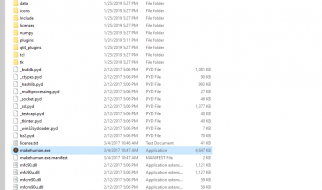Most of the tutorials on setting up an xRDP server are based on the older versions. This tutorial definitely works on Ubuntu 18.04
I am using XFCE as my desktop environment as its light on resources and I don?t always have a good internet connection when working remotely. You can choose another environment of your choice, like MATE.
Note ? xRDP has problems working with Unity and GNOME desktop environment.
Step 0- Connecting to the remote server
vivek@Teega:~$ ssh username@remoteServerIP username@remoteServerIP’s password: *****
Step 1- Install xRDP
sudo apt-get updatesudo apt-get install xrdp
Step 2- Install your preferred desktop environment
# XFCEsudo apt-get install xfce4#Optional stuffsudo apt-get install xfce4-terminalsudo apt-get install gnome-icon-theme-full tango-icon-theme
or
# MATEsudo apt-get install mate-core mate-desktop-environment mate-notification-daemon
Step 3- Tell xRDP to use your environment
# XFCEsudo sed -i.bak ‘/fi/a #xrdp multiple users configuration n xfce-session n’ /etc/xrdp/startwm.sh
or
# MATEsudo sed -i.bak ‘/fi/a #xrdp multiple users configuration n mate-session n’ /etc/xrdp/startwm.sh
Step 4- Firewall permission
# allow just RDP through the local firewallsudo ufw allow 3389/tcp# restart xrdp sudo /etc/init.d/xrdp restart
You should be able to connect now. I use Remmina to connect from my laptop running Ubuntu. Windows users have an RDP connection application by default on their machines. To find it search for ?Remote Desktop Connection? from the start menu.
 Login page looks like the above
Login page looks like the above
When you log in with XFCE for the first time, the system will ask if you want default panel settings or an empty panel. Choose the default settings unless you know what you want.
References
- Ubuntu documentation
- c-nergy.be
Questions? Comments? Suggestions? Leave a comment here or hit me up at [email protected]. I work as a developer with Ranchi Mall.