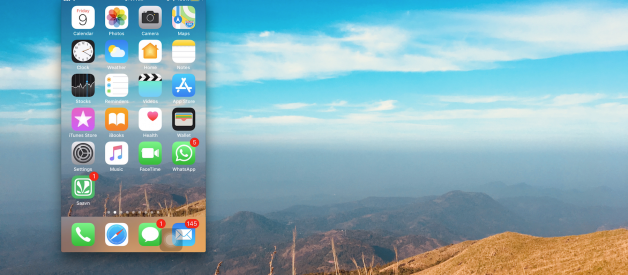Are you going to present something in a meeting, and the content is in a mobile app or mobile screen. Are you seeking a solution to mirror your mobile screen? then you?re in the right place.
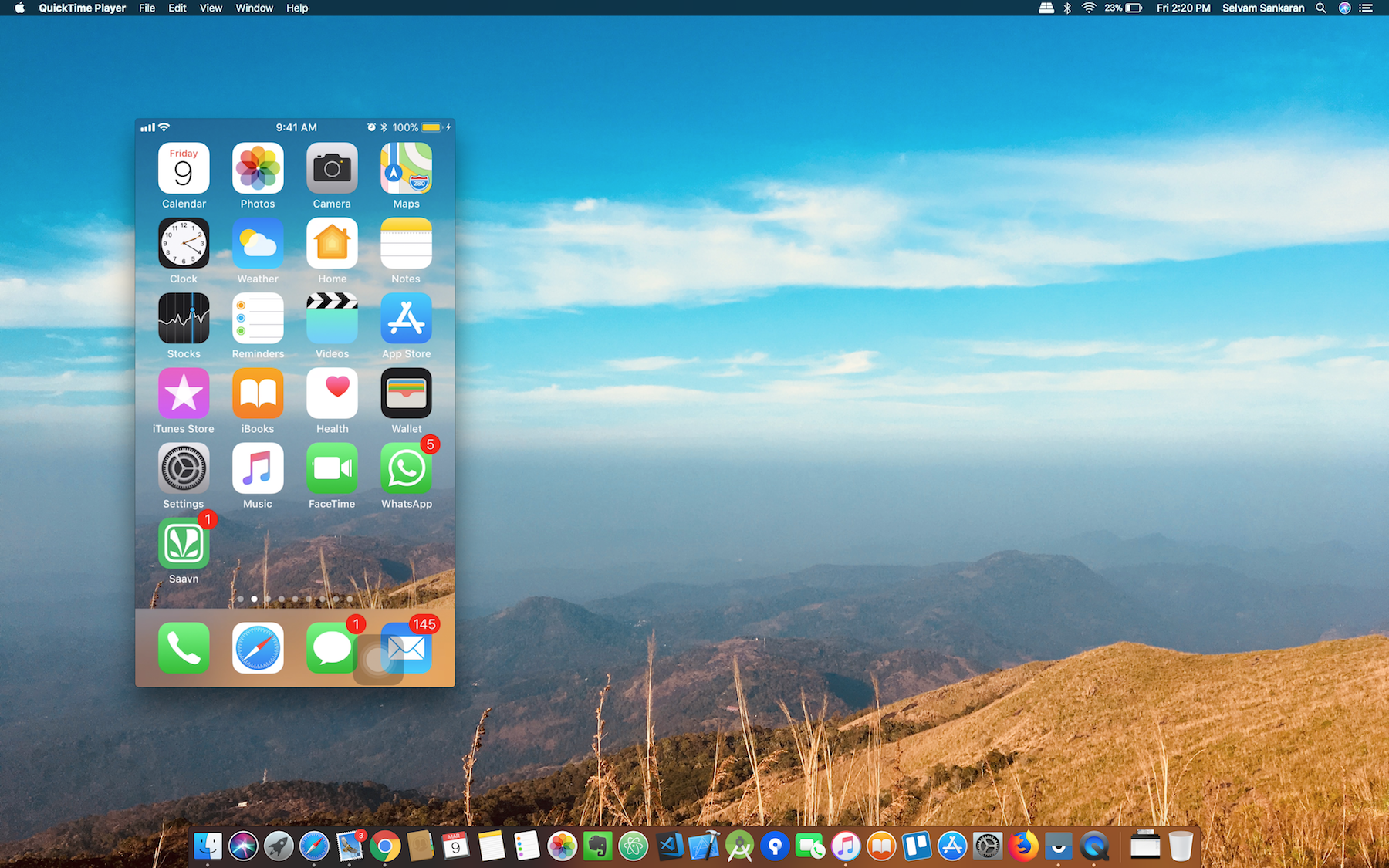 iPhone mirroring using Quick Time Player
iPhone mirroring using Quick Time Player
The solution is simple and I have a solution for both Android and iPhone devices. Before seeing the instructions please make sure that you connected your iPhone/iPad or Android smartphone with your mac through USB cable.
For iOS users
- Launch Quick Time Player in your Mac.
- Select New Movie Recording under File Menu (?+? + N)
- In the popup window select the down arrow near record button.
- Choose the iPhone as your camera and microphone if needed.
- That?s it. Now you are mirroring the iPhone screen on your Mac.
For Android users
When mirroring an android device, you need a third party support. I recommend using Vysor. Install this tool to mirror your android phone on Mac or PC.
Note: USB debugging should be enabled on your android device with PTP mode (i.e. not charging mode MTS)
- Connect your android smartphone to your Mac
- When you connect for the first time, the mobile os will ask for a USB debugging permission. Accept it by tapping OK.
- Vysor will install an APK on your device to sync.
- After few seconds you can see your mobile screen on your Mac through the Vysor window.
- The next time you connect your phone, Vysor will auto detect your phone and come with a mirror screen.
- That?s it for Android.
Hope this post will help you to gain knowledge about mirroring a smartphone screen on your Mac machine.