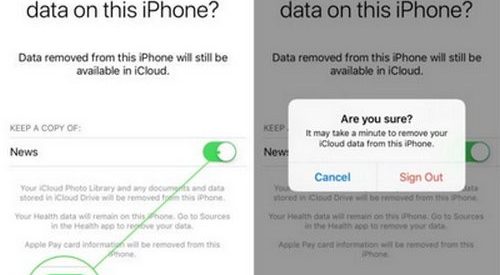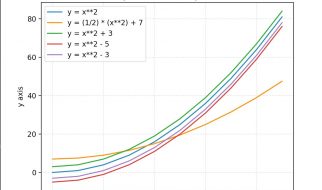?I was unable to update Apple ID Settings on my iPhone 8 after updating to iOS 11. I ?verify? my iPhone for many times, but the red number alert won?t go away. It just keeps asking me to update Apple ID setting on iPhone. Why and how can I fix it??

Does your iPhone keep asking you to a ?update Apple ID settings? notification? It stuck with a red number ?1? that looks eye-catching in an unpleasant way. Usually, you only need to re-enter the Apple ID password to solve this problem. But what if it still shows up? Then this could inevitably annoy you. Therefore, this article will explain to you how to fix the ?update Apple ID settings? message keeps showing on iPhone problem.
This occurs because some services will not be available unless you to log in to your Apple ID one more time. Because you need to continue using them. Therefore, when you encounter the ?Update Apple ID Settings? issue, just tap the settings, and then click ?Update Apple ID Settings?. Next, tap on the continue button and type your Apple ID password. Then the ?Update Apple ID Settings? notification prompt will be gone now.
However, if ?Update Apple ID settings some account services require you to sign in again? does not disappear, more popups may appear indicating that an error has occurred. Unfortunately, this is not because the ?Update Apple ID Settings? got stuck, but because your Apple ID verification failed. Why does verification fail? Follow the steps below to check the cause and fix the problem that ?Update Apple ID settings? does not disappear.
iPhone Keeps Asking Update Apple ID Settings? Fix It Now!
Follow the steps below to check your Apple ID account in order to stop ?Update Apple ID settings? from keep appearing.
1 Check the Apple ID That You?ve Signed In
It could be that you are logged into another Apple ID account, so the password does not match, and the Apple ID verification fails. Firstly, go to Settings, find your name at the top of the screen, and confirm the current logged in Apple ID account.
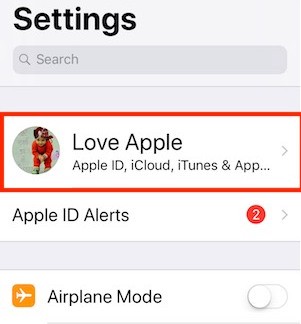
2 Log Out and Sign In to your Apple ID account
Regardless of whether you are logged into the right Apple ID, it?s better to log out and log back in again. You can open the settings, find the Apple ID, scroll to the bottom, click ?Sign Out?, and enter your Apple ID password. On the upper right corner of the screen, you can tap Sign Out.
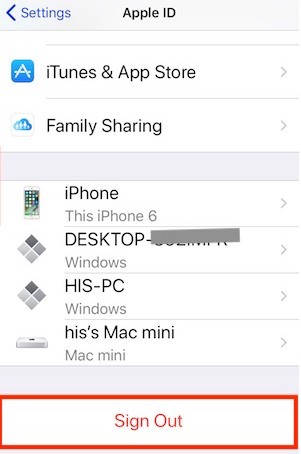
Note: Enable ?Keep A Copy Of? feature can help you keep general settings, such as Apple News.
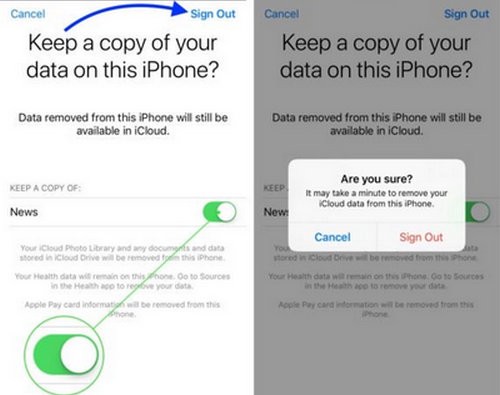
Refresh and go back to the iPhone Settings, and then enter with your Apple ID email and password. The next step is to tap Sign In to log into iCloud. (Tips: If asked whether to merge data with iCloud, you?re recommended to do so. Although this process takes time, it can ensure that important data will not be lost.)
Now, ?Update Apple ID Settings? should have been solved and the notification will not stay on your iPhone. However, if the problem still exists, please continue to read the third step.
3 Check if iCoud Service is Disabled
Due to routine maintenance or system updates, the iCloud service may be disabled, not your Apple ID is disabled, so that you cannot sign in to the Apple ID temporarily. This is another reason that may cause this ?Update Apple ID Settings? won?t go away issue. To diagnose, you can go to the Apple?s official website and check its iOS system status. Please wait days and try again to update your Apple ID settings.
The Bottom Line
Congratulations! The update Apple ID settings notification should have disappeared. You don?t have to endure the annoying red number ?1? anymore. Originally, it was a useful feature to call attention to update news, but it became an annoying problem. Fortunately, the problem of updating Apple ID settings can be fixed easily and quickly.
By Anna Lu
Anna loves to collect and share tips and tricks to help other people who use Android and iPhone in life. She is the owner of a phone troubleshooting site known as FoneCope.