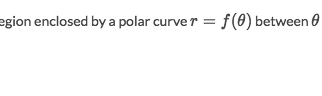A guide to help installing a hand picked collection of Oblivion mods.
 Look ma, I?m on the top of this (heavily modded) world!
Look ma, I?m on the top of this (heavily modded) world!
ESSENTIAL SOFTWARE
1. Oblivion
First, you need to have the game, get the DRM-free GOTY Deluxe version from GOG.com. The mods below have been fully tested with the English version of the game. This guide may work with other Oblivion versions, especially if you have the GOTY Deluxe version but I haven?t tested with other configuration.
Start the game. This should start the Oblivion Launcher, which will display a message about being the first run and selecting some settings based on your hardware. For unknown modern hardware it picks something conservative. If you already had Oblivion installed on this computer (so you don?t get any message about this being the first run), make a backup copy of Oblivion.ini (should be under Users<your-usernameMy DocumentsMy GamesOblivion) and remove the file. Then start the Oblivion Launcher again and you should get that ?first run? message.
On modern computers go with Ultra High (in the launcher Options menu), then select resolution. Start the game and check that it?s running the latest version. See that it says 1.2.0416 in the lower left corner of the main menu. If not, exit the game, download the latest patch and run it. After you got it to the last version, start the game, go into the Options menu and make the following changes:
- in the Options/Gameplay submenu I disable all autosave options (on travel, sleep, wait, etc)
- in the Options/Video submenu I max everything under Brightness, except Anti-Aliasing which is not supported by the engine together with HDR (but can be forced through the driver control panel, more about that later).
Click New to start a new game, press ESC to skip the movie (or let it play?), then you get to the character creation menu. Good, that means that everything works so far. Of course, we haven?t installed any mods so that?s not surprising. Exit the game without creating a character (press ESC and Quit/Exit Game).
IMPORTANT
In order to minimize crashes and/or savegame corruption you need to get used to a different way of saving the game in Oblivion (annoying but easy to get used to it). Essentially, try not to save over another save file, create new save files instead. Oblivion will ask you if you want to overwrite so it?s easy to remember to never say Yes to that prompt. This doesn?t mean you shouldn?t save often, on the contrary, it?s good to save (in a new save file) before opening any door that teleports you to another cell and before using fast travel. Also (this is the most annoying part) always exit to main menu (at least) before loading a save file. DO NOT load a save game while you?re playing the game. Oblivion doesn?t properly reinitialize the full world when loading while playing so you can end up with corruption in save files that you may never get rid of. This is also the reason why you should never overwrite a save file and only create new saves. Stick with this save/load game hygiene. Using Wrye Bash (described in the next section) to start the game will make it easy to manage save files. Every time before I start Oblivion I go to the Saves tab in Wrye Bash and remove all save games except the last two (Bash will let you easily select a whole range of files and press Del to remove them).
2. 7-Zip
Most mods are 7-Zip archives (files with .7z extension) so this program will be very useful for opening and looking inside mod archives. It also supports .rar and .zip archives. While .zip is natively supported on Windows since XP the others are not. Also, if you don?t have a preferred .rar unarchiver program installed, consider associating .rar archives with 7-Zip.
Download 7-Zip from: http://www.7-zip.org/download.html
(ex. I get the 64 bit .msi file)
Install it. Run it. Probably asks some questions about file associations. Exit it.
3. Wrye Bash
Wrye Bash (or Bash for short) is what I am using to manage mods and this guide is based on it.
Download the ?Installer? version.
Note that in order to download files larger than 2MB from nexusmods.com you need to be logged in (it?s easy and it?s free). As most Oblivion mods and related files are hosted on that site, there?s no way around it.
Install Wrye Bash. Select the Install for Oblivion (and any other games that you want to use Wrye Bash with) and Wrye Bash [Standalone] checkboxes. By default, on my system, it installs its executable files and dependencies in in a Mopy subdirectory in the Oblivion directory.
Run Wrye Bash (consider creating a symlink for it). This is important: if it asks about locking the mod load order, click on Yes which keeps it unlocked. Exit Bash. Start it again. It should not ask again to lock the load order. If it does, it means it couldn?t save its settings so there may be something wrong with the directory permissions where it was installed.
After starting it a second time, click on the Installers tab. It will ask you to enable the installers feature, answer Yes. It will scan the Oblivion Data folder to try to see which mod files are already installed and match them with any known installers. No mod installers are yet loaded into Bash and no mods where installed in the Data folder yet so this scan should be fast. Right click on the Package column in the Installers tab (unintuitive UI) and make sure that the following are enabled: Show Inactive Conflicts, Show BSA Conflicts, Skip DistantLOD, BSA Redirection, Auto Anneal, Auto Anneal/Install Wizards.
In this guide I cover everything that you?d need to know on how to use Wrye Bash to install the mods below but if you wish to know more there is some very nice documentation out there.
4. OBSE
OBSE is needed by a number of mods below. If you don?t install any of those mods you could ignore it but it?s generally harmless because it?s only active when you start the game with its loader executable instead of the normal game executable.
Get the Current Stable Version of OBSE from: http://obse.silverlock.org/
For the GOG version of the game also get the Latest loader from the same link.
From the main archive, extract all files except the src directory directly in the Oblivion game folder. This means that obse_loader.exe will end up in the same directory with Oblivion.exe and that the Data directory from the OBSE archive will put some files under the Data directory in the Oblivion game folder. If you got the Latest loader archive (for the GOG Oblivion version), unpack that and overwrite obse_loader.exe with the one from this archive.
Run obse_loader.exe which should start Oblivion (without going through the Oblivion Launcher). Exit the game. Now that you have both OBSE and Wrye Bash installed, you should get used to running the game from Bash (which automatically runs obse_loader.exe). (Re)start Wrye Bash and notice the link with the Oblivion icon at the bottom left corner of its window. Hovering over it should say something about starting Oblivion with OBSE. Click on it, check that it?s indeed starting the game, exit the game. This will be your main way of starting Oblivion. Alternatively create a shortcut to obse_loader.exe somewhere on your desktop and use that to start the game.
5. BOSS
The Better Oblivion Sorting Software (or BOSS for short) is a very helpful tool when modding Oblivion. It uses a community maintained list of mods (well, actually of .esp files of those mods) in order to automatically order the .esp files in your Oblivion load order. I?ll explain in the next section how the .esp file order matters but when you have lots of .esp files from various mods it can be hard to figure out the right load order for them. That?s where BOSS comes in, it makes this whole process painless, it automatically sorts the load order (usually much better then you would) based on that community maintained database and requires no input.
Download the installer from: https://boss-developers.github.io/
Install it. From now on whenever you start Wrye Bash you will see a link at the bottom, on the left side, that allows you to run BOSS easily from within Bash.
One final note, BOSS is officially deprecated and the authors behind the software have created a new tool called LOOT (Load Order Optimizer Tool) that also works with other Bethesda titles than just Oblivion. However, after having tried it for the mods recommended in here, I?ve had LOOT incorrectly order 2 .esp files relative to each other (for a certain combination of mods) which resulted in actual in-game issues. BOSS has worked perfectly for the mods below so I recommend it but if you plan to install many other mods not listed here, LOOT may be a better overall choice.
MODS
Mods are what, in my opinion, makes the Elder Scrolls series amazing. There is an unparalleled mod community around these games. With mods ranging from simple fixes to spelling and general bug fixes to mods that add entire quest lines, whole new cities and regions, total game conversions (that essentially are new games using the Oblivion engine). My general aim with picking the mods I use below was to improve the game experience without changing the game rules (so improve the graphics, sounds, UI), fix any remaining bugs but also some gameplay changes that address some issues I have with this game in terms of gameplay. This last bit I left it to one large mod to minimize the risk of multiple gameplay changing mods conflicting with each other.
I have thoroughly tested using all these mods together, playing for many hours through most of the quests and locations in Oblivion. However, mods get updated by their authors and sometimes incompatible changes may be introduced in the update so I listed the version of each mod I tested below.
Using Wrye Bash BAIN (BAsh INstallers)
Start Wrye Bash. It should start with the Mods tab selected. Here you can see the .esm and .esp files that are installed in the Oblivion Data folder. .esm files are those installed by the game install process. .esp files act like patches to the game (scripts, behavior). In the Oblivion Data folder there are also .bsa files which are archives of resource files (textures, sounds, etc) and directories with unpacked resource files (ex. Textures, Sounds, Music, Meshes, etc). Generally a resource file in a subdirectory of the Data folder will overwrite the same source file found inside a .bsa file based on the last modification time. However, there are some bugs in Oblivion how this is handled and workarounds are needed, such an workaround is the BSA Redirection feature that you enabled earlier when configuring Wrye Bash. A mod will contain some or all of: .bsa, .esm files, .esp files and unpacked resources files under the various resource directories inside the Data folder.
In the Bash Mods tab, .esp files are showed by default in what is called the ?load order?. That is, the order in which the Oblivion engine processes them. This order is very important (and the reason why you have installed BOSS above). Mods, even those that don?t generally conflict with each other, may perform some changes to the same resources/scripts/game settings and that may require that one mod?s .esp has to follow another mod?s .esp, depending on the desired behavior of the combination of these 2 mods.
Another important Bash tab is the previously mentioned Installers tab. This is where you will put all the mod archives, allowing Wrye Bash to install them. Not every mod listed here has to be installed, it?s up to you. To add a mod to the Installers tab simply drag its archive over it.
Wrye Bash mods/archives are of 2 types: complex and simple. Simple archives (most mods are this way) are just a collection of files that get dumped in the Oblivion Data directory. Complex archives have a first level of directories with number prefixes which represent ?options?. The idea is, multiple directories that start with the same number represent multiple choices in a single decision. For example, a complex mod archive may have the following file structure:
00 Core0 CoreTextures?.10 High Resolution Grass10 High Resolution GrassTextures?10 Low Resolution Grass10 Low Resolution GrassTextures?
In this case, the mod probably wants you to pick 00 Core and one of the options starting with 10. Wrye Bash will show these options in the right panel, when you have selected a complex archive. Sometimes, complex archives have wizards which you can use to install and select these options instead of having to manually enable checkboxes for the options you want.
To install a mod, right click on one of the mod archives in the Installers tab and select Install or the Wizard from the context menu, if available. For both simple and complex archives, if they have multiple .esp files you can select which of them to have installed with another set of checkboxes on the right panel, in a section titled ?Esp/m Filter?, while the archive is selected.
A very useful feature of Bash is the file overwriting logic. Many times mods will conflict with each other by overwriting some of another mod?s files. Depending on the intended behavior, you want one mod to have higher priority (to overwrite) another mod?s files. In order to do that, just make sure that the higher priority mod follows the lower priority mod in the Bash Installers tab. When you uninstall a higher priority mod, Bash will automatically recover the files that were overwritten from the lower priority mod (if that mod is still installed at this time). This makes it a lot more easier and faster to install/uninstall mods.
One more thing, please double check that the load order isn?t locked by going to the Mods tab and right click on File (at the top) and uncheck if Lock Load Order is enabled.
But enough about all that, let?s get modding. The mods below are listed in the order that you should have them in the ?Installers? tab in Bash (from lower to higher priority).
Patches
EngineBugFixes 1.6 [recommended]
This is an OBSE plugin that tries to fix some remaining issues with the game. It packs both a set of changes that would be considered by most people as fixes plus some changes that go beyond that. It?s fully customizable if you edit its INI file in Data/OBSE/Plugins/EngineBugFixes.ini.
Get it at: http://www.nexusmods.com/oblivion/mods/47085/?tab=2
Install by dragging its archive over to Wrye Bash open Installers tab then right click on it and choose Install.
Unofficial Oblivion Patches [strongly recommended]
These are community developed patches that close many minor bugs left in the game after Bethesda?s last official update. Strongly recommended for everyone. Shouldn?t do anything other than fix issues.
Download each from the links below. Drag and drop each archive to your Wrye Bash window while having the Installers tab selected. It will ask you to copy or move it there. Drag and drop them there in the order listed below.
- Unofficial Oblivion Patch 3.5.5
- Unofficial Oblivion Shivering Isles Patch 1.5.9
- Unofficial Oblivion Official Mods Patch v24 (fixes for the official Bethesda DLCs that come with the Deluxe edition)
Install by right clicking on the Installers tab entries and select Install.
UI Mods [recommended]
Changes to the game UI, generally making fonts smaller, maps larger, inventory lists longer, etc. Only install one of the following UI mods.
- Darnified UI 1.3.2 ? compact UI, keeps original UI color theme
- DarkUId DarN 1.6 ? same as Darnified UI but using dark colors (see screenshots below)
Download the ?archive? (or ?manual?) version, not the OMOD version, drag into Wrye Bash Installers tab, right click on it, select Install. After installing the mod you must update Oblivion.ini to point to the smaller fonts, see the manual installation instructions about that on the mod page.
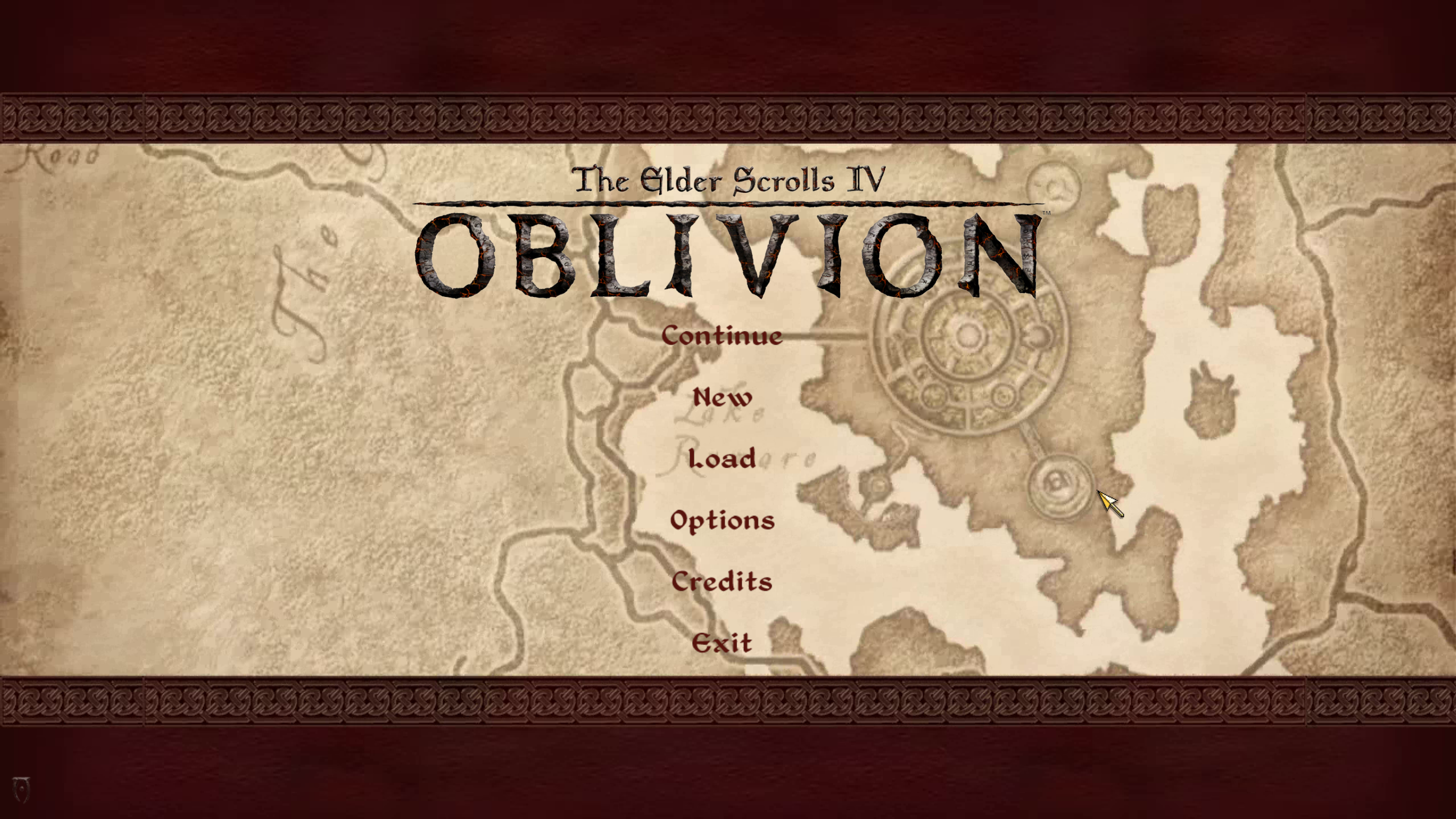 Nice dark main menu in DarkUId DarN?
Nice dark main menu in DarkUId DarN? Love the higher density inventory screen!
Love the higher density inventory screen!
Elven Map Redux
Makes the Oblivion world map beautiful.
Download from: http://www.nexusmods.com/oblivion/mods/3002
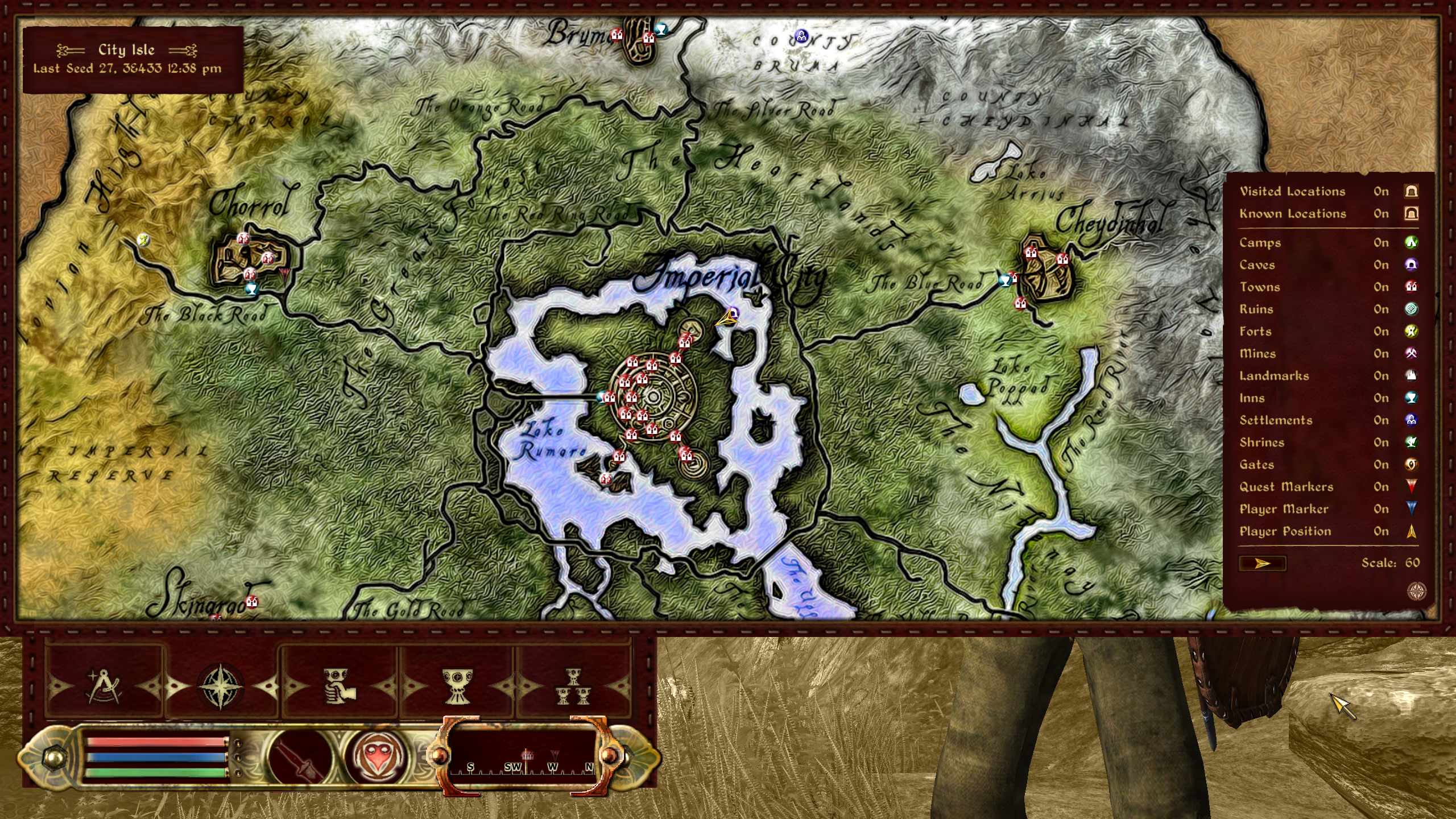 So much cooler looking than the original world map.
So much cooler looking than the original world map.
Graphics
Replacing textures and their normal maps with higher resolution, more detailed, versions gives the game a nice overall graphical improvement at the cost of additional video card memory being used. Installing most of the texture packs below will require also installing some of the memory optimizers described at the bottom of this guide to keep the game from crashing too often when running out of memory.
Base Texture Packs [strongly recommended]
These packs change almost every texture (and associated normal map) from the base game and Shivering Isles. Download each listed archive and drop it in the Wrye Bash Installers tab in the listed order. Then select them, right click and choose Install.
- Bomrets Detailed Normal Maps for Vanilla Version 1.1
- QTP3 Redimized 1.3 Patched Fixed and Optimised
- (if Unofficial Oblivion Patch was installed earlier) QTP3 UOP350 Compatibility Patch
- Bomret?s Texture Pack for Shivering Isles
Mesh Improvement Project 1.4a [recommended]
An ambitious (but unfinished) project of improving most meshes of Oblivion to fix issues (missing/wrong textures on surfaces), better define the shapes of objects, etc. See the screenshots on the mod page.
Download from: http://www.nexusmods.com/oblivion/mods/44501/
This is a complex archive. After dragging it in the Installers tab, click on it and notice the options displayed in the ?Sub-Packages? section, in the right half of the Wrye Bash window. Go ahead and enable the checkboxes for 00 Core and 10 Optional ? IC Sign Textures. Then right click on it and select Install to install it.
QTP3 Refinements [optional]
QTP3 textures are great in general but some of the road/rocks textures could use a little work but it?s a matter of personal preference (check the screenshots on the pages of the mods). Install them in the order listed below.
- QTP3 Custom Road Textures ? and more: after dragging the archive in the Installers tab, click on it and select all the ?Custom? checkboxes
- Hi-Res Road Texture ? QTP3 Replacement: further refinement of the main road texture, makes it look as having more depth than the previous mod does.
Skyrim Cave Textures 1.02 [optional]
This little mod changes all cave and mine textures from Oblivion to match the color palette of those in Skyrim, ie be dark/brown instead of light/green. Whether you prefer this over the original Oblivion cave wall colors is a matter of personal choice.
Download from: http://www.nexusmods.com/oblivion/mods/44585/
Gecko?s Retextures [recommended]
High quality retextures for Aylid ruins and fort interiors, including some very nice looking parallax.
- Geckos Ayleid Ruins Textures V2 ? Parallax
- Gecko?s Fort Interior Textures (2K Version)
Oblivion Realm [recommended]
QTP3 changes almost all the textures in the game but it largely ignores the Oblivion realm. The first mod in the list below (Oblivion Realm HD) contains high resolution retextures of almost everything in the Oblivion realm but I feel that the second mod (HiRes Oblivion Textures) looks nicer, unfortunately the second mod wasn?t completed so it doesn?t change all textures in the Oblivion realm, hence I recommend the first mod is also installed to provide the missing textures.
- Oblivion Realm HD 1.0
- HiRes Oblivion Textures 1.1
Cloud Ruler Temple HD 1.0 [recommended]
Again, one other area generally ignored by QTP3 is the Cloud Ruler Temple. This mod fixes that.
Download from: http://www.nexusmods.com/oblivion/mods/42928/
?Improved? Series [recommended]
High quality texture replacers for vegetation, doors, signs, etc making them look photorealistic. Download and drag into the Wrye Bash Installers tab in the listed order.
- Improved Doors & Flora 1.1
- IDFUpdate
- Improved Trees & Flora
- Improved Trees & Flora 2
- ITF2Update
- ITFBark2012
 Sweet photorealistic looking vegetation.
Sweet photorealistic looking vegetation.
- ImprovedSignsComplete
Before installing, uncheck the ImprovedSigns.esp from the list of ESPs to install (click on the ImprovedSignsComplete archive, on the right side of the window there will be a checkbox to enable/disable the ESP file).
- Improved Amulets and Rings
- Improved Fruits Vegetables and Meats
- IFVMUpdate
- Improved Fires & Flames 1.0 (download the non-OMOD version)
This mod comes with an ESP file that if installed and enabled will increase the volume of the torch sounds. If that?s not to your liking, simply don?t install that ESP file (or do not enable it in the Mods tab).
Cathedral HD 1.0 [recommended]
Very nice retexture of the cathedrals in the game, much improved over QTP3 in my opinion.
Download from: http://www.nexusmods.com/oblivion/mods/44001/
Improved Sky Textures 1.1 [recommended]
Pretty self-explanatory. To be honest it?s hard to tell the difference?
Download from: http://www.nexusmods.com/oblivion/mods/7694/
Farm fence retexture and UV maps 1 [optional]
This may sound like not something that you care about much to improve in your game but I really like the aspect of the fences after installing it.
Download from: http://www.nexusmods.com/oblivion/mods/47355/
Smoke and Dust 1.0 [optional]
Changes the textures used to simulate smoke/dust in interiors so they don?t look like flat surfaces anymore, personally I enjoy the effect.
Download from: http://www.nexusmods.com/oblivion/mods/46547/
Download both the main archive and the patch for missing texture, install both, in the listed order.
Paintings Variation 2.0 [recommended]
Changes the paintings in the game from the same boring overly repeated pictures to be highly varied, beautiful and still look great up close. Now you actually have a reason to stop and admire a painting on a wall!
Download from: http://www.nexusmods.com/oblivion/mods/46482/
Deathb0rns Modified Qarls LOD Normal Maps 1.1 [optional]
These replace the normal maps of the landscape making them more detailed. Comes in various resolutions, depending on how much detail you want but at the cost of additional videocard memory. Check the images on the mod page to pick the right one for you.
Download from: http://www.nexusmods.com/oblivion/mods/32709/
Oblivion Grass Overhaul v6.1 [optional]
Adds more variety to grass in Oblivion, also makes it more realistic looking.
Download from: http://www.nexusmods.com/oblivion/mods/42400
Do not install the xUL_Imperial_Isle_patch.esp file.
Harvest Flora 3.0.1 [recommended]
Gives visual clues to harvested plants (in the original Oblivion harvested plants look the same as unharvested plants).
Download from: http://www.nexusmods.com/oblivion/mods/2037/
Book Jackets Oblivion 1.0 [optional]
Changes the book jackets to higher resolution ones making their titles readable without having to open the books.
Download from: http://www.nexusmods.com/oblivion/mods/5570
Be warned that using the ?high resolution? version of this mod can result in longer loading times when entering interiors with lots of books, personally I go with the ?normal resolution? version.
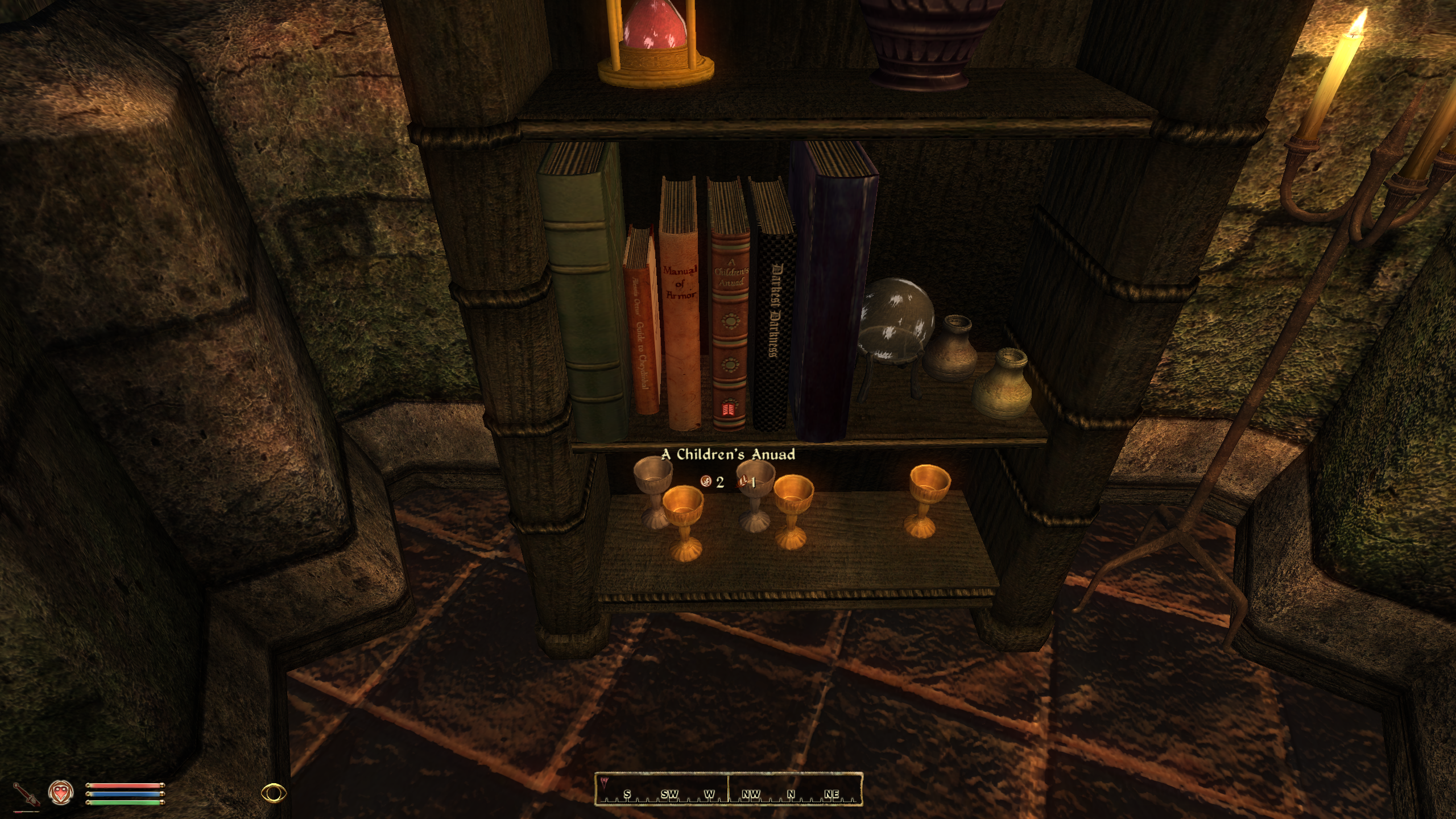 You can actually read the book title on its cover, pretty darn good, right?
You can actually read the book title on its cover, pretty darn good, right?
Sounds
Oblivion Stereo Sound Overhaul 0.9 [optional]
Replaces many original sounds with higher quality versions of them.
Download it from: http://www.nexusmods.com/oblivion/mods/5861/
Personally I enjoy all the changes the mod makes although some of the sounds (ex. wind sounds in the mountains) may get annoying after a while.
Sounds of Cyrodiil 1.1 [recommended]
Like the name says, this mod improves the sounds in Oblivion. It adds background sounds to caves and dungeons improving the immersion, it adds music to inns, bazaar-like noise in the Imperial City Marketplace (in the time range when the stores are open), etc. Generally, I?m ambivalent about the background noise in the Imperial City Marketplace and the Inns interior music and people chatter (because I don?t like to hear something that I can?t see a source for) but the mod adds so much more that I?m fine overall with it and am recommending it for everyone.
Download from: http://www.nexusmods.com/oblivion/mods/39804/
Download and install the ?full version? but also any additional files for the official DLCs you have installed (Knights of the Nine, etc). If installing multiple archives, makes sure that the ?full version? archive is installed first.
ALchemy [recommended]
Surprise! This is not a mod. This is software made available by Creative Labs only for owners of their hardware sound cards (USB, internal, etc). If you do have a Creative Labs sound card, you may already have ALchemy installed on your system, if not go and download it from the Creative site. By using ALchemy we will be able to restore EAX effects and 3D positional sound support to Oblivion (and any other DirectSound3D game) in Windows 7 and newer (in Windows XP you don?t need ALchemy and you should already have 3D sound if you have a Creative card).
Run ALchemy. It should detect the Oblivion installation and allow you to enable it for Oblivion (click on Oblivion on the left panel, click on the >>> button to have it move on the right panel, effectively enabling ALchemy for the game). Once enabled, you should see 2 new files in the Oblivion game folder: dsound.dll and dsound.ini. To confirm that ALchemy is working for Oblivion, start the game and then exit, then check for a file named dsoundlog.txt in the same directory where Oblivion.exe is located, open the file and see if it says something like ?Using Native OpenAL Renderer?.
Now whenever you start the game you should notice nice 3D positional sound. Another thing that could improve the sound experience with ALchemy enabled is to go to the INI Edits tab in Wrye Bash and enable the ?Sound Card Channels, 128? checkbox to increase the maximum number of sound channels available to Oblivion.
EAX Support [optional]
This may work with people that don?t have ALchemy or Creative cards but it works best with those that do have.
Download and install Oblivion EAX Beta 2 Updated from: http://www.nexusmods.com/oblivion/mods/17050/
This mod?s archive doesn?t install the right directory if you just drag and drop it in Wrye Bash and then install it. All you need from it is the OblivionEAX.dll file which should be installed in the Oblivion DataOBSEPlugins folder. If you want, you can make your own proper mod for it, create an empty directory somewhere, name it Oblivion EAX, create DataOBSEPlugins as a sequence of nested empty directories inside that, copy OblivionEAX.dll in the new Plugins directory, then drag and drop the new Oblivion EAX directory into your Wrye Bash Installers tab.
After all that, download and install Side_s EAX Control from: http://www.nexusmods.com/oblivion/mods/32128/
With these 2 installed, you should now hear reverb/echo/etc in locations such as caves or in the mountains. I really like these sound effects, they make the game more immersive.
Character Mods
These are mods that change the character models and faces. The most important one of them is Oblivion Character Overhaul. There are also character body model mods that change the character body shape and size and skin tones, a lot of them are focused on nudity and related stuff. I?m going to skip including those in this document. But if you install any of those, they should be listed before Oblivion Character Overhaul in the Installers tab order.
Oblivion Character Overhaul 2.03 [recommended]
This is, in my opinion, one of the best mods for Oblivion. The character faces get a complete overhaul so now some have scars, etc and in general look much better and more natural than with original Oblivion.
It requires OBSE (which you should have installed earlier) and Blockhead, a an OBSE plugin.
Download Blockhead: http://www.nexusmods.com/oblivion/mods/43752/
Download OCOv2: http://www.nexusmods.com/oblivion/mods/44676/
Download compatibility patches: http://www.nexusmods.com/oblivion/mods/46249/
The compatibility patches will fix issues with OCO and NPCs added by the official DLCs. When installing the compatibility patches make sure not to install the ESP file for KvatchRebuilt (unless you have that mod installed).
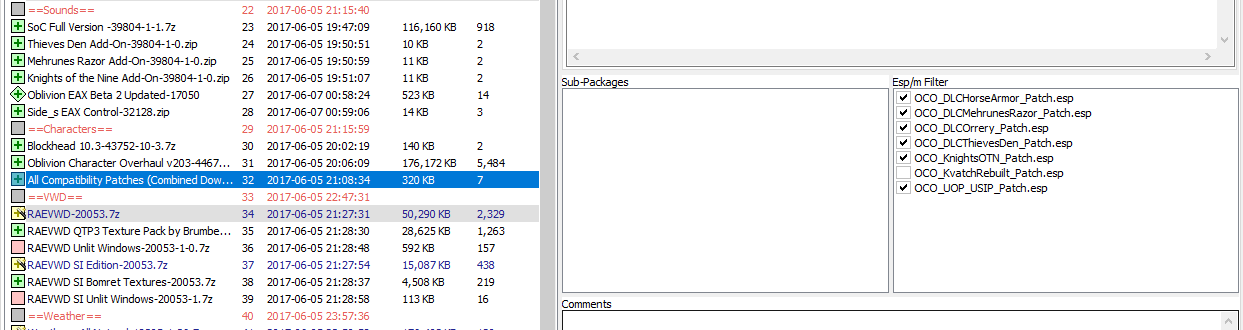 When selecting the compatibility patches installer, note the ?Esp/m Filter? list on the right, uncheck KvatchRebuilt because we don?t have that mod.
When selecting the compatibility patches installer, note the ?Esp/m Filter? list on the right, uncheck KvatchRebuilt because we don?t have that mod.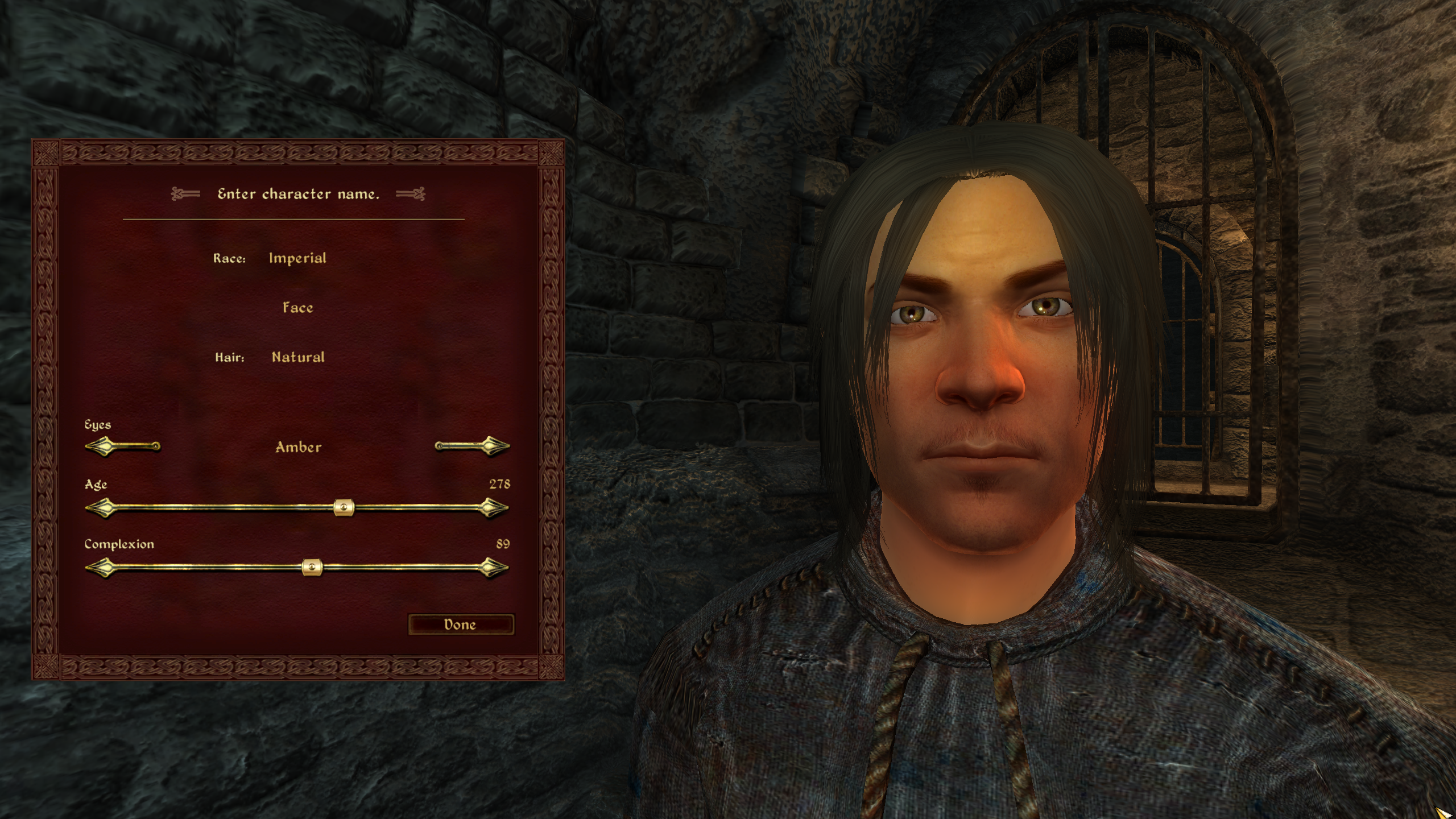 Noooo, the potato faces are goooone!
Noooo, the potato faces are goooone!
Test Break #1
OK, we?ve already installed some mods and significantly improved the original game. Almost everything so far was mostly superficial, so it should work very well. You can stop the modding process here and enjoy a much improved Oblivion or continue with the mods below. Either way let?s test that the game is still working.
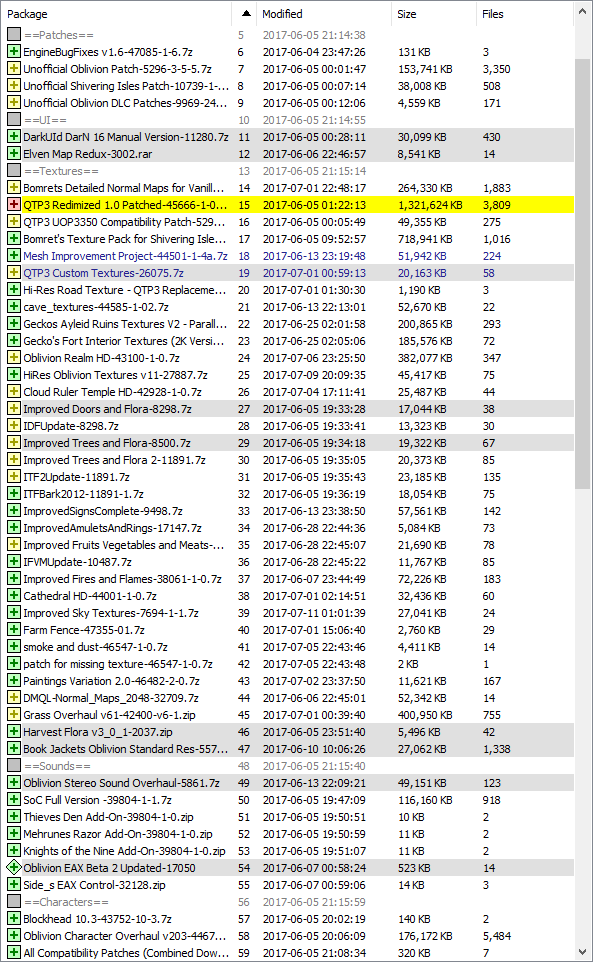 Installers list in Wrye Bash. Order is important.
Installers list in Wrye Bash. Order is important.
- Make sure you installed the mods that were dragged in the Bash Installers tab (just select them and then right click and select Install).
- Run BOSS.
- Go to the Wrye Bash Mods tab and enable the .esp files that were added by the installed mods.
- Follow the instructions in the tutorial at the bottom of this document titled Bashed Patch.esp Rebuilding.
- Click on the ?run OBSE + Oblivion? button in Bash.
The game should start and play fine. Again, click on ?New?, press ESC to skip the intro cutscene, get to the game character creation window, notice the much improved face, hold left click and move the mouse to rotate around the character face and see the surrounding textures, they should look much improved. To look at more face models click on the ?Face? button and then on the ?Random? button a couple of times. Exit the game.
?Viewable From Distance? Mods [recommended]
There is a whole class of mods that aim to make visible more distant objects. This improves the experience of walking around the world and it mostly solves the problem of object pop-in.
Be warned that these mods have a large FPS impact. Even with top modern hardware today, enabling all the options when running the wizard below will drastically reduce FPS (on my system FPS drops from >150 to ~20 in some exterior areas).
Really AEVWD 1.9.2
Brings buildings, city walls, statues, shrines, large rocks, etc into view from a distance. Requires TES4LODGen, see below. It has a Wrye Bash wizard which you can use to install (right click on the mod, click on Wizard).
Download from: http://www.nexusmods.com/oblivion/mods/20053/
Get the main and SI Edition archives and install them. If applicable get and install any of (these should be placed after the main archive in the Wrye Bash Installers tab):
- the RAEVWD QTP3 Texture Pack for compatibility with QTP3 Redemized if you installed that earlier
- the RAEVWD SI Bomret Textures for compatibility with SI Bomret Textures, if installed earlier
- any of the ?unlit windows? archives if you prefer your cities to show unlit windows at night
 Really AEVWD in action. Notice a fort straight ahead, a winged creature statue on the right and Frostcrag Spire far at the top of the mountain.
Really AEVWD in action. Notice a fort straight ahead, a winged creature statue on the right and Frostcrag Spire far at the top of the mountain.
TES4LODGen [required for any VWD]
The RAEVWD mods above contain the meshes and textures for the distant objects but the actual location data (that tells Oblivion where to show these objects) is generated by this tool. You must run this after you?re done installing/uninstalling RAEVWD mods or making changes to them. Ideally run it after you?re done installing all mods and want to run the game. It creates a DistantLOD folder inside the Oblivion Data folder so it?s easy to just remove that folder after uninstalling all RAEVWD mods (if you changed your mind about them).
Download from: http://www.nexusmods.com/oblivion/mods/15781/
This is not a mod but a simple command. Unpack it anywhere (ex. your desktop) and run it from there after you?re done making updates to the VWD mods.
Grass Overhaul (again)
If you installed Grass Overhaul earlier now it would be a good time to move it in the Installers tab to follow the RAEVWD archives (because otherwise some of the landscape textures that Grass Overhaul installs get overwritten by RAEVWD and it won?t match the colors used by Grass Overhaul). Just drag and drop it immediately below all the RAEVWD archives. Then right click on it and select Anneal.
Weather & Immersion [recommended]
All Natural 1.36
A mod requiring OBSE that tries to make weather behavior more logical and fix issues in vanilla weather patterns. Example: the weather doesn?t suddenly change when you just went inside a cave and went back out again somewhere nearby, while places far away do experience different weather. It combines additional weather patterns from 3 weather mods: Natural Weather, Atmospheric Weather and Enhanced Weather.
It also includes an updated and fixed version of Real Lights, which changes all interiors in Oblivion (homes, caves, ruins, forts, etc) to have real light sources (ie anywhere something is lit, you can find a torch, fire, magic crystal, whatever, that is the source of the light). This adds a lot of immersion to interiors, there are no more ?invisible? light sources and makes stealth more fun. However, it can expose issues with interior design, some interiors need more light sources but the original developers didn?t add those, preferring to use invisible light sources. However, combined with a ?drop lit torches? mod this is not an issue in practice. I find it realistic and generally love this mod.
A third major feature of All Natural is making the interior windows (ex. in homes, chapels) transparent, so you can actually see (and hear!) if it?s sunny, cloudy or raining outside. This is an impressive feature as I always found Oblivion?s interiors with all those opaque windows, having a constant color (no matter if it?s dark, raining, etc outside) immersion breaking. If you like this change, consider the next mod too.
Download from: http://www.nexusmods.com/oblivion/mods/18305/
This mod can be installed using the Bash wizard feature. Drag and drop in your Installers tab, select the archive, right click, Select the Wizard option instead of Install. Follow the on screen instructions (you probably want Full mod, support for Shivering Isles, and the compatibility patch with other mods). Up to you for the fog distance, darker nights option. It is important that BOSS is used to order the .esp files installed by this mod. Also, the mod requires using the Wrye Bash Bashed Patch.esp feature described at the end of this guide. You can do that after having finished installing mods.
Immersive Interiors
While All Natural?s transparent windows feature shows the outside weather, it?s missing everything else (buildings, objects that are outside that building). This mod does just that. It will add statics (everything but NPCs) viewable through windows. It?s astonishing that this was possible with a mod and in some places (like chapels) it looks amazing (the exterior objects blend with the colored glass found in chapel windows). Very much recommended. Note that if you install any mods that change the city layouts (ex. Open Cities Reborn, Better Cities, etc) then this mod still shows through the windows the architecture of the original city layout, potentially becoming an immersion breaking mod instead of improving it. There are no such issues with a mod like Open Cities Classic which doesn?t change the vanilla city layout or even with something like Better Cities if you install a compatibility patch for it.
The original Immersive Interiors added city structures viewable from inside buildings in a number of cities but not all. Other modders have finished this work and more. Download and install the Immersive Interiors mods in the following order:
- Original Immersive Interiors 0.8.1
- Immersive Interiors ? Bravil and Leyawiin 3.0
- Immersive Interiors ? Imperial City 1.5
- Immersive Interiors Landscape AddOn 1.10 (so you can see nearby mountains too)
 Transparent windows showing outside sky and weather but no structures, no Immersive Interiors installed.
Transparent windows showing outside sky and weather but no structures, no Immersive Interiors installed.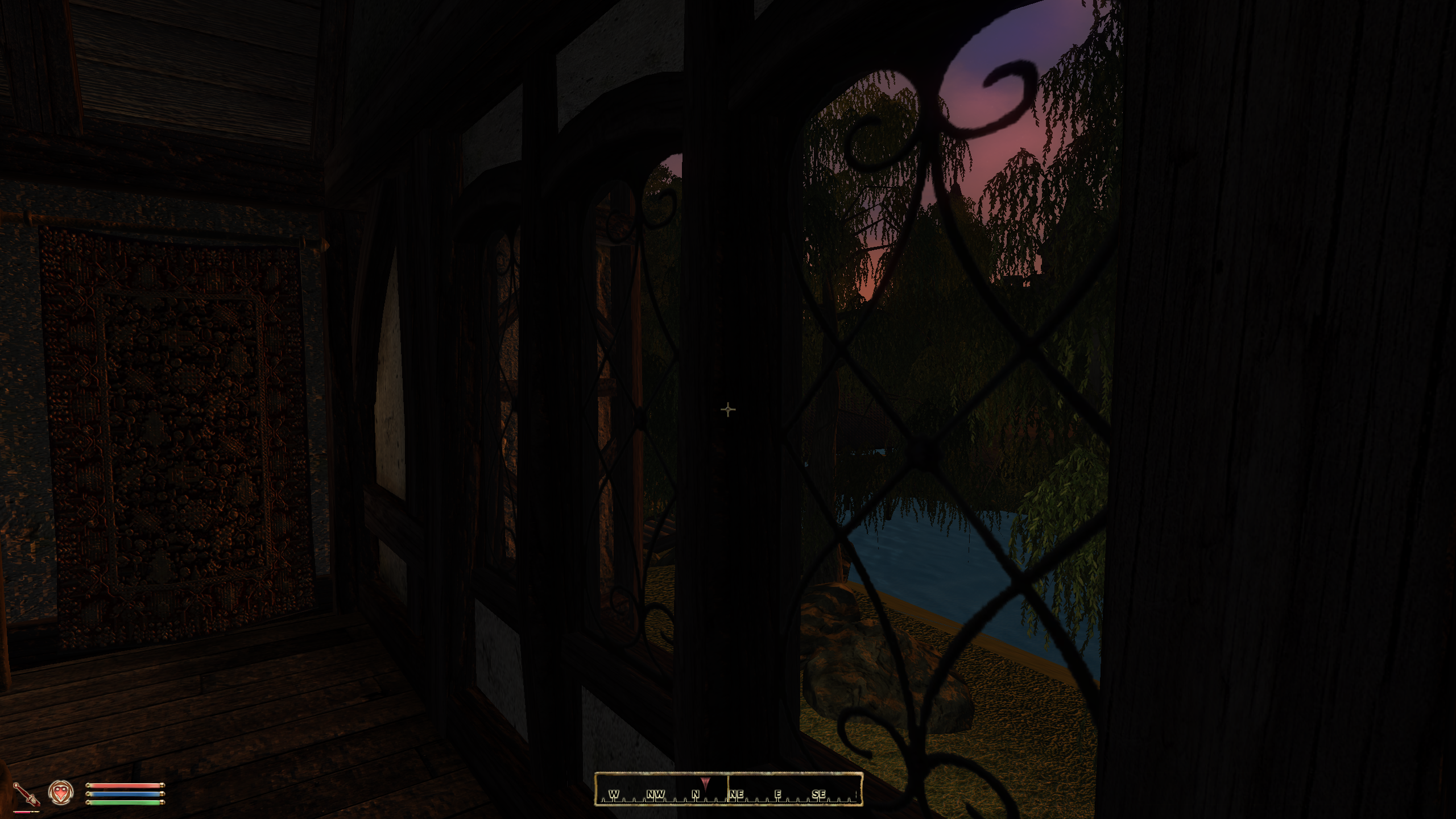 Same window with Immersive Interiors installed.
Same window with Immersive Interiors installed.
Gameplay Changing Mods
These mods change the gameplay (add new NPCs, monsters, alter monster leveling spawn lists, add new items, quests, magic effects, AI combat behavior, factions, etc). Obviously if you?re very happy with the way Oblivion plays or if this is your first ever Oblivion playthrough you can skip this whole section. Personally I can?t enjoy Oblivion for long without such a mod. For me, the almost idiotic leveling that Oblivion applies to all NPCs, monsters and loot, independent of where you find those, almost completely breaks the game. That?s because all combat just feels the same. And all non-quest related dungeons feel the same (the loot and enemies are spawned to match your level, so why go to one cave vs the other, there is no real difference). There are a couple of very popular mods in this area, I went with the one I have most experience with.
Oscuro?s Oblivion Overhaul 1.36 [optional]
For a non-resource replacement mod, at over 400Mb OOO changes almost everything about the game without removing anything from the original game. Some of the changes I?ve noticed while playing:
- spawn level lists are tightly controlled. Generally, the closer you are to main roads and cities, the safer it is. The more distant you are, the more likely to encounter powerful enemies but also good loot. That makes sense.
- added lots of new factions, giving the game more life. Amazons, vampire clans, knight orders, bandit clans, etc with bosses that are hard to beat and give good loot
- new quest lines related to these new factions that give interesting rewards at the end
- lots of new items (weapons, armors, potions, etc)
- improved combat AI, maybe improved too much, as a close combat character you will feel frustrated having to chase down spell casters and archers
- in general the game is more difficult and very easy to get yourself killed until about level 20, then it becomes bearable but still hard to get past certain NPCs until level 30 and then it starts to get easier. Vanilla Oblivion felt mostly the same between level 1 and 15 and after that it felt extremely easy. With OOO I had to lower the difficulty setting slide from time to time while playing a lower level character. In general if you encounter too powerful enemies just go back and try again when you?re more powerful.
- it incorporates a version of a ?drop torches? mod, this means that you can bind a key to the ?get a torch? action and while walking with the torch in hand, if you go into combat mode, your character drops the torch (which continues to burn illuminate the surrounding area) which you can pickup later. This I find very immersive and works quite well with Real Lights or Darker Dungeons mods
- it includes an ?opened containers? mod where an opened container (chests, workdesks, barrels, etc) is shown visually different vs unopened one
Download from: http://www.nexusmods.com/oblivion/mods/46199/
Get the Oscuros Oblivion Overhaul BSA, Oscuros Oblivion Overhaul FULL, OOO – KotN and OOO Add-ons. Drag them over to Wrye Bash Installers tab in the order as written.
Install the BSA, FULL and KotN archives. Click on the Add-ons archive to select it. IMPORTANT: On the right side of the window there should be the list of .esp files included in that archive. I recommend that you disable all ESP files except for OOO-Water_Weeds.esp, then install the archive. See the readme file that you can find inside the Add-ons archive (double click on it in Wrye Bash to open the archive) for what each of those ESP files does.
Additional Mods
There are many more high quality mods out there which I have played/tested and have decided that they do not bring enough on the table to be worth it against all other drawbacks they have, when used together with the other mods listed here so I cannot recommend them wholly. Or, some of them, require too much documentation to cover them here. However, since they are high quality mods and some people may be fine with installing them and uninstalling some other mods from this list I am documenting them separately.
- Better Cities
Test Break #2
Right. Lots of new mods, lots of changes, time for some more testing. Also, you should by now consider installing one or more of the Optimizers listed in the next section of the guide.
Repeat the steps used for Test Break #1. At this point, a lot of the mods are only visible outside, not inside the prison cell where a new game starts. So I recommend that you actually start a new game, and play as usual until you exit the imperial sewers (when it asks you to make one final change to the character face, race, gender, etc). Make a save just before exiting the sewers. Go out and explore a bit, things should be working well. Exit the game.
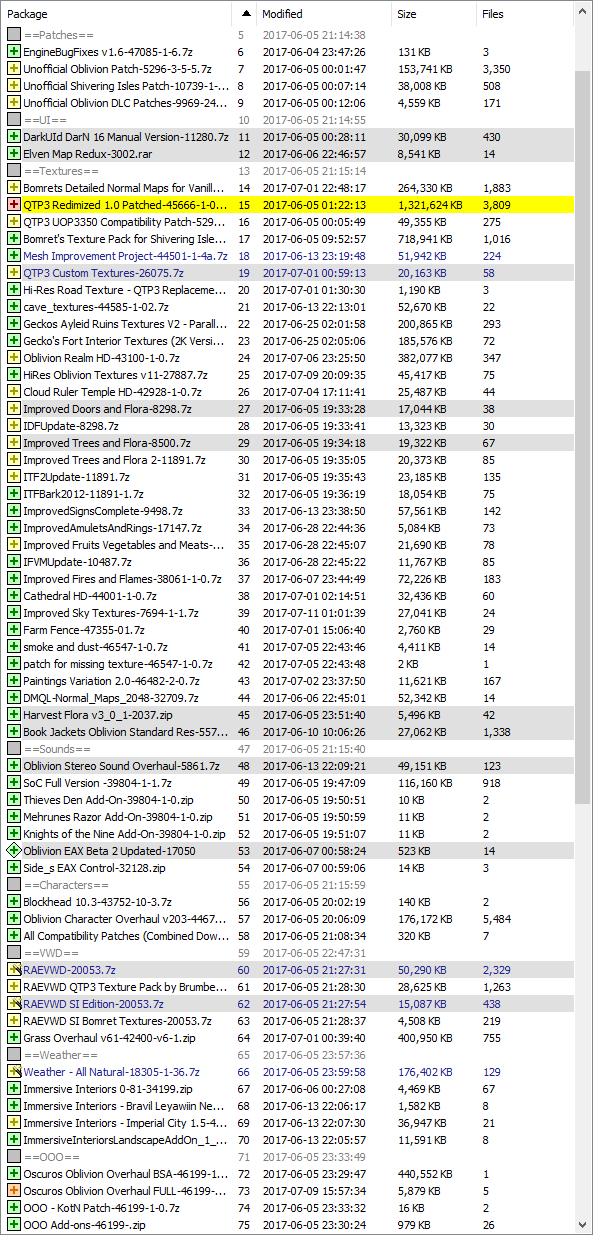 Final Installers list
Final Installers list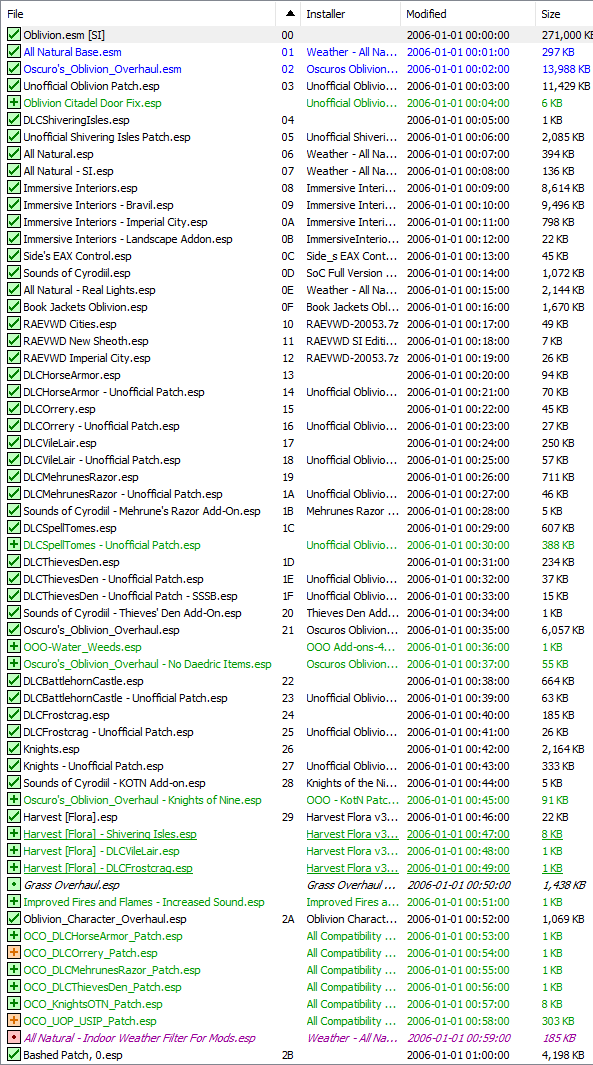 Final Mods list.
Final Mods list.
OPTIMIZERS
ENBBoost
If you have lots of mods in Oblivion then that will expose various issues with the game, one among them some kind of memory leak. As you use the game more and more memory is used and when it gets close to the 2GB memory limit (of a 32bit process) it crashes. With lots of mods this can happen quite fast. ENBoost changes the way (system and videocard) memory is being used by the game for textures and generally makes the game more stable with lots of mods.
Download ENBoost from: http://enbdev.com/download_patch_oblivion.htm
ENBoost comes in 2 versions, a wrapper version and an injector version. Prefer the wrapper version but if the game crashes at startup when using the wrapper version, try using the injector version instead. Copy the files from either the wrapper or the injector directories to the Oblivion game directory (where Oblivion.exe is).
Download the optimized settings files and find the enblocal.ini file in that archive corresponding to your hardware (32/64bit Windows and videocard brand) then copy it to where Oblivion.exe is. Follow the instructions on the mod page where you got this file to edit it as necessary (especially the VideoMemorySizeMb value).
Oblivion Stutter Remover
While the name suggests that this help with stuttering I use it for its memory management replacing feature. Without this mod, I can?t run Oblivion stable for more than 60?90 minutes. That?s how much it takes for it to use about 1.8G of RAM before it inevitably crashes. This issue is present in the vanilla game too but probably much less likely to occur.
If you experience a sort of ?periodic? crash behavior (crashing after about the same amount of time playing, especially when trying to change areas/cells/fast travel) then you?ll probably need this. Another way to determine if you need it is to monitor Oblivion?s memory use while playing. If it crashes somewhere around 1.7?1.8G then you have this problem.
This mod is an OBSE plugin (so it requires OBSE). Get the latest version (4?1?37 as of this writing) from: http://www.nexusmods.com/oblivion/mods/23208/
IMPORTANT: Once installed, it will put a bunch of file in the Data/OBSE/Plugins directory. Open the sr_Oblivion_Stutter_Remover.ini file in an editor. Here, set bManageFPS = 0 and bReplaceHeap = 1. In the Heap section I increase iHeapSize to 768. If you get crashes when loading/starting a game, decrease that value.
TUTORIALS
These sections explain some of the more complicated tasks. Hopefully you won?t have to do them often.
After installing mods, before running Oblivion
After making changes to mods (installing, uninstalling, etc) you should do the following too, before running the game again.
- Run BOSS to order the .esp list
- In the Wrye Bash Mods tab enable any .esp files that should be enabled
- Rebuild Bashed Patch.esp in Wrye Bash, see the tutorial below
- Remove the DistantLOD folder from the Oblivion Data directory and (if you have any of the VWD mods installed) re-run TES4LODGen to re-generate it.
Bashed Patch.esp Rebuilding
This is required by some mods and in general is something useful to do to get all these mods working well together. Bashed Patch.esp is an .esp file that Wrye Bash generates to combine changes from multiple .esp files together (while maintaining compatibility between them). Some mods above (namely All Natural and Immersive Interiors) require using this feature to make them compatible with other mods. Others work equally well when imported into Bashed Patch.esp or when left on their own separate .esp file. I prefer to combine everything I can into the bashed .esp file as that seems to make the game faster.
So, after having recently ran BOSS to have the .esp files ordered correctly, go ahead and enable all the .esp files that you want. Then right click on Bashed Patch.esp (at the bottom of the Wrye Bash Mods tab) and select Rebuild Patch. This will scan the .esp files and prompt to have some disabled because they will be completely imported in Bashed Patch.esp. Answer yes (unless you will be disabling those mods from being merged in the next dialog).
The next dialog shows a list of various things that can be merged together from various mods. I usually don?t touch anything here, as Wrye Bash will automatically pick up everything from every (enabled) .esp file that it thinks can be merged together. Click on Build Patch and it takes about 2 minutes. After that it asks to enable Bashed Patch.esp, answer yes of course.
Adding/Removing/Updating Mods To An Existing Savegame
Every time you remove/disable .esp files (but probably also recommended when adding new .esp files) that were previously present in a save game which you wish to load and continue to play, it is recommended to follow the following steps to produce a clean save. This can also help when you get weird crashes. The full procedure is documented here.
- Without touching any .esp files or mod files, start the game, load the last save game you want to use, wait about 15 seconds for any mods to initialize, press ?~? to bring the console and type coc testinghall (then press Enter). This will teleport you to the special TestingHall cell. Save the game (in a new save game slot) and exit it.
- Now, remove/disable/add any .esp files (or rebuild Bashed Patch.esp, which is equivalent with adding/removing .esp files if it ends up merging less or more stuff from the last rebuild). If you?re here just to cleanup your save game without wanting to add/remove mods then skip this step.
- Load the last save game (the one made in the TestingHall). It will say something about not having all resource files if you disabled/removed any .esp files in the previous step. After the game loads, wait 15 seconds for mods to initialize, save again, in a new save file, and exit the game.
- Now start the game again, load the save game, wait 15 seconds and then use the ?wait? ingame feature for >72 hours (default bound to the ?t? key). Press ?~? to enter the console again and type coc weye. This teleports you to the house of a quest related character in Weye, just outside the Imperial City. Save the game here (in a new save file) and exit.
That?s it. You can now load the last save game and things should be fine, hopefully better than before doing all this.
Find The Problematic Mod
Oblivion isn?t the most stable game in the world to begin with and when we are heavily modding we?re adding more reasons for it to crash and run into problems. If, while playing, you?ve run into a recurrent problem that is annoying enough that is worth spending up to 1h finding the cause, then follow this procedure to find the problematic mod:
- Find a spot in the game or set of steps that easily reproduce the issue you are trying to fix, make a savegame to a new slot.
- Follow the Updating Mods To An Existing Savegame tutorial to disable a number of mods, starting at the bottom of the list in the Wrye Bash Installers tab. For example a good set of mos to disable first would be everything to do with Better Cities and Oscuro?s Oblivion Overhaul.
- Try to repeat the set of steps that would reproduce the problem you are trying to solve and if the problem persists go back to step #2 and try disabling more mods. If the problem is gone then start enabling mods back, in the order they are listed in the Installers tab, this time one by one (but note that if a mod comes with compatibility patches that are in separate archives for other mods you already have installed you want to enable the mod archive and the compatibility archives together) and repeat the set of steps to reproduce the problem until you find the culprit.
Note that if while investigating the problematic mod you have uninstalled one of the previously mentioned UI mods, you will need to update Oblivion.ini to point to the original font names otherwise Oblivion won?t even start. But it?s very unlikely that you would need to roll back mods all the way back and beyond the UI mods as everything up to and including those should be very stable in my experience.
Tweaks
Wrye Bash comes with built-in INI tweaks that can be easily applied. Go to the INI Edits tab (and select Oblivion.ini the the drop down at the top/right corner if not already selected). Tweaks that can be considered:
- increasing grass fading distance (enable the Grass, Fade 4k-5k option)
- disabling joystick (if you don?t use it)
- disabling intro movies
- disabling local map shader (makes the local map have actual colors)
A large number of tweaks can be applied when rebuilding Bashed Patch. While going through that process, you will see a dialog with a list of changes to be included in the patch and if you go to Tweak Assorted or Tweak Settings areas there are lots of tweaks there.
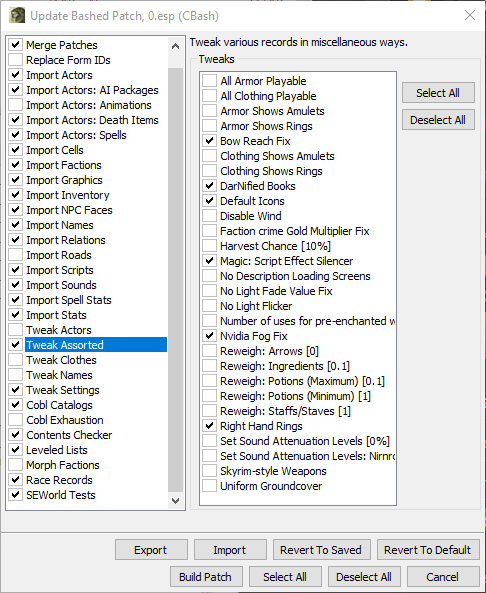
Some tweaks to consider:
- DarNified Books ? makes books use smaller fonts (requires one of the DarN UI mods above)
- disabling messages like Loading Area, or Harvest Success/Failure
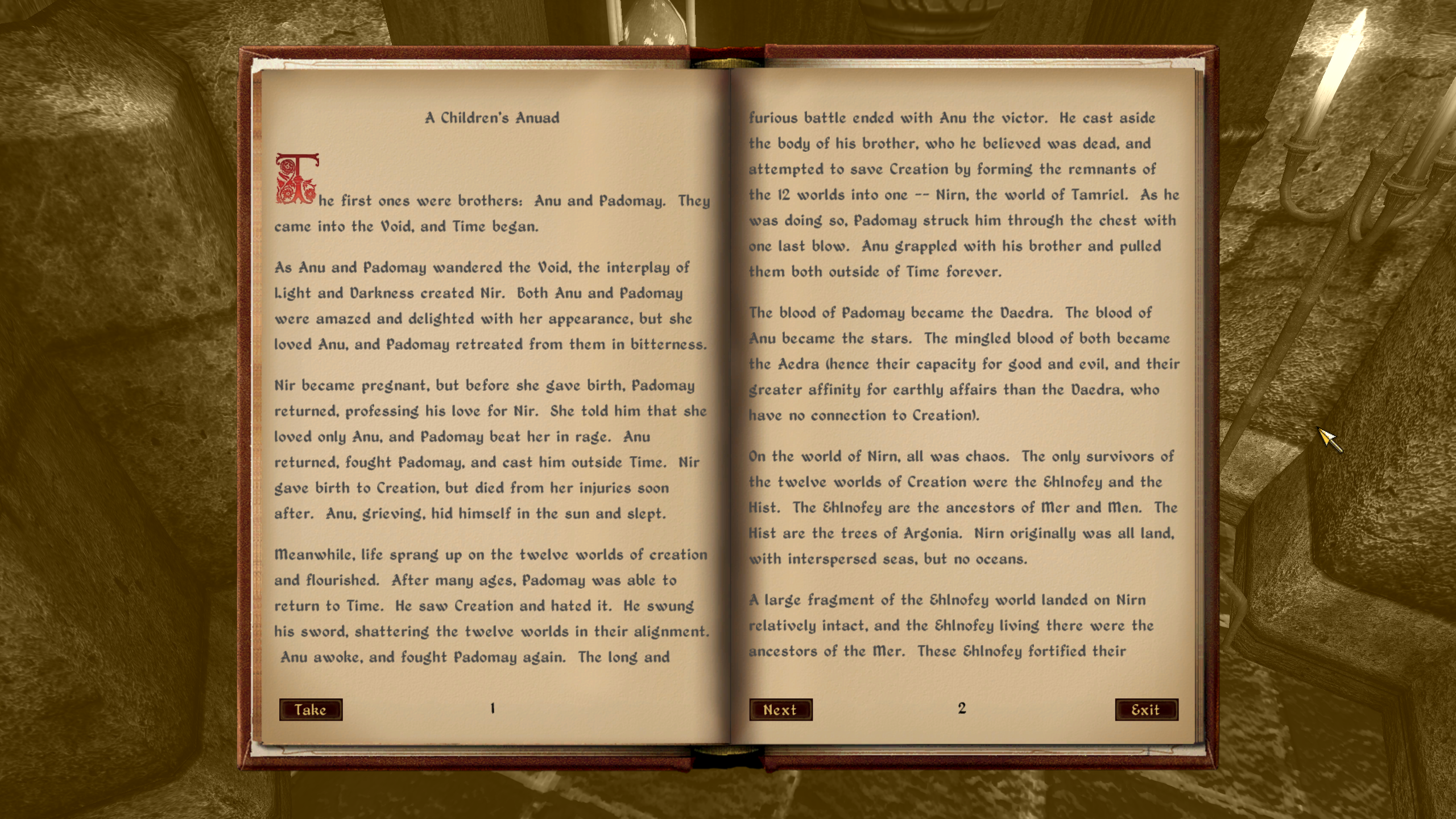 DarNified books layout even better than on Medium!
DarNified books layout even better than on Medium!
This is it. I hope this guide was useful to you and you?re enjoying now a better Oblivion experience. If you have any questions or feedback please let me know in comments, thank you!
FAQ
Q: I uninstalled a bunch of mods, I followed the Updating Mods To An Existing Savegame procedure but I get a CTD when the game starts.
A: Check Oblivion.ini fonts section, if you uninstalled any of the UI mods above but forget to change Oblivion.ini back to the original fonts then the game will crash on start.
Q: When I try running TES4LODGen I get an error like ?Fatal: <Exception: some.esp requires master other.esp to be loaded before it.>?.
A: Look at the Last Modified column for those ESP/ESM files in Wrye Bash Mods tab, if they look very old and suspicious (ex. 1969?12?31) then do the following: select all the ESP/ESM files in the Mods tab, right click on them, go to File -> Redate, use ?2006?01?01 00:00:00? as the starting date (without the quotes) and click OK. Now re-run BOSS and then try TES4LODGen again, it should be working.
Q: When I follow the recommended game reloading procedure and try to exit to Main Menu, the game crashes.
A: First determine if this is happening often or is just a random fluke. Exit game, load the last save game, try to exit to the main menu. If it?s crashing more times than not then there?s some kind of problem here. I?ve run into this issue myself and I?ve determined (by following the Find The Problematic Mod tutorial) that it was something to do with Better Cities mod. The fix for me was to follow the Updating Mods To An Existing Savegame tutorial to create a savegame without Better Cities (which I confirmed it wasn?t crashing when exiting to the main menu), then I added Better Cities back and verified that the game still wasn?t crashing when exiting to the main menu but now I could use Better Cities again. Another thing that seemed to sometimes help was to clean up the savegame list, go to Wrye Bash Saves tab, select all savegames you don?t want and delete then (press Del).
CHANGELOG
- 1.0: Initial release
- 1.1: Replace LOOT with BOSS, add Changelog section, add FAQ section, minor updates
- 1.2: Completed the Immersive Interiors series, fixed Improved Trees and Flora 2 download link, fixed install order for UOP QTP3 Compatibility Patch, added Skyrim Cave Textures, Mesh Improvement Project, Oblivion Stereo Sound Overhaul mods, mention local shader tweak, added mod debugging tutorial, FAQ updates
- 1.3: Reorganized many of the mods as simple bullet list download links and removed most of the descriptions for them. Added Bomret?s Detailed Normal Maps for Vanilla, Improved Rings and Amulets, Improved Fruits Vegetables and Meats, Gecko?s Aylid and Fort Interior Textures, QTP3 Refinements, Oblivion Realm Textures, Cloud Ruler Temple HD, Cathedral HD, Improved Sky Textures, Farm fence retexture, Smoke and Dust, Paintings Variation. Moved Better Cities to its own document, listed from a new Additional Mods section.