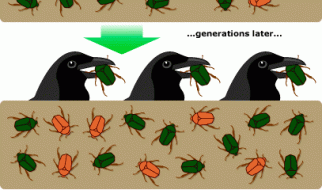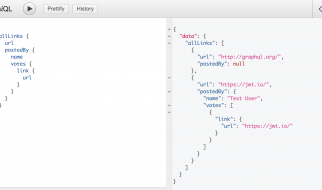The motion tracking is the technique to track a movement of an object, so other elements can follow the movement or this motion data may be used for another applications. After Effects make the motion tracking easy, as long as the footage contains objects with clear contours with high color contrasts.
![]()
In the above image, the Track Point square helps targetting where in the footage to track. The small center dot is going to be a position reference for this tracking object. The middle rectangle targets to identify a shape that the After Effects should look for. Then, the large rectangle defines the area where it should look for the reference shape in the middle rectangle. In theory, the large rectangle could cover the entire screen, but it would eat up too much processing power.
Steps:
This week?s project was to isolate a moving figure using the Roto Brush (After Effects ? Rotoscoping and Roto Brush), and add an effect that tracks and follows the moving object.
1: Observe the footage and select points to track
The Track Point should target the clear contour and the target should not be hidden throughout the entire duration of the footage. Making the good decision on the right target is the crucial first step.
2: Open the Tracker panel and hit Track Motion to deploy the Track Point
3: Drag the deployed Track Point ? Set the reference position, surround the shape to be detected, and define the search area for the shape
![]()
4: Let After Effects analyze each frame
Hit Analyze 1 frame forward (the forward sign with a rectangle) to make sure that the Track Point does not fall off from the desired target point. If it works for multiple frames without an issue, hit play or press down the mouse so After Effects does the rest anyways.
![]()
5: When it fails, go back and make adjustments
After Effects often fails to keep tracking successfully when the figure moves too fast, the contour is too low, or the search range is too small. You may need to go back and adjust a few points and re-run. Sometimes, you may need to adjust frame by frame.
![]()
If the contour gets hidden behind some other objects or unseen for some frames, it may be better to manually place some keys at projected locations instead of letting After Effects to analyze.
![]() In this case, the Track Point gets hidden behind the wall of the slide, soI placed minimum numbers of projected positions as if I were to make a keyframe animation.
In this case, the Track Point gets hidden behind the wall of the slide, soI placed minimum numbers of projected positions as if I were to make a keyframe animation.
6: Once all done, hit apply and decide dimensions (the default X and Y for this case)
![]()
7: Let null objects to follow each tracker
I created a path with multiple points outlining the figure. From the path, multiple null objects are generated using the Create Nulls From Paths.jsx option. By parenting each null object?s potion to tracker, null objects as well as the path follows the moving target.
![]()
The final result:
Reference for motion tracking:
Motion Tracking Tutorial in After Effects CC 2018 (Part 1 of 3) by flomotion