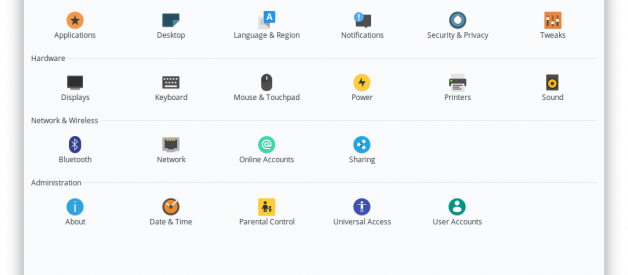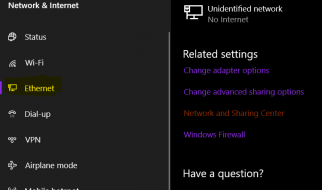Recently, Elementary OS 5.0, code name ?Juno? is out. It is based on Ubuntu 18.04 LTS. Elementary OS?s design is sleek and very consistent. There are many themes, icon themes out there which is good. But here is what in my opinion is the most beautiful theme and icons combination for Elementary OS.
Theme: Adapta theme
Icon: Papirus Icon Theme
Cursor: Paper Cursor Theme
Below is step by step guide to customize your beloved Elementary OS:
Step 1: Installing Software Properties Common
Installing this to enable adding third party repository.
Open terminal (Super + T) and copy and paste this command below in the terminal.
sudo apt-get install software-properties-common
Step 2: Installing Elementary Tweak Tool
Tweak tool allows you to change more setting related to Appearance, Font, Animation, etc.
Copy and paste this command below in the terminal.
sudo add-apt-repository ppa:philip.scott/elementary-tweakssudo apt-get install elementary-tweaks
Note: From Ubuntu 18.04 onward, after you add repository, you don?t have to update the source. It will be automatically updated for you after adding repository.
After installing, you will see new icon Tweak in Setting:
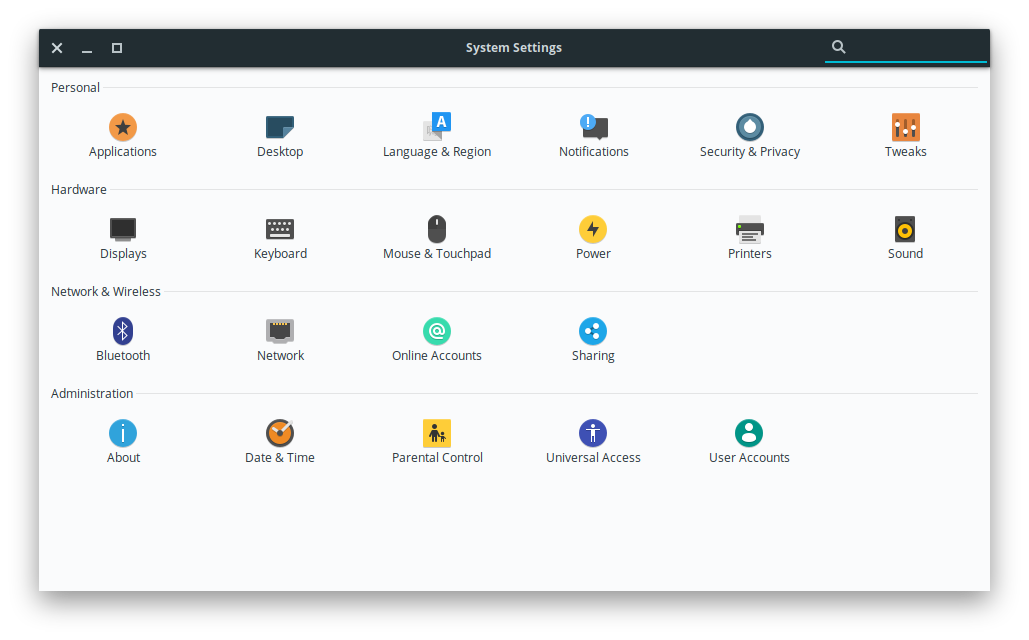 New Tweaks setting for in Elementary OS?s Setting
New Tweaks setting for in Elementary OS?s Setting
Step 3: Installing Adapta Theme
Now that we got the set up finished, it is time to install the theme.
Adapta is one of the most popular GTK themes available for Linux. It is one of many themes that well support Elementary OS.
Copy and paste this command below in the terminal.
sudo apt-add-repository ppa:tista/adaptasudo apt install adapta-gtk-theme
After installation complete, head over to Tweaks in Setting, click on Appearance to change the theme in GTK+.
Step 4: Installing Papirus Icon Theme
Papirus is one of the most beautiful icons set which boast to have more than 1000 icons supported. The icon also uses the material design. Also this icons support Elementary OS very well too.
Copy and paste this command below in the terminal.
sudo add-apt-repository ppa:papirus/papirussudo apt install papirus-icon-theme
After installation complete, head over to Tweaks in Setting, click on Appearance to change the icon in Icons.
Step 5: Installing Paper Cursor Theme
Paper is also icons set theme as well, but we do install this icons just for the beautiful cursor only. Somehow, Paper icons doesn?t work well with Elementary OS. There is still some icons missing.
Copy and paste this command below in the terminal.
sudo add-apt-repository -u ppa:snwh/ppasudo apt-get install paper-icon-theme
After installation complete, head over to Tweaks in Setting, click on Appearance to change the cursor in Cursor.
You can play around with the setting to see what fit best with you. For example, you can enable dark theme, and change layout of Windows?s controls to be like Windows or Ubuntu or Mac OS, etc.
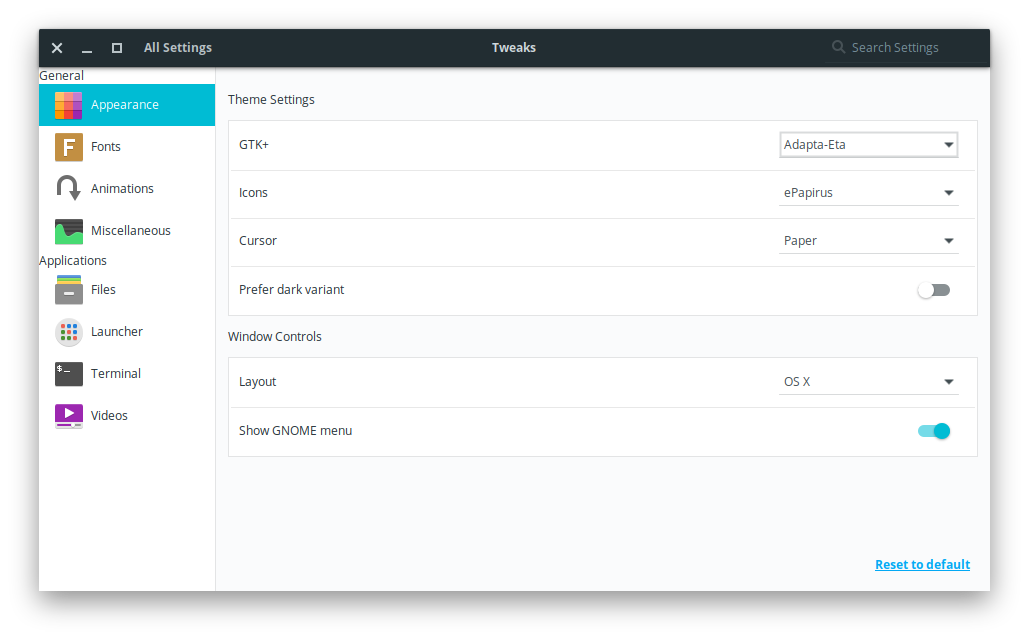 Changing Theme, Icons, and Cursor
Changing Theme, Icons, and Cursor
and Done.