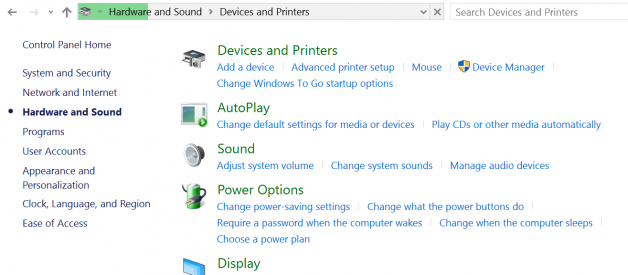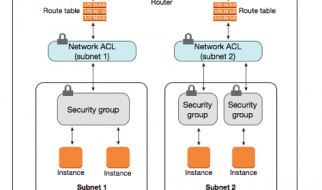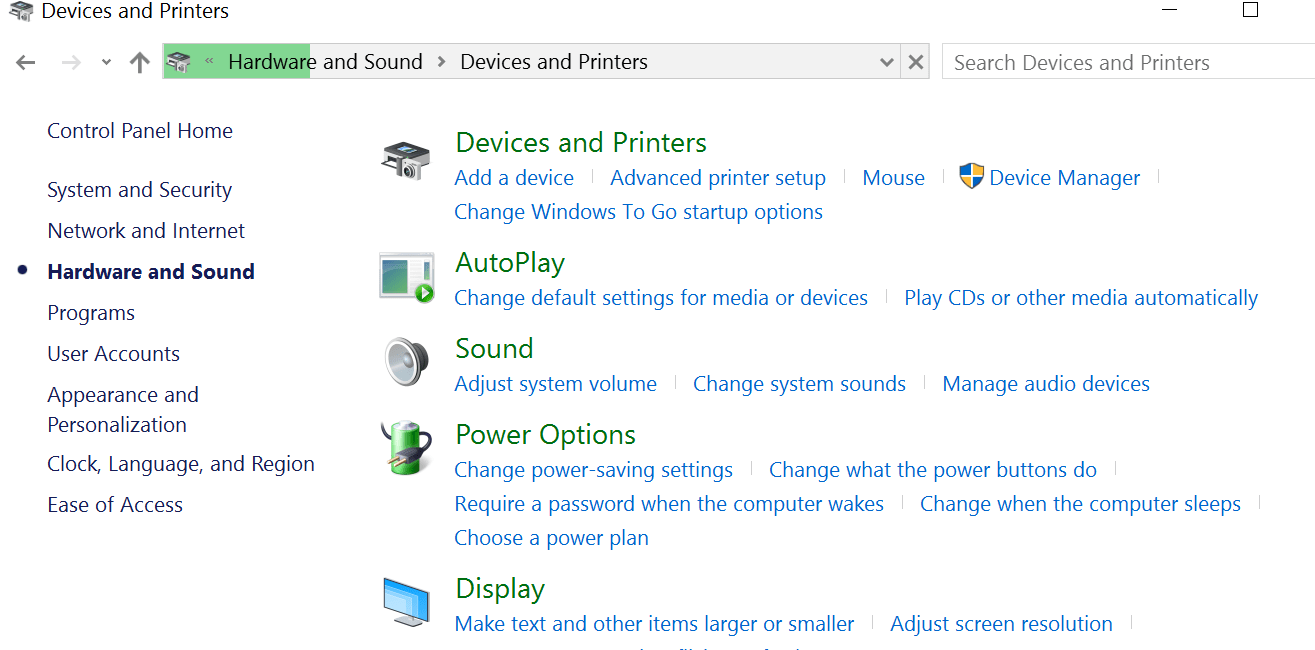
After upgrade to windows 10 Verison 1803 Some of users report Failed to manage to print a Word document so then went into control panel, devices and printers and when selecting this it hangs. And for some other users report Devices and Printers not Loading since upgraded the pc to latest Windows 10 April 2018 update. Nothing wrong with the printer or printer drivers as it has worked under Windows 10. There is a various reason that can cause the issue it may be corrupted system files, or installed printer driver is not compatible with the latest windows version. User profile corrupted, or may any printer related service ( Print spooler ) stuck, not running etc.
Run the printer troubleshooter.
Run Printer troubleshooter and let windows to diagnose the exact issue itself. To Run, the Printer troubleshooter click on start menu search type troubleshooting and hit the enter key. Here click on the printer and Run the troubleshooter. This Printer troubleshooter will check if:
- You have the latest Printer drivers, and fix and or update them
- If you have connectivity issues
- If the Print Spooler and required Services are running fine
- Any other Printer related issues.
After complete, the troubleshooting process restart windows and check everything working fine printer printing documents as before and opens Devices and Printers without any stuck.
Perform a clean boot
Start windows into clean boot state check and make sure any third party application not causing the issue ( printer not working, Devices and Printers not Loading ). Here follow Steps below to perform a clean boot:
Press Windows + R, type msconfig and Click ok To open system configuration window. Here On the General tab, click Selective Startup. And Under Selective Startup, click to clear the Load Startup Items check box.
Then move to the Services tab, click to select the Hide All Microsoft Services check box, and then click Disable All. Click OK And When you are prompted, click Restart. Now on next login open Devices and printers check it opens properly If yes then may any third party application causing the issue and you have to find out the problematic application.
Run SFC scan
The System File Checker (SFC) scan will make Windows replace corrupt or missing system files on your computer. Run the system file checker utility to check and make sure corrupted, missing system files not causing the issue. Also if SFC scan results found corrupted system files but unable to repair some of them Then run the DISM command which repair system image and allow SFC to do its job.
If apply above solutions didn?t fix the problem, Still Devices and Printers not Loading or printer not working properly Then open Windows Services And check Bluetooth Support service or the Print Spooler service Are on running state continue Reading.