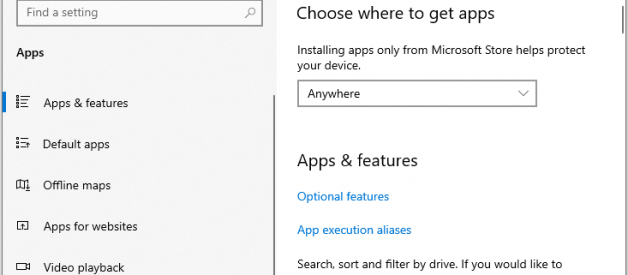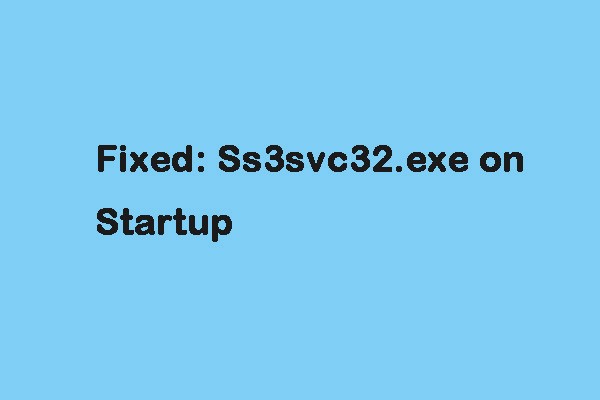
What Is Ss3svc32.exe
You should have a basic knowledge of ss3svc32.exe before you start to fix the issue. Ss3svc32.exe is developed by Asus ROG, which is a part of Sonic Studio 3 and is usually a built-in computer with Asus motherboard or other parts.
Sonic Studio 3 is a software product of the Asus Republic of Gamers, which provides sound settings, noise reduction, and voice volume stability. It can be used with speakers and headphones.
Ss3svc32.exe can be installed together with other driver packages, such as Realtech HD audio driver, for implementing audio functions. Although SS3svc32.exe from Asus Sonic Studio is not a virus, there are still some reports that the file has been tampered with. Therefore, it is recommended to use antivirus programs such as Windows Defender to scan files.
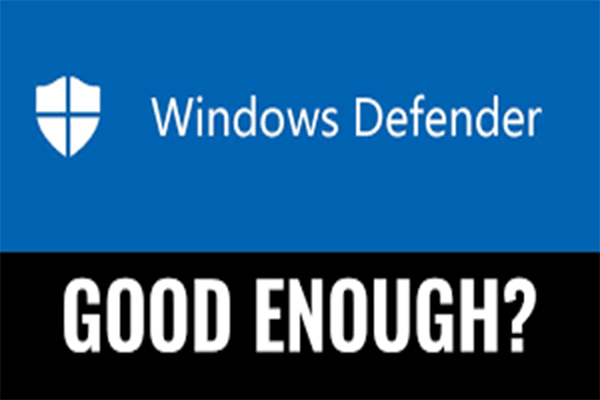
It does not affect your PC in any way, but you may feel annoyed when you find the ?ss3svc32.exe on startup? pop-up. This pop-up is caused by the patches for Windows 10 (KB4522738 and KB4517211). Now, let?s see how to fix the ss3svc32.exe issue.
How to Fix the ?Ss3svc32.exe on startup? Issue
Method 1: Uninstall Sonic Studio 3
The first method for you to fix the ?ss3svc32.exe on startup? pop-up is uninstalling Sonic Studio 3. The following are the detailed steps:
Step 1: Right-click the Start button. Then select Apps and Features.
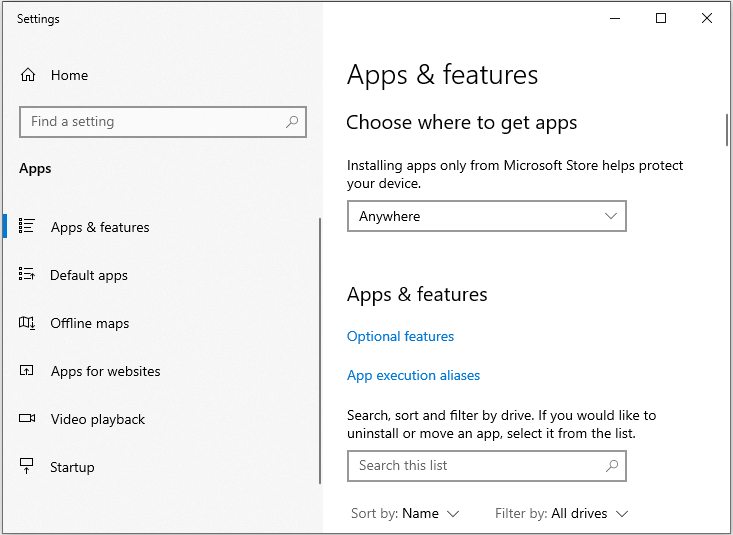
Step 2: Find the Sonic Studio 3 software and click it to choose Uninstall. Then, you can check to see if the ?ss3svc32.exe on startup? pop-up has gone.
Also see: How to Uninstall Programs on Windows 10? Here Are Methods
Method 2: Run Sonic Studio 3 as Administrator
If the last method is not working, you can try to run Sonic Studio 3 as an administrator to fix the ss3svc32.exe issue. This method might be suitable for you. Now, let?s see how to do that.
Step 1: Open Internet Explorer. Then, go to C:Program FilesASUSTeKcomputer.IncSonic Suite 3Foundation.
Step 2: Find the Ss3svc32.exe file in the folder. Right-click the file and choose Properties.
Step 3: Select the Compatibility tab. Click the Change settings for all users option.
Step 4: Select Run this program as administrator. Click Apply and then OK.
Now, you can check to see if the ?ss3svc32.exe on startup? pop-up has been fixed. If not, try the next method.
Method 3: Change the File Name
You can also change the file name manually to fix the Ss3svc32.exe error. If you don?t know how to do that, you can follow the steps below:
Step 1: Open Internet Explorer, and go to C:Program FilesASUSTeKcomputer.IncSonic Suite 3Foundation again.
Step 2: Find the Ss3svc32.exe file in the folder. Right-click it and choose Rename. Then, you can rename it and press Enter.
Final Words
Are you encountering the ?ss3svc32.exe on startup? pop-up on Windows 10? After trying these methods above, you should know what it is and you should get rid of this error.
Originally published at https://www.minitool.com on May 27, 2020.