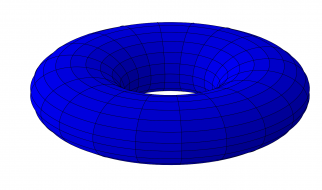Now that the Surface is getting more popular than ever, people are looking for viable drawing apps. Most people know primary drawing apps in iOS, but Windows is catching up quickly. Drawing apps for Windows are available online and in the Microsoft Store.
You can find one that suits your style. Some of them are made to work on a touchscreen and others take regular controls. IIfyou don?t have a touchscreen, do not worry.
There are plenty of drawing apps that let you work in a wide range of ways. You can use your mouse or even a drawing pad. It is easy to find something that works for you so that you can get to work. Every drawing app is a little different, but that doesn?t mean that it is right or wrong. The right drawing app will always change from person to person.
Windows Ink Workspace
The most common application to draw in on the Surface is the Ink Workspace. This was custom designed for this tool to yield great benefits. It allows a couple of different options for you. You can enjoy freely drawing or sketching in a simplistic environment.
As a bonus, you can either draw with the Surface Pen, mouse, or your finger. The options are yours, which makes it a versatile tool.
When you enter the Microsoft Ink Workspace, you do so by clicking the drawing pen. If you needed any indication that it was for writing and drawing, there it is. The system will immediately ask you if you want a whiteboard or full-screen snip.
You can use this to draw freely or doodle on your screen. It makes it fun and easy to draw without forcing you into anything serious.
A great perk of the Ink Workspace is the fact that is has a variety of tools. You can easily draw with all kinds of different pens and colors. Some of them even change colors as you use them, which can be even more fun. This is one space that is great for what it was intended. It gives you an open drawing space and lets you add additional elements if you want to.
Paint 3D
As far as native applications go, Paint 3D is an interesting one. This upgrade to the original Paint is something that leaves no stone unturned. While the original version was easy to use and basic, this new version is another application altogether. The new version comes with a variety of exciting new tools that make it easy and fun for you to get drawing.
The original Paint relied on a few key tools. The new version has so many options, you?ll never use them all. You have a variety of brush and color options. You have a collection of shapes in both 2D and 3D, and you have stickers. These stickers can be applied to a variety of fun drawings for your amusement. There is no lack of room for creativity in this application.
Just like the Ink Workspace, you can draw in Paint 3D using a variety of tools. It is open to the mouse, touchscreen, and even some drawing pads. This makes it easy for you to get the most out of your drawing experience in your preferred way.
By allowing you complete control over a space, you can make surprisingly great art in this application. As far as drawing apps for Windows goes, this is one free one that is truly great.
AutoDesk SketchBook
This is one application that is on multiple platforms that people love. Autodesk is a powerful drawing tool that knocks the competition out of the water. In the drawing apps for Windows realm,
AutoDesk reigns supreme over all of the other drawing apps. It has an extensive amount of functionality built into it that makes it ideal for most users. AutoDesk is great for every level of artist.
The amazing functionality of AutoDesk makes it a popular option among digital artists. People use this tool to create a wide range of truly amazing works of art. For some people, it can be a basic tool.
For others, it is how they create a masterpiece. It can support you from start to finish as you begin learning about digital art. This makes it a great platform for users to grow into.
One of the biggest perks of AutoDesk is its extensive collection of brush options. There are endless brushes for you to use, which means you can fully customize. While most apps are dependent on a few key brushes, AutoDesk goes all out.
If there is a kind of brush that you can imagine, the system probably has it. They cover a wide range of artistic tools as well. This allows versatility in your art style.
AutoDesk is built to support a variety of digital drawing approaches. As a standard, you can create beautiful drawings in the system. You can do this with the use of both pencil and marker options. Beyond drawing, you can also paint or work with pastels in the system.
There are a wide variety of options, and these different tools mix perfectly. As a bonus, their brushes even come with a textured option to give your drawing that much more.
If you interested in drawing, check out this other content:
- 20 Free Drawing Apps for the iPad Pro in 2019
- 7 Cheap Drawing Tablets with Screens Under $200 in 2019
- Tabberfi: Discover the Best Drawing Tablet for You
Sketchable
In the world of drawing apps for Windows, this is one that you won?t want to miss. This awesome application is all kinds of fun when it comes to drawing. Though it was made with the Surface in mind, that doesn?t necessarily limit its use. Users will find an amazing tool in this product, which can help them to make awesome projects.
Sketchable brings together the power of layers like never before. This makes it an optimal drawing environment that can easily help you improve your craft. Layers are helpful when drawing because they allow you to sketch, draw, and add details without risk.
These can be used to easily fix a single mistake or help with adding fine details. It allows you to grow into your process more, and you should never have to ruin a drawing.
As an interface, Sketchable is unique because of the way it looks. It offers you a literal notebook in the digital world. When you open the notebook, you can work on your drawings. This makes it easy for you to organize your work in a way that works for you.
It also looks pretty realistic, making it easier to relate to a true notebook. You can zoom in or out depending on your drawing needs. It is great for producing high-quality detailed work.
Beyond its general functionality, Sketchable offers a lot to users. Users can enjoy a collection of brush and color options. The effects of this are stunning, which can be seen easily in the sample photos. You would be amazed by the quality of art that can come out of this.
It is drawing in high definition. You can mend your application to every kind of art to get it just right.
The biggest perk with Sketchable isn?t only that it is an amazing app. The fact that an app of this quality is also free is a pretty big selling point. A single free download can provide you with a tool that you can use to make professional art. It makes it easy for you to download the application and get straight to work.
If you want to know three more of the best drawing apps for Windows, go here.
Conclusion
Finding the right drawing apps for Windows can revolutionize your process. Now that Microsoft has introduced the surface and the technology is increasing, you can expect to see more. As Microsoft begins to pace the existing iPad lines, they will likely place more of a focus on these applications.
Already, they have built a wide collection of apps that can be used with ease. It seems likely that they will continue to develop these over time. As the trends shift and more people begin drawing on PCs, more big names will cross over to the platform.
You can safely expect a rise in third-party apps over time. For the time being, there are still plenty of amazing systems that are perfect for your drawing needs. As you experiment, you can practice with a variety of tools. Let this be a lesson that not all drawing apps cost a lot of money or any money at all. You can enjoy a quality drawing experience with any of these applications!
What?s your favorite drawing app for Windows?