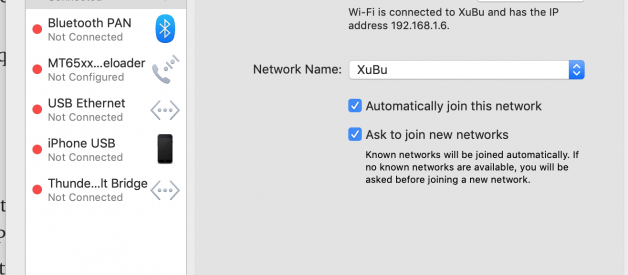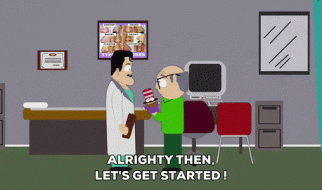Internet connection very slow only in my house and only with my Macbook
In my case , just Change DNS Server Settings in Mac OS .
Are you also confused about how to change DNS on mac?
Well, You don?t have to anymore. All your queries regarding how to change DNS mac will be answered in this blog.
So, stay tuned!
Adding, Editing, & Adjusting Mac DNS SettingsGo to the Apple menu and select ?System Preferences?.Choose the ?Network? control panel, select your network interface from the left side (?Wi-Fi? or ?Ethernet? for example), then click the ?Advanced? button in the lower right corner of the Network window.
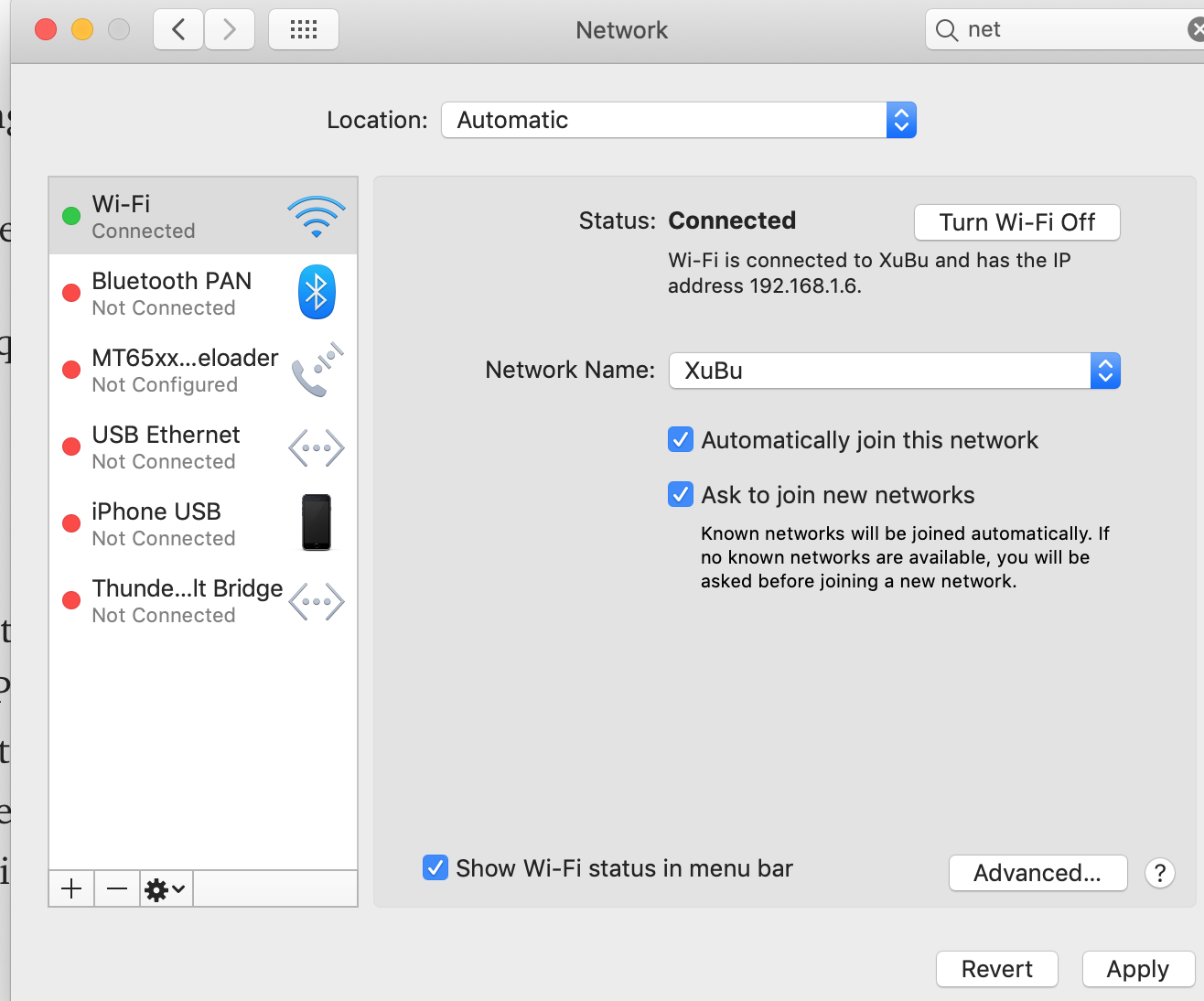
Choose the ?DNS? tab at the top of the screen
- To add a new DNS server: click on the [+] plus button.
- To edit an existing DNS server: click twice on the DNS IP address you wish to change.
- To remove a DNS server: select a DNS server IP address and then click either the [-] minus button or hit the delete key.
- When finished making changes to the DNS settings, click on the ?OK? button.
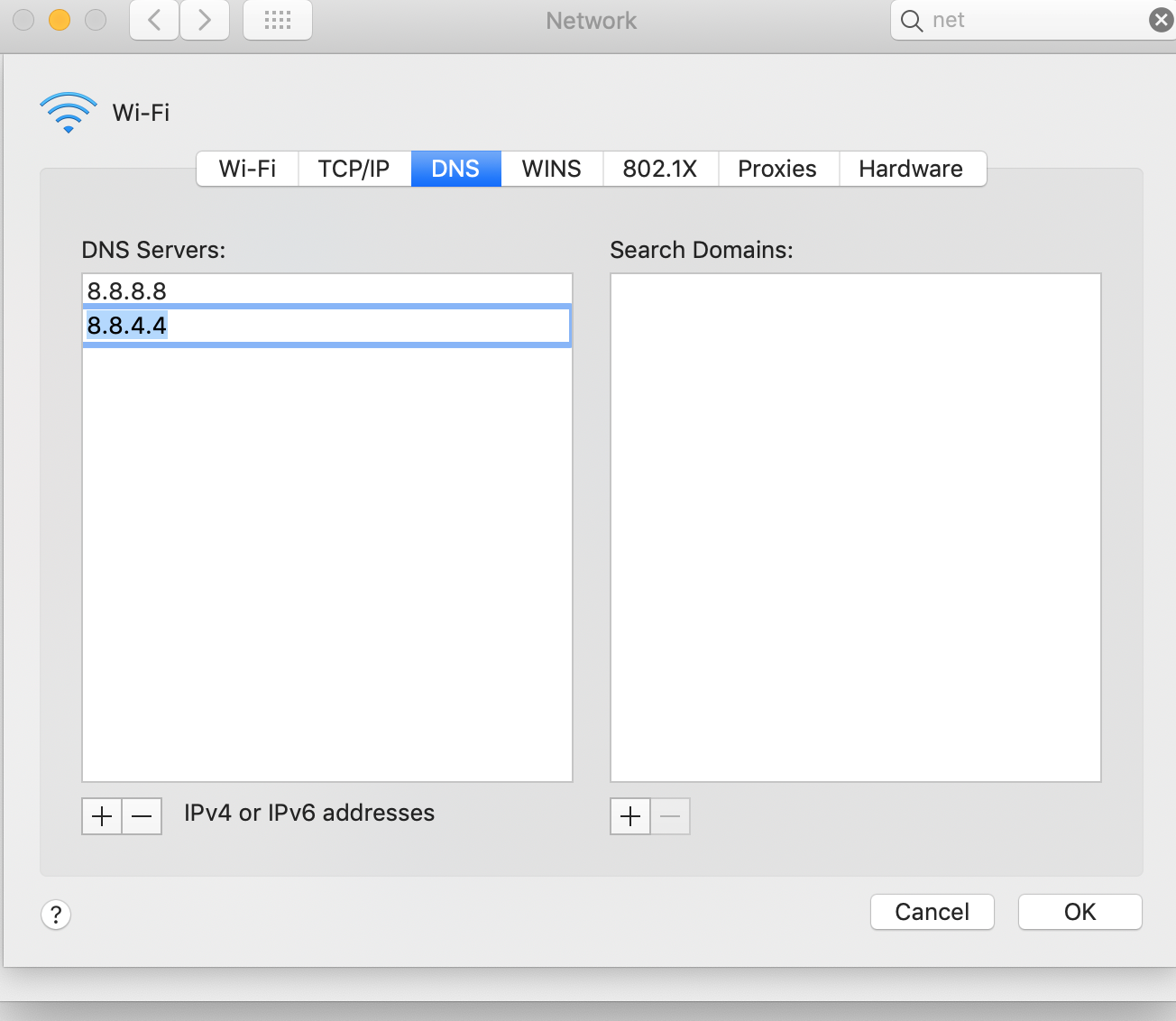 Google DNS servers
Google DNS servers
- Now click on ?Apply? for the DNS changes to take effect, close out of System Preferences as usual.
- The topmost DNS servers will be accessed first, so you?ll want to put the best performing servers near the top of the list for best results. In the screenshot examples above, Google DNS servers (8.8.8.8 and 8.8.4.4) are placed above the OpenDNS servers, both of which are faster than ISP provided DNS servers.
Internet or Wi-Fi problem
Open System Preferences… > Network > Wi-Fi > Advanced… > TCP/IP and note the IP address of your Wi-Fi router.
Let?s say it is 192.168.1.1.
When you are in your bad network situation, open a Terminal and enter the following command:
ping -c 100 -s 1992 -q 192.168.1.1
to check your Wi-Fi quality of connection and let run this command for nearly 2 minutes. Make a copy of the result and include it in your question.
If is tells 0% packet lost, then your problem is a general Internet problem. If it tells your that you have some packets lost, then your problem is on the Wi-Fi side.
I suspect that this might be your case.
Analyse a Wi-Fi problem
Download the iStumbler software:
iStumbler
This version is free:
iStumbler 99
This is an excellent quality software and running without problem on from Snow Leopard to Yosemite (I didn’t yet tested it on El Capitan or Sierra).
When you are in your bad network situation, let iStumbler run for 10 minutes, order the output along the Level column in decreasing order. Make a screen capture and include it in your question.
IP or DNS problem
Open a Terminal and enter the following command:
dig www.apple.com
This command will ask your DNS server how it does resolve the www.apple.com in an IP address.
I spent the whole day looking for the right solution for my case. Maybe your problem will need a different solution, these are useful links for you.
10 Ways to Speed Up a Slow Internet Connection on the Mac
https://apple.stackexchange.com/questions/262656/internet-connection-very-slow-only-in-my-house-and-only-with-my-mac