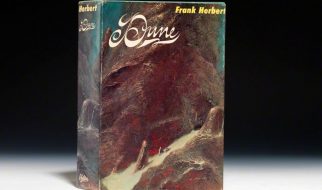Sorry, but the next photo you take with your smartphone probably won?t look like this, even with Photoshop. Photo by Guillaume Briard on Unsplash
Sorry, but the next photo you take with your smartphone probably won?t look like this, even with Photoshop. Photo by Guillaume Briard on Unsplash
There are two kinds of people in this world: Those who use Photoshop and those who don?t.
If you?re a photographer, a creative professional, or a photography student, you probably edit a lot of photos, and you?re probably currently subscribed to Adobe Creative Cloud. Many other creative jobs involve some photo editing, so even if you don?t need Adobe?s industry-standard software, maybe you learned it in a graphic design class and you use it to this day.
But if you?re like me, and you edit the occasional photo no more than once a month, you likely don?t need to pay for Creative Cloud.
A lot has changed since the days when GIMP was one of the few good alternatives to Adobe Photoshop. New web-based photo editors pop up all the time, and more people are posting a lot more photos today than even a few years ago (Instagram, anyone?). With that in mind, I decided to test some free photo editors to see which one was best for my non-professional needs, my criteria being:
- It?s simple and easy to find and use the basic features you?re looking for in the app (on a scale of 1?5, with 5 being as simple as possible).
- It?s versatile and offers a handful of commonly-used advanced features to those who want them (on a scale of 1?5, with 5 being as versatile as possible.
Of course, this was an extremely subjective undertaking. I wanted to see which program would allow me to be creative without a learning curve. So, I took a photo using the crappy camera on my budget smartphone and sat down to see what photo results were possible without giving Adobe a dollar.
 Dreary
Dreary
Microsoft Photos on Windows
My original photo looked a lot like the above, but I actually edited this one using Microsoft Photos for Windows. You can edit and organize your photos in the app, but it?s just not very good. It?s fine for quick cropping, but every other function, including filters, feels tedious despite being basic.
 Score: Simple ? 5, Versatile ? 2
Score: Simple ? 5, Versatile ? 2
Photos for MacOS looks like a much better option but I, a lowly Windows user, am not able to try it.
 Artsy
Artsy
GIMP
At the other end of the simplicity/versatility spectrum is GNU Image Manipulation Program (GIMP). It?s free and open source, and has been around for years. It?s the most obvious open-source alternative to Photoshop. See this Make Use Of article for more comparisons: https://www.makeuseof.com/tag/gimp-vs-photoshop-one-right/
Sure, you can just do basic cropping and white balancing in GIMP, but it?s intended more for customizable filters, effects, and even plugins. Overall, I think GIMP could be overkill for most people?s needs. There are almost too many features and settings. You might like it if you?re more tech-inclined, or if you were once a Photoshop power-user but now can?t afford it.
 Score: Simple ? 2, Versatile ? 5
Score: Simple ? 2, Versatile ? 5 Moody
Moody
Canva Photo Editor
You might already use Canva to make simple social media graphics, but did you know they also offer a free slick and simple photo editor for the browser? Their photo editor seems to be a way to get new customers to use Canva?s graphic design features, and the up-sell is a little annoying. Still, Canva offers just the right amount of settings and filters to punch up your crappy photos.
 Score: Simple ? 5, Versatile ? 2
Score: Simple ? 5, Versatile ? 2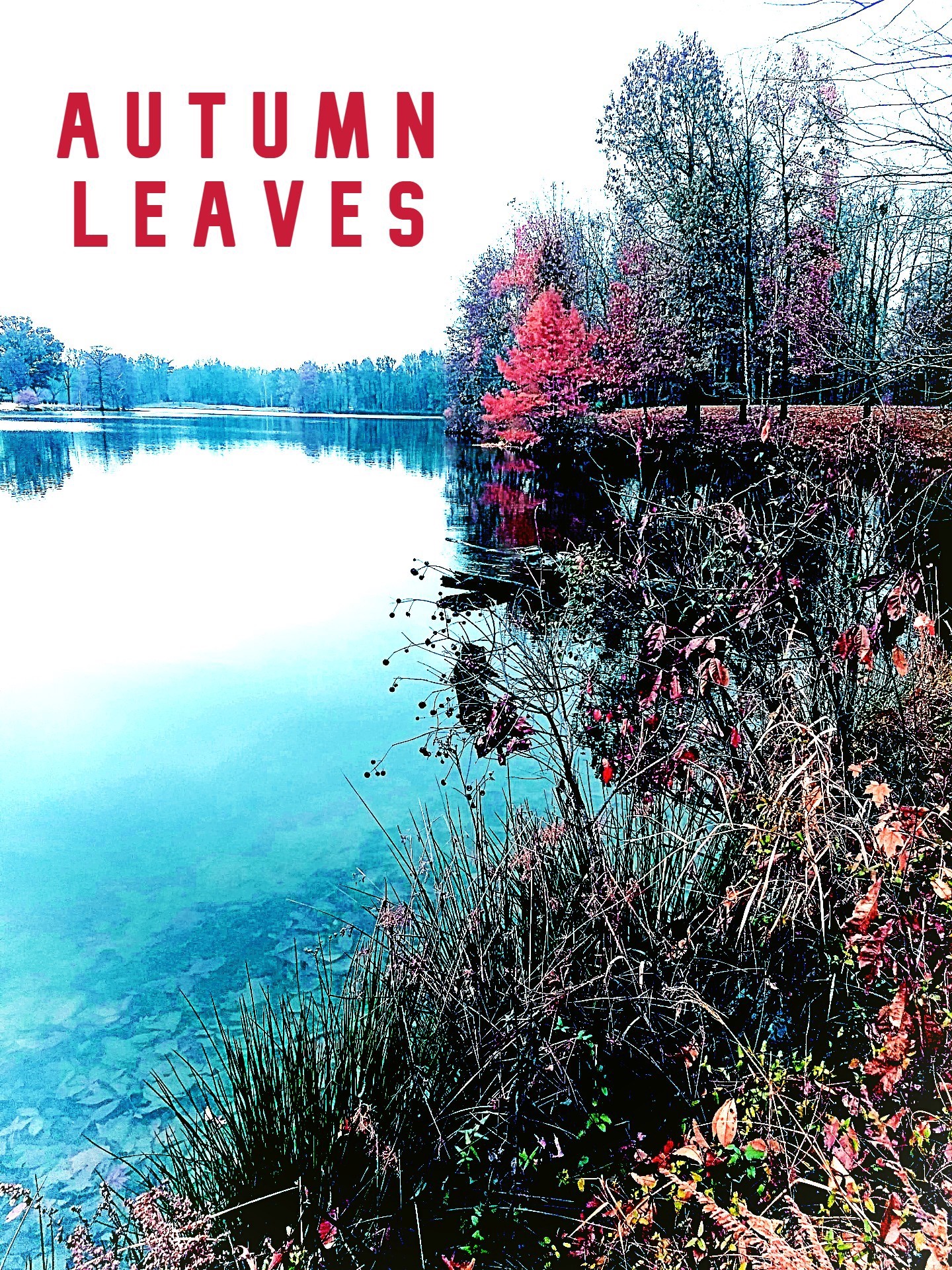 Pleasantly Amateurish
Pleasantly Amateurish
Best Overall ? Pixlr X
For the best balance of ease of use and feature set, check out the Pixlr X browser-based photo editor. The user interface is great, the preset effects and filters are thoughtful and useful, and everything just works. You can still do a lot as an advanced user, but that?s not the focus here. The features and ease of use unleashed my creativity and I had a lot of fun using it. I even got inspired to add some lame text to my photo! This is probably the best image editor for us non-Photoshop folk.
 Score: Simple ? 4, Versatile ? 4
Score: Simple ? 4, Versatile ? 4