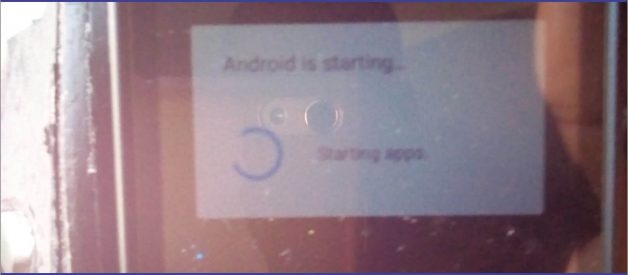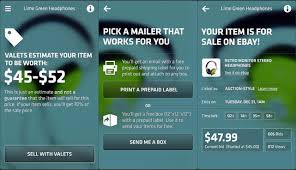It is often very annoying to power up my phone or to reboot my phone and see things like Android is Optimizing Apps or something like Android is starting or something like Android is Upgrading. In most case these loops continues to run over and over without ending and then I will find myself asking in an unhappy and mean to questions like Seriously, how do you Fix Android is Optimizing Apps Starting Loop problem on Sony Xperia, Samsung Galaxy, Xiaomi, Motorola, or any other Android phone I happen to be using at the moment. But before we delve deeper into that, see how to How To Know The Original Infinix Phone From The Fake so you wouldn?t fall a victim of spending your hard earned money on purchasing an inferior product on the same price as the original.
Now back to the topic at hand which is how to Fix Android is Optimizing Apps Starting Loop in several Android phones like Sony Xperia, Samsung Galaxy, Xiaomi, Motorola, Infinix, etc. But before I tell you some proven ways to fix this, let me tell you What Android Optimizing Apps Loop is.
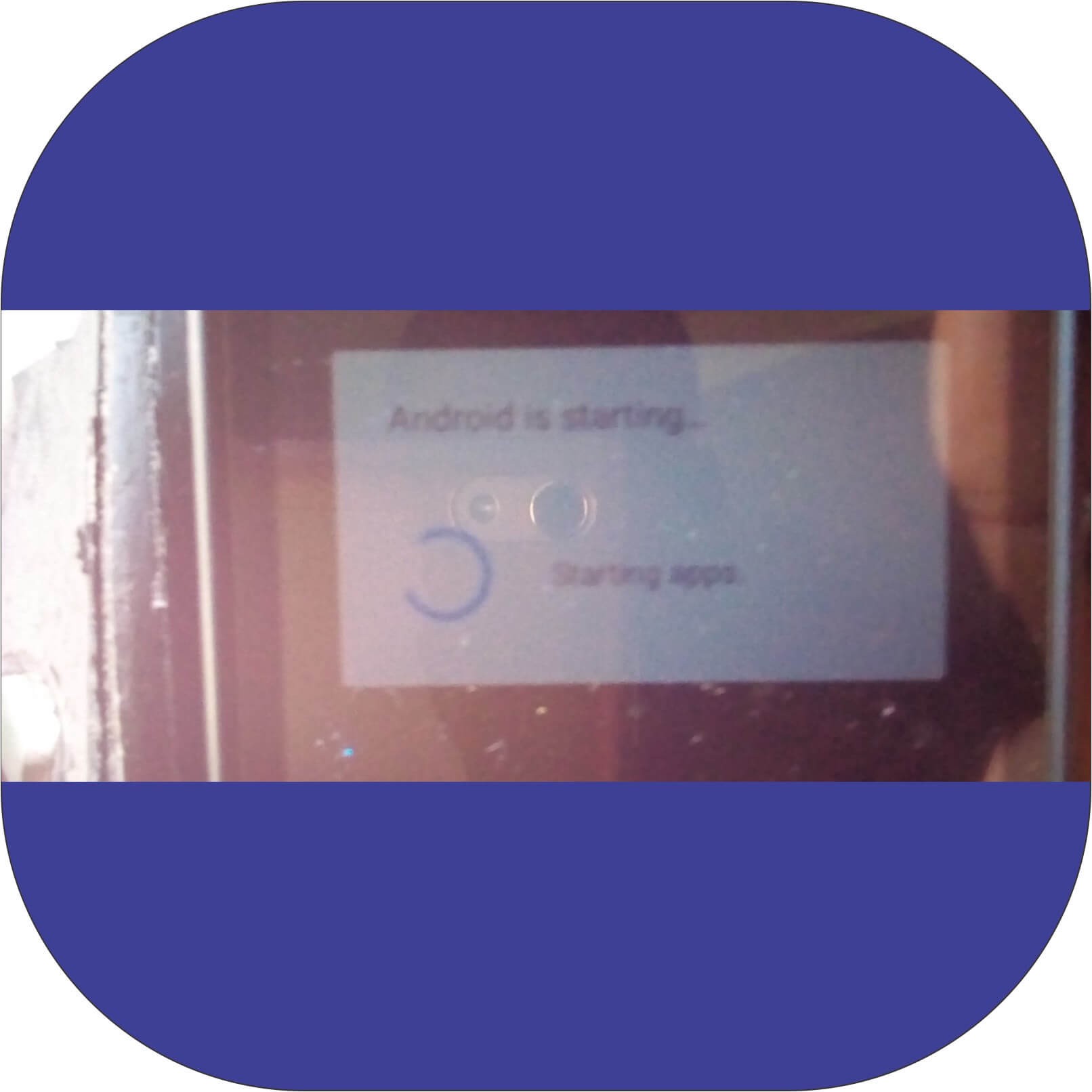
This without any single doubt is one of the problems that several Android users have experienced in the course of using their Android smartphones but the good news is that most of these cases of Android Optimizing Apps Loop has been fixed, so be rest assured that yours won?t be an exemption, especially if you understand perfectly what the problem is and what caused it. Because the first and second step of solving any problem is recognizing there is one and then understanding the problem.
Checkout: HOW TO REGISTER I-REFER GT-BANK AFFILIATE PROGRAM
Android optimizing apps is a series of steps your (probably Android) phone undergoes once your device boots in a bid to create an Optimized Dalvik EXecutable (odex) file of all APK (installed apps) files on your phone. These files are stored in a cache memory (/data/dalvik-cache/arm/ directory) and this, in turn, speeds up the booting process each time you power up your Android phone. The proposed advantage of this is that it should make the app(s) load faster when launched and generally, provides an acceptable level of performance where the apps installed can work well with the OS.
Now with the idea and intents of this all being good, it doesn?t go unnoticed that this Android is starting or Android apps is optimizing or Android is upgrading that we often see in our phone screens can also become a nuisance and annoying as well especially if the optimization process keeps repeating (looping) itself, and then you?re stuck on the same screen for a long time and your phone wouldn?t boot to the home screen.
Another annoying yet important tip to note about this Android is upgrading or starting, optimizing scenario is that you as the phone owner don?t get to choose when this notification pops up, but I?ve narrowed down some likely scenario when they are most likely to happen and they include;
1. When an Android phone?s firmware has been recently updated
2. When you?ve performed or recently performed a factory reset
3. When the phone automatically shuts down of its own (maybe due to low battery).
4. When you feel like your phone needs a reboot and then you follow your instincts and make the phone to reboot then reboot.
What Causes Android Optimizing Apps Loop?
Several Android engineers and experts concluded that the cases of having a phone which says Android is Optimizing Apps Starting loop became rampant starting from Android Lollipop, (not that there weren?t any reported cases in previous versions of Android). Most phones became almost inoperable because The Dalvik-ART directory, /data/dalvik-cache/arm/, for your APK files was not created successfully or has been corrupted, which usually happens after an Android system upgrade or factory data reset.
However, a successful creation of this database (/data/dalvik-cache/arm/) or access to the database would mean that Apps can be optimized using the Dalvik-Android RunTime environment once and as such, and as such you won?t encounter this screen or be stuck on a loop each time you boot your phone and you won?t have to worry about how to fix Android is Optimizing Apps Starting Loop
Also Read: Simplest Method of How to Trace Any Phone Number and the Location of The Owner(s)
Another cause or reason your phone is stuck at Android is starting apps looping screen is that you tried to perform a system upgrade on a rooted Android phone or that you installed an update (system or app) that is buggy or contains a virus). Be that as it may, whatever reason you might be, there is a solution on how to fix Android optimizing apps loop coming right below.
Fix Android is Optimizing Apps Starting Loop
There are several things that you can go to Fix Android is Optimizing Apps Starting Loop, and you have to be meticulous about them. If everything goes well with your phone, it should boot to the home screen in no time and they are;
1. Drain or Remove your phone?s battery.
2. Boot Android in Safe Mode.
3. Boot into recovery mode and clear your Android?s Cache Partition.
4. Restore Android to Factory Settings
#1. The first thing to do is to drain your phone?s battery
There shouldn?t be much explanation on this. If your phone battery is removable, you could lend it to a sibling, friend or colleague who uses the same phone as you and they will help you out.
But if your phone?s battery is inbuilt, power up the phone and leave it at the looing screen over a long period of time, the power should drain. You could do this at night and by morning the battery should be down.
#2. The second thing to do is to boot your Android phone into safe mode;
Now, this is where the actual work begins, booting Android into safe mode may vary from phone to phone. The key combination that worked on Samsung Galaxy might not work on Sony Xperia, neither will it work on Motorola and so on. To boot the Android phone into Safe mode, follow these steps:
a. Turn off your Phone.
b. When the device boots and the phone?s Logo comes up
c. Hold the Volume/- Key.
d. Release the Key after 5 before 10 seconds.
Once your phone is booted into safe mode, you will see the Safe Mode Label at the lower-left corner of your screen. Then from the safe mode, you can uninstall the buggy app and undo any change(s) you made that cause your phone to be stuck at optimizing apps starting loop.
#3. The third thing to do is to Boot into recovery mode and clear your Android?s Cache Partition;
Here again, you will have to get your hands techy, you will have to boot into recovery mode so as to enable you to clear your Android?s Cache Partition and to boot in recovery mode and perform this task, you will have to press the following buttons accordingly.
a. Turn off your smartphone and unplug from the power source.
b. Hold down these two buttons at the same time, ?Power Key and Volume down? and release them once your phone boots.
c. On booting, use the Volume down Key to scroll down to ?Wipe cache partition? option.
d. Next, select the Option by pressing the ?Power Key? to confirm.
e. Then use the same volume button to select ?Reboot Now? and power button to confirm
#4. Restore Android to Factory Settings
While you?re still in the recovery mode, you can as well perform a system factory restore by using the volume down and power buttons. For the sake of this guide on how to Fix Android is Optimizing Apps Starting Loop, I am going to start from the beginning and tell you how to boot into recovery mode and perform a factory reset.
To reset Android Phone to Factory Settings:
a. Turn off your Android phone.
b. Hold down the Power Key and Volume down Key together
c. Use the Volume down Key to scroll down to ?Recovery Mode? and Select this option using the Power Key.
d. Your phone will reboot and after it does, you see a ?No command? screen.
e. Again, hold down the Power button and Volume down Key at the same time to access the Android Recovery Mode.
f. Next, scroll down to ?Wipe data/Factory reset? using the Volume down button.
g. Select it using the Power button and accept ?Yes? at the prompt.
h. Now Select ?Reboot Now? using the Power button after the Reset process is completed, and your phone should now boot to its default home screen as it was when you newly purchased it.
Abd that?s all about it on how to fix android is optimizing apps starting loop. If at the end of this and your phone is still stuck at the android optimizing apps loop or optimizing apps starting loop without successfully booting to the home screen, the only option you might have left is to visit your phone?s company help/care center and have the in-house engineers have a crack at it.