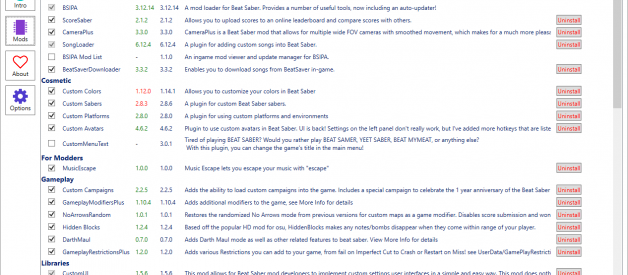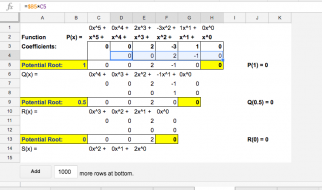A lot of Oculus Quest owners seem to have questions about Beat Saber on the Oculus Quest; can I have custom songs? Mods? Will I get banned for using BMBF? In this article, we?ll take you through the world of customized Beat Saber ? how it works, what you can (and can?t) do and hopefully put a lot of these questions to rest. Last updated January 12, 2020. If you?re looking for the latest mods, go to the end of this article.
Note: Every Beat Saber update, you will want the latest upgrade and tutorial for BMBF here.
Beat Saber ? Customized?
If you?re reading this, you probably don?t really need an introduction to the insanely popular VR sensation known as Beat Saber. Pick up two laser swords, chop blocks flying at you in time to music. Sounds simple enough, but for a lot of us? We play Beat Saber almost every single day and it is our killer-app for virtual reality.
Arguably one of the biggest draws to any music/rhythm game is the ability to create your own custom songs/maps/tracks out of music you love. Since music is very expensive to license, smaller studios (and even larger ones) have trouble offering a huge selection of diverse music for everyone to enjoy.
?Custom songs? are created by the Beat Saber user community and this is arguably the most important feature for a title where music is so germane to the experience. These custom songs are created using a free editor and are distributed by a website known as Beat Saver and through its sister site Beast Saber.
On the PC version of Beat Saber, custom songs have native support. On Quest, they do not.
Along with custom songs, the community has figured out a way to enhance or ?patch? Beat Saber to include modifications (from now on we?ll call them just ?mods?) that greatly enhance the experience. These mods offer a number of different improvements including:
- UI Improvements / Changes / Customization
- Custom Song Organization
- External ?camera? for better spectator enjoyment
- Custom avatars
- Custom sabers, platforms and other aesthetics
- Enhanced Score Tracking with a world-wide scoreboard
- In-Game Custom Song Downloading
- ? and so much more
You might even say that Beat Saber?s ultimate success is largely due to the fact that the community has provided endless content and extended the functionality in ways that a small development studio could never do alone.
PC versus Quest (vs Playstation)
If you stumbled upon this article trying to find PSVR customization tips, I want to be clear that none of this is available for Playstation Beat Saber users. Not now and probably not ever. Sorry.
While the game is available ? in full feature parity ? across all three platforms (same DLC, same features, et al) the community-supported customization and modding is not the same; in fact, far from it.
Understanding the differences is paramount to this discussion since we cannot help you do something that is unavailable on the platform. Hence there will be no more PSVR speak for the remainder of this article.
Customization starts with the PC version. If you?re looking for ?everything and the kitchen sink?, the PC version (you can play this on Quest via Link) has it all; native support for custom songs, all the mods ?
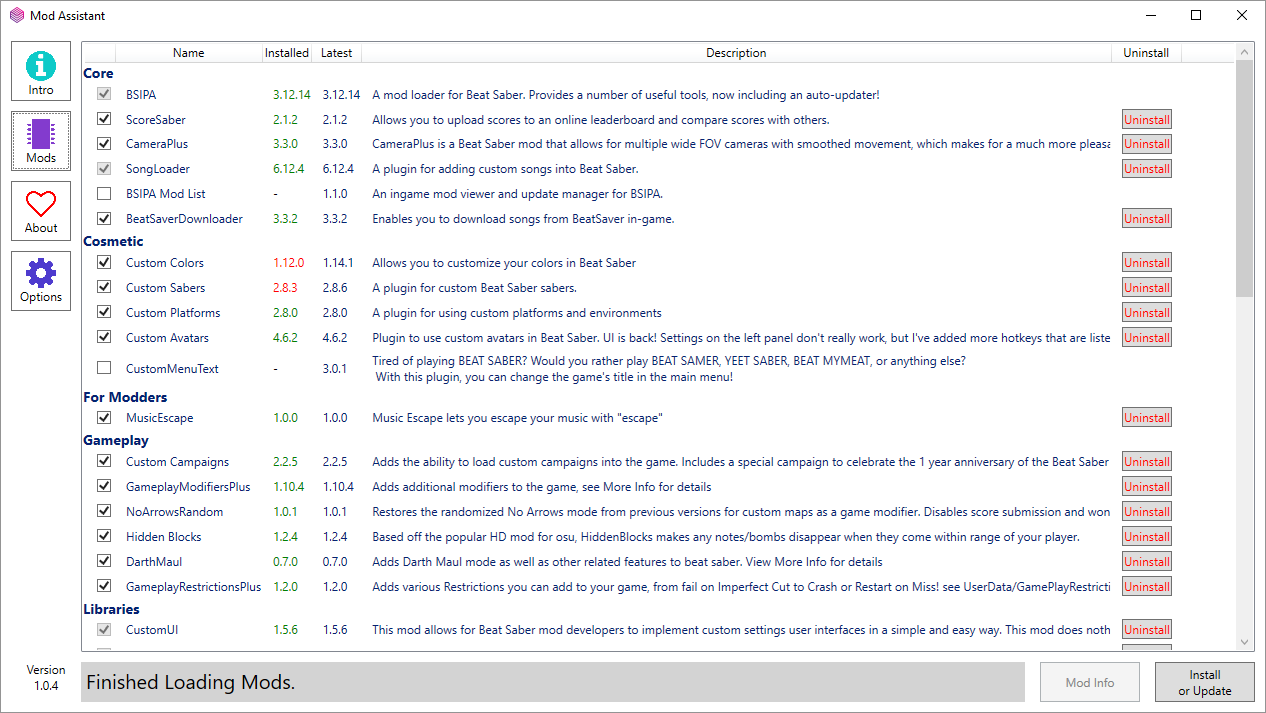 You want mods? The PC version is where it is at. Mod Assistant is how you get there ?
You want mods? The PC version is where it is at. Mod Assistant is how you get there ?
PSVR has nothing. PC has everything. Where does the Quest fall into this spectrum?
As you would expect, somewhere in the middle. Quest has the following enhancements available:
- Basic Custom Song Support (no in-map color overrides)
- Some Custom Aesthetics
- Mapping Extensions
Don?t worry if you don?t know what all these are. We?re going to cover them in depth.
Bottom line? The Quest doesn?t have much ? but it is enough to enjoy the basic experience.
Getting Started ? You Need Sidequest
Unlike the PC where at least custom songs are built into the program, Quest has zero features out of the box. To get those features ?patched? in, we?re going to need a few things. Regardless of which of the three supported features you are interested in, you will need Sidequest to get there.
The requirements for Sidequest dictate you get a developer?s account (to allow developer mode), install something on your Quest and use an application on your computer. It isn?t super heavy lifting, but there is a reason this isn?t just a general Quest article and falls under the Quest Techie banner.
Because there are so many great sources (web pages, blogs, videos) that help you get Sidequest set up, we?re not going to cover it here. This is our recommended stop to fulfill this prerequisite.
Next Requirement ? BMBF
Regardless of whether you?re looking for custom songs, mods or aesthetics changes, you must have BMBF installed. Note: The desktop app is not required.
Use my tutorial to install (or even repair) your BMBF:
Quest Techie: Installing (or Repairing) BMBF for Custom Song Support in Beat Saber
You?re here because either you have a botched BMBF install and you?re looking for a fix ? or you?re brand new to the?
medium.com
BMBF was formerly known as BeatOn, by the way. Some people still don?t realize that the functionality is still alive, but with a different name.
BMBF is the mod gateway to Beat Saber ? and you?ll be using it in one fashion or another moving forward.
Note: You can run BMBF from within your Quest visor by launching it from the Apps section of the Sidequest TV app. This can be found under Unknown Sources in your home menu.
BMBF must be running to access the BMBF web server we?ll be discussing later on. This is where all the magic happens.
You can also run BMBF from your computer via Sidequest. Plug in your headset, run Sidequest and click MY APPS. Find com.weloveoculus.BMBF and click the gear next to it. Finally, click LAUNCH APP.
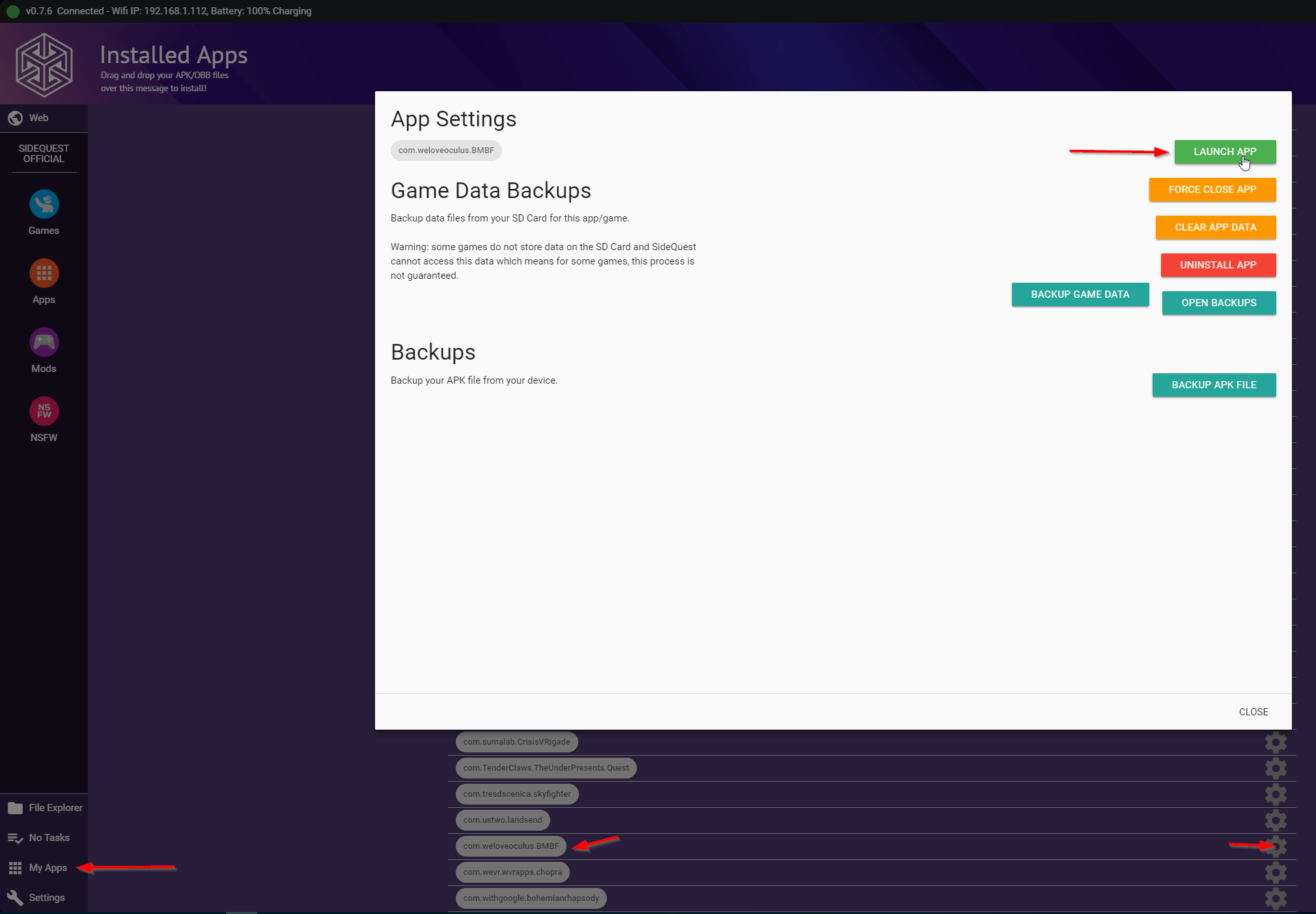 Starting BMBF from your computer via Sidequest
Starting BMBF from your computer via Sidequest
Once BMBF is running you can access it via a browser on your PC with the address http://<your quest ip>:50000. Your IP address can be seen at the top of the SideQuest window.
Aesthetic Mods
When people hear the word ?mods? they think of ?PC mods?; mods that allow drastic changes and extensions to the functionality of Beat Saber. Quest doesn?t have many of those. What it does have are what I term ?aesthetic mods? ? those that change non-game altering elements such as saber models, platforms you stand on, menu titles, etc.
Hence aesthetics. Not how the game behaves, but how it looks.
I?m a bit old school in the way that I want to see the game as it was designed by the developers. I don?t have want or desire to make these aesthetic changes to my game. But I know some of you are into it, so let?s talk about that.
For those most comfortable with SideQuest, the easiest thing to do is use Sidequest on the PC to browse and download these sabers, platforms and titles.
 Click this to download the asset.
Click this to download the asset.
Once downloaded, drag the mod into the UPLOADS tab of BMBF.
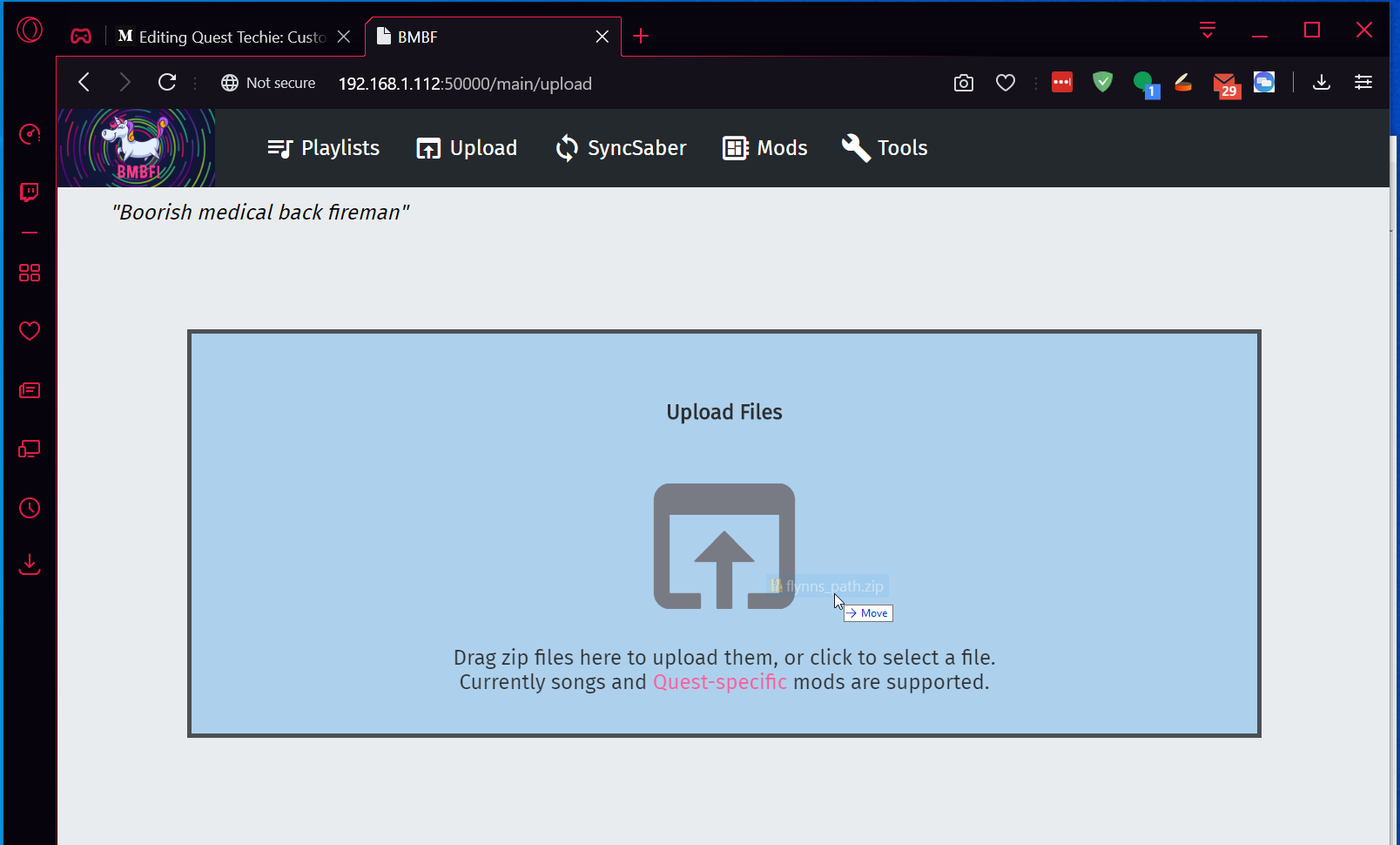 Drag your mod here.
Drag your mod here.
You may get a warning that the mod isn?t valid for this version. If the mods don?t match your version ? bad things could happen; they may not work, may not uninstall or even break Beat Saber. You?ve been warned.
You?ll need to activate the mod ? and we?ll do that later.
Other Mods
Now for the practical mods; those that effectively change how Beat Saber works and behaves.
Truth is, there aren?t a lot of these.
The PC version of Beat Saber was pretty easy to hook into and extend without directly altering the code (well, too much).
The Quest version is an Android app (essentially) with a lot of limitations and bereft of a ?hooking? system to extend it. Aesthetic mods are easier ? you?re just replacing existing Unity assets with new ones that fit the template.
There are some like Be Gone Note Scores (which is really an aesthetic mod that hides the score values when you slice a block) and QParticles (another aesthetic mod that hides the particles generated by the blocks when you slice them) but that?s kind of it.
ScoreSaber (the online score tracking system you probably started off this journey looking for) is defunct and not being worked on at the time of writing. There are no in-game song downloaders. There is no means of better organizing/searching/viewing your custom songs.
The PC version has lots of UI enhancers to make your custom song lists easier to navigate. We don?t have this in the Quest version, but the least we can do is make it so you can scroll through your hundreds of songs easier. Thanks to SongHelper, you can use your thumbstick to scroll instead of trying to click those little scroller arrows. Hey, every little bit helps.
Probably the only thing that really fits this description is Mapping Extensions (0.15.0) which allows you to play custom maps that have enhanced features like extra lanes, 360 degree note rotation and precision placement of notes/walls. You probably won?t need this unless you?re playing a small subset of custom songs that require these extensions. Note: You need Mapping Extensions v0.14.1 or greater to work with BMBF.
Mapping Extensions cannot be installed via Sidequest either. You?ll need to install that by downloading the zip file from the link above and drag it into your BMBF web application?s Upload tab ? just like aesthetic mods.
Controlling Mods
Mods have to be enabled to work and you may have reason to shut them off if they are causing some sort of undesirable issues.
You can do this by navigating to your BMBF web server and visiting the mods tab. This can be done within the Quest?s browser or on your computer.
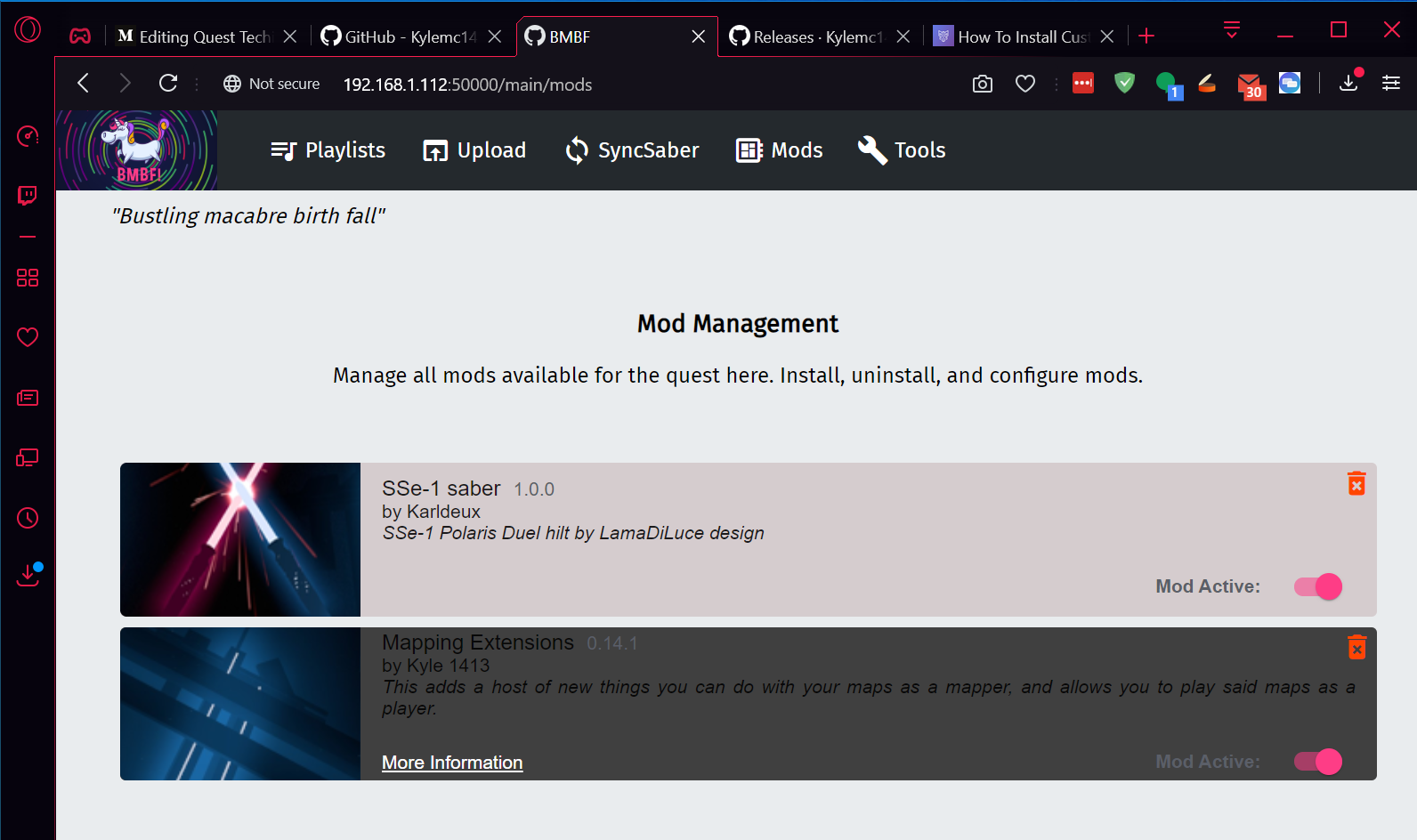 Mods installed and working on BMBF
Mods installed and working on BMBF
Probably a good idea to disable any mods prior to uninstalling them (which you can do through the trash can icon for each mod).
It is unfortunate that we don?t have more practical mods for Quest ? but the community never sleeps and I?m sure more will be available in the future.
Custom Songs
Now for the part we?ve all been waiting for ? getting the music you love into the game you love.
Unlike the PC version of Beat Saber, you can?t just drop songs into a directory and have the game pick them up directly. Custom songs have to be ?injected? into the game. This means you need a tool to do that ? and that tool is the aforementioned BMBF.
Manually Adding Songs
So your PC-Rift-Owning-Buddy told you about this great song and has sent you a zip file with the custom map. Maybe you downloaded it from Beast Saber. Doesn?t matter the source as long as it is a valid map.
Now, open BMBF?s web server in your computer?s web browser. Drag the zip file to the Uploads tab ? just like you did for mods.
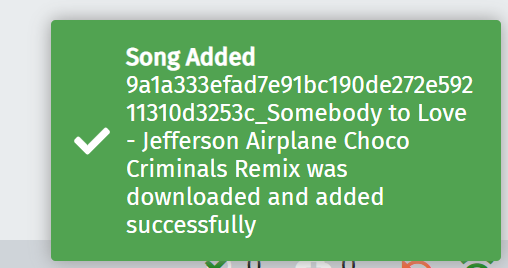 I guess it worked!
I guess it worked!
Remember, this isn?t a file copy ? it is an injection that has to happen. Every time you make changes, you need to hit that Sync to Beat Saber button in the top right.
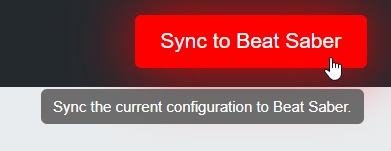 Don?t you ? forget about this ?
Don?t you ? forget about this ?
That?s it. The song will be waiting for you when you launch the game.
Remember, if your custom song requires Mapping Extensions (see above) you may experience issues if you don?t have it installed. Likewise, if the song uses advanced features provided by Song Core mod (only on PC Beat Saber), the map won?t load on the Quest version.
You can maintain your songs, put them in playlists, etc. by visiting the Playlists tab. More on this later.
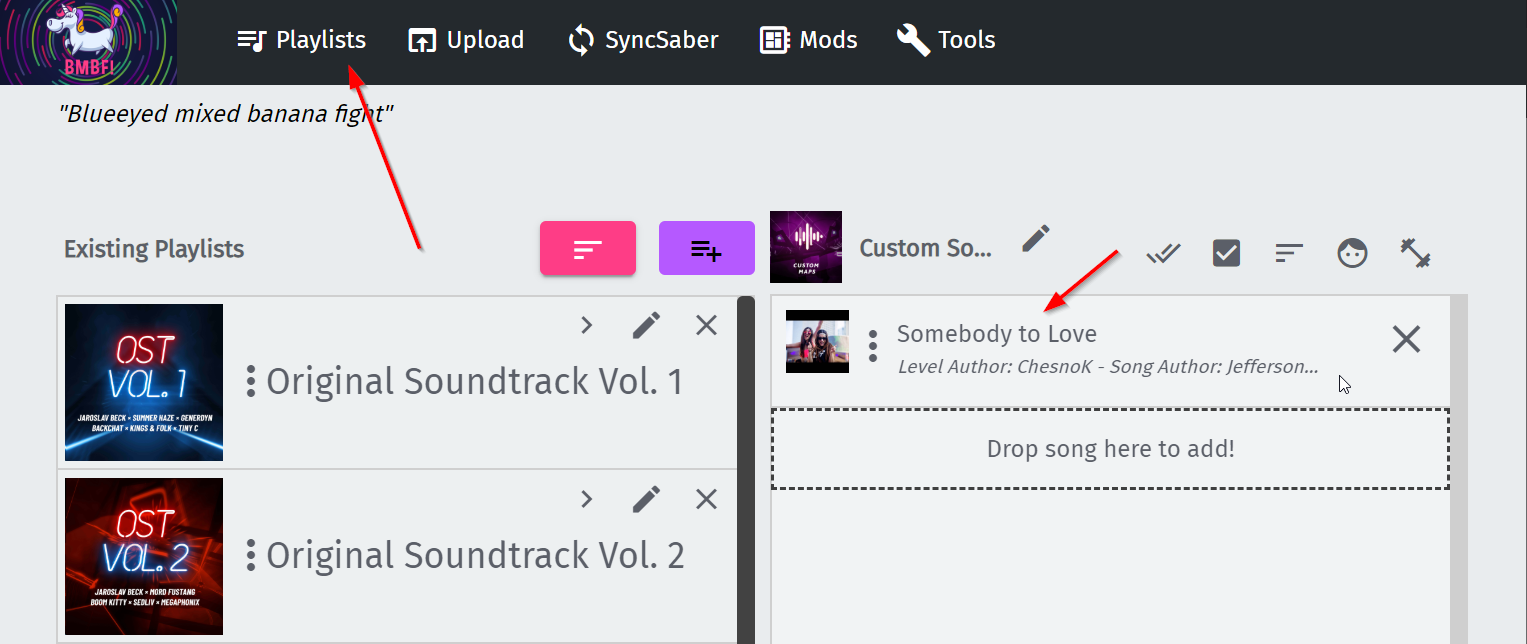 There is the song I added!
There is the song I added!
Custom Music Feed ? Use Beast Saber
Every week I hear tales of people losing all their custom songs due to a factory reset or some other tragedy. This is completely preventable ? and the solution let?s you keep a nice, curated list of custom music that syncs up on your Quest or PC version of Beat Saber.
Bookmarks
I like music that I know. Sure, there are great maps out there ? super flow, well-lit ? but no matter how great a map is, I really only care maps made to my music; music I am familiar with and love.
This is a rhythm game after all ? and I can?t have rhythm to a song I don?t know (or worse yet; don?t like).
For people like me? Bookmarks are the greatest thing ever and Beast Saber has you covered.
Go to Beast Saber and create an account there (make note of your username ? you?ll need it later). It?s free. Once you have an account and are logged in, go here. This link always shows you the newest uploaded custom song maps to the repository.
Find songs that you like and bookmark them. Just click the little icon.
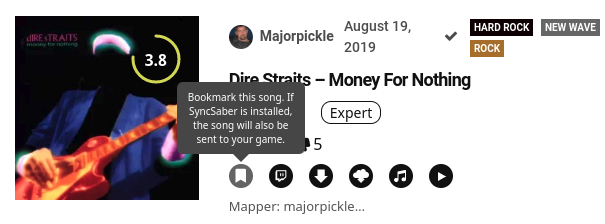 Love you, MajorPickle. Keep me in my ?80s music!
Love you, MajorPickle. Keep me in my ?80s music!
Go ahead and lose yourself in the world of custom songs. Bookmark as many as you like ? then come back here and I?ll show you how to get them on your Quest easily.
Open BMBF web server in your browser. Go to the SyncSaber tab. Enter the user name you used to sign up for Beast Saber?s website.
Based on the number of songs you bookmarked, make sure the MAX SONG value is set high enough. Flip the switch.
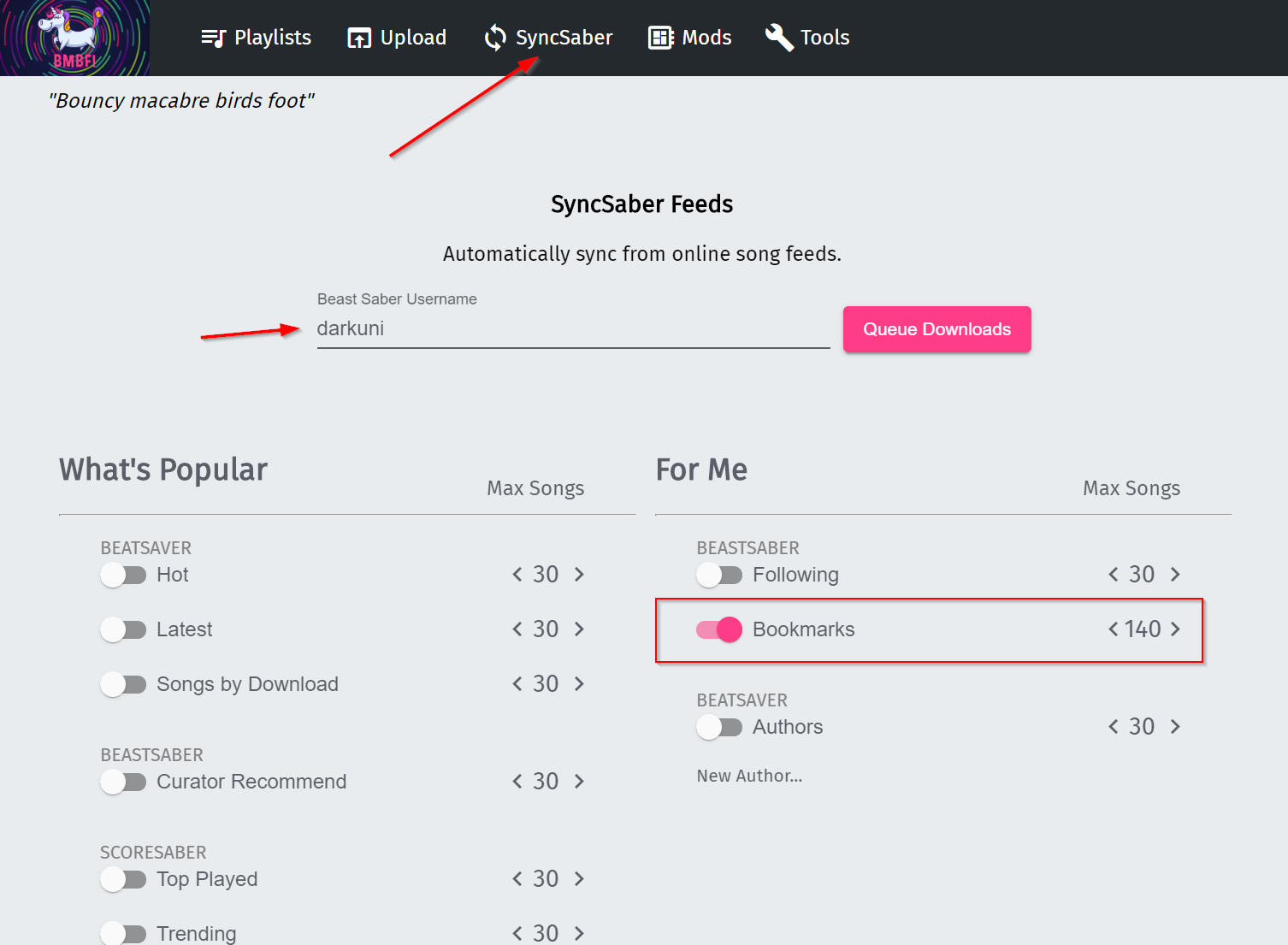 Setting up Bookmarks
Setting up Bookmarks
Now, hit Queue Downloads. Watch the status icons on the bottom left ? they will show you the progress of your downloads.
Make sure when you?re done, you hit SYNC TO BEAT SABER again. Your songs will be injected into Beat Saber.
Automatically Getting Other Songs
You probably figured out by the screenshot above, that you can tap other feeds like TOP PLAYED and CURATOR RECOMMENDED. These sync the same way your bookmarks.
You can also follow certain mappers and always get their songs too.
For me, I just want my own curated collection. Those other collections change over time. Bookmarks belong to you and don?t change unless you add/remove them.
Organizing Custom Songs
On the PC version of Beat Saber, there are mods that let you organize, search and filter songs while inside the game. Unfortunately, those mods do not exist on Quest.
Once you amass a collection of over a hundred songs, things can get messy in game ? trying to get to the songs you want to play.
You can use playlists to help you get organized. They are a bit clunky to create/edit and have some limitations ? but it?s what we have.
Clicking on the Playlists tab will show you something like this.
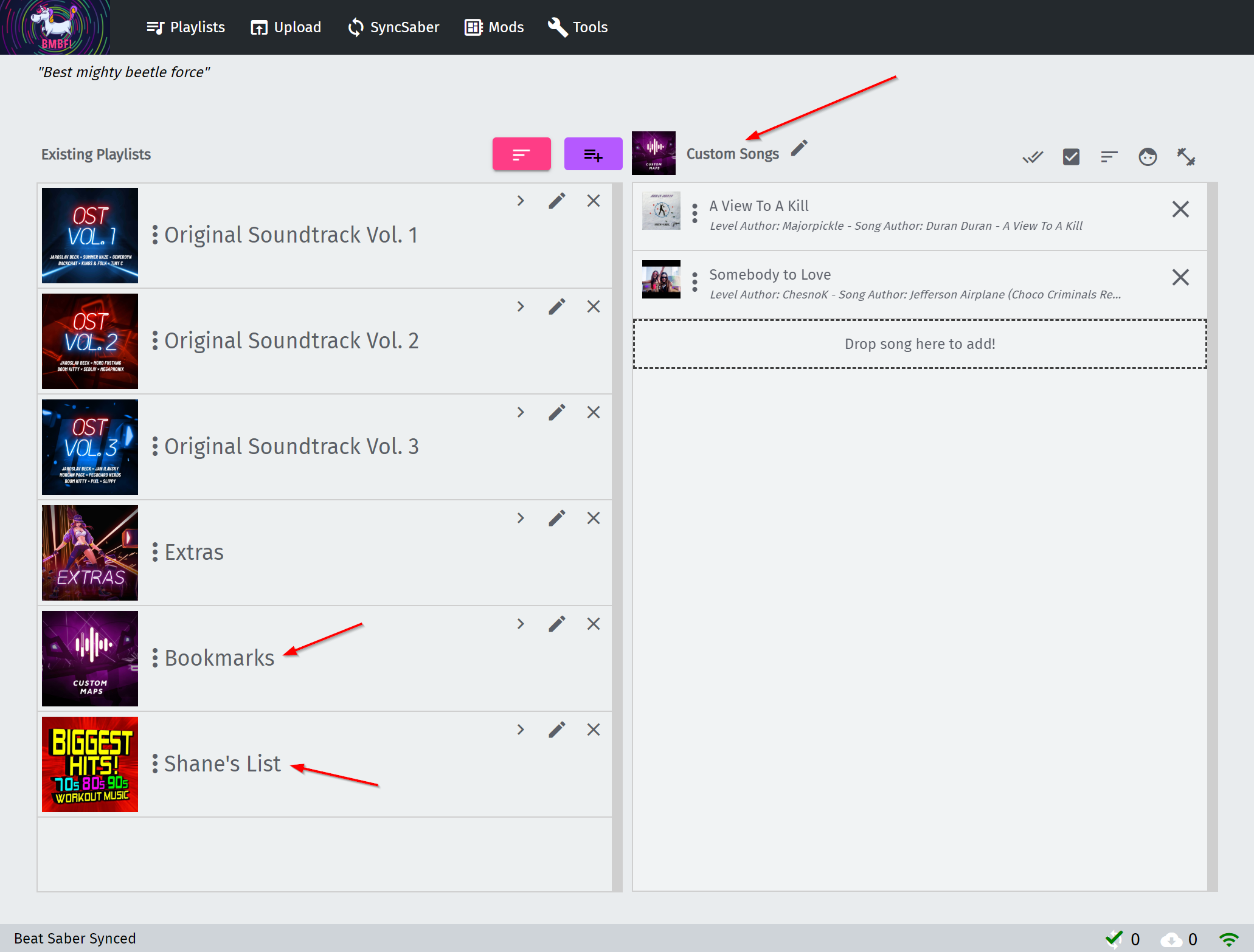 Playlist editor in BMBF
Playlist editor in BMBF
Songs you add manually (or have moved out of a playlist) show up on the right under Custom Songs. Think of this as a staging area (which is its own playlist in Beat Saber, by the way).
The playlists you?ve ?subscribed to? ? as well as your bookmarks playlist ? appear on the left.
Each playlist can contain multiple songs, have a custom name as well as a custom cover image (yes, they show up in the game that way too).
You can drag songs to and from playlists, but you cannot drag between playlists (yeah, kinda sucks) ? so you have to open a playlist and drag a song from it to the Custom Songs ?staging area?, then open the destination playlist and drop it in there from the staging area.
Deleting songs is easy. Just click the X for the entry and they go away.
Note: You cannot have the SAME song in more than one playlist at a time.
When you?re all done, be sure to hit that Sync button to commit all your changes.
Let?s see the fruits of our labor inside the Quest.
See our playlists, our saber and songs ?
The Update Shuffle
It should go without saying, but every single time a new version of Beat Saber comes out, the current patching method and mods may no longer work. By the way, this is true for both PC and Quest versions of Beat Saber.
Unlike the PC version, though ? the Quest version will not automatically update; nor will it update via the Oculus Library even if you ask it to.
Make sure your favorite songs are bookmarked on Beast Saber ? just in case.
Remember ? a new version of Beat Saber could totally break the BMBF process. If this happens, and BMBF fails to patch Beat Saber, you?ll either need to wait for BMBF to catch up or roll back to the last version that did work. You may find this last version of the game APK in the BMBF backup folder via Sidequest File Explorer.
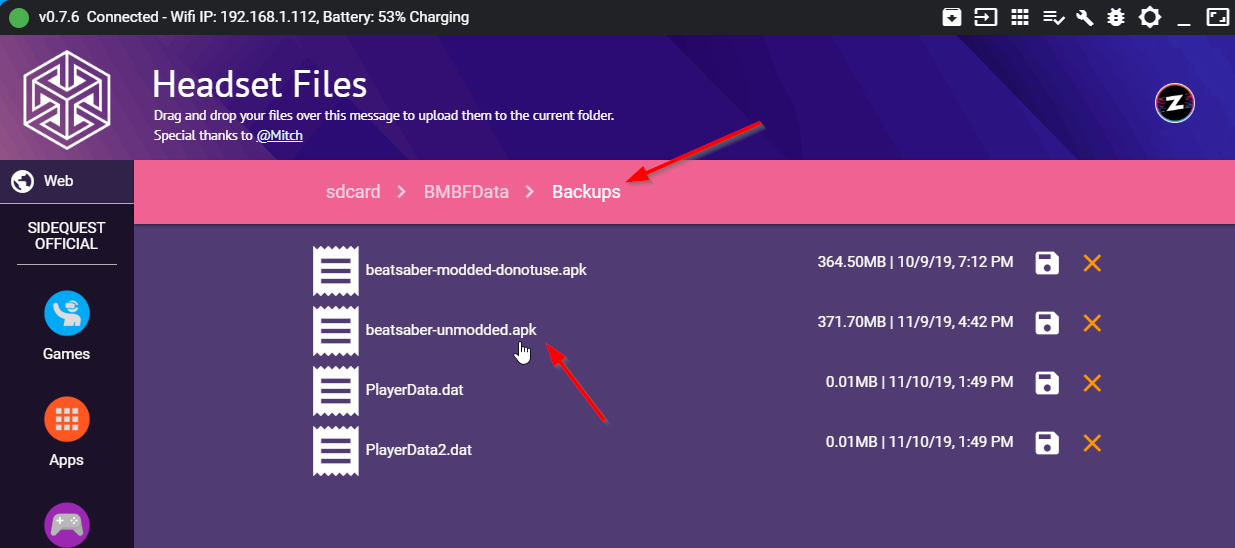
Honestly, if there is nothing earth-shattering in the update? Consider skipping the updates until there is.
Here are the steps to take to update your copy of a BMBF-modified Beat Saber.
a. Backup your save data using SideQuestOpen Sidequest with your Quest plugged in. Go to My Apps, then find com.weloveoculus.BMBF. Click Backup Game Data.
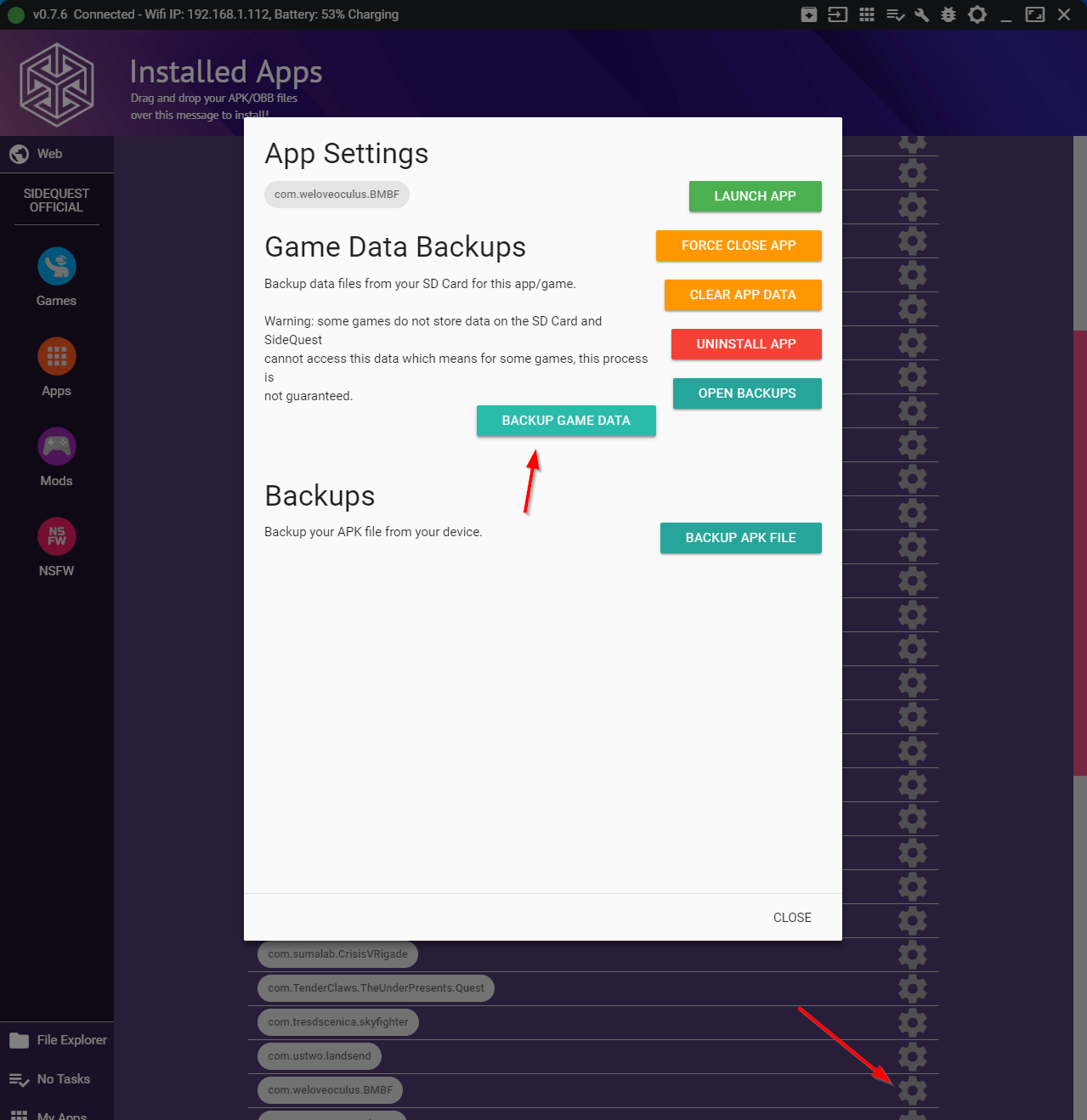 Backup BMBF Save Data
Backup BMBF Save Data
b. Uninstall BMBF and Beat SaberUse BMBF?s web server and go to the Tools tab. Click Uninstall BS
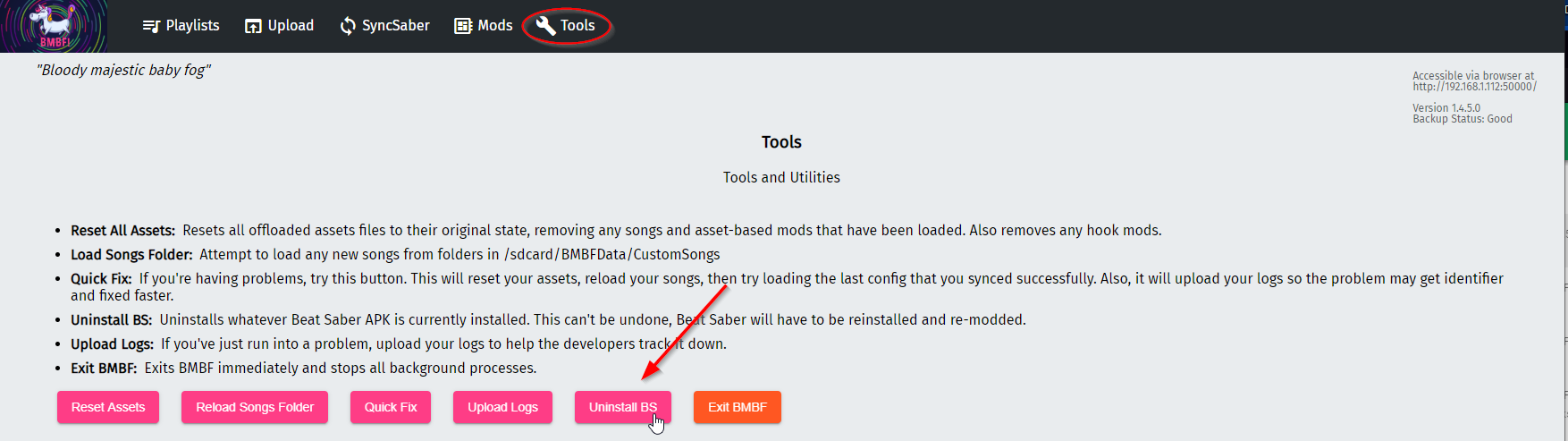 Uninstall from within BMBF
Uninstall from within BMBF
Uninstall BMBF via Sidequest?s My Apps.
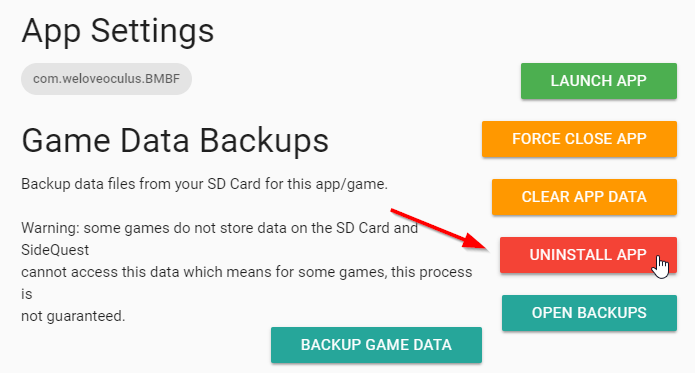 Using Sidequest to uninstall BMBF
Using Sidequest to uninstall BMBF
c. Download latest Beat Saber from Oculus Store
d. Install BMBF APK via SideQuestYou should have already done this before.
e. Open Sidequest TV and run BMBFYou should have already done this before.
f. Go through the setup againYou should have already done this before.
g. All data should be automatically importedIf something happens, you can try to restore your data or at least re-sync your bookmarks from Beast Saber.
h. Enable Storage Permissions for Beat SaberIn the Oculus Library, click on the 3 dots next to the Beat Saber image, select ?Permissions? and grant ?Storage? permission.
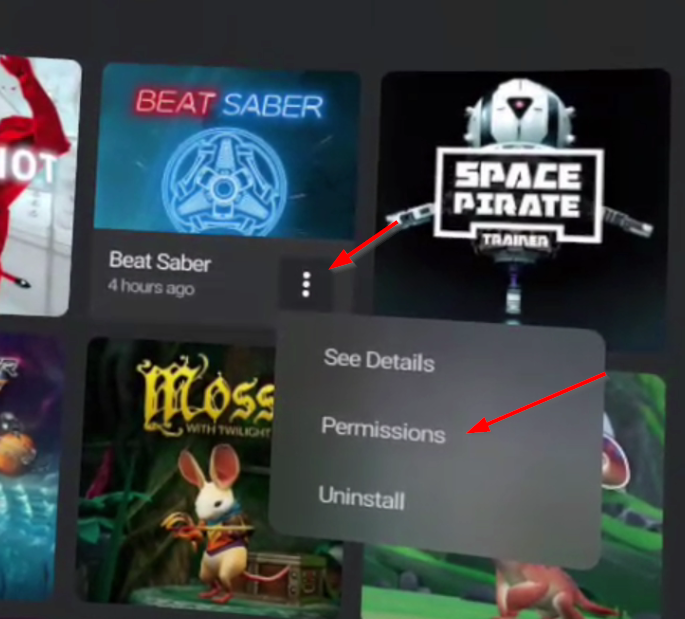 After this, click the Storage slider to ON.
After this, click the Storage slider to ON.
That?s it. You should be updated and running again.
Is this legal? Will I be banned?
Let?s be clear. At this point, nobody has even been issued a warning for using a modified Beat Saber, custom mods or custom songs; let alone had anything derogatory happen to their Oculus account.
There was no ?magic change? to the rules that suddenly appeared. All that happened was a new in-Quest reminder of the Terms of Service (which nobody probably read initially but suddenly felt they needed to look at).
Here is what Oculus has presented via their Terms of Service. I?ve highlighted the parts that might be germane to this article.
If you have enabled Developer Mode, and we believe you have misused the platform, including if it appears you have done any of the following:
Uploaded, distributed, or sideloaded any of the following:
– Content that appears to be infringing, copied, or pirated; or- Content that contains malicious code; or- Mods of applications available on or through our platform that appear to infringe on third party?s intellectual property rights, introduce malicious code, give players an unfair advantage, or are otherwise not approved; or- Used software or other tools to extract assets or content (videos, music, etc.); or- Violated other Oculus Terms of Service, Code of Conduct, or other Oculus policies.
? and here is the potential retaliation:
Then we may, without limiting any other rights and remedies available to us (including any other rights to terminate or suspend your account or access to the Services), elect to do any or all of the following:
– Warn you that your conduct has violated our policies;- Limit, suspend, disable your Developer Mode;- Limit or ban your access to certain Oculus platform features;- Suspend, terminate or ban your Oculus user account;- Ban you from creating or registering any new or additional Oculus accounts; and/or- Refer you to law enforcement.
We may, in our sole discretion, elect to take any or all of the actions above based on our assessment of your actions or violation(s), and provide or not provide a warning prior to taking action, as we deem appropriate. We may elect, in our sole discretion, to skip any warning or any other lesser action and/or to take any other approach to enforcement of our policy that we deem to be appropriate.
Wow, that?s some scary stuff, right? If you analyze it, there could be all sorts of ways you could view BMBF and what we have done during this article as violation of the Terms of Services.
All of this is a bit more freaky now that Facebook (aka Oculus Studios) has purchased the Beat Games studio, makers of Beat Saber.
I?m not a lawyer and cannot give you legal advice. However ?
? I say again that nobody has had any action taken against them (no, not even the original developer of BMBF when it was called BeatOn).
In Closing
Hopefully this article is still useful by the time you, dear reader, has found it. The tools, features, functionality ? everything ? can change daily.
Here are some resources that can keep you ?in the know? ? even if this information is old and out of date.
- Oculus Quest Sub-Reddit
- Beat Saber Modding Group Discord (channel #quest-mods
- My own Discord server (drop into channel #beatmapper-tools)
- Beast Saber?s Quest Mods page
Good luck and enjoy your world of customized Beat Saber!