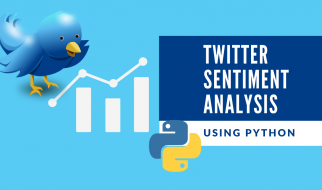Producing good slides should not be difficult, yet I regularly see countless examples of terrible slide design and, consequently, terrible presentations.
Part of my job as a course designer is to build powerpoint and keynote slide decks for use in our lessons. I?m going to offer some brief advice in five areas:
- Planning
- The basics of slide design
- Using templates for consistency
- The Power of the Dark Slide
- Transitions and animations
The context in which your slides will be used is incredibly important. If the slides will be sent around your company by email, then they shouldn?t be slides at all. You?re much better off writing a white paper or producing a poster and distributing it as a PDF. Both powerpoint and keynote are designed to produce slides in support of talks and lessons. Use the right tool for the job.
Assuming you?ll actually be delivering a presentation, remember that your slides are not your presentation. Your presentation is your presentation. That means that what you say, how you say it and your body language are all far more important than what?s on your slides. In my experience, the biggest mistake people make is to see their slides as the end product. Some of the best lessons and keynotes I?ve experienced have been delivered without any slides at all.
You also need to understand your audience. There?s a big difference between a keynote presentation to 300 members of the public and a technical lesson delivered to a room of five experts.
As this article from TED explains, developing your slides should be the last thing you do. First, think about your message. Write out the key points you want to make, and how they should flow. Scribble notes on bits of paper. Practice talking to the mirror. Reshuffle the parts of your talk until it follows a sensible narrative. Write notes. Rinse/repeat.
Now think about the parts where a visual aid would help you make your point. Maybe you need a diagram to explain a concept. Maybe you need to show an image, or some example code. Maybe you think a quote would have more impact if the audience read it instead of hearing you recite it. These visual aids should be the starting point for your slides ? they may be all that?s required.
The Basics
Assuming that you actually need to use some slides and that you?ve got some content to put on them, Russell Davies has some good advice on design. To summarise, he recommends:
- No more than seven words per line.
- Nothing smaller than a 36pt typeface.
- No bullet points.
 Source: https://visage.co/11-design-tips-beautiful-presentations/
Source: https://visage.co/11-design-tips-beautiful-presentations/
This sound advice.
Needless to say, the basic principles of visual design also matter here. Choose good typefaces, pick a small but coherent colour palette. Use plenty of whitespace. Align things properly. Use contrasting colours. Avoid clipart.
Note: A while back there was a fad for using Comic Sans on instructional slides, thanks to the the supposedly positive effect on dyslexic students. There might be a marginal benefit for dyslexic learners (about 10% of the population), but there is a significant negative effect for everyone else. There?s also evidence that the whole thing is a load of rubbish. You can best serve dyslexic learners by reducing the amount of text on your slides. So don?t use Comic Sans (unless you?re designing a comic).
Russell also suggests that we put some real thought into what we write on the slides, and makes what should be an obvious point: the slides are not there to deliver information. That?s your job.
When someone?s reading a report they?re managing their own attention ? You?ll be doing a presentation ? so you?ll be managing everyone?s attention with, effectively, a series of posters.
So that people know what?s coming, Russell suggests using a contents slide, and periodically showing it to remind the audience where we?re at in the presentation?
 Source: http://russelldavies.typepad.com/planning/2015/06/doing-the-hard-work-to-make-it-bearable.html
Source: http://russelldavies.typepad.com/planning/2015/06/doing-the-hard-work-to-make-it-bearable.html
Finally, Russell suggests we use imagery to illustrate, rather than decorate our slides.
If you?re talking about budgets you don?t need a picture of some money. If you?re talking about having ideas you don?t need pictures of lightbulbs. If you?re talking about teamwork you don?t need a picture of some brightly coloured people holding a piece of jigsaw. If you?re typing an abstract noun into Image Search you?ve already lost.
Again: all very sound advice.
Using Templates for Consistency
As with any sort of design, it?s important that each slide feels like it?s part of the same story. This can be achieved through consistent typography, colour or layout. Setting up a decent suite of templates can drastically reduce the time it takes to make good slide decks, but you shouldn?t feel constrained by them. Just remember to be coherent when you deviate from the template.
 One of the templates we use at Sparta Global.
One of the templates we use at Sparta Global.
Designing Lessons
Consistency is important in any slide deck, but it?s much more important if your presentation will form part of a series ? as is the case with lessons in a training course. With training, some of the rules outlined by Russell don?t necessarily hold true:
- It?s fine to decorate your slides, so long as the decoration helps to anchor some concept or idea.
- It?s fine to use more than seven words per line, and a slightly smaller font. Chances are your class is sitting a lot closer to the screen than a keynote audience.
- Occasionally, it?s fine to use bullet points (though they are horrendously overused in most training presentations).
If you?re wondering what I mean by anchoring, let me introduce a couple of friends:
 A UX Designer and a Programme Manager
A UX Designer and a Programme Manager
I drew these for a particular lesson on team roles, but they now appear in a bunch of other lessons. They act as visual anchors, reminding students that we?re discussing UX or Project Management, respectively.
Our templates also reserve slides with blue backgrounds for exercises and homework. When my students see a blue slide, they know they?ll probably have to note down some action points.
The Power of the Dark Slide
 The Dark Slide
The Dark Slide
I mentioned earlier that some of the best presentations and lessons I?ve seen were delivered without any slides at all. While I?m sure most presenters and teachers know they don?t have to use slides, a lot of people seem to think it?s an all-or-nothing thing.
Well I?m using a powerpoint now, so I need something appropriate to put up while I talk about this stuff ? Everyone (or so it seems).
If the stuff you?re showing on the wall doesn?t actually add value to your presentation, put a plain black slide up instead. On a projector, this will appear to the audience like it?s switched off. Doing this has quite a strong effect: everyone will immediately look at you, and the context switch from screen to no-screen can help to refocus any wandering minds.
The good thing about using an actual blank slide rather than hitting the b key is that you can still use the presenter notes.
 Example of an exercise that uses a blank slide alongside presenter notes.
Example of an exercise that uses a blank slide alongside presenter notes.
Transitions and Animations are bad, right?
Generally, yes. They?re bad. Most people add fancy transitions to their slide decks without giving much thought to why. This is both distracting and pointless.
That said, animation can be used to help confer meaning. In the example below, I?ve used a cube transition to move from the main flow of the lesson into an aside, which I?ve also highlighted using a different colour background. We use the opposite transition to move back to the main flow of the lesson. While this doesn?t add much to the lesson, I think the subtle visual cue outweighs the potential for distraction.
Example 1 ? Slide Transitions
In a similar vein, animations can often be useful when explaining concepts. Although this was built for video instruction, all bar the arrow and question animation are just as relevant in the classroom, and can help students understand what?s going on in a more visual way:
Example 2 ? Animations
If you build slide decks at work, hopefully these notes have sparked a few ideas about how you might improve them in the future. If you enjoyed reading, please recommend on medium ?.