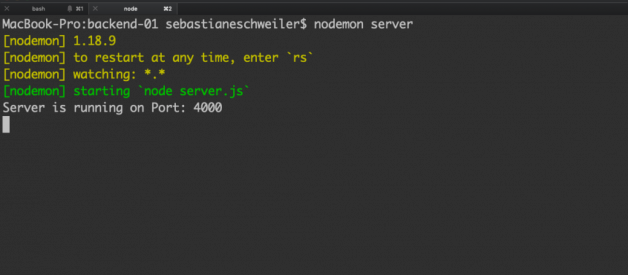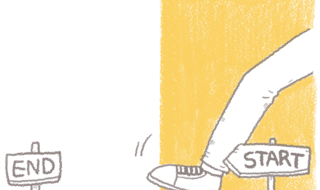This post has been published first on CodingTheSmartWay.com.
Subscribe On YouTube| Code on GitHub
- Part 1: Setting Up The Project
- Part 2: Setting Up The Back-end
- Part 3: Connecting Front-End To Back-End
- Part 4: Finishing The Application
This is the second part of the The MERN Stack Tutorial ? Building A React CRUD Application From Start To Finish series. In the first part we?ve started to implement the front-end React application of the MERN stack todo application. In this second part we?ll be focusing on the back-end and build a server by using Node.js / Express.
When building the back-end we?ll also be setting up MongoDB and connect to the database from our Node.js / Express server by using the Mongoose library.
If you like CodingTheSmartWay, then consider supporting us via Patreon. With your help we?re able to release developer tutorial more often. Thanks a lot!
The back-end will comprise HTTP endpoints to cover the following use cases:
- Retrieve the complete list of available todo items by sending an HTTP GET request
- Retrieve a specific todo item by sending HTTP GET request and provide the specific todo ID in addtion
- Create a new todo item in the database by sending an HTTP POST request
- Update an existing todo item in the database by sending an HTTP POST request
Initiating The Back-end Project
To initiate the back-end project let?s create a new empty project folder:
$ mkdir backend
Change into that newly created folder by using:
$ cd backend
Let?s create a package.json file inside that folder by using the following command:
$ npm init -y
With the package.json file available in the project folder we?re ready to add some dependencies to the project:
$ npm install express body-parser cors mongoose
Let?s take a quick look at the four packages:
- express: Express is a fast and lightweight web framework for Node.js. Express is an essential part of the MERN stack.
- body-parser: Node.js body parsing middleware.
- cors: CORS is a node.js package for providing an Express middleware that can be used to enable CORS with various options. Cross-origin resource sharing (CORS) is a mechanism that allows restricted resources on a web page to be requested from another domain outside the domain from which the first resource was served.
- mongoose: A Node.js framework which lets us access MongoDB in an object-oriented way.
Finally we need to make sure to install a global package by executing the following command:
$ npm install -g nodemon
Nodemon is a utility that will monitor for any changes in your source and automatically restart your server. We?ll use nodemon when running our Node.js server in the next steps.
Inside of the backend project folder create a new file named server.js and insert the following basic Node.js / Express server implementation:
const express = require(‘express’);const app = express();const bodyParser = require(‘body-parser’);const cors = require(‘cors’);const PORT = 4000;app.use(cors());app.use(bodyParser.json());app.listen(PORT, function() { console.log(“Server is running on Port: ” + PORT);});
With this code we?re creating an Express server, attaching the cors and body-parser middleware and making the server listening on port 4000.
Start the server by using nodemon:
$ nodemon server
You should now see an output similar to the following:
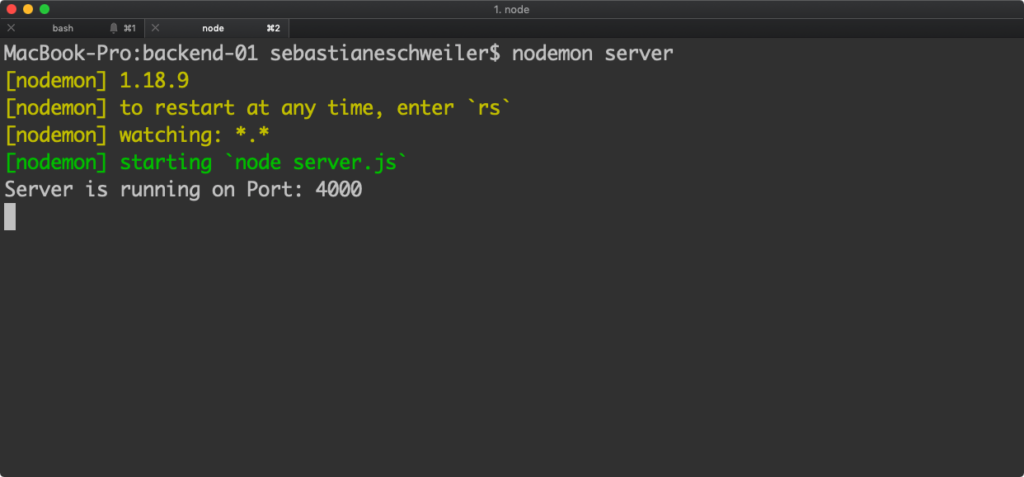
As we?re able to see the out Server is running on Port: 4000 we know that the server has been started up successfully and is listing on port 4000.
Installing MondoDB
Now that we?ve managed to set up a basic Node.js / Express server we?re ready to continue with the next task: setting up the MongoDB database.
First of all we need to make sure that MongoDB is installed on your system. On MacOS this task can be completed by using the following command:
$ brew install mongodb
If you?re working on Windows or Linux follow the installation instructions from https://docs.mongodb.com/manual/administration/install-community/.
Having installed MongoDB on your system you need to create a data directory which is used by MongoDB:
$ mkdir -p /data/db
Before running mongod for the first time, ensure that the user account running mongod has read and write permissions for the directory.
Now we?re ready to start up MongoDB by executing the following command:
$ mongod
Executing this command will give you the following output on the command line:
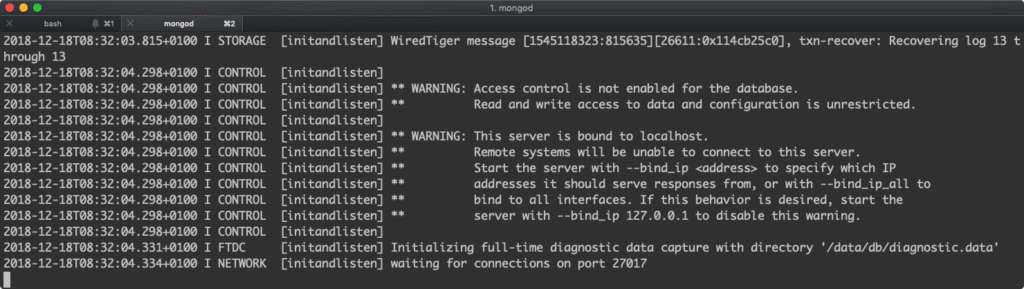
This shows that the database is now running on port 27017 and is waiting to accept client connections.
Creating A New MongoDB Database
The next step is to create the MongoDB database instance. Therefore we?re connecting to the database server by using the MondoDB client on the command line:
$ mongo
Once the client is started it prompts you to enter database commands. By using the following command we?re creating a new database with the name todos:
use todos
Connecting To MongoDB By Using Mongoose
Let?s return to the Node.js / Express server implementation in server.js. With the MongoDB database server running we?re now ready to connect to MongoDB from our server program by using the Mongoose library. Change the implementation in server.js to the following:
const express = require(‘express’);const app = express();const bodyParser = require(‘body-parser’);const cors = require(‘cors’);const mongoose = require(‘mongoose’);const PORT = 4000;app.use(cors());app.use(bodyParser.json());mongoose.connect(‘mongodb://127.0.0.1:27017/todos’, { useNewUrlParser: true });const connection = mongoose.connection;connection.once(‘open’, function() { console.log(“MongoDB database connection established successfully”);})app.listen(PORT, function() { console.log(“Server is running on Port: ” + PORT);});
On the console you should now also see the output MongoDB database connection established successfully in addition.
Create a Mongoose Schema
By using Mongoose we?re able to access the MongoDB database in an object-oriented way. This means that we need to add a Mongoose schema for our Todo entity to our project implementation next.
Inside the back-end project folder create a new file todo.model.js and insert the following lines of code to create a Todo schema:
const mongoose = require(‘mongoose’);const Schema = mongoose.Schema;let Todo = new Schema({ todo_description: { type: String }, todo_responsible: { type: String }, todo_priority: { type: String }, todo_completed: { type: Boolean }});module.exports = mongoose.model(‘Todo’, Todo);
With this code in place we?re now ready to access the MongoDB database by using the Todo schema.
Implementing The Server Endpoints
In the last step let?s complete the server implementation in server.js by using the Todo schema we?ve just added to implement the API endpoints we?d like to provide.
To setup the endpoints we need to create an instance of the Express Router by adding the following line of code:
const todoRoutes = express.Router();
The router will be added as a middleware and will take control of request starting with path /todos:
app.use(‘/todos’, todoRoutes);
First of all we need to add an endpoint which is delivering all available todos items:
todoRoutes.route(‘/’).get(function(req, res) { Todo.find(function(err, todos) { if (err) { console.log(err); } else { res.json(todos); } });});
The function which is passed into the call of the method get is used to handle incoming HTTP GET request on the /todos/ URL path. In this case we?re calling Todos.find to retrieve a list of all todo items from the MongoDB database. Again the call of the find methods takes one argument: a callback function which is executed once the result is available. Here we?re making sure that the results (available in todos) are added in JSON format to the response body by calling res.json(todos).
The next endpoint which needs to be implemented is /:id. This path extension is used to retrieve a todo item by providing an ID. The implementation logic is straight forward:
todoRoutes.route(‘/:id’).get(function(req, res) { let id = req.params.id; Todo.findById(id, function(err, todo) { res.json(todo); });});
Here we?re accepting the URL parameter id which can be accessed via req.params.id. This id is passed into the call of Tood.findById to retrieve an issue item based on it?s ID. Once the todo object is available it is attached to the HTTP response in JSON format.
Next, let?s add the route which is needed to be able to add new todo items by sending a HTTP post request (/add):
todoRoutes.route(‘/add’).post(function(req, res) { let todo = new Todo(req.body); todo.save() .then(todo => { res.status(200).json({‘todo’: ‘todo added successfully’}); }) .catch(err => { res.status(400).send(‘adding new todo failed’); });});
The new todo item is part the the HTTP POST request body, so that we?re able to access it view req.body and therewith create a new instance of Todo. This new item is then saved to the database by calling the save method.
Finally a HTTP POST route /update/:id is added:
todoRoutes.route(‘/update/:id’).post(function(req, res) { Todo.findById(req.params.id, function(err, todo) { if (!todo) res.status(404).send(“data is not found”); else todo.todo_description = req.body.todo_description; todo.todo_responsible = req.body.todo_responsible; todo.todo_priority = req.body.todo_priority; todo.todo_completed = req.body.todo_completed; todo.save().then(todo => { res.json(‘Todo updated!’); }) .catch(err => { res.status(400).send(“Update not possible”); }); });});
This route is used to update an existing todo item (e.g. setting the todo_completed property to true). Again this path is containing a parameter: id. Inside the callback function which is passed into the call of post, we?re first retrieving the old todo item from the database based on the id. Once the todo item is retrieved we?re setting the todo property values to what?s available in the request body. Finally we need to call todo.save to save the updated object in the database again.
Finally, in the following you can see the complete and final code of server.js again:
const express = require(‘express’);const app = express();const bodyParser = require(‘body-parser’);const cors = require(‘cors’);const mongoose = require(‘mongoose’);const todoRoutes = express.Router();const PORT = 4000;let Todo = require(‘./todo.model’);app.use(cors());app.use(bodyParser.json());mongoose.connect(‘mongodb://127.0.0.1:27017/todos’, { useNewUrlParser: true });const connection = mongoose.connection;connection.once(‘open’, function() { console.log(“MongoDB database connection established successfully”);})todoRoutes.route(‘/’).get(function(req, res) { Todo.find(function(err, todos) { if (err) { console.log(err); } else { res.json(todos); } });});todoRoutes.route(‘/:id’).get(function(req, res) { let id = req.params.id; Todo.findById(id, function(err, todo) { res.json(todo); });});todoRoutes.route(‘/update/:id’).post(function(req, res) { Todo.findById(req.params.id, function(err, todo) { if (!todo) res.status(404).send(“data is not found”); else todo.todo_description = req.body.todo_description; todo.todo_responsible = req.body.todo_responsible; todo.todo_priority = req.body.todo_priority; todo.todo_completed = req.body.todo_completed; todo.save().then(todo => { res.json(‘Todo updated!’); }) .catch(err => { res.status(400).send(“Update not possible”); }); });});todoRoutes.route(‘/add’).post(function(req, res) { let todo = new Todo(req.body); todo.save() .then(todo => { res.status(200).json({‘todo’: ‘todo added successfully’}); }) .catch(err => { res.status(400).send(‘adding new todo failed’); });});app.use(‘/todos’, todoRoutes);app.listen(PORT, function() { console.log(“Server is running on Port: ” + PORT);});
Testing The Server API With Postman
Having completed the server implementation we?re now ready to run tests for our HTTP endpoints by using the Postman tool (https://www.getpostman.com/).
1) First let?s add a first todo item to our database by sending a HTTP POST request
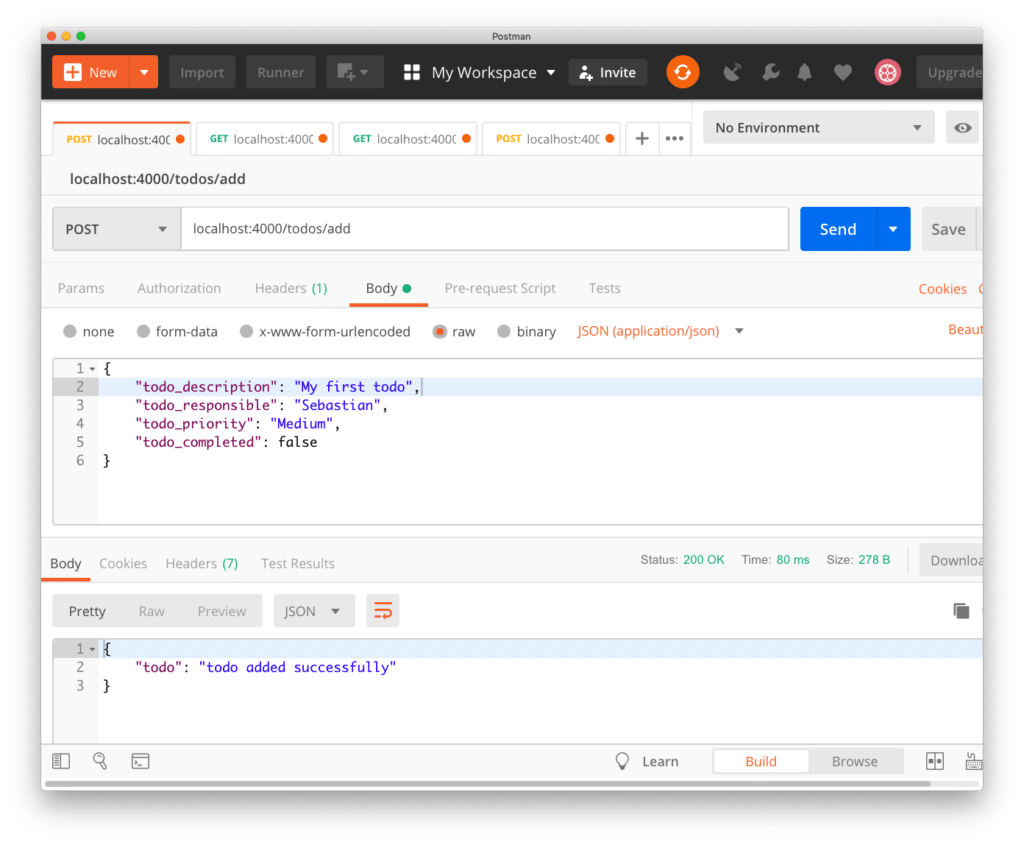
As a result we?re getting returned a JSON object which is containing the message: todo added successfully. Having now added the first todo item to out database we?re able to retrieve the list of todos which are available by sending an HTTP GET request to the /todos path:
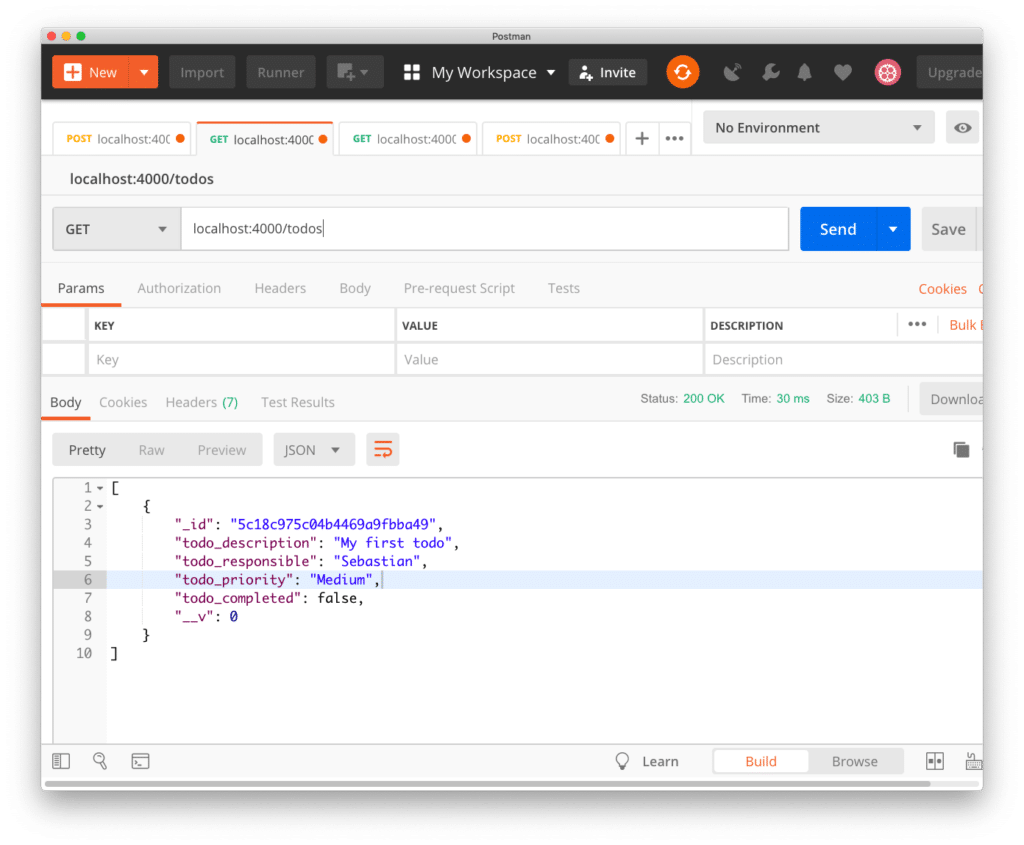
Of course we?re only getting back an array which is containing only one item (the todo item we?ve just inserted). From the response you can see that an id has been assigned automatically to this item.
Next let?s use this id to test route /todos/:id to retrieve a single todo element based on it?s id:
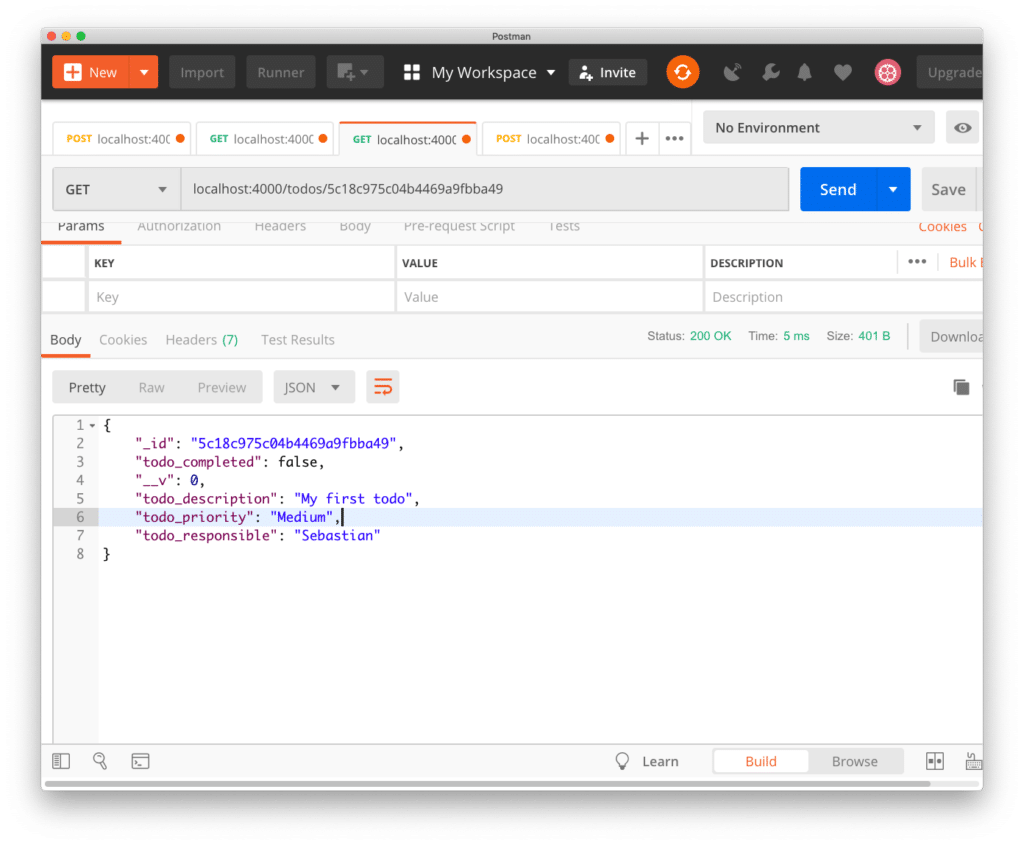
As expected the same todo item is returned in JSON format as before. Next, let?s try to update the todo?s todo_completed property by sending a POST request to the /update/:id path:
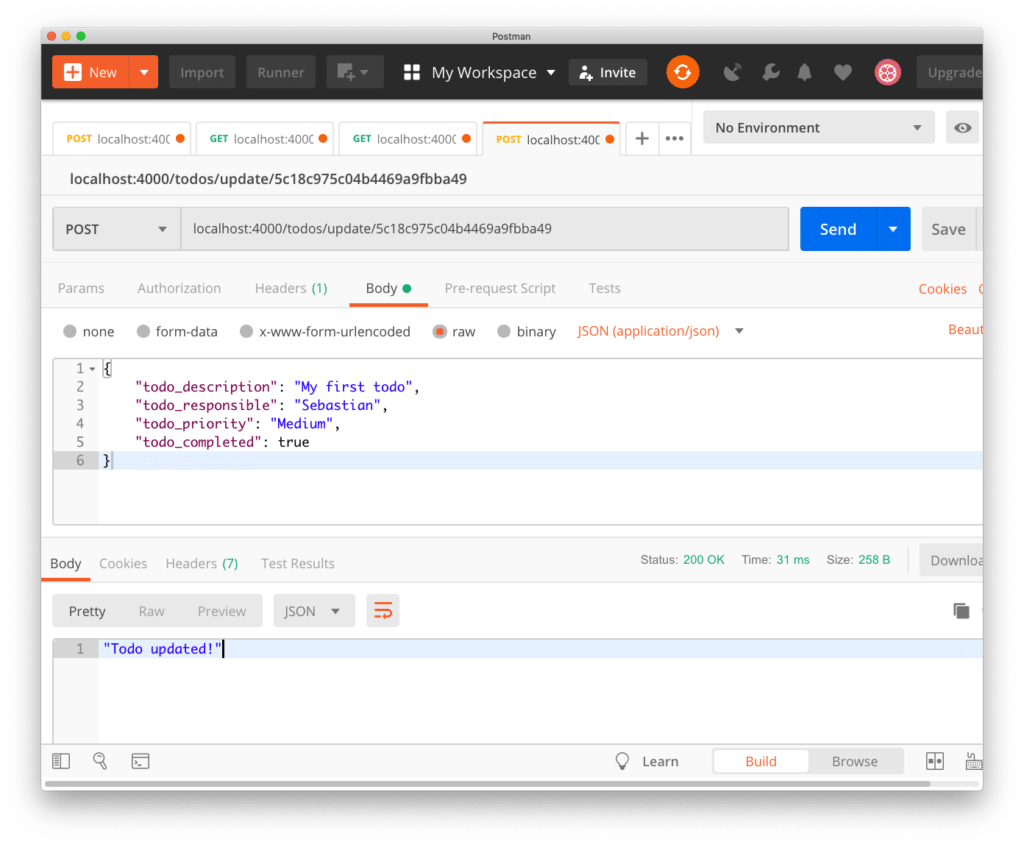
The body of this POST request has to include the todo item with all its properties (except _id and __v) in JSON format. Sending this request should return the message Todo updated!. Let?s check if the value of todo_completed has been updated in the database by once again requesting the todo item by id:
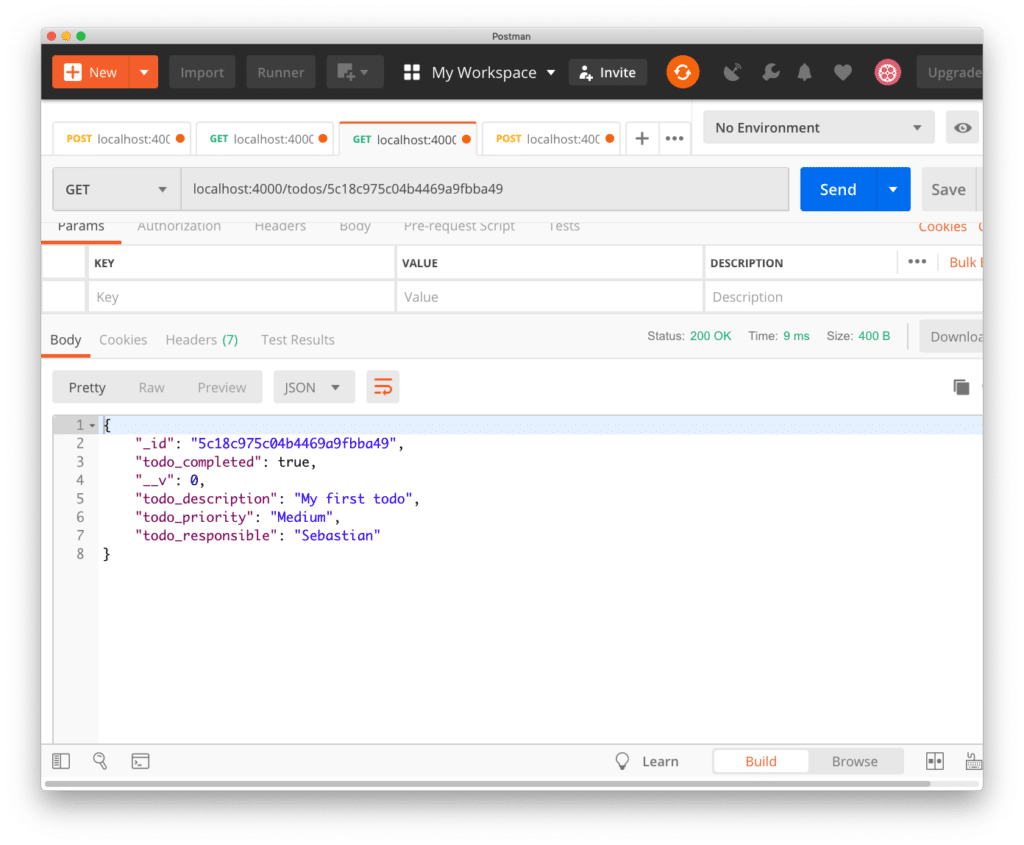
As expected the todo item with the updated value is being returned in JSON format.
What?s Next
In the first part of this series we?ve started to create the React front-end application for the MERN stack todo application. In this second part we?ve continued with building the back-end server based on Node.js, Express, and MongoDB. We?ve connected the Node.js / Express server to MongoDB by using the Mongoose library.
We?ve been using Postman to make sure that the server endpoints are working as expected. In the upcoming part we?ll further complete the implementation of the front-end react application and also connect font- and back-end.
This post has been published first on CodingTheSmartWay.com.
#1 MERN Stack Front To Back: Full Stack React, Redux & Node.js
Build and deploy a social network with Node.js, Express, React, Redux & MongoDB. Learn how to put it all together.Go To Course ?
Disclaimer: This post contains affiliate links, which means that if you click on one of the product links, I?ll receive a small commission. This helps support this blog!