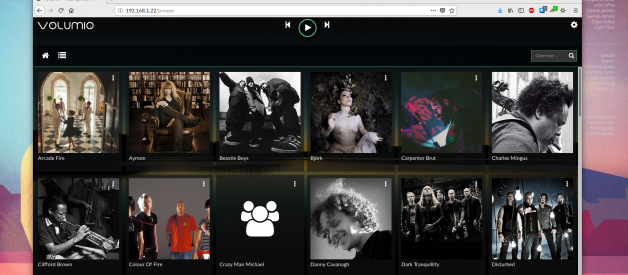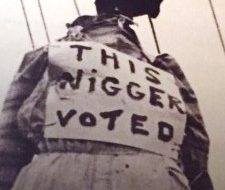[September 2018 Update]: I switched to Volumio.org, so much simple and straightforward, featuring a better Web UI.
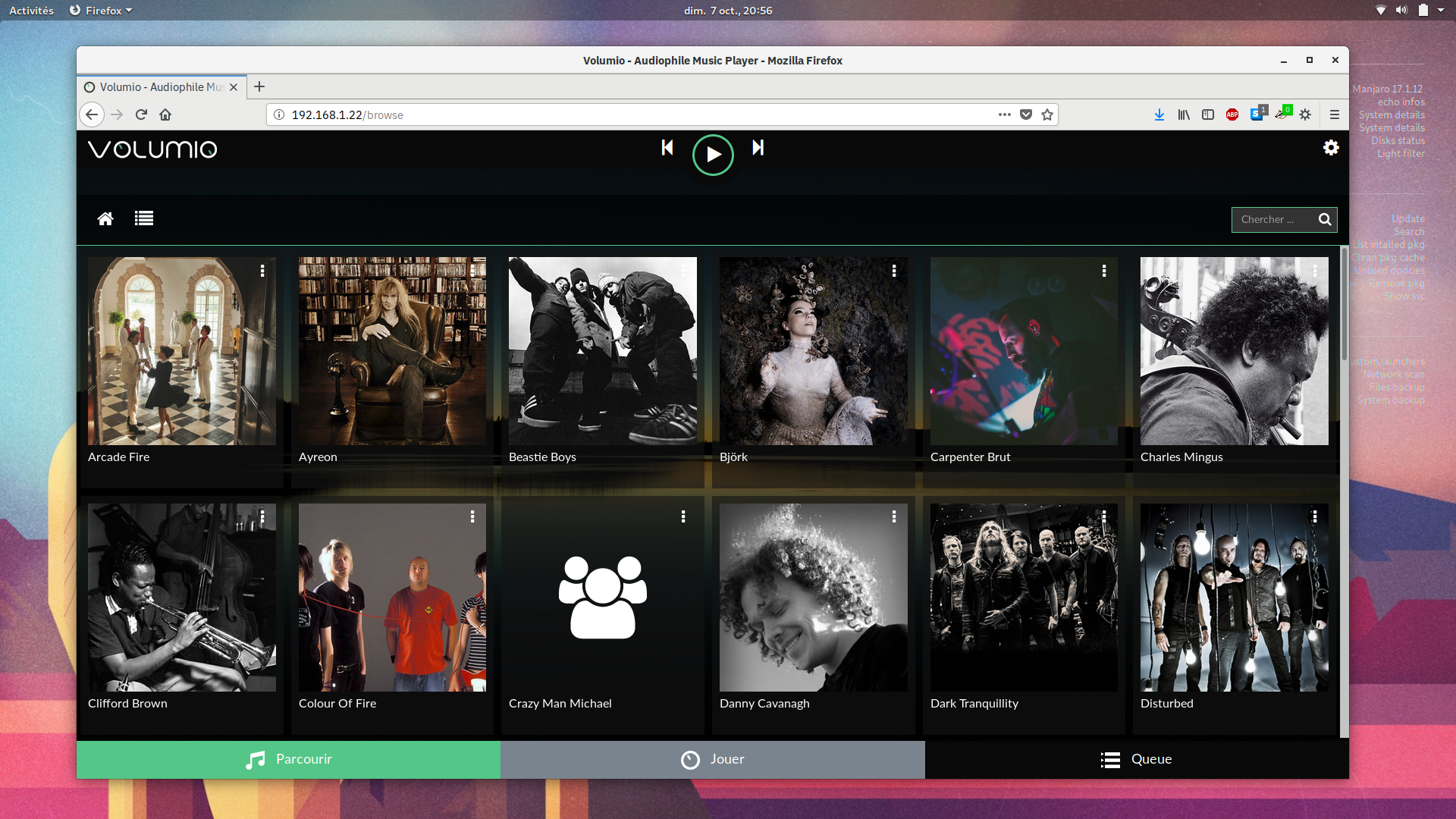 Volumio Web UI on Firefox
Volumio Web UI on Firefox
?
How to turn a Raspberry Pi 3 into a music center with Moode Audio, the ?Audiophile-Quality music playback?. A more music centric and quality approach than Kodi, which we tried earlier.
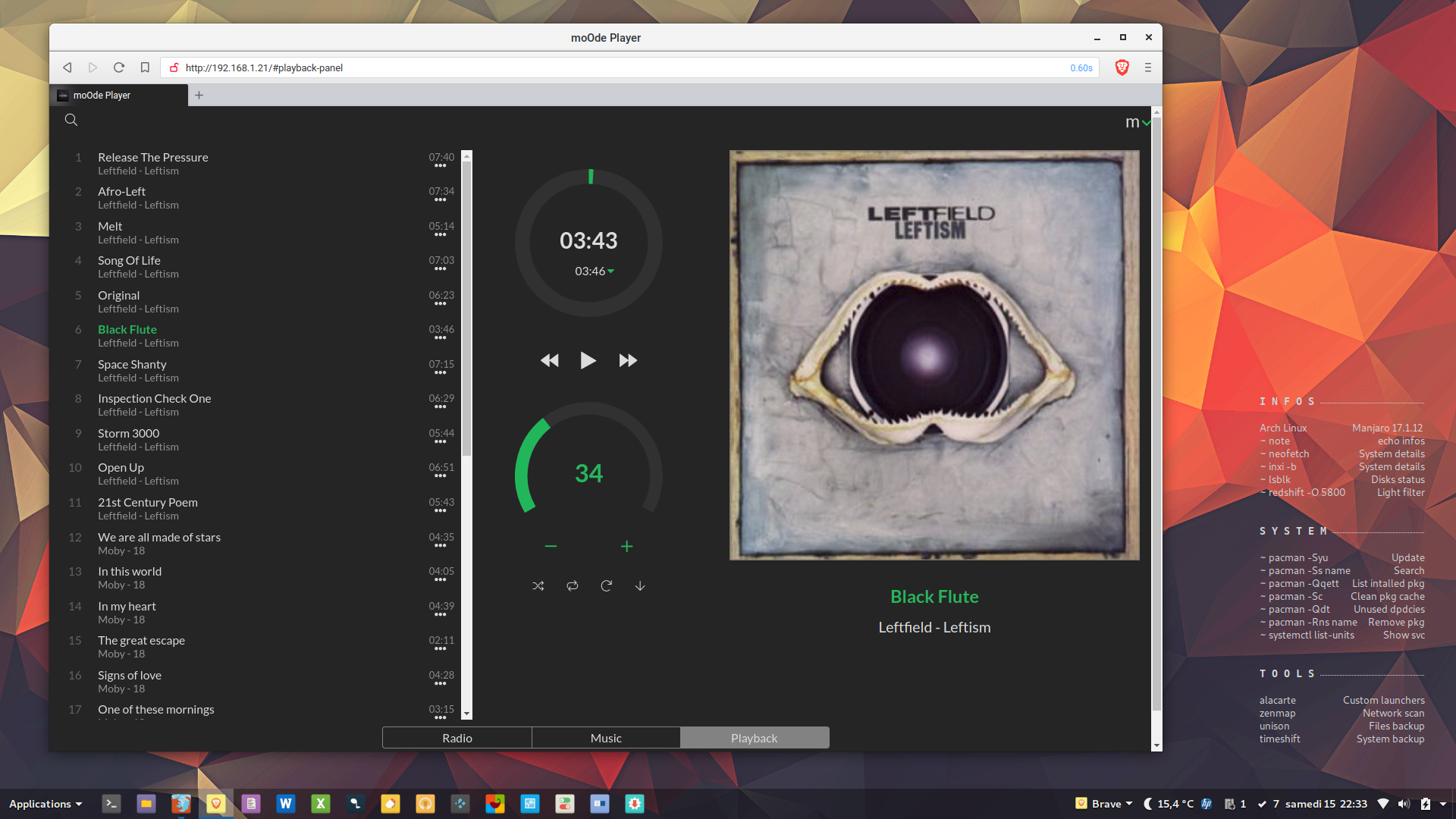 Moode Audio player in Web browser
Moode Audio player in Web browser
My goal here is to create a Raspberry Pi music center, connected to an audio library over local network, and remotely controlled by any device through a Web browser.
First thing, download Raspbian Stretch Lite v.2018?06?27 and burn it on a newly formated FAT32 MicroSD card. Use Etcher or command line to do so.
> dd if=/path/image.img of=/path/sdcard bs=4M status=progress
I found it impossible to go headless since I was unable to enable SSH on the Pi. It usually goes by creating an empty ?ssh? file on the root of the SD card (it worked on previous tests), but after an hour of unsuccessful attempts I decided to go HDMI, Ethernet and keyboard for the first steps.
Installation
I followed an excellent tutorial found on the Moode Audio forum.
- On Raspbian: sudo raspi-config gto activate SSH. From now, you don?t need the screen and keyboard.
- On desktop: check you Raspberry IP address and connect in SSH: ssh [email protected]. The Pi default user is ?pi? and password is ?raspberry?. If needed, reset your SSH key by typing this command: ssh-keygen -R 192.168.1.x
- In SSH, download and execute the Moode Audio installer by typing the following commands:
> cd /home/pi> sudo wget -q http://moodeaudio.org/downloads/mos/mosbuild.sh -O /home/pi/mosbuild.sh> sudo chmod +x /home/pi/mosbuild.sh> sudo ./mosbuild.sh
If nothing happens, your Internet connection is not working. Check the Ethernet cable, delete any files in /home/pi/ and start over.
The installation takes around an hour on the RPi3. Be aware that during installation, the user account password changes to ?moodeaudio?. To check the installation, connect to SSH and use the moslogcommand.
Once it is over, the RPi reboots.
Interface
You can now open a browser (on desktop, mobile?) and connect to http://192.168.1.x/ to get the Moode Audio graphic interface.
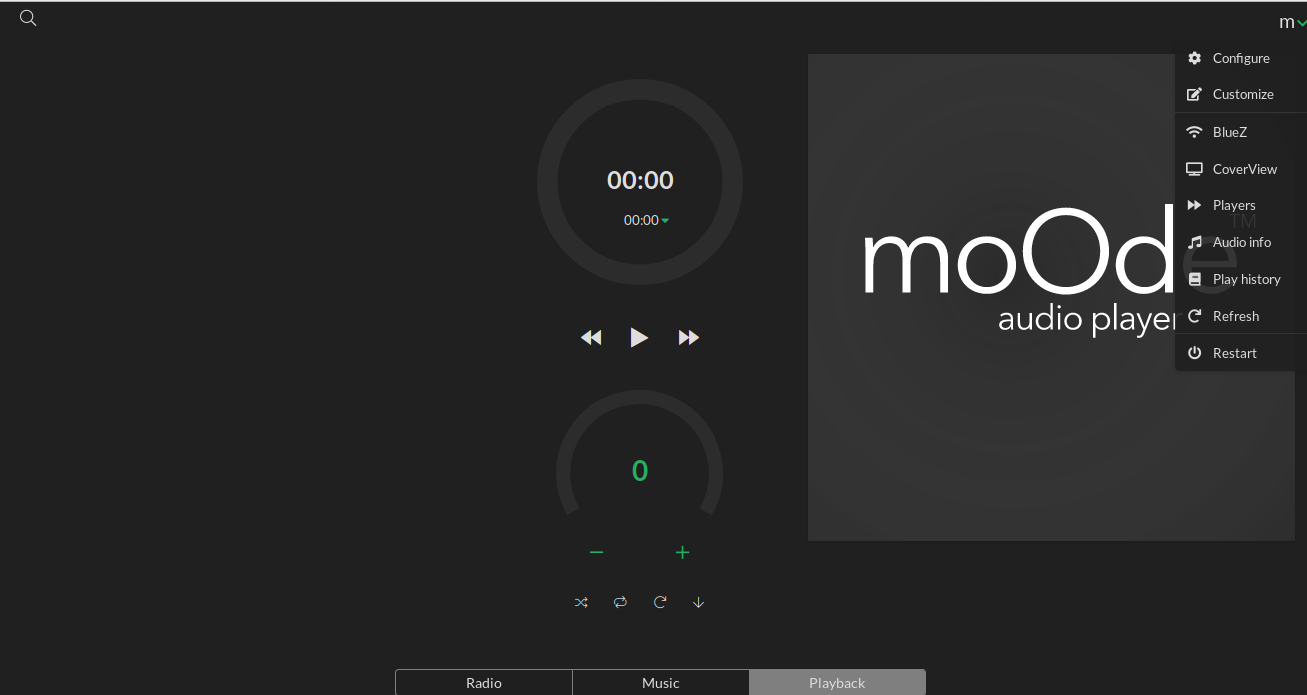
Make sure your Wifi is detected, and go to ?Sources? to configure your share folders. Enter your User ID, a password if necessary, and don?t forget to click on ?MPD library update? to populate the library panel!
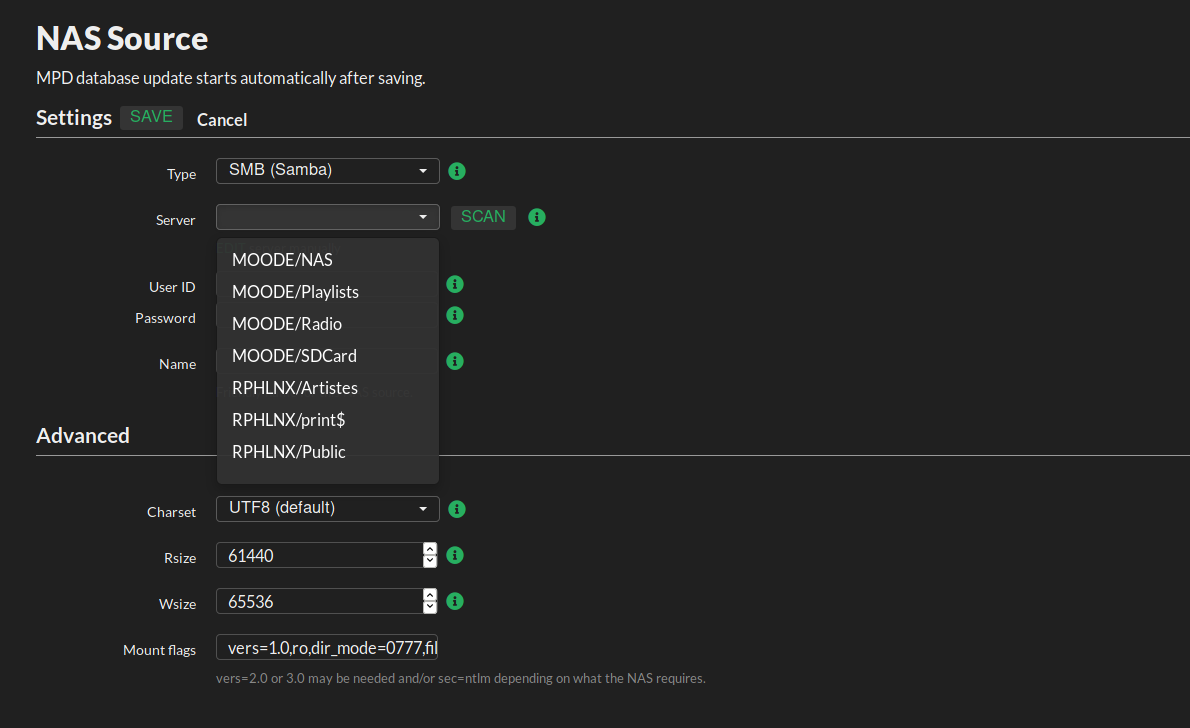 Settings
Settings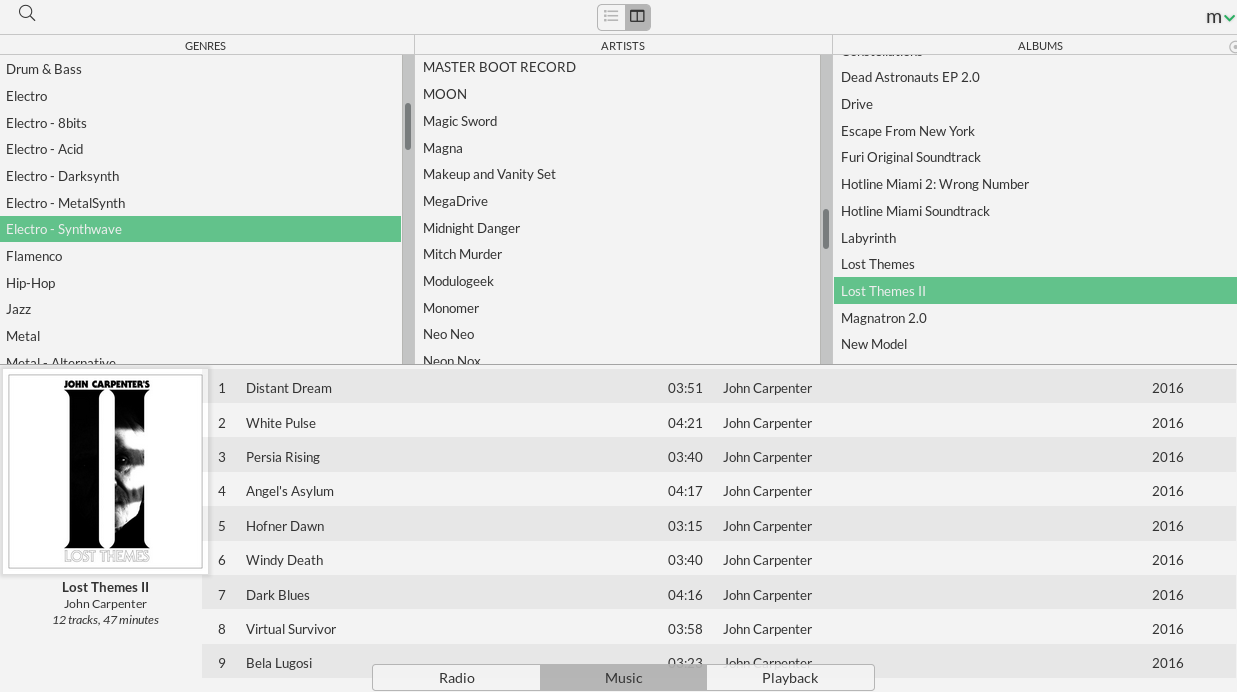 Music Library
Music Library
Enjoy!