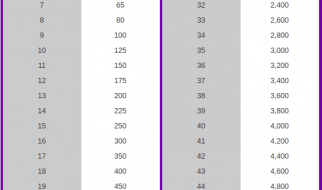The comparison of Microsoft Teams vs Skype for Business is an inadequate one.
Both tools have changed the way we communicate. Both tools offer excellent user interfaces and a fantastic collaboration experience. However, they are incredibly different ways of working.
This post walks through key differences in technology, but also in processes and the way your business can work using these technologies.
Let?s jump right in.
 Skype for Business vs Microsoft Teams
Skype for Business vs Microsoft Teams
Microsoft Teams vs Skype for Business basics
1 ? Persistent chat
Microsoft Teams and Skype for Business both enable real-time chat.
Dispersed teams had long required an alternative to unproductive phone calls. Skype for Business, and its previous versions (Lync, Microsoft OCS) transformed the way businesses communicated.
However, in Skype for Business, once a chat was closed or the working day was over, the chat was lost.
Chat logs were kept in Outlook or Exchange, but the conversation ended when the chat was deemed over or timed out.
Microsoft Teams introduces persistent chat.
 Microsoft Teams
Microsoft Teams
As you can see in the screenshot above, the chat history is presented in a familiar style to Skype for Business.
However, unlike when you log into Skype for Business the morning, the chat will remain from the previous day, week or month.
For as long as you need to retain the information sent or received in a chat, you can keep it in your chat channel. This applies for both one to one messaging and team messaging. We?ll come onto team messaging in a second.
Images, files and links are all retained, on top of standard messages, emojis and GIFs. GIFs also appear in Microsoft Teams, making it easier to express yourself than in Skype for Business.
2 ? Team messaging
Like persistent chat from one person to another, teams can be created to produce an ongoing stream of information for a set topic.
Teams can be setup on a per department basis, per project, per customer or any basis desired.
Below is an example of multiple users chatting within a set team. You can see a ?conversation? is occuring within the ?General? group of the O365 Deployment ?team?.
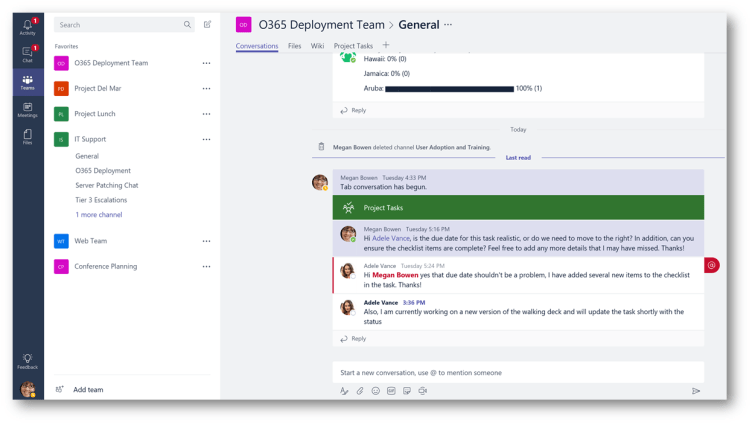 Microsoft Teams
Microsoft Teams
Users can share messages, files, emojis, GIFs and stickers with other members of the specified team. Within the team, users can also start a team meeting by hitting the Meet Now button.
When you hit Meet Now, the screen will launch a pre-meeting screen like the one below.
 Microsoft Teams meeting launch
Microsoft Teams meeting launch
This transforms your team messaging interface into a full meeting experience. Included here is a wealth of Microsoft Teams meeting features. Some of these will be familiar from your Skype for Business experience.
3 ? Meetings
Many meeting features will be similar to Skype for Business, making Teams adoption simple and intuitive. Common features like call recording, screen sharing and file uploads are all retained in Microsoft Teams.
The interface changes from blue to purple and a meeting is now hosted within the pane that contains all your team and one to one chats. Below is a quick video showing a real-time meeting, triggered from within a team.
New features to start utilizing include in Microsoft Teams include:
- Background blur (now made available in Skype)
- Customized backgrounds
- Whiteboard masking ? this means when someone is physically drawing on a whiteboard, their body won?t be in the way
- Live captions
- Live events with access available to users outside of Microsoft Teams
Microsoft Teams vs Skype for Business advanced features
Whether you?re moving from Skype to Teams out of choice or due to a Skype for Business auto upgrade, you should be aware that Microsoft Teams opens the door to a raft of functionality you didn?t have before.
 Skype for Business to Microsoft Teams auto-upgrades kicked in early 2019
Skype for Business to Microsoft Teams auto-upgrades kicked in early 2019
Meetings and messaging have always been part of Skype for Business. The features outlined next are elements you can introduce to your business to enhance productivity, reduce app switching and make teams more collaborative.
1 ? Microsoft Teams integration
Skype for Business native integration was restricted to predominantly calling from telephony apps and systems.
Third party apps like Zapier provided IFTTT functionality. Integration between other collaboration apps has been introduced but focus has shifted to Microsoft Teams.
Microsoft has even announced the end of life program for the integration of Skype for Business with third-party audio conferencing providers. The end of life program will conclude on April 1st, 2019.
When you migrate to Microsoft Teams, the Teams app store is full of your most used and most critical apps that can be added to your Microsoft Teams tenant as a ?tab?.
 Microsoft Teams tabs
Microsoft Teams tabs
The Teams app store features hundreds of apps that bring your favorite apps into Microsoft Teams. This reduces time spent switching between apps and tabs and frees up hours of productivity.
Below you can see the KanBo project management interface being used within a tab of Microsoft Teams.
 Microsoft Teams integrations
Microsoft Teams integrations
Installing and using apps in Microsoft Teams is simple. Here?s a great blog that walks through setting up apps like Asana, Salesforce and Mailchimp.
We?ve put together a list of the 37 best Microsoft Teams integrations here.
2 ? Microsoft Teams guest access
If you used the federation capability in Skype for Business, you will already know the benefits of enabling a common chat app between external parties.
For example, sales teams can communicate with their customers and partners if both parties have Skype for Business ? and both turn on federation.
For any supplier/buyer relationship or external consultant environment, federation was a great way for external parties to remain connected without resorting to email or a phone call.
Below, you can see the label that shows a users is connected via an external network (federation).
 Federation in Skype for Business
Federation in Skype for Business
In Microsoft Teams, the experience differs due to the team collaboration environment.
Federation does not currently exist for one to one messaging. Instead, Microsoft enables guest access so that external parties with Microsoft Teams accounts of their own can act as guests in your Microsoft Teams team.
Here, the user can access files, messages and meetings of the team they are invited to ? even if they are part of another organization.
Guest access doesn?t grant full access to the external party. Admins are able to prescribe what can and cannot be accessed by guests.
Guest access in Microsoft Teams gives access to an individual. Federation in Skype for Business gives access permission to an entire domain.
Adding a guest to a team is simple. Check out this GIF showing you how.
 Microsoft Teams guest access
Microsoft Teams guest access
Federation with platforms outside the Microsoft stack
Do you communicate with people outside your organization?
Do they use apps other than Microsoft Teams?
If the answer is yes to both of these questions, according to research, they?ll likely be using Slack or Cisco Webex Teams.
When this is the case, it becomes extremely unproductive moving out of Teams, into your external contact?s choice of app, and starting the conversation again.
Or even worse, end up resorting to email like it?s the 90s. (Okay, email has a purpose but you get the point).
That?s why Mio has created universal channels for Microsoft Teams with Slack or Webex Teams?

You can stay in Teams and send messages to your contractors, suppliers, or clients that use Slack or Webex.
They stay in their platform too and Mio translates the messages across platform.
And it?s not just messages that are supported! GIFs, emojis, channels, DMs, and message edits/deletes are all supported.
If this sounds like something you need, try it for free here.
3 ? File storage
When you create a new team in Microsoft Teams, this also creates a new SharePoint site in your Microsoft back end. Because of this, each document or file that you upload to the team ? either in the team messaging area or to the files tab ? will be saved in SharePoint.
You will, of course, need the necessary licensing to achieve this. Microsoft Teams Free doesn?t include SharePoint access.
Restriction on usage also applies in the free version. The limit for file storage is set as 2GB per user in Microsoft Teams Free and 1TB per user in paid versions.
 Microsoft Teams file storage
Microsoft Teams file storage
Microsoft Teams vs Skype for Business future
If you have decided to migrate now, or are planning to soon, you?ll want to know what?s coming for both apps.
1 ? Skype for Business Online
Skype for Business Online is set to go end of life on 31st July 2021.
Whilst Microsoft Teams is not a direct replacement for Skype for Business Online, it is where Microsoft is moving to ? which means customers must too.
 Skype for Business Online
Skype for Business Online
2 ? Skype for Business Server
Microsoft has a commitment to Skype for Business Server for years to come.
SFB server is the software that provides the infrastructure for enterprise messaging, presence, VoIP, ad hoc and structured conferences and PSTN connectivity.
Skype for Business Server 2019 continues to see enhancements on a regular basis. New features added in February include:
- Cloud Voicemail
- Call Data Connector
- Side-by-side migration
However, the below features were announced end of life in Skype for Business Server in November
- XMPP Gateways for Skype for Business Server
- Persistent Chat for Skype for Business Server (functionality available in Teams)
- SQL Mirroring for Skype for Business Server
- In-place upgrades
- Mobility Service (Mcx)
3 ? Microsoft Teams roadmap
During Enterprise Connect, Microsoft announced some new features aimed to enhance productivity and tie up the meeting and collaboration experience.
- Secure private channels
- Information barriers
- Calendar app
- Live captions
- Customized backgrounds
- Content cameras and intelligent capture
- Microsoft whiteboard
- Enhancements to the Chrome browser meeting experience
- Live events in Microsoft 365
- Meetings first
- New meeting devices
- New supported handsets
 Microsoft Teams custom background
Microsoft Teams custom background
The public Office 365 roadmap is available here. At the time of writing, there are 7 in-development items that Microsoft is working on bringing to Teams:
- Location based routing
- Calendar app to replace Meetings app
- Commercial cloud trial
- Org-wide team for 5,000 users
- Easily add new members to a team
- Broadcast meetings (Skype for Business feature)
- Outlook meeting schedule from other platforms (Skype for Business feature)
You can also view items that are currently being rolled out and that have been recently launched.
 Microsoft Teams roadmap
Microsoft Teams roadmap
For an in-depth rundown of the best Microsoft Teams features you could be utilizing, we?ve also put together a Microsoft Teams feature guide.
Microsoft Teams vs anything else?
If you are using your Skype for Business upgrade to shop around or consolidate other messaging apps, you may not need to.
It is often thought that moving to one app means you have to move all users to this app. This is no longer the case.
If you use Skype for Business as your primary chat tool, and are moving to Microsoft Teams, you can keep your Slack or Cisco Webex Teams users too.
With Mio, you can achieve messaging interoperability so users on each platform are forever in sync. Teams users can stay in Teams. Slack users can stay in Slack.
See for yourself in this video.
? Thanks for reading! Be sure to? this post if you like it, and follow us here on Medium as well as LinkedIn & Twitter.