Posted by Brian Davis on Nov 6, 2019 6:52 PM

Though iOS brings many astonishing new features, it is often reported by some users that they found their iPhone stuck on black screen with spinning wheel. In fact, the iPhone spinning wheel problem has never been eradicated. Don?t panic! This post will help you understand the problem and how to solve it.
Reasons Behind the Spinning Wheel Problem
The main reason for the iPhone spinning wheel issue lies in software bugs of both Android and iOS, especially iOS 13.
Solving the iPhone Spinning Wheel Issues in 5 Ways
After careful collection of information and tests, we have concluded some simple, fast and effective solutions. All you need to do is them one by one until your problem is solved.
1. Force Restart iPhone
No matter how complex the problem is, there is always a chance that a force restart will fix this problem. It will automatically fix iOS bugs and kill the apps running in the background. Always make sure that the iPhone is charged to reasonable capacity before initiating a force restart.
iPhone 6S and earlier models: Hold both the Power and Home buttons until the Apple logo appears.
iPhone 7 and derivatives: Press and hold the Power and the Volume Down button simultaneously until the Apple logo appears.
iPhone 8, 8 Plus and later models: Press Volume Up and do the same to the Volume Down button; hold the Power button until the Apple logo appears.
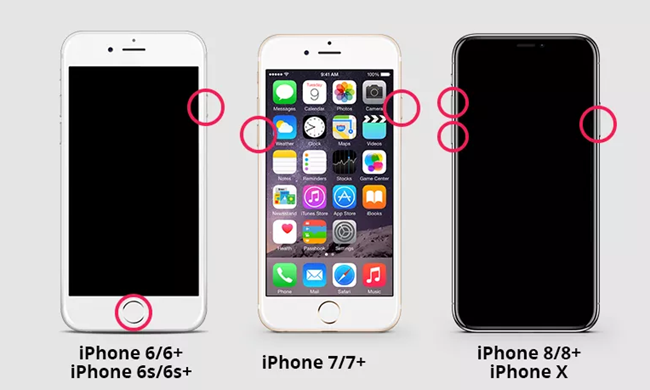
2. Turn off App Notifications
The spinning wheel problem may be caused by App notification. To disable it, simply:
? Go to Settings, click the Notifications;
? Click the specific app and toggle the ?Allow Notifications? to turn it off.
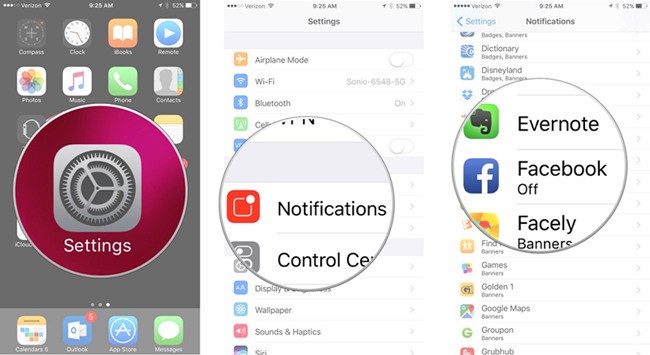
3. Update iOS to the latest version
The updates of iOS bring in new features while resolving bugs and glitches. If your iPhone stuck on black screen with spinning wheel, it is probably because you are running an old iOS, where some bugs remain unfixed. To update simply;
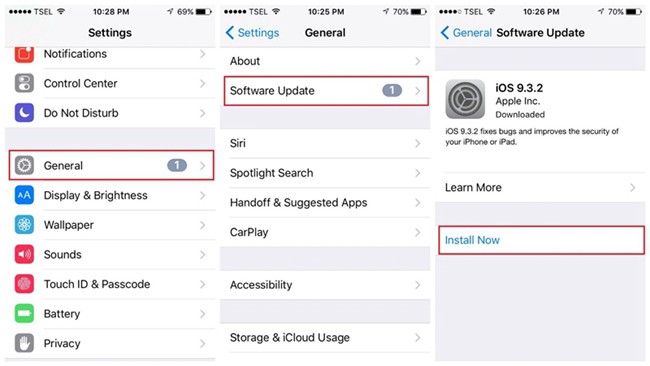
? Click on ?Settings? and turn on the Wi-Fi;
? Go back to the ?Settings? menu and scroll down to ?General?;
? On the new windows click ?Software Update?;
? Click ?Download and Install?, and your phone will reboot after the process.
4. Use Third-Party Software to Fix iPhone Spinning Wheel Problem.
If all the above solutions failed, you should consider using TunesKit iOS System Recovery, which can restore your iPhone without data loss. It guarantees to resolve more than 30 iOS issues. In addition, this program is now free of charge due to TunesKit?s Halloween Sale, you can find the free coupon and download links here: TunesKit Halloween Sale.
Step 1: Launch TunesKit and connect iPhone to computer
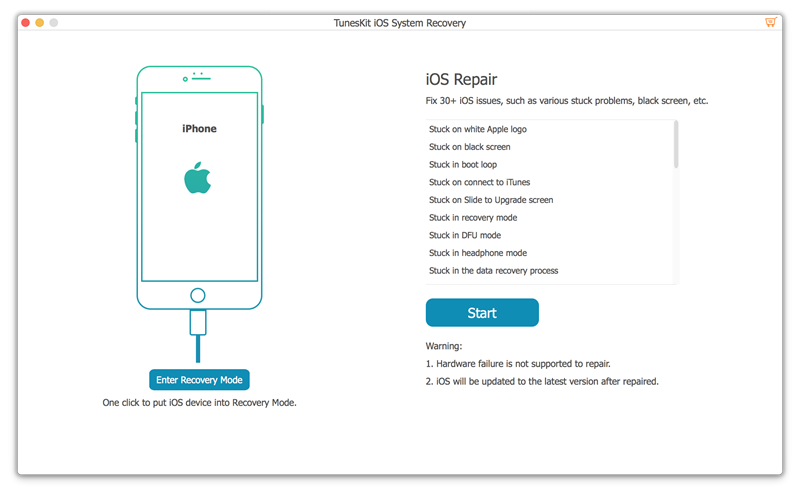
Launch TunesKit software and then connect the device to your computer using a USB cable. After the device is detected, you can put your iPhone into recovery mode with one click. Click ?Start? and then select ?Standard Mode? on the next window, and then click ?Next?.
Step 2: Download firmware package
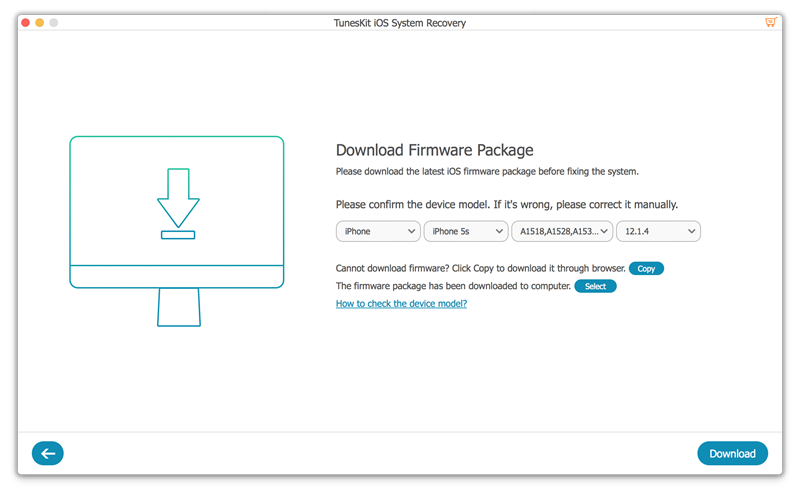
Ensure that device details on the window are correct. Click ?Download? to download the matching firmware package.
Step 3: Start the system recovery
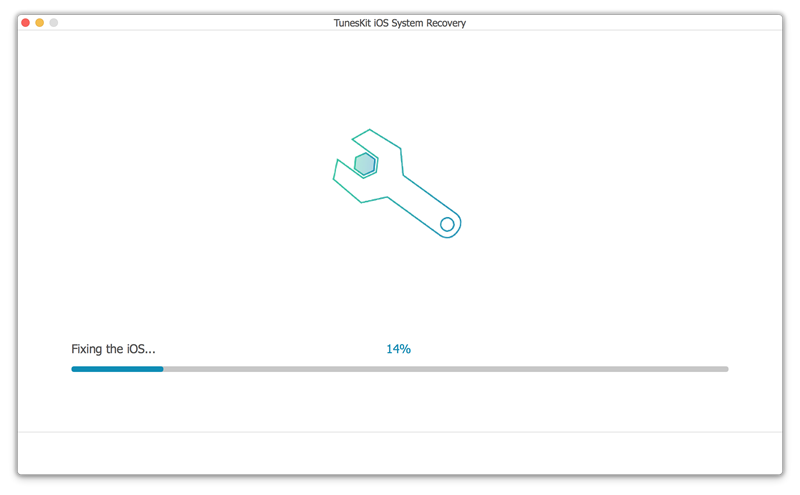
After complete downloading, click ?Repair? to begin the recovery process, by the end of which your iPhone should back to normal
Conclusion
?iPhone spinning wheel problem? is undeniably a common problem for iOS users, but it doesn?t mean it can be fixed easily. We sincerely hope that the 5 solutions can help you out of the trouble.


