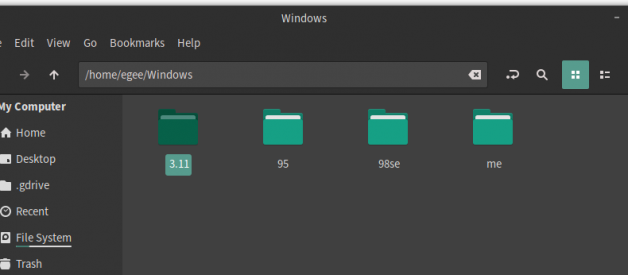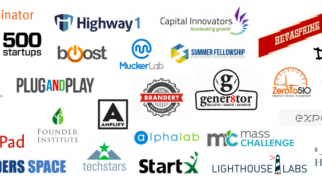Useful for getting those troublesome Windows 9x applications running.
There?s little reason to install Windows 3.1 in DOSBox because DOSBox itself can run pretty much any DOS game or application you need. The exceptions to this are software specifically made for Windows 9x.
In this article, we?ll be installing Windows 3.1 as well as sound & video drivers to tie everything together.
Remember that from its conception, Microsoft wanted Windows to be something more than just a skin on top of DOS.
Install Dosbox
DOSBox is a free application that allows you to emulate a DOS operating system. DOSBox has been around since 2002 and runs on practically every operating system. I?ll be using a desktop Linux distribution called Manjaro for this article, however, the steps are basically the same for each OS.
Download DOSBox however you prefer:
- Windows: Chocolatey or the DOSBox website
- macOS: Brew or the DOSBox website
- Linux: Your distro?s repos
If you are on Linux, feel free to try the Snap version, Flatpak version, or even the Lutris runner version of DOSBox.
Install Windows 3.1
Installing Windows in DOSBox is super easy. Obtaining the install disks is a bit more tricky.
Windows 3.1 is not free software, so you cannot legally download a copy, even if you find it on some site somewhere. That being said, downloaded copies will probably work for this tutorial.
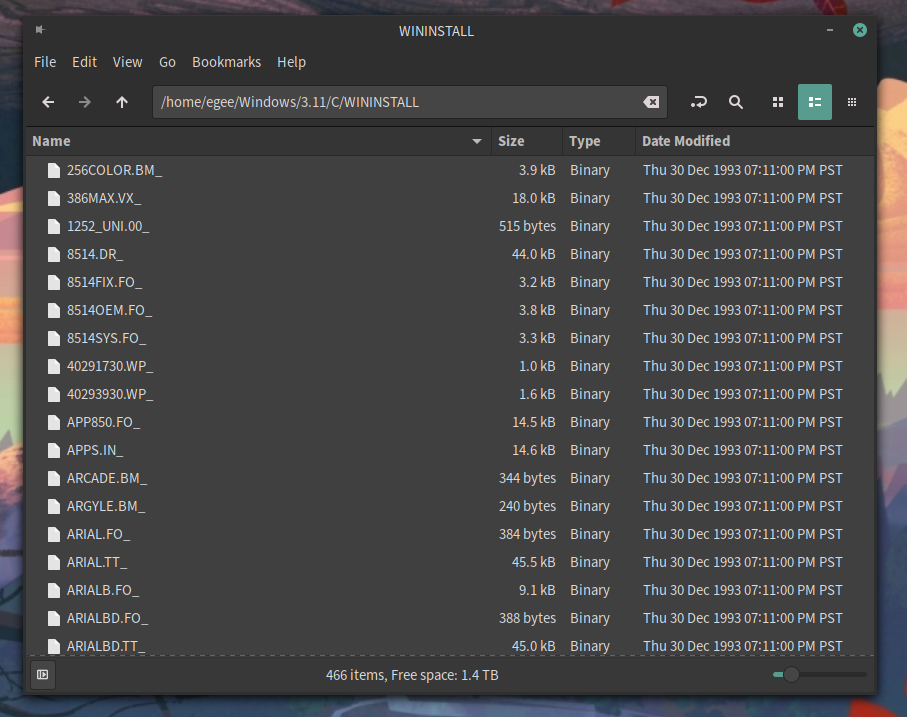 All the disks in a single directory
All the disks in a single directory
Once you have your Windows install disks, extract all of them to a single folder. So if you have 4 install disks, extract the files from each disk to a single folder. It?s safe to overwrite files as you extract them.
I recommend creating a separate folder called C to use as your Windows? actually C drive.
When you launch DOSBox, you?ll need to run the mount command to mount the folder for Windows to use during the install. The mount command looks something like this: mount c /home/egee/Windows/3.11/C
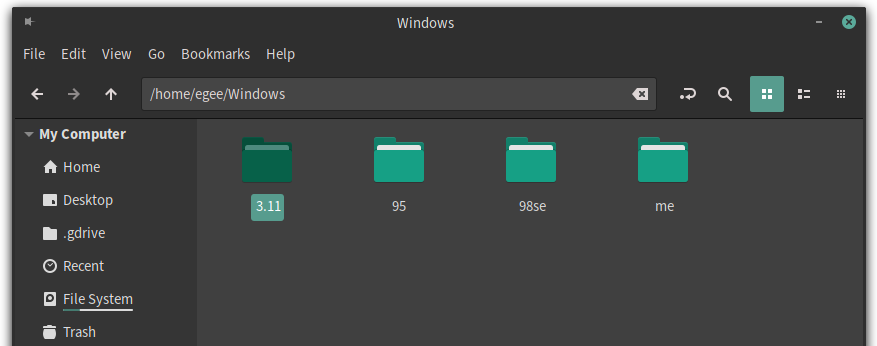 Windows mount directories
Windows mount directories
I have a folder in my home directory for all of my Windows mounts, the folder 3.11 being the one I?m using for Windows 3.11.
Once you?ve launched DOSBox and mounted your C drive, cd into the folder where you?ve extracted your Windows install disks and run SETUP.EXE to begin the install!
Choose ?Express Setup? and follow the prompts. Enter your name, printer, etc. There?s a short tutorial at the end that covers mouse usage and stuff. Good for nostalgia but not much else; feel free to skip it.
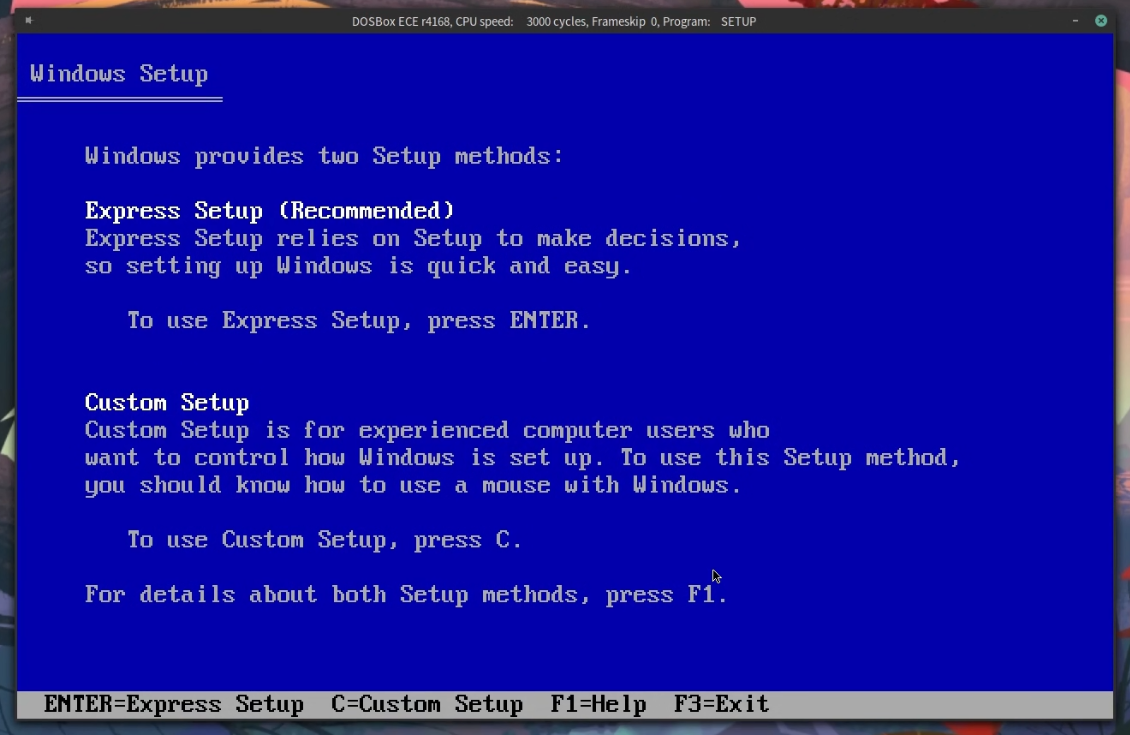 The express setup is quite fast
The express setup is quite fast
Once the install is finished, restart DOSBox, mount your C drive, cd into the new Windows directory, and run WIN
ProTip: You can add an AUTOEXEC entry to the DOSBox config file to automatically mount the C drive.
Install Sound Drivers
You won?t hear the memorable Windows chime sound until you install the Sound Blaster 16 drivers.
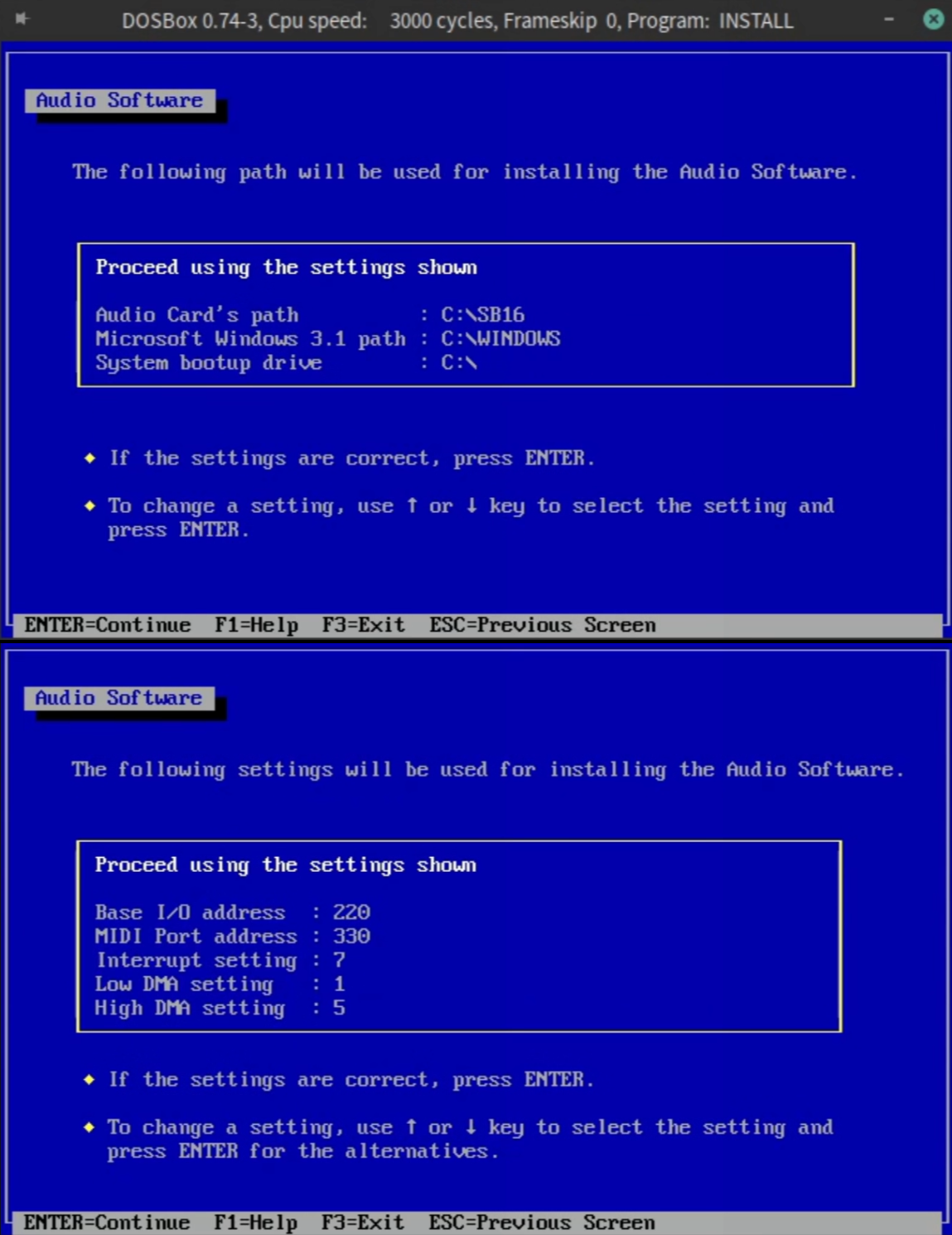 Both screens should look like this
Both screens should look like this
Download the drivers and extract them to a folder on your Windows 3.1 C drive. I use a directory like this: C:/DRIVERS/SB.
After you?ve created the directory and extracted the drivers, restart DOSBox and drop into the DOS prompt; these drivers can?t be installed from Windows.
Once in DOS, cd to the directory where you extracted the sound drivers and run INSTALL.exe.
Next, just press Enter to begin the installer.
The first screen of the installer should display the directories the installer needs to install the driver. You?ll need to add the Windows 3.1 path, which is C:Windows.
The next section is where you?ll change the Interrupt setting from 5(the default)to 7(what DOSBox uses). After that, proceed with the install!
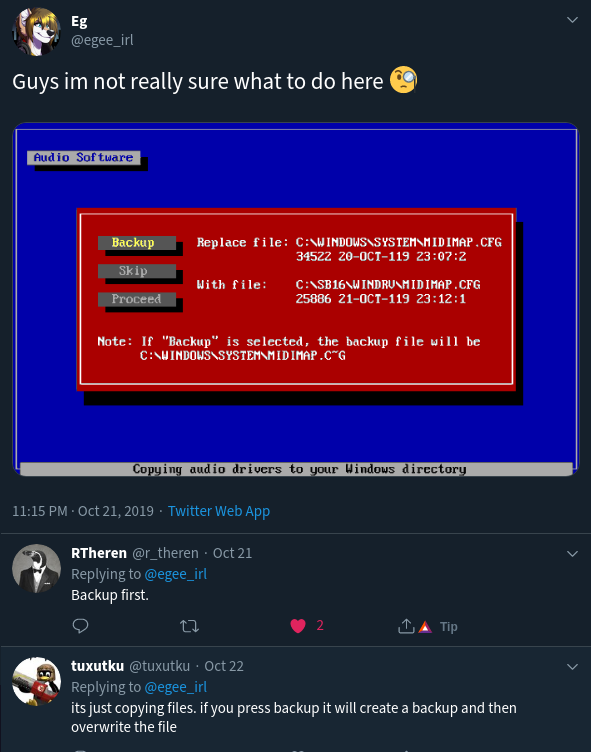 Thanks RTheren & tuxutku!
Thanks RTheren & tuxutku!
When you see this scary red box, just select Backup and proceed.
Once the install is finished, you?ll see this screen showing the modified files as well as instructions to reboot. So let?s do that!
After you?ve rebooted DOSBox and booted up Windows, you should be greeted with that familiar Windows chime.
Install Video Drivers
If you are only installing Windows 3.1 for the nostalgia factor, you can stop right here; you don?t need 256 colors to enjoy the vintage-ness of Windows 3.1.
However, if you want to install some old Windows 9.x games, you are going to want a few more than just 16 colors. This is where the video drivers come in!
I had a heck of a time getting the video drivers working in Windows 3.1. Some guides say to use the S3 Trio64 drivers, other guides say to use Paradise or Tseng drivers.. It?s kind of all over the place.
I found success in the S3 Vision864 drivers, so that?s what we’re going to be using. You can try to install them directly from Windows, however, I had issues with the dialog boxes that pop up during the install, so we?re going to install them from DOS, just like we did with the sound drivers.
Drop back into a DOS prompt and from the Windows directory, run SETUP.exe.
Once in the Windows setup, scroll up and select Display:.
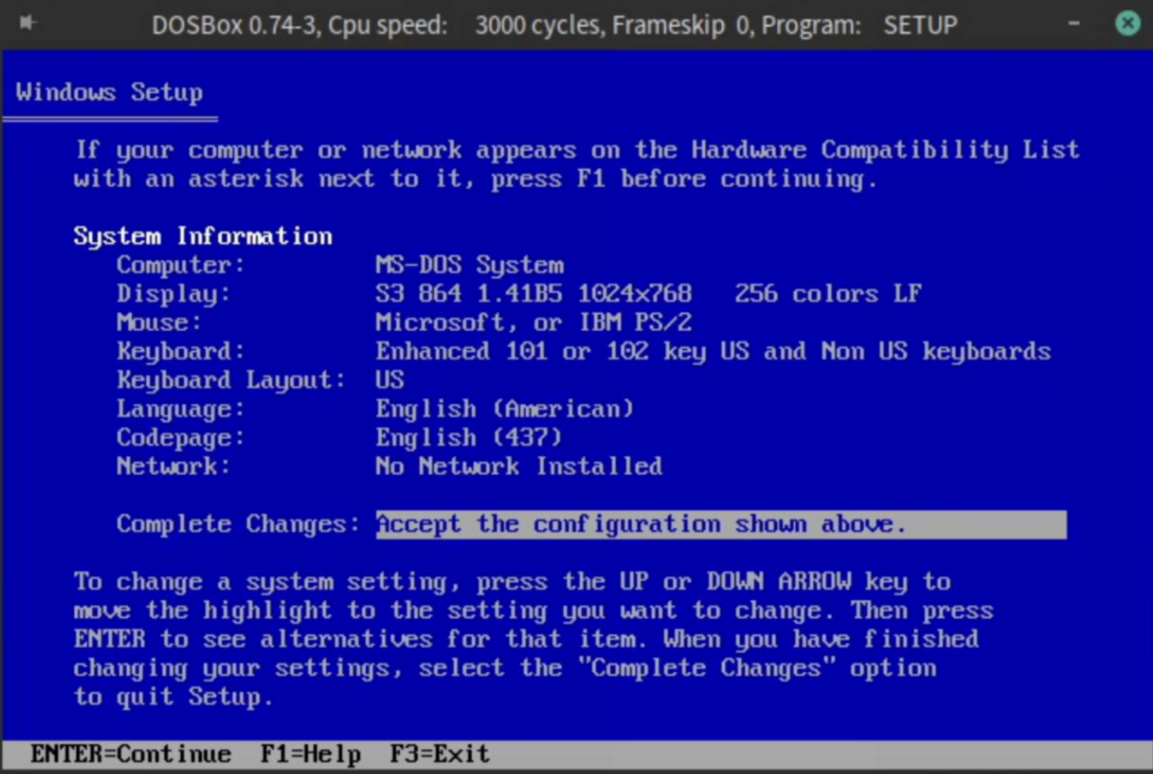 Should look like this after you choose the display driver
Should look like this after you choose the display driver
In the list of display types, scroll to the very bottom and select the option Other (Requires disk provided by a hardware manufacturer).
Next, enter the path to your display drivers. Mine was C:DRIVERSS3.
After that, you?ll have another list of display types to choose from. I chose 1024×768 256 colors LF but you can choose whatever you want here. Anything about 1024×768 is somewhat pointless because very few applications scale larger than 800×600.
Once you?ve selected your driver, accept the configuration, and proceed with the install. You?ll probably be asked one more time for the path to your display drivers. Enter it again and finish the install.
Once the installer is finished, you?ll be dropped back to the DOS prompt where you can type WIN and be greeted with a Windows desktop with a higher resolution and more colors. Cool!
Summary
Windows 3.1 is a curious footnote in history for being the first version of Windows that many millennials and generation-x?ers ever used. I know that I have fond memories playing games on this crusty old desktop.
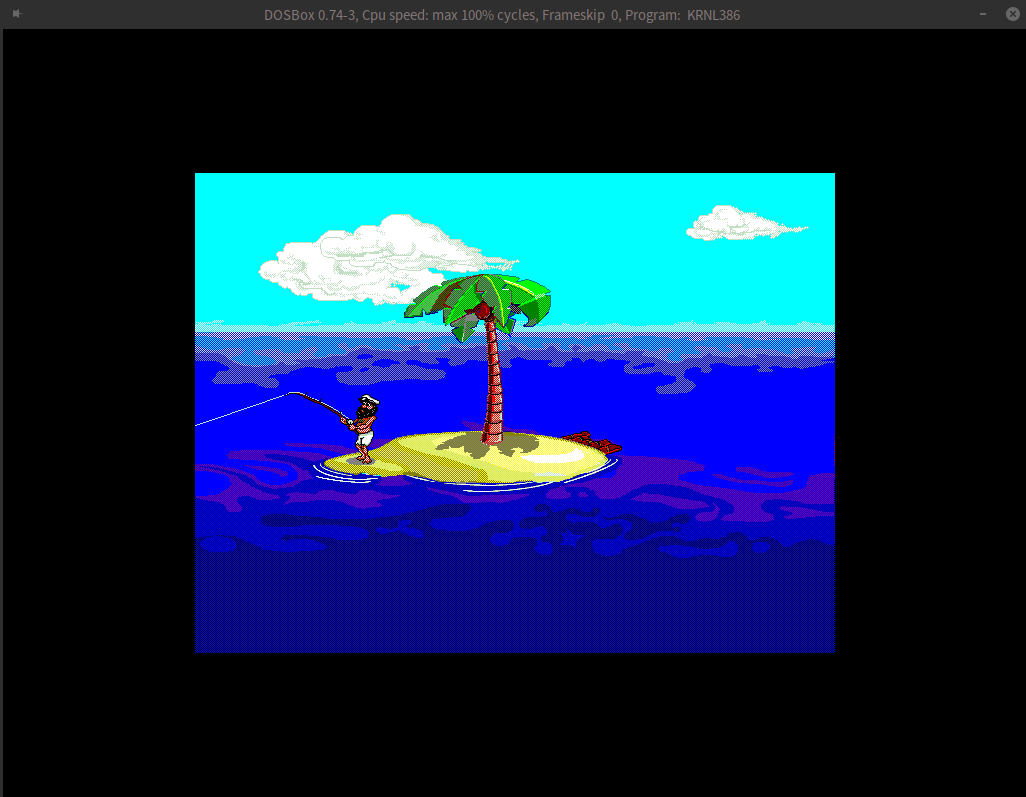 Our friend Johnny
Our friend Johnny
One thing that surprised me about Windows 3.1 is just how modern it was. Of course, compared to Windows 10 or macOS, it?s very primitive. But so many ?standard features? and hot-keys started with Windows 3.1. The old Windows ?Control Panel? started here. Wordpad started here too.
I hope you enjoy your Windows 3.1 in DOSBox as much as I do!