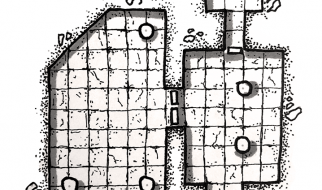I?m a huge fan of Android. Apart from being feature-rich, it?s quite easy to use. There is one quality which I like most in Android phones is the ability to extend the internal storage using microSD card.
Another big advantage of having Android smartphones is that you can set default storage to micro SD card. It will not only accelerate the speed of your device but also help you boost its performance. Besides, it will resolve the phone hang issue, make room in the internal storage and more significantly; let you install huge apps directly in the SD cards.

If you are willing to speed up your Android device running Android 6.0 Marshmallow or above, let?s dive ahead to check out this quick guide!
If you are getting Android Phone Not Detecting SD Card problem on your smartphone, then you should read through this tutorial.
How to Set Micro SD Card as Default Storage on Android:
Step 1. First off, you will have to launch Settings on your device.
Step 2. Next up, you have to tap on Storage.
Step 3. Now, you need to tap on SD Card (External Storage).
Step 4. Finally, you will have to tap on Ok to set it Default Write Disk.
That?s all!
Not too long ago, my smartphone was randomly rebooting. Even its speed was not up to the mark. Initially, I couldn?t figure out as to why it?s having such issues. Fortunately, I was able to fix these issues by this trick.