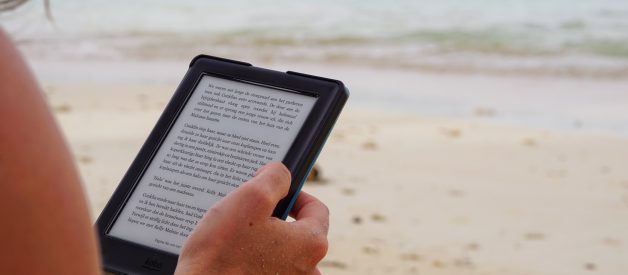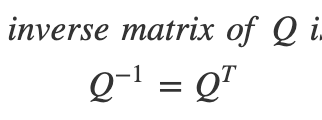A Step-By-Step Guide to Publishing Your Book on Amazon
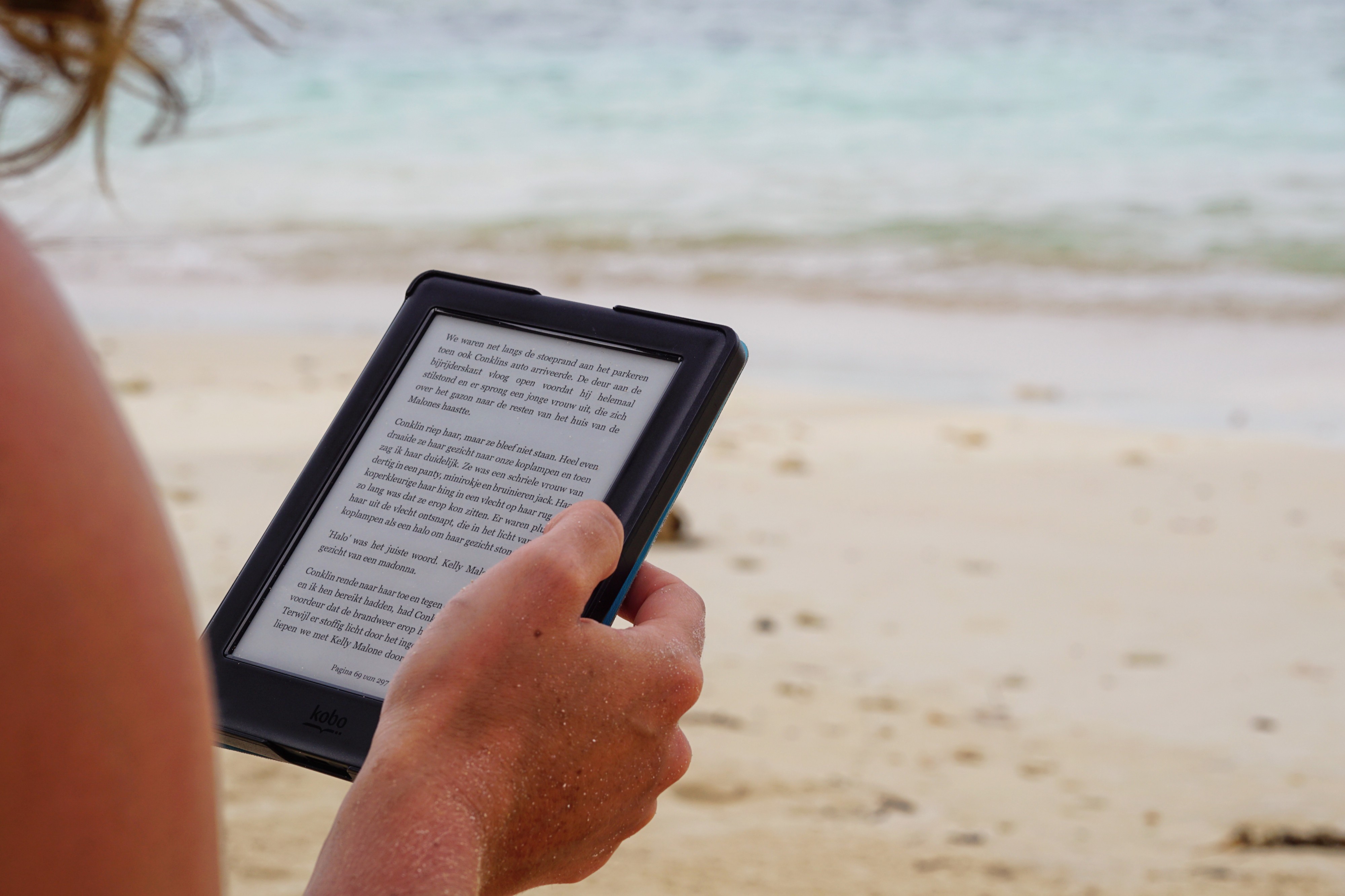 Photo by Maarten van den Heuvel on Unsplash
Photo by Maarten van den Heuvel on Unsplash
Self publishing a book has never been easier. Making it even easier is that Amazon has a service called Kindle Direct Publishing. Amazon KDP allows authors to publish their work right to Amazon and the Kindle Store. This puts your book right where most people go to get books!
Set Up Your Account
The first thing you need to do is set up an account with Amazon Kindle Direct Publishing. You can link it with your current Amazon account if you wish. But if you share an Amazon account with someone else, you probably want to go ahead and create a new account for yourself.
Once your account is created, you need to enter in your author information. This is your real name, even if you write under a pen name. Don?t worry, you pen name writers, when you submit a book, you get to say who wrote it. So you can have a pen name. Or twelve.
You will also have to enter in your banking and tax information because of course you want to get paid for you work!
Format Your Book
Next, you will need your ebook. Amazon has a program called Kindle Create which formats a book for ebook publication. Just download Kindle Create and set up the program on your computer. Once the program is running, you can open a Word document in Kindle Create. The program will scan your file and look for things like chapter titles. It will even create a table of contents for you. Go through your book in the program to make sure everything looks right to you. Use the preview feature to look at your book as if you were reading it on a phone or tablet. Play around with it and make sure it looks like how you want it to look.
One very important note: make sure you have edited your Word document. Kindle Create has no spell-check feature, so you will need to make sure everything is spelled correctly in your manuscript.
When you have your book looking like you want it, you can publish it, which in Kindle Create means creating a file that can then be uploaded to Amazon. Hitting publish in Kindle Create does not publish the book to Amazon!
Cover
In addition to your finished book file, you will need a cover. There are a few ways you can get your cover.
- Make it yourself in Cover Creator
Cover Creator is a tool within Amazon KDP that allows you to design your own cover. I played around with this feature for a bit. It is somewhat user friendly and will give you a workable cover in a pinch. It is worth playing around with to see if you can make something you like, but I would say the next two options are better.
2. Make it yourself in another program
Canva is a free graphic design program with book cover templates. If you have any sort of eye for graphic design, making a cover on Canva will probably give you a better result than a cover in Amazon Cover Creator.
3. Have someone else make your cover
This is probably the best option. My wife makes my covers for me. She is much better at it than I am! When I have tried my hand at graphic design, she ridicules my font choices, so there is that. The best thing about my wife is that she will make my cover for free. If you have a friend or family member into design, then ask if they would be willing to help out. Maybe take them to lunch or offer to pay them.
If you don?t know someone, go on Fiverr and commission someone to make a cover for you. This should cost you $5?$20 or so. It is worth the cost if you can?t make one yourself.
Make sure your cover looks like other covers in your genre. Thriller covers match a thriller look. Sci-fi covers look like they belong to a sci-fi book. Romance covers let you know EXACTLY what you will find within those pages.
Details
When you have your manuscript and cover ready to go (or you plan on using Cover Creator) you are ready to open your Bookshelf in Amazon KDP and begin the process of publishing your book.
You will need to enter in your book?s details (author, title, subtitle, book description). You will also choose what categories your book will be associated with. You will also choose seven keywords or phrases to help people find your book when they search on Amazon.
Upload and Preview
On the next page, you will be prompted to upload your book and cover (or create a cover in Cover Creator). You will then be able to preview your book to make sure it looks good.
Pricing and Rights
When you finish your upload, you are then asked about rights and pricing. Where do you want your book sold. You can sell worldwide in different territories that Amazon is in or you can sell only in the U.S.
Next, you will select a royalty plan. Royalties are the percentage you get paid when people buy your book.
Here is the general guideline for Amazon books.
Books can be priced as low as 99 cents. Books priced $0.99-$2.98 have a royalty rate of 35%. That means you will receive roughly 35% of the price of the book.
Books priced $2.99?$9.99 are eligible for a royalty rate of 70%. This means you get 70% of each sale.
Unless your book is really short, choose the 70% plan. You will make more money per sale. If you have a short book, you can choose the 35% plan. Amazon will also give you a recommendation for price based on your book size and genre.
After determining your royalty rate, it is time to set the price. Some people are very opinionated about price. I say go with what Amazon recommends and then go from there. You can always change your price later.
Kindle Unlimited
During this process of publishing your book, you will be asked if you want to enroll in KDP Select. KDP Select means that your book will be available to Kindle Unlimited subscribers (think of it as Spotify but for books). You get paid per page read by Kindle Unlimited readers.
The only down side of Kindle Unlimited means that your ebook has to stay with Amazon. You are not allowed to sell it anywhere else.
I think enrolling in Kindle Unlimited is worth it, but it?s up to you as an author.
Pre-Order?
With ebooks, you have the option of publishing right away or setting it up as a pre-order. Making a pre-order means readers can order your book up to a year before the book is available.
I like doing a pre-order because it allows you to do some marketing before the actual release of a book. A pre-order eligible book still has it?s own Amazon page like any other product on Amazon.
Some authors use pre-orders as motivation for writing. They will set up a pre-order before they even write the book. If that motivates you to write more, great. The danger is that if you have to postpone or cancel your book due to being unable to finish it, Amazon will put you on probation and you will lose access to pre-orders in the future.
Once you have done all of this, you can submit your book for review and Amazon will check it over and make sure it is good to go. Once it is ready for publication or pre-order, they will create a details page and you can begin selling.
Congratulations! At this point, you are a published author!
But What About Physical Books?
I love physical books in hand. Luckily, Amazon KDP allows for paperback publishing as well. This program is print-on-demand, which means Amazon will print your book when someone orders it. This means you don?t have to spend money on inventory. I will write future posts on paperback publishing through Amazon.
I know that was a lot of information all at once. If you have any questions, feel free to reach out to me. Check out Self Publishing Guide for other articles about writing and self publishing.
We are always on the look out for other writers! If you have something to contribute, let us know!