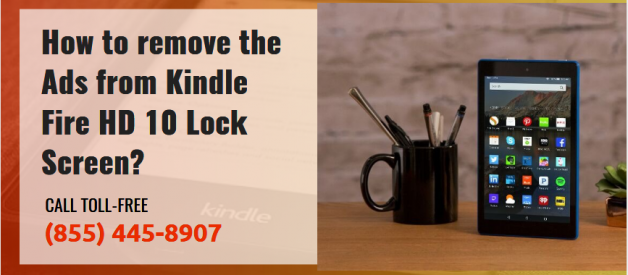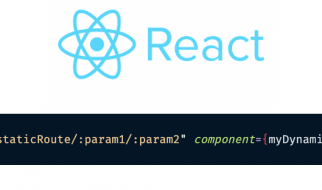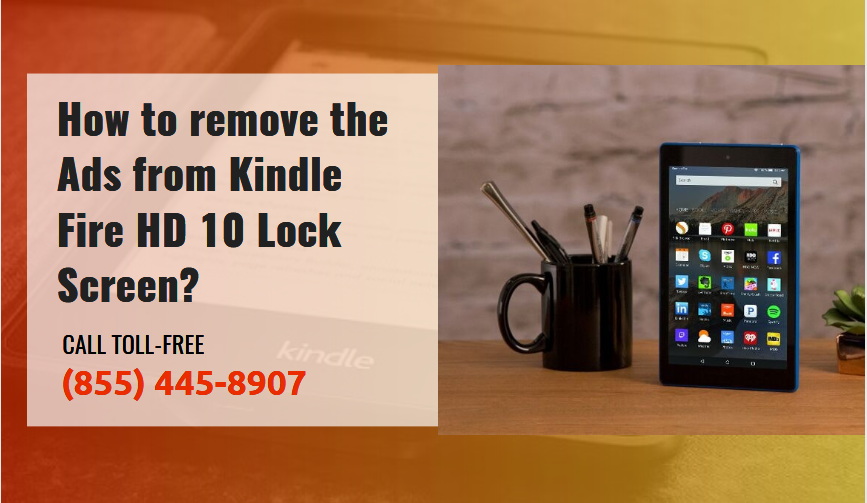
Are you tired of seeing the ?Special offers and Advertisements on your Kindle Fire Lock screen? Well! We can help you remove these unwanted ads. Amazon keeps the cost of their Kindle Fire device low by displaying the ads on the screen. There is also a paid option available to remove Ads from Kindle Fire. If you want to do it, read this blog carefully.
Have a look at how you can disable the unwanted ads from the Kindle Fire HD8 or 10 tablets:
Right after the release of Show Mode and Dock for Kindle Fire tablet, the tablet becomes a completely new gadget. The ads do not display on the tablet when it is in Show Mode or Docked. When you remove the device from the dock, the ads will start displaying on the screen again.
Remove Ads on the Kindle Fire
It is not so simple to remove the Kindle Ads, after all, there is no ?opt-out? button available. Instead, you have to visit the Amazon site and log in to the ?Manage Your Content and Devices? option. Find out your Kindle Fire tablet and click on the ?Action? button present next to it. Click on ?Edit? option from the main menu which pops up under the ?Special Offers and Ads? option.
In the next step, press the ?Unsubscribe Now with 1-Click button? and then Ok to the ?Verification Message Box?. After this, Amazon will send you the notification.
All done! Now, you will only see the high-quality backgrounds on your Kindle Fire lock screen.
So, these are some simple instructions that users can follow to How to remove ads from Kindle Fire device. In case, you are unable to remove the ads or you have any other concerns, we recommend that you contact the experts and seek their help to find the right solution for this concern.