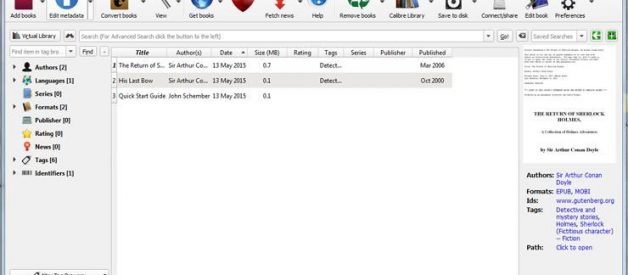Your Kindle isn?t just restricted to reading books from Amazon. Here?s how to convert various other ebooks formats for the Kindle, and where to get free ebooks.
By Sascha Segan
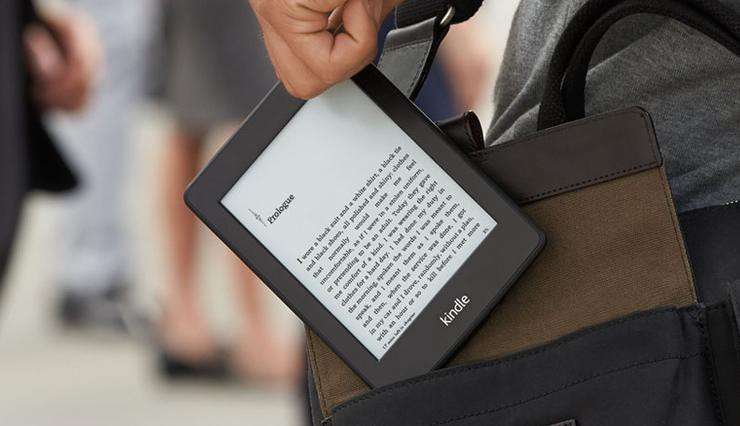
The Amazon Kindle is a great ebook reader, but it?s tightly tied to Amazon?s ecosystem. If you have a Fire tablet or a smartphone, you can download other e-reading apps to beef up your library, but with the E Ink Kindles (including the Kindle, the Kindle Paperwhite, and the Kindle Voyage), you?re pretty much tied to getting your content directly from Amazon.
Well, sort of. Using a bit of free software, you can take ebooks in the EPUB, Mobi, and PDF formats and zap them over to your Kindle lickety-split. Here?s how to do it.
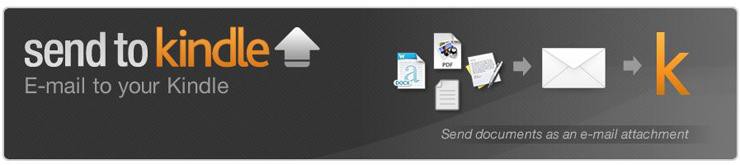
The easiest way to put books on your Kindle is to do it via email. To get your Kindle?s email address, go to www.amazon.com/myk using your PC?s Web browser. Tap on ?Your Devices,? then choose the relevant Kindle from the gallery below. Next to ?Email,? you?ll find the Kindle?s email address.
Now click ?Settings? and scroll all the way down to the ?approved personal document e-mail list.? Click ?add a new approved e-mail address,? and add the email address you intend to send your books from.
Remember, your Kindle needs to be attached to a Wi-Fi or 3G network for this to work. It doesn?t have to be your home network, of course; you can go to a coffee shop or a public library, for instance.
Mobi Format
Good news: If your books are in the Mobi format, they?re already readable by the Kindle. Attach the .mobi file to an email, send it to your Kindle?s email address (with any subject, and no body in the email), and it should appear on your Kindle shortly. You can also drag and drop the file onto your Kindle if you attach the device to your PC with a USB cable.
PDF Format
Amazon can automatically convert PDFs into the Kindle format, but you get two formatting choices. If you want your Kindle to display every page in the PDF as if it were a graphic, just email the .pdf file to your Kindle?s address without a subject line. That will maintain the formatting and graphics, but the font size may be too small to read. If you?re OK with this kind of formatting, you can also drag and drop the file onto your Kindle if you attach the device to your PC with a USB cable.
Your other option is to attach the .pdf file to an email, and make the subject line ?convert? ? just that word. Send it to your Kindle email address and your PDF will be converted into a Mobi file, where you can control the font size and formatting. The graphics will still be in there as well, but you?ll lose the layout of the original PDF.
EPUB Format
EPUB is a common ebook format around the Web, but the Kindle can?t read it natively. That?s OK; you can convert .epub files to Mobi files for the Kindle to read.
The key is a free piece of software called Calibre. Calibre can reformat almost any kind of ebook for almost any ebook reader, although cracking the copy protection on books purchased from Amazon or certain other stores is forbidden.
Calibre is available for both Windows and Mac PCs. When you set up the software, it asks you for your model of ebook reader, and suggests sending the books by email. Unfortunately, Calibre?s own email system was all screwed up when I tried it. You?ll just have to send them manually.
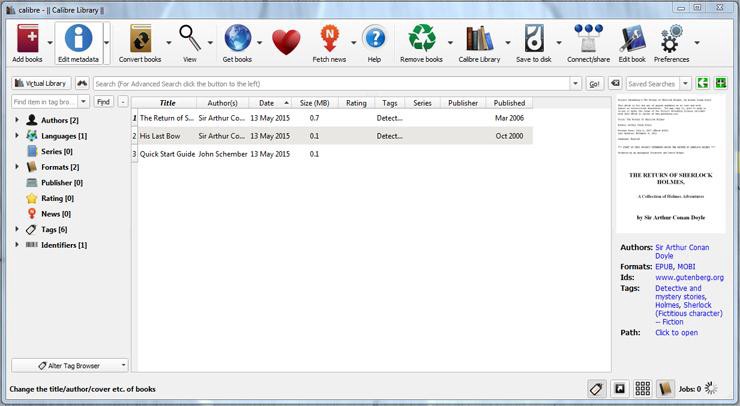
Once you set up Calibre, click on ?Add books,? and pick out the free ebook files you?ve downloaded. They?ll appear in the Calibre library. Now click on an entry in your Calibre library and choose ?convert books? from the top bar. In the upper right hand corner, make sure the ?output format? is ?MOBI.? Click OK, and wait until the ?Jobs? number at the lower right of the main screen goes from 1 down to 0.
Now select the title again and click ?Save to disk.? Pick the folder you want to save it in. It?ll create a subfolder with the name of the author. In Explorer or Finder, drill into that folder until you find the juicy Mobi file within, which you can email to your Kindle or drag and drop onto it using a USB cable.
So Where Do I Get Free Ebooks?
There are lots of places to get free ebooks. Calibre actually has a good ?get books? metasearch function, but you need to know exactly what you?re looking for; it?s not for browsing.
If you belong to a U.S. public library, try downloading the Overdrive Media Console. Available for both Windows and Mac PCs, it hooks into public library catalogs and lets you download Kindle books through Amazon. You can find your library?s Overdrive Web site at www.overdrive.com, and the Overdrive send-to-Kindle instructions are here.
If you want classics, a great place to start is Project Gutenberg. Project Gutenberg, which has been around basically as long as the Internet, has nearly 50,000 copyright-free ebooks. Open Library has even more downloadable books; it also has a lending system that doesn?t work with Kindles. For historical and academic texts, check out archive.org.
Goodreads has about 2,500 more recent free books available, and they?re even mostly in Mobi format. ManyBooks.net mixes classics and self-published titles, with around 30,000 in its library. You?ll find more classics and self-published works at FeedBooks. There?s also Free-Ebooks.net, but frankly, the stuff up there looks really awful. (Not dishonest or anything, just bad books.) If you like science fiction, the publisher Baen also has a set of free ebooks.
Some bookstores use copy protection that doesn?t work with Kindles. Unfortunately, that?s the case for Google Books, Kobo, and Barnes & Noble.
Also, remember, text files and Word documents can be emailed to your Kindle, too! Just send them to your Kindle?s email address and enjoy.
Originally published at www.pcmag.com.
Read more: ?7 Kindle Paperwhite Tips Every Reader Needs to Know?