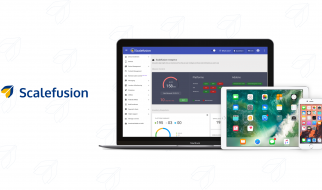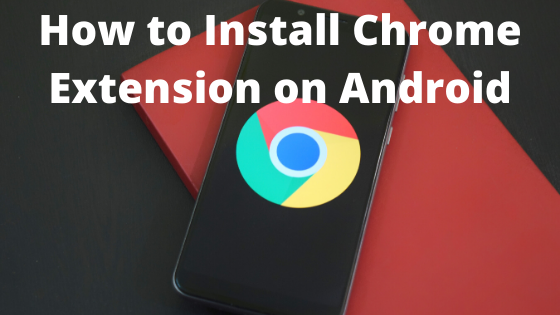 How to Install Chrome Extension on Android
How to Install Chrome Extension on Android
Chrome users are often frustrated that they cannot enable the same extensions that they are using their computer?s browser on their smartphone. There are some Firefox users that were able to use extensions on their Android devices, but Chrome has yet to release this feature.
It is possible that you can still get extensions from Chrome on your Android, but this time, you will be using a different browser. This way, you will be able to install the extensions that you are using in your computer to the browser you are using on your Android smartphone. These methods will not require you to tweak or even root your Android phone regardless of whether it is new or from Qwikfone?s refurbished line. Don?t expect that you will be able to install available add-ons in Chrome though. This is due to the fact that there is a difference between browsers for PCs and browsers for smartphones.
Ways For Chrome Extensions Android Download To Be Possible
Like it was mentioned before, you will need to use a different browser on your mobile phone to be able to install the Chrome extension that you want. There are several options to consider such as the ones listed below.
Yandex Browser
This free browser was created by a Russian company called Yandex. They make use of Blink, a search engine browser for the web, and based on the open source Chromium. Basically, this web browser allows extensions from Chromium to be installed on it. What else can you expect from this Russian-made browser? It double checks the security of the web page and activates Kaspersky to determine if there are any viruses that were attached to the page you are searching. If slow connections are preventing you to search information quickly, you will be happy to know that Yandex is using the technology of Opera browser to speed up your browsing capabilities.
- Open the Play Store application on your mobile device then look for Yandex Browser. Download the application then install it afterwards.
- After you have finished installing the new browser on your phone, go and search for the extensions that you want to download. You can visit the webstore of Chrome to find them all.
- When you see the extensions that you like, select ?Add to Chrome?. Yandex will immediately download the file then install it on the browser.
- To see if the extension was installed successfully, head to Yandex?s settings. You will see a list of extensions here.
Kiwi Browser
The first thing that you will like about this browser is that its interface is almost the same as that of Chrome. It comes with Night Mode and it can block ads too. This is because of the Open Source feature of Chromium where the source code of the browser was released. This move by Chrome helped developers play with the codes when creating extensions. Third-party developers took advantage of Chrome?s source code to create their own Search Crawler and one of them is Kiwi.
This browser is based on Chrome and runs on Webkit as well as the search engine of Blink. What this means is that Kiwi will be operating on same download and page loading speeds like Chrome. Another plus to using this application is that it is compatible with Chrome?s extensions.
- Enable the Play Store on your Android phone then search for the browser Kiwi.
- After installing it successfully, open the extensions for Chrome in its address or search bar.
- Activate the ?Developer Mode?. When this doesn?t appear, you will need to refresh the browser.
- You can now head to Chrome?s webstore to search for available extensions.
- Get the extension that you want, then have it installed on your browser and you are done.
Firefox
We are all too familiar with the web browser Firefox that, if we are not using Chrome, this is most likely the browser that we are going to choose. Fortunately, it is also possible to add extensions from Chrome with this browser through Firefox?s Addon feature.1. Open the Google?s Play Store on your mobile device then search for either Firefox or its Nightly Browser.
2. You should request for the Desktop View first.
3. Head to the Tools section then select the option to see all the available add-ons. This will cause a new tab to open in your Firefox.
4. You should look for ?Chrome Store Foxified?. Activate this plug-in.
5. Once you have done the previous step, you can now visit Chrome?s store to search for the extension you want to use.
6. You will receive a prompt asking you whether you want to add it to your Firefox browser. Agree to the prompt and the new extension will appear on your phone?s Firefox browser.
Take note that some Firefox users find adding extensions on their browser a bit difficult. Again, not all extensions designed for Chrome may work here too.
Extension is Not Supported by the Browser
Like it was mentioned before, not all extensions are applicable to these browsers because of the limitations on mobile phones. One solution here is to simply download a similar extension that is supported on the browser that you have.
Although there may be extensions of Chrome that can be used for Yandex, the Kiwi internet browser appears to have more compatible extensions when used on mobile phones.
Best Chrome Extensions for Android to Watch Out For
Most of us are using extensions on our Chrome browser when we?re using our laptop or PC but trying them out on our Android smartphones can be a bit tricky. However, it is still possible provided that you do any of the steps mentioned above when using a different browser. After you have successfully installed the browser, you can now look for the best extensions from Chrome to download such as the ones below.
Save to Pocket
Saving sites or links that you want to review later can be done by using the Save to Pocket extension. This add-on helps you save the URL of the site that you are interested in so you can visit afterwards with whatever device you are using. It also lets you add some tags to the link and even other people?s recommendations. You can download this for free or gain access to its features by upgrading your account to Premium.
Bitmoji
Another extension from Chrome that you can try in your downloaded mobile browser is Bitmoji. As the name suggests, this application is similar to the emojis that we frequently use with the exception that you will be the one to create your own character. You can then use your customized Bitmoji in your social media, email, and other platforms you have been using. You can also create messages to go with your emoji which adds more to the fun.
Hangouts by Google
Hangouts by google is a handy extension to have as it lets you do calls, send instant messages, and even getting in touch with your friends through a group chat. You can even call up to 10 people with video without paying anything. This handy extension lets you communicate with your contacts even when they are not online. If you are looking for a way to reach your family and friends easily, this extension is worth installing in your mobile browser.
Grammarly
If you are not fond of writing, or you just want to improve your skills in putting down words on paper, installing the Grammarly extension on your web browser will be beneficial to you. It feels like you have a personal writing coach who automatically corrects your sentences as you write them. This is a handy tool to have in your mobile device especially when you are writing a post for your social media account or even an email to send to your boss or your team even. This add-on lets provides ideas on how to make your post, essay, or any other writing task clearer.
Pablo
Have you ever come across a quote that you can?t get out of your head that you want to post it on your social media accounts? Yes, there are tons of these downloadable quotes online, but they may not have that look that you want. Enter Pablo, the add-on extension that lets you add more visual effects to that quote you love to share. You only to paste the words on the screen then look for a photo that you want to use as background. There are other elements that you can integrate into the quote as well to get that perfect look.
Evernote Web Clipper
What other extensions from Chrome are worth adding to your new browser on your mobile device? Try Evernote?s web clipper. This add-on lets you save bits and pieces or the entire page of a site. This is considerably better than having to use a bookmark since you also have the option to add visuals to the paragraph or highlight essential details for later use. This comes in handy for students who are doing research because you can create a different notebook to store these details. Afterwards, you can review and share them with the rest of your group. Regardless of whether you are doing your research at home, at the library, or while you are in a commute, accessing this extension will help you save important details.
Adblock Plus
Tired of seeing all those pesky ads popping on your phone every time you visit a website? You can make them all disappear by using the Adblock Plus extension on your browser. It is understandable that you want your browsing experience to go smoothly, but the constant interruptions that you get from the pop-ups and ads can be irritating. That is until you have installed this extension to your browser. It prevents you from being tracked by websites, viruses from attacking your phone, and even stops videos from popping-up and playing all the time. After installing this add-on, you will not need worry about your surfing experience getting interrupted.
Honey
If you are one of those individuals who loves to shop online, installing Honey to your browser is recommended. Online shoppers who are looking for discounts should take advantage of this add-on, because Honey finds coupons for various products online. Aside from informing you of available coupons, this extension from Chrome even tells you when you should go online shopping because it can keep an eye on any prices dropping. This way, you will be able to shop until you drop without blowing your budget.
LastPass
Security breaches on websites are becoming common these days, so it shouldn?t come as a surprise that people are looking for ways to secure their personal information as much as they can. One application that you can add to your browser is LastPass which helps you come up with passwords that are hard to breach together with usernames and then store them in a secure location in all your gadgets. Another plus to this extension is that you get to save time logging into sites you?ve visited often because you are automatically logged into them. The only thing left for you to do is to remember the main password you have created to access the storage vault in LastPass and that?s it.
Browser extensions come in handy because they let us utilize the features of these applications under a single browser. You don?t need to download them separately on your mobile phone because they can take up space. By installing them as extensions on your phone?s browser, you can easily access them any time you want.
However, since Chrome?s browser works differently in Android phones, you might be frustrated that you can?t access these extensions on your device. Fortunately, there is a way to get around this problem and that is by using a different web browser instead that supports Chrome?s open source. When you are done installing any of these browsers, you can browse which extensions are supported. The ones mentioned above are just a few examples of best extensions to use for your mobile device.