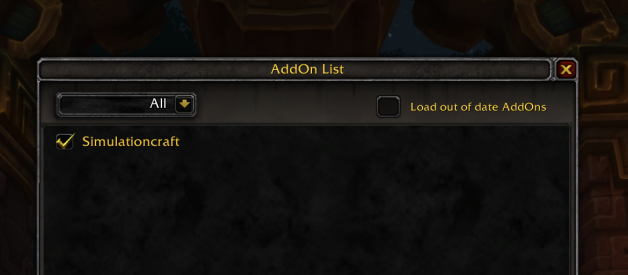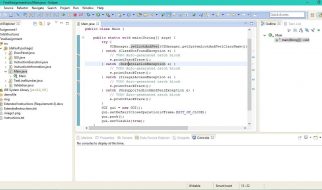The addon is always better than the Blizzard Armory API
Why You Should Use the Addon
The addon always gets up-to-date info about your character since you are running it in-game and it is also able to get more details (items in your bags, unlocked Azerite essence, etc).
The Blizzard Armory API is often out-of-date. It is supposed to update when your character logs out but this isn?t always the case. Additionally, the Blizzard Armory API does not provide as much information as the addon.
The Blizzard Armory API will do in a pinch if you?re not at your WoW computer or using the Discord bot, but if you have a choice, use the addon!
The Quick Version
- Install the SimulationCraft addon (available from the Twitch app or direct download), enable it in the WoW client, and log into your character.
- Click the SimulationCraft minimap button or run the /simc chat command in-game
- Copy the text (Control-C)
- Paste the text into Raidbots (Control-V)
- Run your sim
If you change your gear, talents, essences, or anything else about your character, just run the /simc chat command (or click the minimap button) again and the text will be updated with the changes to your character. No logout needed.
Installing the Addon from the Twitch app
If you don?t already have it, download the Twitch App.
Once you have it set up to install WoW addons, search for ?SimulationCraft? and install the SimulationCraft addon.
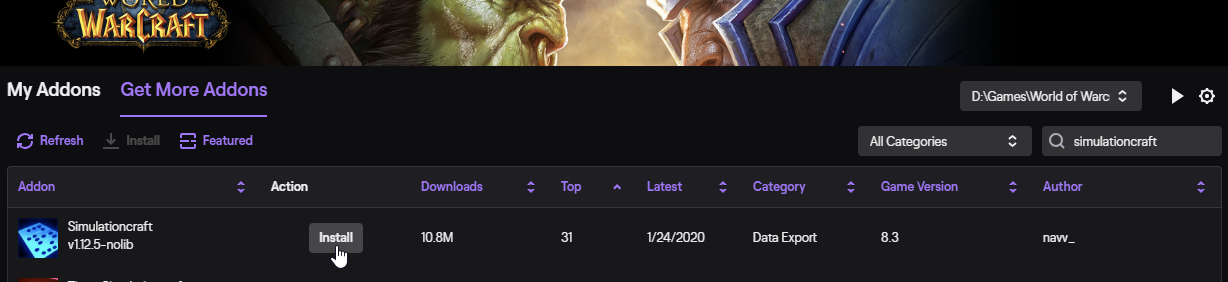
Make sure the AddOn is enabled in your WoW client
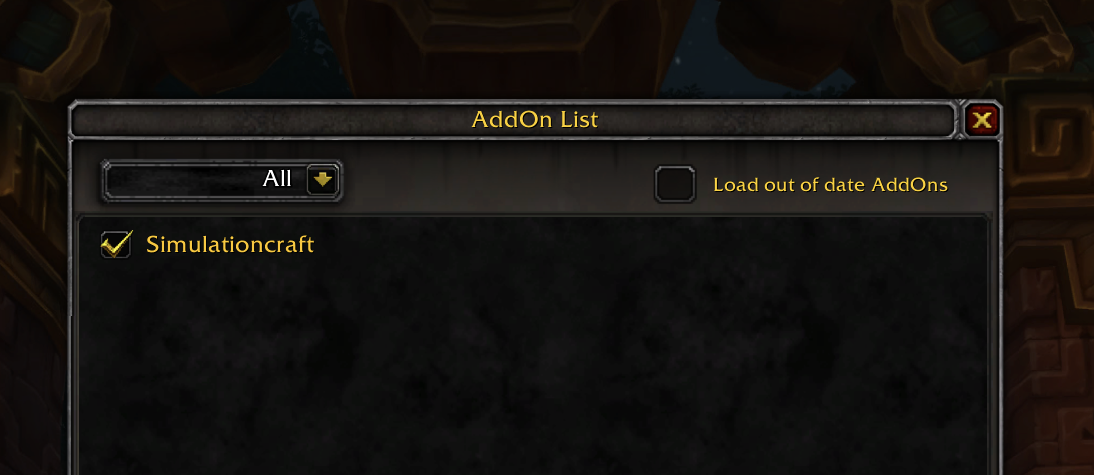
Installing the Addon Manually
I recommend using the Twitch App but if you like to manage your addons manually, it?s pretty straightforward.
Download the AddOn: Simulationcraft AddOn on Curseforge
Follow the instructions on this Wowhead guide to install and manage your AddOns
Using the Addon
The SimC only does one thing: collect information about your character and convert into a text format that SimulationCraft and Raidbots understands.
There are two quick methods to showing this information: clicking the minimap button or using the /simc chat command.
Once the window with the text pops up, it?s already selected so you can use the keyboard shortcut Control-C (or Command-C if you?re on a Mac) which will copy the text into your clipboard.
Switch to your browser, click in the ?Load from SimulationCraft Addon? text box, and use the keyboard shortcut Control-V (or Command-V on a Mac). You can also right-click and select Paste in the web browser.
That?s it!
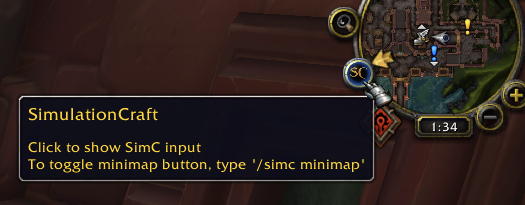 Click the button
Click the button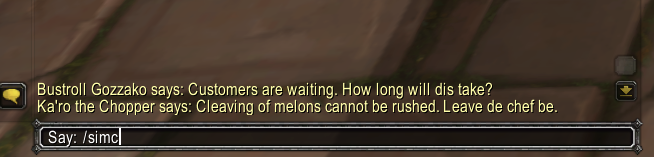 Or type a little bit and hit return
Or type a little bit and hit return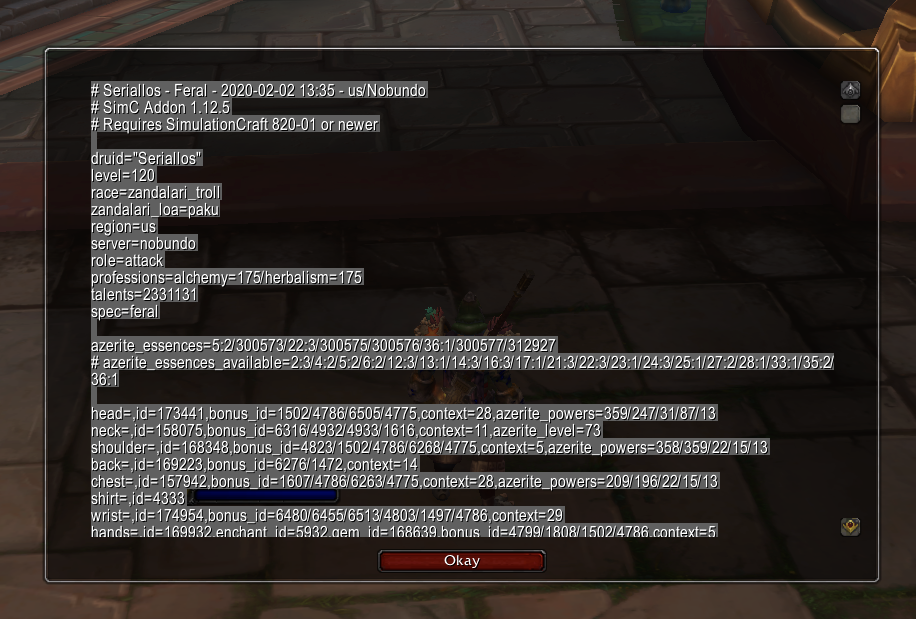 And get some text you can copy and paste
And get some text you can copy and paste