INTRODUCTION

Each year the demand for improved FPS keeps rising. Why? Well here, the higher the frames, the more you reduce your screen?s input lag. Of course, in certain games, this is different because of their advanced-tech, and modern engines. In such games, the frames per second (FPS) is not connected to the input lag. As you keep playing, you?ll realise that there is a significant difference between high and lower FPS.
 Virtual Laser Holographic Mouse
Virtual Laser Holographic Mouse
Although high FPS may not turn you into a fantastic player, it can still make a huge difference when it comes to some scenarios. A good example is when you require a correct reading on all that?s happening on your gaming screen, for instance, tracking heads, and quick clicks. So, would you love to know how to get better fps in cs go? Here, is a detailed guide on all that you?ll need to do!
Understanding When FPS Drops
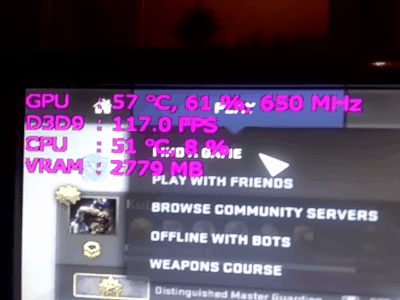
You can?t find the solutions to a problem before knowing its cause, right? In CS: GO, we?ve noticed that even on those medium configuration computers, the extension of individual gaming cards causes a notable drop in the frames per second.
Also, your PC?s settings and configuration may also cause a decrease in FPS. For instance, video card, performance, and program settings. Therefore, ensure you know the FPS you?re currently using, and we?ll show you how you can quickly boost it.
COMPLETE FPS OPTIMIZATION GUIDE IN CS: GO

After talking with different pro players, and read detailed recommendations from some of them on REDDIT. With such knowledge, we can quickly show you how to improve fps in cs go. We?ve not included things such FPS boosters and unique software which are entirely unreasonable.
If you?re worried about using these tips, you?ll be pleased to know that they cause no harm to your computer. Besides, other just increasing your average FPS, they?ll also assist you to improve your gaming performance.
Remove any Game Booster
It?s not wise to install any booster or optimization programs. They only give the game priority and close other running processes in the background. This is something you can quickly do manually without using unnecessary applications that merely use more memory!
Reinstalling Windows
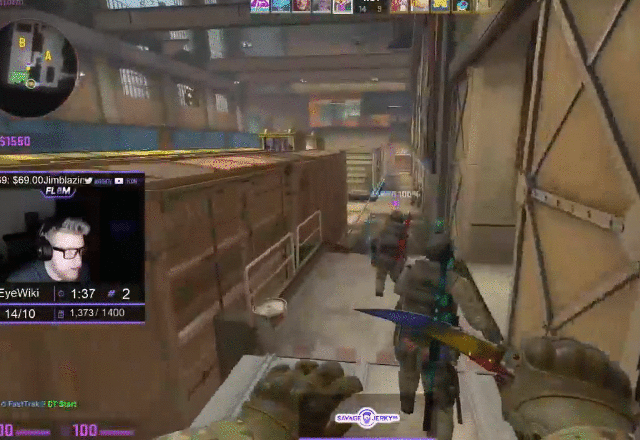
One of the first things you should do to boost your computer?s performance while playing Counter Strike Global Offensive (CS: GO) is reinstalling windows. You may not know this, but some of the extra programs running are what?s causing decreased performance.
In truth, you create more processes with the more time you spend working in your PC?s operating system. So, if you?ve not reinstalled your windows for a long time, keep doing it to reduce all running processes. Eventually, you?ll have a software that?s fast and more dynamic.
Choose the Correct Graphics Card, Drivers
After you?ve reinstalled your computer?s windows, you should also install the best drivers. Some suitable choices include Nvidia graphic card drivers and AMD drivers.
1. Nvidia Graphic Card Settings
You can download these drivers at www.geforce.com/drivers. After doing so, open the Nvidia control panel by right-clicking on the desktop. Choose the ?3D-adjust image settings? function, and go to ?Use my preference emphasizing.? Once you?ve done this, make sure its performance is set as maximum.
Proceed by going to the manage 3D configuration settings. Here, switch off all anti aliasing, and then set the texture filtering to performance.
2. AMD settings
Start by right-clicking on your desktop to open the AMD Radeon configuration options. Then move to the gaming function and choose global settings. Adjust the settings as follows:
a) Anti-aliasing Method- Use the application settings
b) Anti-aliasing Mode-Multisampling
c) Morphological Filtering should be off
d) Anisotropic Filtering Method- use the program settings
e) The Texture Quality in Filtering needs to be standard
f) Keep the Surface Format Optimization on
g) Waiting for vertical Refresh should be off, unless the application specifies
h) Triple Buffering in OpenGL-off
i) Shader Cache- keep it AMD optimized
j) Tessellation Mode- should also be AMD optimized
k) Frame Rate Control Target- disabled
How about the Launch Commands?
Open the STEAM Library, and choose CS: GO. After clicking on the properties and set launch settings, proceed by writing these commands:
-novid- it eliminates the game?s introductory movie
-high- the game begins with a high-priority method
-(60,75, 120,144)Hz freq x- it displays the refresh rate
Adjust Performance Settings for Windows
Open the start menu, and select My computer. In the empty area, right click and move to properties. Here, choose the advanced system performance-settings function, and uncheck all boxes on this list. Although your PC?s operating system will not look fully updated, you?ll have one that?s of high performance.
Check Internet Connection
CS:GO is online game, so internet speed is very important for good gaming and you can have problems with speed of connection , and not with productivity of your PC. The best way is using of best wireless adapter for gaming which in modern models provide maximum speed.
Disabling Core Parking
Another method of how to improve fps for cs go is knowing the cores which are more active. First, press Win + R keyboard keys at the same time. A run box will appear, and here, you should type msconfig. Continue with this process by going to boot, then advanced options, and pick the amount of processors you require.
Power Options
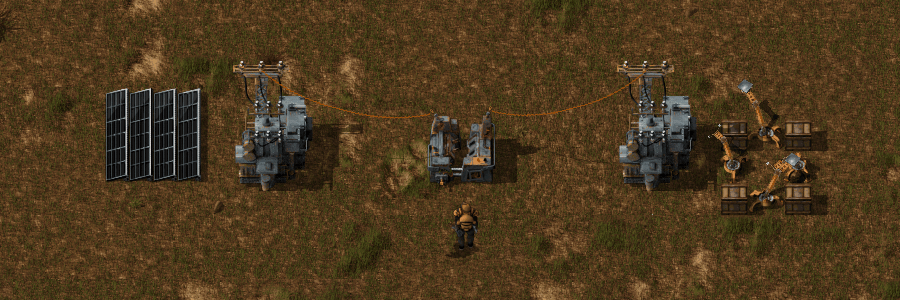
Here?s an easy procedure. On your control panel, move to the sound and hardware section. Go to power options, and select high performance.
Disable all Startup Programs
Press Win and R keys together and in the pop up Run box, type msconfig. Click on the start up function in the OS configuration window. Here, uncheck all the programs you don?t want to start once the Windows opens.
Defragging
If you?re using SSD, you can skip this process. However, if you?re not, you should start by opening ?My Computer.? Go to properties after right-clicking on the stored CS/Windows disk. In the properties section, choose tools, ?De fragment now,? and then ?De fragment disk.?
Cleaning your PC and Replacing its Thermal Paste

The last part of how to get better fps in cs go is removing dust from your computer. If necessary, you?ll also have to replace its thermal paste. This helps in cooling down the temperature levels to give you smoother gaming experience. Besides, lower temperature assists in eliminating specific FPS drops.
 Qwerkywriter S Typewriter Inspired Retro Mechanical Wired & Wireless Keyboard with Tablet Stand
Qwerkywriter S Typewriter Inspired Retro Mechanical Wired & Wireless Keyboard with Tablet Stand
CONCLUSION
Are you still wondering how to improve fps in cs go? Well, with these reliable and useful methods, you shouldn?t have trouble anymore. As you can see, you don?t have to install ?heavy? programs that will consume a huge chunk of memory space. Instead, all you?ll need to do is to apply these necessary skills for a fantastic time while gaming!


