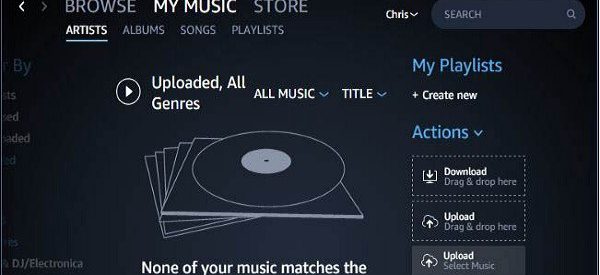Apart from allowing streaming of millions of songs online, Amazon Music also allows you to import music from the devices. It means you can import and listen to all those audio files that are stored on your computer or Smartphone from your Amazon Music Library. You can import your music collection from your mobile phone as well as computer. While importing music from your computer, you need to download a free application provided by Amazon, i.e., Amazon Music Importer to your system. Here is how to import music from your device to Amazon Music library.
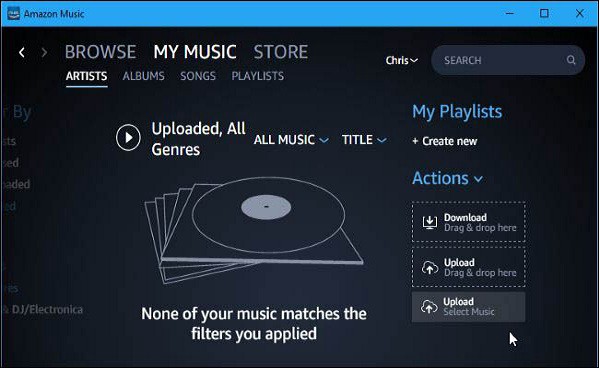
How to import music from a computer to Amazon Music library
1. Launch a browser you like to use.
2. Now, go to ?http://www.amazon.com/musiclibrary? in a new browser tab. This link opens your Amazon Music library if you?re logged in to your account. Or else, open Amazon home page with the login form.
3. If you?re not viewing your Amazon Music library, then navigate to the sign-in page to open your Amazon account.
4. Enter your Amazon account?s details to open your Amazon Music library. A new page will load with your Music library.
5. Now, look for the ?Import Your Music? link under the left side menu at the bottom and click on it. Now, you?ll be directed to the music selection screen to import.
Select ?Import all?: If you want to import all your music collection from Windows Media Player and iTunes. You?ll need to click ?All music? to select it.
Select ?Import selected music?: If you want to choose the songs to import to your Amazon Music library. Click on ?Import Selected? button. Now, browse and pick the songs you want to upload.
6. After selecting music to import, start uploading. Uploading progress should now start appearing on the screen, wait for it to complete. The more items you choose to upload, the longer it will take to finish.
Note: If you?re importing music to your library for the first time from your computer, then you might be asked to install the Amazon Music Importer software. If you are prompted, then just go with the instructions on the screen to begin installing the application. After the Amazon Music Importer application is installed, you can use the ?Scan? option to select and upload files automatically from Windows Media Player and iTunes.
7. When the music uploads successfully, open your Amazon Music library and check for your imported songs. Under Your Library menu, select Recently Added, Albums, Songs, Artists, or Genres to view the newly imported songs.
Now, you can listen to the imported music on your other devices by opening your Amazon Music library.
How to import music from a Smartphone to Amazon Music library
Before going ahead, ensure that your device has Amazon Music with Prime app installed. If you don?t find the app on your home screen or app drawer, then you need to download it. Follow the given steps to download the app and import music to your music library.
1. Open PlayStore if your device is running on Android OS. If you?re using an iOS device, then open ?App Store? instead.
2. Tap the search field and search for ?Amazon Music with Prime.?
3. Select the app provided by Amazon Mobile LLC from the search result.
4. Select ?Install? or ?Get? option to install the application. You may be asked for permission, provide your password or tap ?Allow,? depending on your settings.
5. Now, open the installed ?Amazon Music? app. You can find the launching icon for it on your home screen or app drawer.
6. You will be asked to open your Amazon account, enter your Amazon account?s details and click ?Sign in? to open your account and access your music library.
7. Tap on ?My Library? option near the upper side of the screen to go to your music library. This will load a new page with available songs and a menu on the left side.
8. Swipe right on the screen, if the menu won?t open by itself. Doing so opens the menu from where you can select the music to upload from your Smartphone.
9. Search and choose the music you want to import to your Amazon Music library.
10. Tap and hold a song to select multiple songs and albums.
11. After that, tap on ?Add to Playlist.? Tapping on it display the playlists from your library.
12. Pick a playlist to which you want to add the songs.
13. And hit ?OK.?
Now, wait for your selected music to import to your Amazon Music Library.
Sara is a Microsoft Office expert and has been working in the technical industry since 2002. As a technical expert, Sara has written technical blogs, manuals, white papers, and reviews for many websites such as office.com/setup.
Source : Amazon Music Library