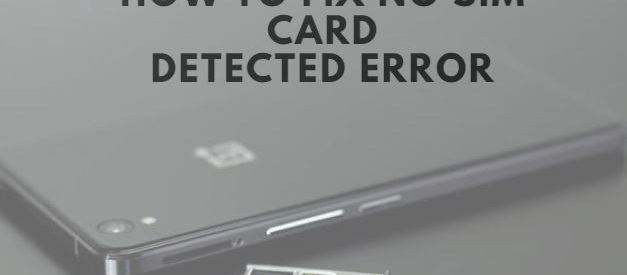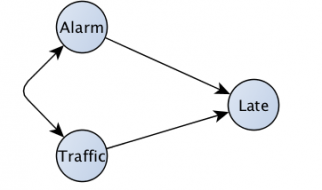Getting a new smartphone is exciting, especially when it is the phone you?ve always wanted. But when your device is unable to detect SIM card, you might feel frustrated. This is understandable especially when you are eager to test your device. Android users often encounter this issue and not just with newer phones because older phones may also display this error when you open it or transfer your old SIM card to it. Just imagine the need to call someone and you find your phone displaying this error.
Depending on your device, if the system cannot read your SIM card, an error message will appear like, ?No Service?, ?SIM initialization failure?, ?No SIM card inserted?, or even ?SIM card not detected? just to name a few. When these messages appear, it means that the SIM card is not inserted correctly or properly.
However, this may not be the only reason for your SIM card to not be recognized. If you are wondering how to fix no SIM card error on Android, here are a few solutions for you to try out.
Power Cycling Your Phone
Most of the time, rebooting or power cycling your phone can fix SIM card not detected issue. When you reboot your android phone, it will relaunch the OS as well as the programs stored in your device. If your phone?s software isn?t detecting your SIM, this is one of the quickest fixes to use. When you reboot your phone, it will attempt to re-establish connection with a network which will also trigger a fresh search for your SIM card.
To power cycle your phone, you will need to do the following steps:
- Press and hold your phone?s power button until you see the reboot menu on your screen.
- Tap on ?Restart? or ?Reboot? depending on what type of android device you are using.
- Confirm your choice in the next screen.
- Wait until your phone powers back up again.
If you have done these steps and your SIM card is still not detected, there are other solutions that are worth trying out.
Reinsert SIM Card
Like it was mentioned before, if your SIM card is not detected, it is possible that you plugged in your SIM card incorrectly, or that there is an error with the SIM slot itself. It is also possible that the SIM slot is filled with dirt which makes it difficult for the system to detect it. How to fix this issue?
- Turn off your phone first before removing the lid on the back of your smartphone.
- Remove the battery to get to the SIM card slot. (There are android phones where the SIM slot is not covered by the battery which means that you don?t have to remove the battery at all.)
- Remove the SIM card and use a brush or dry cloth to clean the SIM card slot.
- Reinsert your SIM then power on your device.
What if your SIM slot is loose?
- If your SIM card is slipping in or coming out too easily, it may be that the SIM card slot is loose.
- One way to solve this is to put some pressure on the slot.
- Double check if the slot can hold your SIM properly.
- If you are confident that your SIM won?t come off easily, you can put your battery back on your device then turn it on.
Make sure that you do not apply too much pressure on the SIM card slot as it may damage your device. If these steps did not fix the problem, and your SIM slot is still loose, you can bring your device to Qwikfone to get it checked and repaired by the experts.
Activate Airplane Mode
If power cycling your device or reinserting your SIM card doesn?t solve the problem, it is possible that there is nothing wrong with your SIM card at all. You can check this further by inserting your SIM card in a different phone. If it works, then it means that your SIM card is working just fine. That said, what solution can you try to get your SIM card running? It is possible that activating the Airplane mode on your device will fix the issue. Here?s what you need to do:
- Pull down the notification/ toggle screen on your phone?s home screen.
- Find the airplane mode or Flight mode then tap on it.
- You should confirm your action for you to enable this feature.
- Wait for a full minute before toggling Airplane mode off.
Once you have done these steps, check your phone if the SIM card is already readable. If not, you can do the next step to fixing the issue.
Change Your Phone?s Network Mode
Although this happens rarely, users may sometimes choose the wrong network provider on their phone which causes the SIM card to be undetected. Fortunately, there is a way to solve this issue and that is to change the network mode on your phone to auto.
- Open the Settings on your smartphone.
- Look for the section that is related to mobile networks. Android phones may have different terms for it. Typically, you will find this under Networks or Connections.
- Look for something such as ?SIM cards and Mobile Networks?. Tap on this option.
- You will see an option labeled ?Preferred Network Type? or ?Network Mode?. Tap on it.
- Here you will find various options appearing, such as CDMA, LET, GSM, and others. You should choose one that your mobile carrier supports. If you are unsure which one is supported by your device, call your mobile phone carrier?s customer support service.
Clear Your Device?s Cache and Data
For phone users whose SIM card is not detected, another solution that you can try is to clear your device?s cached data. You will need to open your Settings, then tap on Storage. Tap Internal Storage then look for Cached Data. Tap on Cached Data to bring out a pop-up screen to confirm that you want to remove all cached data. This may cause your phone to load longer and that you will need to log-in again on some of your apps but it may be the solution that your device needs in order to detect your SIM card.
If you want to clear the cache partition, you should enter Recovery Mode first. You can get here by pressing a combination of keys such as the Power, Volume, and Home keys. Once you are in Recovery Mode, make your way to Wipe Cache Partition option by toggling your Volume keys. Press Power button to choose the option. Double check if your phone is working normally after this solution.
Remove Third-Party Apps
Another possible reason why your SIM card is not detected is because of third-party apps. Third party apps are the ones we download on our device from Google Play. To double check that the error isn?t caused by third-party apps, you will need to run your Android phone in Safe mode for 2 to 4 hours. If the error still persists, it is possible that a third-party app is causing the problem.
When you run your device in Safe Mode, it will only run system defaults. This will help you rule out any third-party apps? interference or misbehavior even. On the other hand, if you already assume that one of the apps you?ve installed is causing the problem, try uninstalling it to see if the error is resolved. If it does, the app you?ve download is the culprit and you can look for another similar app to download that will not give you any problems. If not, you should proceed to the next solution.
Call Customer Service
If you have done the steps mentioned above and your device still can?t read your SIM card, why not drop by your phone?s service center? Make sure that you have your device with you when you do this, so that you will be able to show your phone?s IMEI number. The service center may replace the slot reader, your device itself, or your SIM card depending on the problem which can save you from future headaches. Sometimes, the SIM card only needs to be activated for it to be detected by your device. This is why, approaching your phone?s service center is a good option to consider too.
Update Your Android OS
Another possible fix for an undetected SIM card is to update your device?s operating system. You can check if there is any available update by opening the Settings menu on your phone. Tap System Updates then choose Check for System Update. If there is a recent update, you should update the existing OS on your phone to see if this will fix the error on your device. Updating the OS will take a while. Once it is completed, you can check if your SIM is already detectable. Regularly checking your smartphone?s OS to see if it is updated can help prevent any issues on your phone which includes No SIM card detected.
Manually Choose APN and APN Protocol
What other solutions can you do to fix a SIM card undetected? Manually selecting APN and the APN protocol may help. You should go to Settings first then tap on Mobile Networks or Wireless Networks. Tap on Access Point Names. You can add the APN setting from your mobile carrier?s website then tap on it. If your APN protocol is at IPV6, switch it to IPV4.
Reset Your Network Settings
Having a SIM card that is undetectable can be frustrating especially when sim card not detected in any phone. That said, it may help if you reset your network settings to see if this solution will fix the problem. Open Settings first then tap on Backup & Reset. Choose Network Settings Reset to return your phone?s network settings to their default mode. You can then manually choose your network settings afterwards to see if it will fix the undetected SIM card on your device.
What if SIM Card is Undetected After OS Update?
Like it was mentioned before, it is possible that your device cannot read your SIM card because the OS needs to be updated. But what if the error is still there after you have updated your device? If this is the situation that you are in, it is possible that an old data is causing the problem to occur. Fortunately, there are a few steps that you can make use of to help solve this issue.
- Restart device. You will need to restart your device after you have updated your operating system to see if the problem persists.
- Reinsert SIM card. If the error is still showing, remove your SIM card then clean the SIM tray. It is possible that there are dust particles that prevented your phone from reading your SIM card. Double check if your SIM card is loose too.
- Reset device to factory settings. Once you have done all these steps, you should reset your device to factory settings. Make sure that you have backed up all the data on your phone before doing this step. Keep in mind that restoring your smartphone to its factory settings will remove all existing data in it. Check if this last step has solved the issue.
If you have done all of these steps to resolve the No SIM Card issue, you should take your smartphone to a service center to have it checked. There are experts in this field who will be able to figure out what is causing your device to not recognize your SIM card. If your phone is still under warranty, you can go back to the store where you have purchased it. They will test your device why it is malfunctioning and provide you with a resolution to the problem.
There are many possible reasons for your device to display a No SIM card. Although these problems can be fixed on your own with the steps provided above, it is sometimes better to get the professionals do a thorough check.