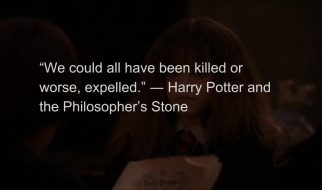It?s been a couple of months and there are problems users are facing while using Disney Plus. One common problem that users are facing is consistent buffering, which can be solved easily. For new streaming apps, problems like these kinds are common. In the future, these problems will be solved, but for now, you can do some things to resolve the issue. The problem in playing is software, and it can be solved from the app setting and some device settings. Start with easy steps to resolve the issue:

Check Your Internet Connection
As you know, in the streaming services, applications require stable internet, and if your device does not have a stable connection, then you can face the buffering issue. The speed that Disney Plus requires is 5MB per second, and this kind of speed you can get from cable connection Wi-Fi for streaming. However, if you are using your mobile data to watch the show on Disney Plus, then you should check if your mobile connection is providing stable enough speed to keep the streaming going. For better quality like 4K, you will require 25MB to match with the performance.
Keep Your Software Updated
Most people don?t look at this situation of app updating, but it is the most common reason for facing the issue. Keeping the app update is essential when you are facing the problem, then updating is a must. There could be some kind of bug that is stopping the streaming working smoothly, and from updating the app, it can solve your issue. If you are using an Android or iOS device, then you must check for the update in your default application downloading store.
If your application is already downloaded and you are facing the issue, then you should delete the app and then reinstall it again for the newer file. Most of the issues solve from this process, and you can try it too for the solution. After deleting and installing the application, you need to restart the device both times for proper configuration.
Clear Cookies and Cached Data of Application
It?s true that when you do browsing the application then cache files stores in the device automatically and these files must be deleted to keep the application work smoothly. In every device and application, the process of clearing caches and cookies available. You just need to do is:
- Launch the browser.
- Open Settings of the application.
- Find and select the option of History and Privacy.
- You?ll find clearing caches and cookies option and just allow it to clear all cache files and temporary files.
It?s a common issue that causes problems, and every application that related to browsing, all those apps are required to free from caches and cookies files to work correctly.
Look for the Issue in Hardware
Apart from the software issues, the hardware is also important, and you might not believe it, but Disney Plus requires better cables to work properly. If you watch Disney plus shows on Smart TV, Fire TV, or any other device, then you should use HDCP 2.2 cables. It is because these cables provide the highest quality of speed in streaming, and then your buffering problem might be solved from it. Although, for using these cables, you need to know if your device is compatible with the cable to work correctly.
Wait for A While
Sometimes the best thing that you can do is be patient, and there is nothing wrong with that. Sometimes the internet fluctuates, and it causes streaming, but when the internet becomes stable, then problems like buffering solve automatically. In every place, the network is not the same, and when you try to stream in any low network area, then it takes time to make a proper connection and then stream.
Wilder Zayn is a self-professed security expert; he has been making the people aware of the security threats. His passion is to write about Cyber security, cryptography, malware, social engineering, internet and new media. He writes for Mcafee security products at mcafee.com/activate.
Source: Disney Plus