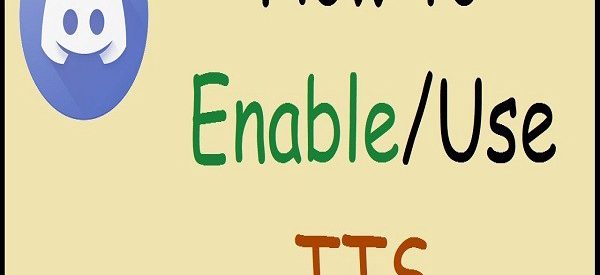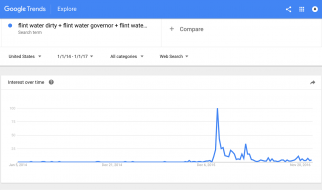Text to speech is shortened as TTS, and it is a form of speech combination which changes text format into the voice format.TTS systems can read any text characters to make a complete sentence. To add it, you need to write the word you wish to say, and you can use automated computerized voice to speak the text characters. This article is for the Discord users who want to enable or disable TTS in Discord.
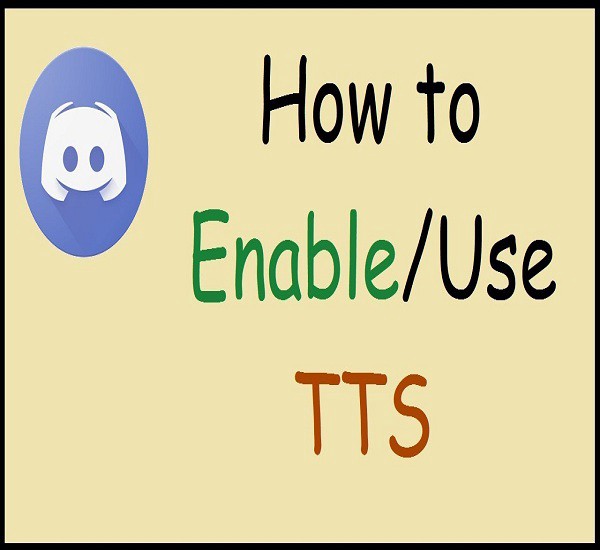
Here?s how to enable or disable TTS in Discord
You can use text to speech easily in Discord. You do not have to do many things to use it. All you need to do is to add text to speech before entering the word you wish to say. You have to check that text to speech should be turned on. In case you are not able to use Discord, then this means the text to speed feature is turned off.
Steps to Disable TTS in Discord
You can follow one of the below-mentioned methods to disable TTS in Discord.
The first method is to disable TTS feature on the Discord server. Here?s how:
? Open the User Settings menu by pressing on the Cog symbol located to the right-hand side of the User Panel window.
? You will get the User Panel option under the Channel menu.
? Press on the ?Notifications? option located in the window given to the left-hand side of the display.
? Find the Text to Speech column given in the primary menu. Here are the columns mentioned below which you can use according to your need:
1. For all channels: It is the setting which permits you to use any channel, over any server, to get the text in the TTS section, apart from in case they start using the text to speech command or not. You will get a reasonable amount of text to speech over all the channels in case you already turned on it. You need to use this feature by adding the caption.
2. For the currently selected channel: It is a column which means the current selected channel that can be messages read in TTS.
3. Never: When you use this column to disable TTS in Discord, then you will do not get the dulcet sound of the TTS bot in Discord.
? Press on the checkbox given to the left-hand side of the Never column to add a tick symbol in it. Now, you have successfully disabled TTS in Discord.
The second method is to enable or disable TTS in Discord. Here?s how:
? Go to the User Settings by pressing on the Cog symbol given to the right-hand side of the User Panel window.
? You will get the User Panel menu underneath the Channel menu.
? Press on the Test and Images option located in the list given to the left-hand side of the display.
? Go down to the main menu until you get the Text to Speech on display.
? On this window, you can enable or disable TTS in Discord.
? Press on the Save Changes option after completing all the steps mentioned above.
Peter Rose is a self-professed security expert; he has been making the people aware of the security threats. His passion is to write about Cyber security, cryptography, malware, social engineering, internet and new media. He writes for Norton security products at norton.com/setup.
source: TTS