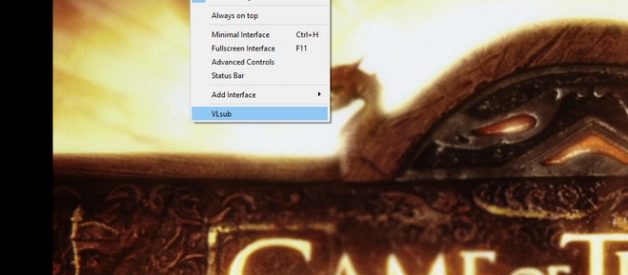Honestly, Game of Thrones is one of the best dramatic episodes ever, and most of us are the keenest fans who have watched Season 1 to Season 7. Now the eighth and final season was premiered on April 14, 2019, so let?s see who will end up on the Iron Throne finally. To watch Game of Thrones Season 8, you can sign up for the membership of HBO, Hulu, Amazon Video, and other more authorized streaming sites in your country.
As an adaptation of A Song of Ice and Fire, George R. R. Martin?s series of fantasy novels, Game of Thrones has several plots lines and a large ensemble cast, so if you are not novels-affected, you can better understand the story with the aid of subtitles when you watch each episode. So here we would like to show you where to download subtitles of Game of Thrones, and a tutorial on how to add foreign subtitles like English, French, Germany, Hindi, Japanese, Chinese, and more to Game of Thrones episodes.
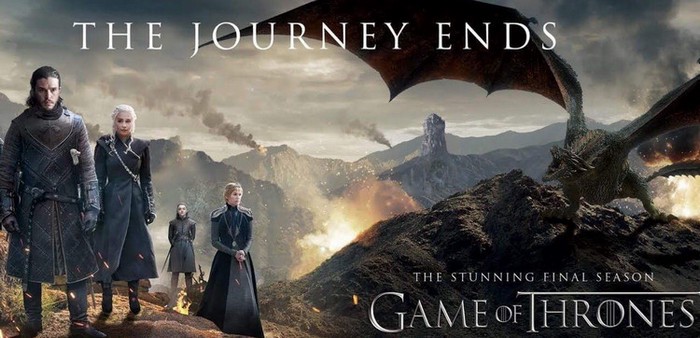
Part 1: Where to Download Foreign Subtitles of Game of Thrones?
Because of the exquisite acting, complex characters, story, scope, and production values, Game of Thrones has won a broad, active, and international fan base. The main story followed three story arcs. This first is about the Iron Throne of the Seven Kingdoms. The second is about the last descendant of the realm?s deposed ruling dynasty, and the third one is about Night?s Watch. Very complicated but clear plot lines, in addition to the original novel, the subtitles along with the episodes are the main source you can resort to understand the whole story. Where can we download subtitles of Game of Thrones? Here is the answer.
1. VLC Media Player
VLC is one of the best media players for movie lovers, and it is available for multiple platforms with 0 cost. With the help of an extension called VLsub, the subtitles will be searched and downloaded from opensubtitles.org by hash or name.
Step 1: Open an episode of Game of Thrones on VLC Media Player, then click on ?View? and select ?VLsub?.
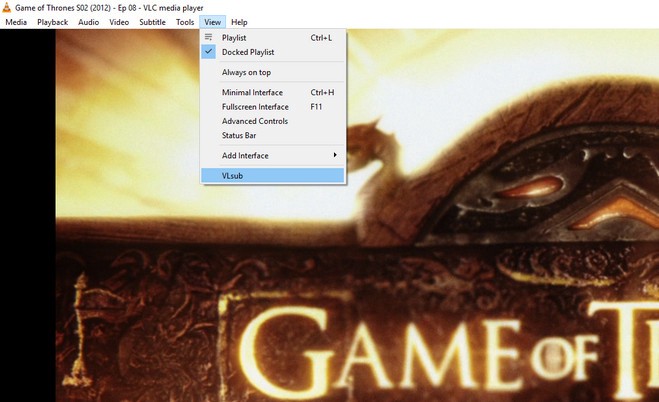
Step 2: A small dialogue will pop up and you can click on the open ?Search by hash? or ?Search by name?, then you can choose the most suitable one and click on ?Download selection? button.
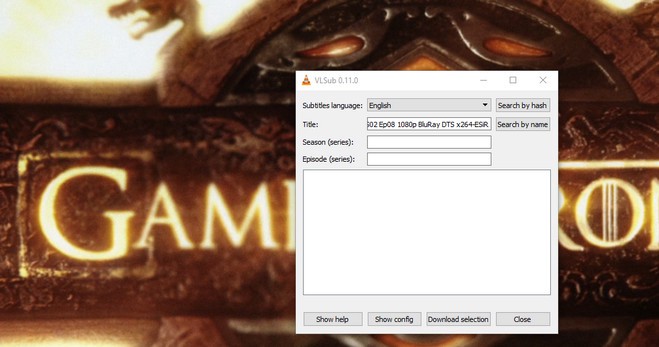
2. Subscene
It is an online website where you can download the subtitles for popular TV shows and movies for free. Now when you open this site, you will see the subtitles for Game of Thrones Season 8 on the top. Or you can search by the name of TV shows or movies.
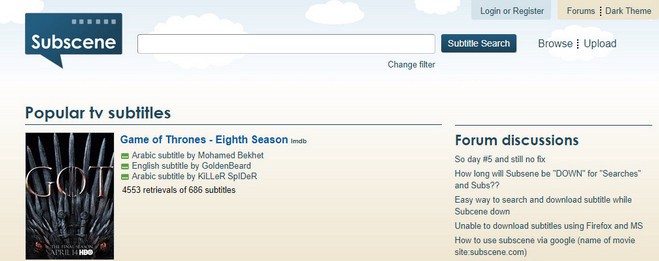
3. Open Subtitles
Open Subtitles is also one of the biggest subtitles sites in which you can download almost all subtitles you are looking for. It is available in multiple language, and the site will be opened in different language according to your region. If you want to switch to another one, you can click on Language section and select your desired one from the drop-down list. It also provides Advanced search in which you can search subtitles by specific options like genre, year, language, country and more.
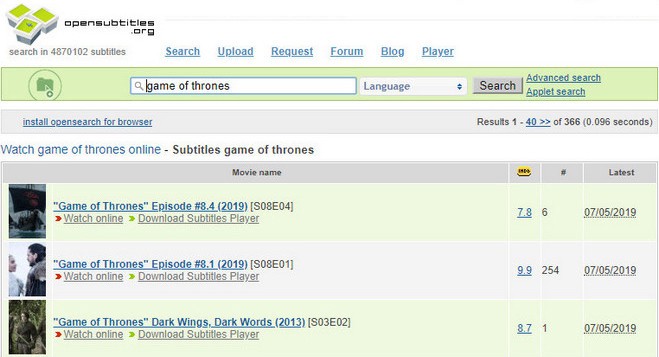
4. SubsMax
You can search the subtitles by title of TV shows or movies, then the target .srt subtitles will listed according to different language, and you can choose the suitable one to download. And you are allowed to upload new subtitles for sharing with others.
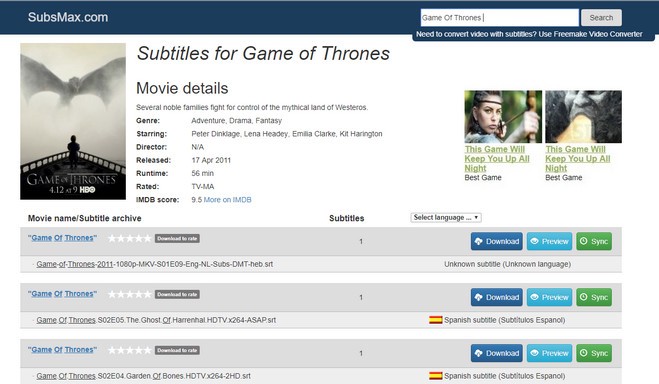
Part 2: How to Add SRT Subtitles to Game of Thrones Episodes?
You might have downloaded your desired subtitles from the sites we mentioned above, and now it is time to add the destinated subtitles to corresponding videos. There are many software recommendations for adding subtitles to video. Today we will recommend Any Video Converter Free to you guys, with this freeware, you are able to edit video: including adding subtitles, audio tracks, watermark, special effects, or trimming video clips, cropping, rotating video, merging, editing video codecs, dimension, bitrate, frame rate, sample rate, channel, video/audio quality and more. After adding the subtitles to videos, you can convert the videos to nearly 200 output formats including MP4, AVI, MKV, M2TS, and more output formats specific to mobile phones, tablets, TV or game console.
How to Add SRT Subtitles to Game of Thrones Episodes on Windows?
Now let?s show you how to add SRT subtitles to Game of Thrones episodes on Windows PC. This is an example and you can follow this tutorial to add foreign subtitles to other more videos.
Step 1: Launch Any Video Converter Free
After downloading the installer of Any Video Converter Free, you can right-click the .exe file and choose ?Custom Install? to install this Free on your PC.
Step 2: Add Game of Thrones Episodes
After launching Any Video Converter Free on PC, you can click on ?Add Video(s)? button to load Game of Thrones episodes, or you can drag & drop videos to Any Video Converter Free main interface directly.
And if you want to add DVD files to Any Video Converter Free, you can click ?Add Disc? to add Disc, DVD folder or ISO image.
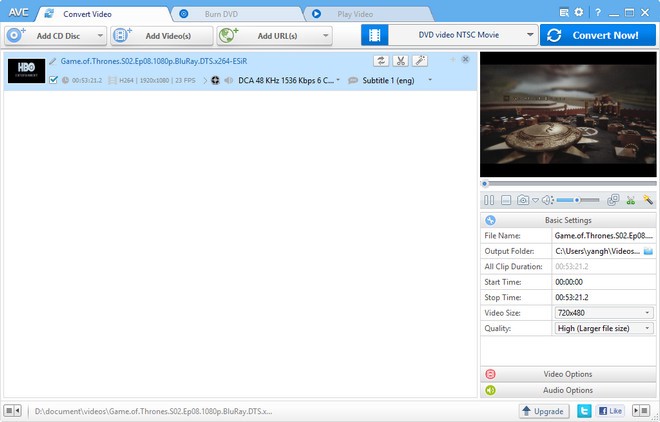
Step 3: Add SRT Subtitles to Video
Before you add SRT subtitles to video, you can edit or modify the SRT subtitles with Notepad ++, WordPad or other text editor.
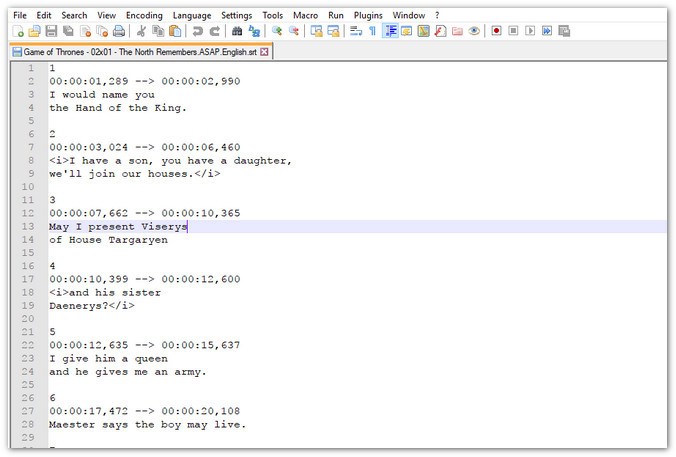
Then select in the drop-down list ?Add Subtitle? to add the subtitles you want. And you can preview video and subtitles on the right panel.
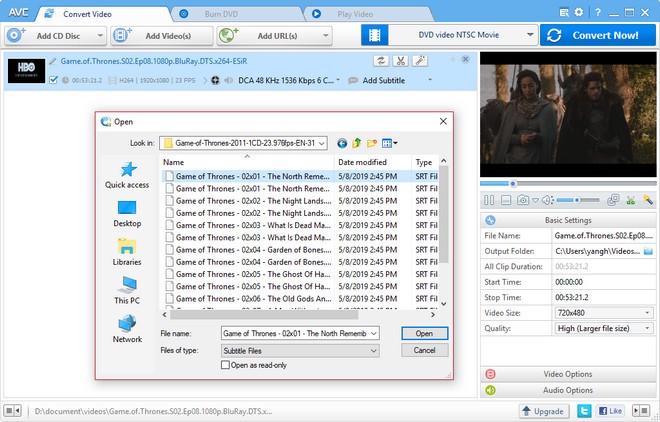
Step 4: Customize the Subtitles Position, Font Size and More
Click on Setting button on the top-right of Any Video Converter Free, then a small dialogue will pop up and you can select ?Subtitles? tab. On this section, you can choose the subtitles encoding as UTF-8 (UTF-8), adjust the subtitles position, change font, size and color.
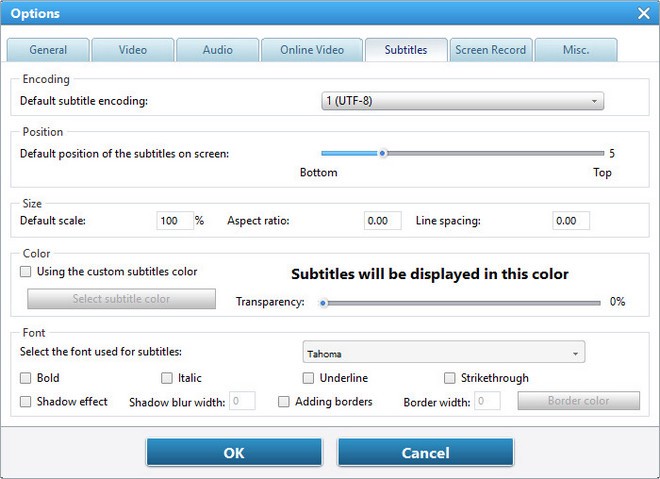
Step 5: Start Conversion
Before conversion, you can preview the video once again. After all things ready, you can choose the output format and start conversion. When video conversion is done, you can right-click the video track and select ?Open Destination File Location? to find the well converted video.
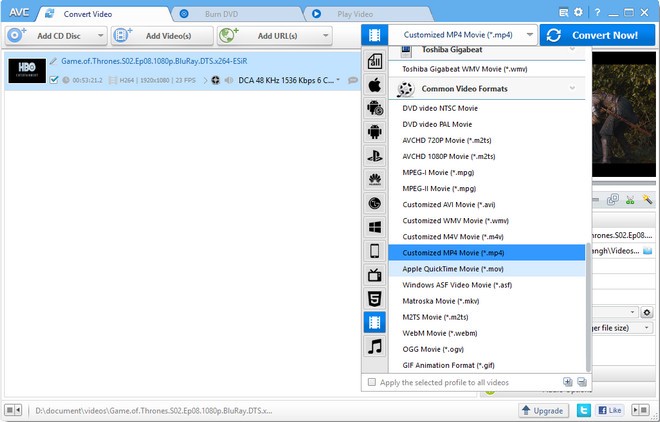
Learn more about How to Download and Add Subtitles to Game of Thrones