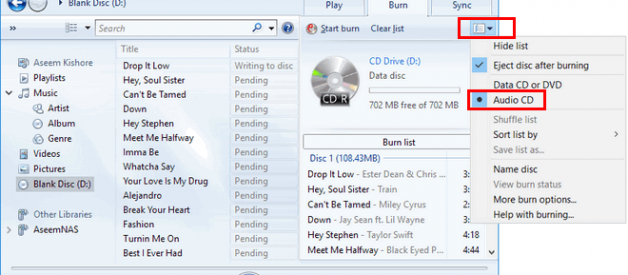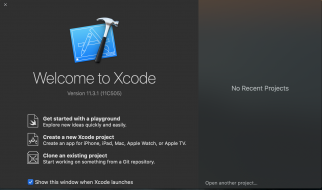?Can we burn CDs from Amazon Music Unlimited??
No, you can?t. Because it is well known that Amazon Music Unlimited titles can only be accessed and played within the Amazon Music app or web player ? they cannot be exported for use on other apps and devices, or copied onto CDs. But don?t worry, there is always a way out. The following article will you share you an excellent tool ? TunePat Amazon Music Converter to burn CDs from Amazon Music Unlimited.
Like Spotify, Amazon also adds DRM protection to protect its songs from Amazon Music Unlimited, which is the major reason for the failure of coping songs from Amazon Music Unlimited to CD. Therefore, in order to burn a CD from Amazon Music Unlimited, it is required to remove DRM from Amazon music first, which is exactly where TunePat Amazon Music DRM Removal comes in handy. It is a professional Amazon Music DRM removal tool which is able to bypass the DRM of Amazon Music Unlimited and save Amazon Music as MP3/AAC/WAV/FLAC files on local computer.
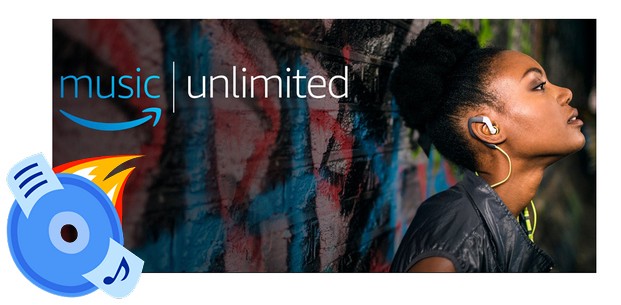
With no need to install any extra apps, it is able to save songs from Amazon Music Unlimited as local files at 10X faster speed with lossless output audio quality while keeping the ID3 tags after conversion. With the help of such a tool, you can easily get rid of the DRM limitation and burn DRM-free songs from Amazon Music Unlimited to CDs.
Key Features of TunePat Amazon Music Converter
- Remove DRM from Amazon Music Unlimited
- Convert Amazon Music, albums and playlists to MP3, AAC, WAV or FLAC
- Easily get Amazon Music downloaded as local files on computer
- Lossless output audio quality; Keep ID3 tags after conversion
- No need to install the Amazon Music app
Step-by-step Tutorial: How to Burn Amazon Music Unlimited Songs to CD
TunePat Amazon Music Converter is available on both Windows and Mac computers, here we take the Windows version as the example to show you the detailed steps about how to convert Amazon music to MP3 and burn to a CD.
Part 1: How to Convert Amazon Music to MP3
Step 1Choose Output Format and Customize Output Path
Launch TunePat Amazon Music Converter and you?ll be asked to sign in Amazon Music Unlimited with your Amazon account. After login, please click the ?Settings? button on the bottom right corner. Here you can choose the output format (MP3/AAC/WAV/FLAC), output quality, output path and etc.
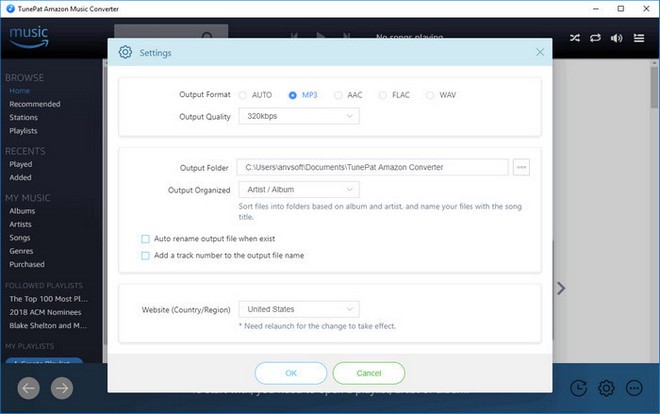
Step 2Add Amazon Music to TunePat
Open one of your Amazon playlists, artists or albums, click the ?Add? button on the bottom and then select the songs that you?d like to convert.
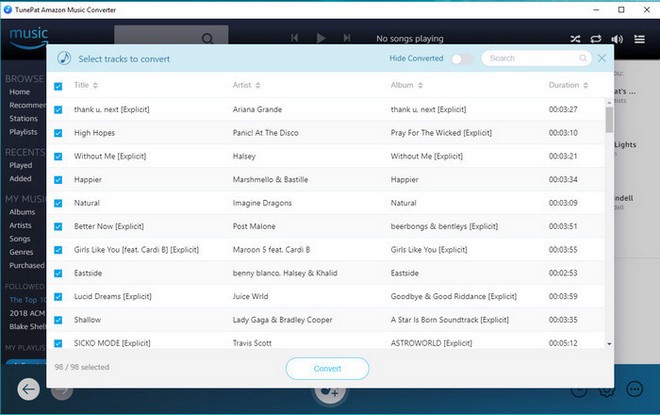
Step 3Start Conversion
Click ?Convert? button to start the conversion and soon they?ll be all saved to the output path you set in Step 1 on your local computer.
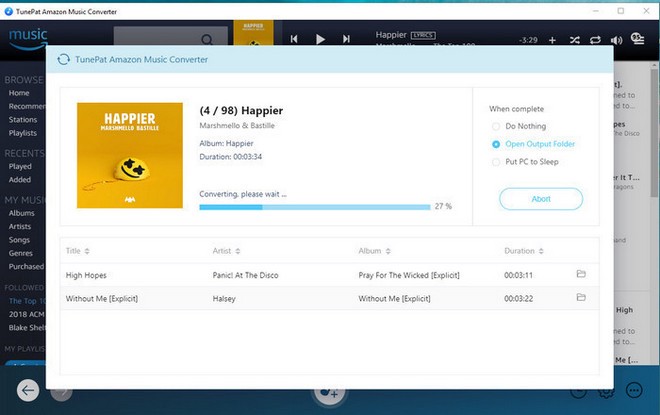
Once the conversion is done, you can find the downloaded Amazon Music by clicking the ?History? button on the bottom right corner or directly going to the output folder you customized in previous step.
Part 2: Burn Converted Amazon Music to CD with Windows Media Player
Step 1 Insert a blank CD or DVD into your CD/ DVD drive. Make sure the drive is either CD-RW or DVD-RW. The ?W? stands for writeable, and is necessary to burn information to the disc.
Step 2 Open Windows Media Player and click on the ?Burn? tab located in the right pane. An empty burn list shall be displayed.
Step 3 Find the converted Amazon music files and drag them to the burn list. Then click the menu in the Burn panel. This opens a menu with different burn options. Select ?Audio CD? from the menu.
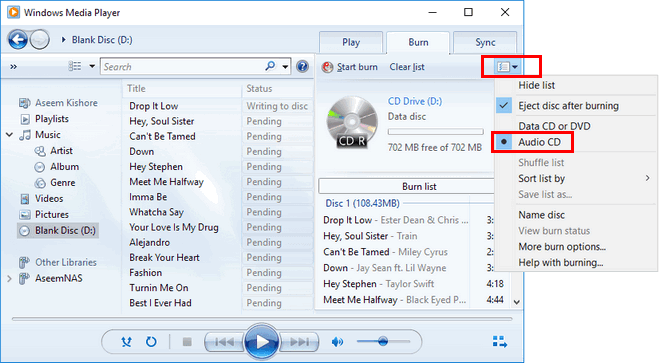
Step 4 Once done, click on ?Start burn?. The CD burn process will begin. After completion the disc will eject automatically and be ready for playback.
To know more, please go to: https://www.tunepat.com/guide/burn-cd-from-amazon-music-unlimited.html