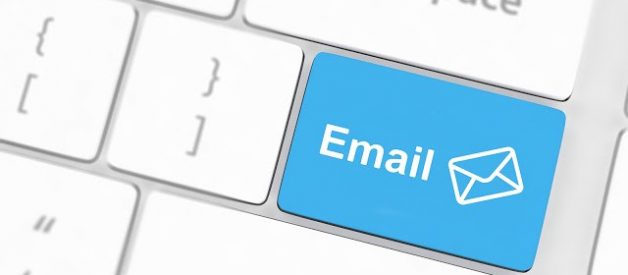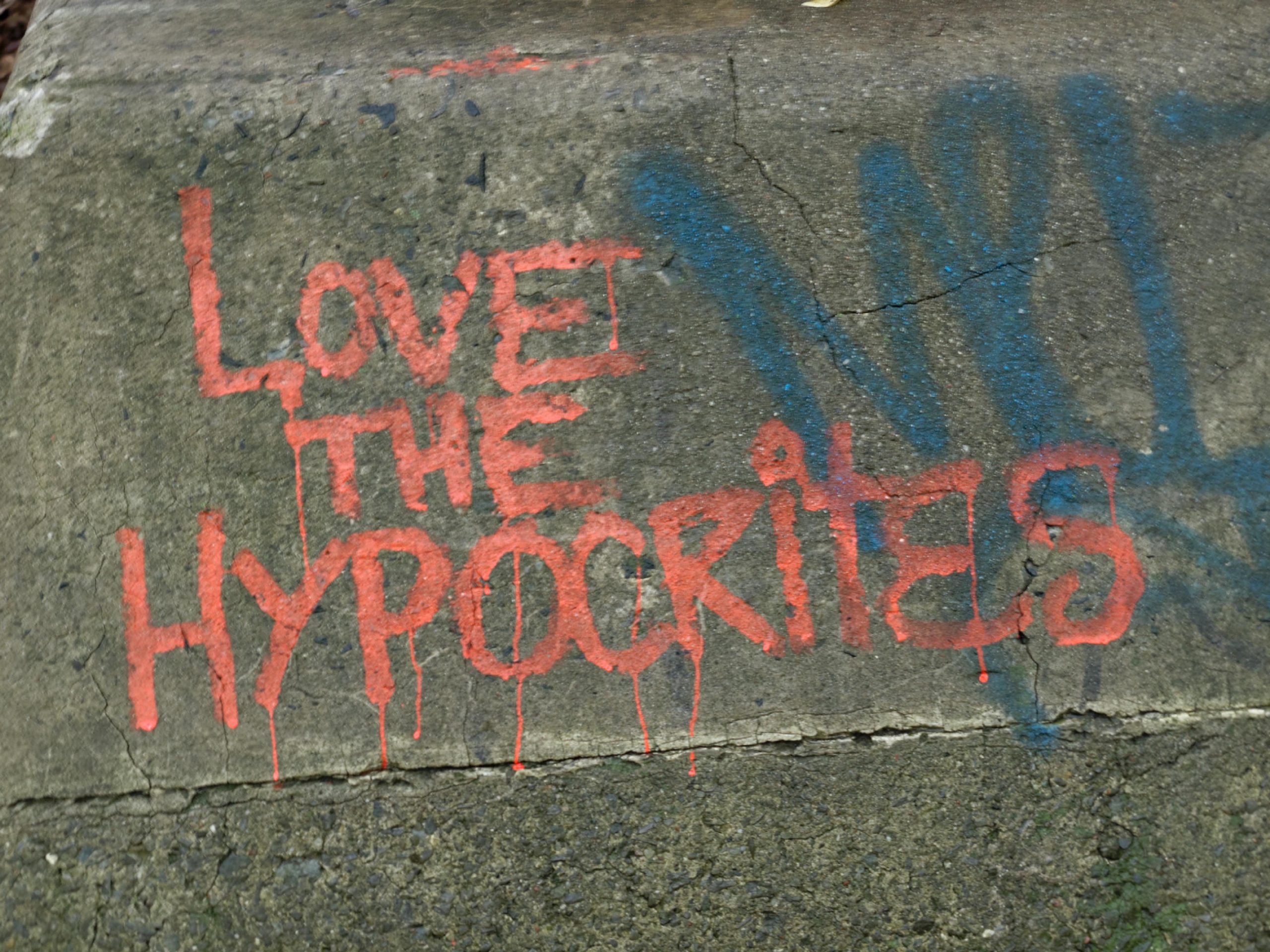3 Ways to Block Emails on Hotmail and Hotmail on Android
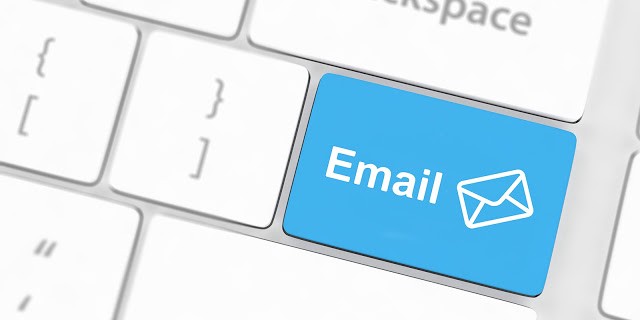
Block Unwanted Senders on Hotmail
Quick Summary
1. Log into your Hotmail account.
2. Select an email message from the sender you want to block on Hotmail.
3. Select the option Block Sender from the top menu bar.
How to Block a Contact on Hotmail
Want to block emails on Hotmail? This article Guides you how to block emails on Hotmail (now known as outlook). Most probably people want to block emails if they get hundreds of unnecessary emails daily. Some online spammers send you messages to spread online threats, to promote their business, or even to hack your compromise your email address. Therefore, it is necessary to block these kinds of spammers to protect your account from being compromised. Blocking emails on Hotmail is similar to blocking emails on Outlook. In this article, we are going to explain how to block email on Hotmail. So, if you?re getting a lot of unnecessary emails and feeling swamped with too many messages in your Hotmail account, please keep reading this post and follow the step by step procedure.
How to block emails on Hotmail?
There are three ways to block emails on Hotmail:
1. Blocking by email address.
2. Creating a filtering rule.
3. Blocking all unknown emails.
Let?s discuss each method in detail.
Method #1: Blocking by email address
If you?re continuously receiving messages from a particular sender, you can try this method. This is the most common method to block emails on Hotmail. Using this method, you can block specific emails by adding their email address to the blocked address list. Here?s how to block specific emails on Hotmail by email address.
Step 1: open the Hotmail website (outlook website) and log in using your Hotmail email address and password.
Step 2: click the gear icon appears at the top-right corner of outlook page a drop-down menu will appear.
Step 3: Select Options from the drop-down menu. You?ll be redirected to account settings page.
Step 4: click on Blocked senders category under the mail category.
Step 5: now, the blocked senders page will be opened. Enter the desired sender?s email address you want to block here.
Note: You can also add the domain name only to block all the messages coming from a single domain. For example, if you want to block [email protected]? and [email protected]? you can block both the email address just by entering only [email protected]?.
Step 6: press the enter button and you?re ready to go. Your typed email address will be added to Hotmail?s block list. You can also click + button adjacent to the email address box instead of pressing enter button.
Step 7: click Save at the top of the page.
That?s it! This is how do I block a Hotmail contact.
Method #2: Creating a Filtering Rule
Outlook allows you to create an automatic response rule for incoming messages. All you need to do is create a filtering rule and outlook will do the rest for you. For example, if you create a rule to automatically delete messages coming from specified senders, outlook will delete message coming from these senders automatically before they appear in your inbox. Find out how to block emails on Hotmail and Hotmail android.
Step 1: login to your Hotmail account.
Step 2: click the setting?s gear icon.
Step 3: Select Options from the drop-down menu. You?ll be redirected to the settings page.
Step 4: on the top-left side of the screen, locate a menu called Inbox and sweep rule. Click on it to create an inbox rule.
Step 5: in the inbox rules window, click the + button to create a new rule.
Step 6: type a name for your rule as you wish in the name text box.
Step 7: now, you?ll find a drop-down menu below the label ?when the message arrives, and it matches all of these conditions?, click on it, a drop-down menu will appear.
Step 8: Hover the option It was sent or received from the drop-down menu and click Received from the next pop-out menu.
Step 9: a text box will appear, type in the email address you want to block and press enter. You can add multiple emails to this list (just type an email address and press enter).
Step 10: click ok above the text box.
Step 11: Now, click the second drop-down menu below the label ?Do all the following?.
Step 12: hover the option ?Move, copy, or delete? from the drop-down menu and select ?delete the message? from the next pop-out menu. Doing this will delete all the messages from the selected email addresses.
Step 13: Now, click Ok at the top of the page (top left corner).
Now, you have created a filtering rule for incoming messages. Hence, all the messages coming from the listed email addresses will be automatically blocked and deleted.
Method #3: Blocking all unknown emails
You can also block all unknown emails by creating a safe senders list. Once you create a safe sender list and configure the settings, all the messages coming from senders who are not in your safe sender list will be automatically blocked and deleted before they appear in your inbox. Here?s how to block unwanted emails on Hotmail.
Step 1: log in to your outlook account.
Step 2: click the setting?s gear icon.
Step 3: click Options from the drop-down menu.
Step 4: click Filter and reporting appeared below the Junk email heading.
Step 5: on the next window, click Exclusive below the label ?choose a junk email filter? heading.
Step 6: click Save appears at the top-left corner of the page.
Step 7: now, click Safe senders (appears above the filter and reporting tab).
Step 8: on the safe sender window, type in the email address. Doing this will add the email address to safe senders list meaning that only these senders will be able to send you messages. The sender which is not added to the safe sender?s list will not be able to contact you or send you any messages.
Step 9: add all the email addresses you want to add in the safe senders list (press enter after typing each email address) and click the save button appears at the top of the window.
So, these were the three clever ways to block emails on Hotmail. You can try any one of them if you are feeling swamped with too many unwanted messages in your Hotmail inbox.
Hope you like this article on how to block emails on Hotmail.
Source URL: http://www.techmeastro.com/2018/09/how-to-block-emails-on-hotmail.html