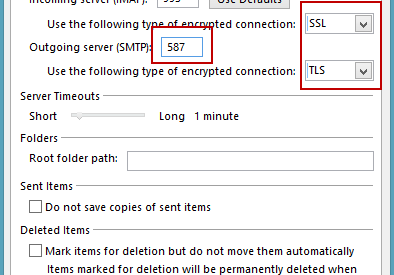HOW DO I SETUP ROADRUNNER IMAP AND SMTP SETTINGS ?
About RoadRunner :
Time Warner Cable Internet service provider is the communication based company and this Roadrunner is just one of the services offered by them. But this facility may be only accessed by the people those are the user of TWC services. By availing this facility one may get to know about there services by the TWC.
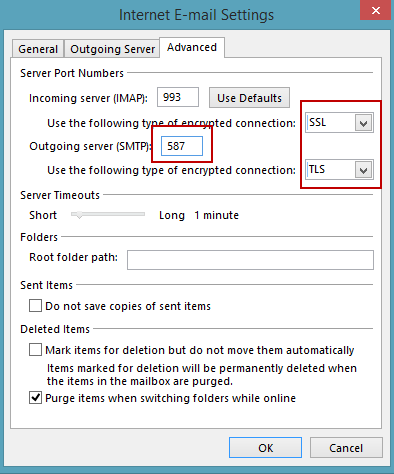
How to configure roadrunner smtp mail server settings ?
Mail server settings is basically the settings that one should make that kind of setting in your mail to link or receive your mails from one service to any other service. And to implement those setting one should follow the below given steps, which are as follows :-
Incoming mail server (POP or IMAP) :
Account type of the incoming mail server will be ? IMAP
Username for the same will be ? here it will be your required email address username.
Provide your server hostname ? ?mail.twc.com? this in the required field.
Server port will be ? 993
Authentication issue ? put the required password in this field.
SSL/TLS ? In this field enter ?yes?.
Outgoing mail server (SMTP) settings :
Username will be ? your email address will be your username
Server host name ? mail.twc.com
Server port will be required here ? which is 587
Authentication is needed here ? password will be required to entered here.
SSL/TLS ? yes will be filled in that field.
Follow these provided steps or settings in your roadrunner mail services, and implement it in your email. Hence if you face any kind of trouble in your setup then look for the support from?roadrunner tech support? and there they will provide you the full detailed information related to the mailing server settings details.
How to configure roadrunner email with your outlook account ?
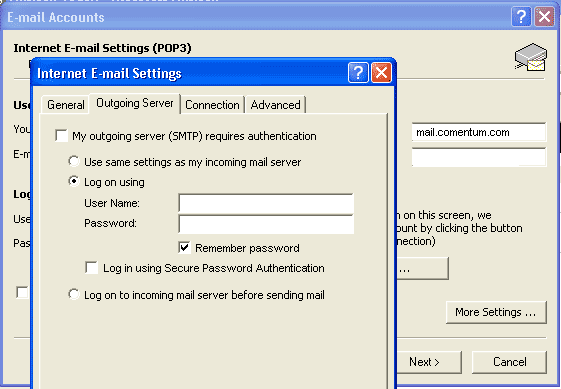
Step 1: Open your outlook account in your required system.
Step 2: Then on the outlook account, move to the file tab.
Step 3: Click on the ?file? button, and then move to the next step.
Step 4: There click on then ?add account? which is present in the right side of the page.
Step 5: Click on the ?manually configure server settings or Additional server types? then move further.
Step 6: Choose the ?internet E-mail? as your account type, then type your full email address of your roadrunner mail and even the password.
Step 7: From the account type, choose the ?account type? and enter there ?pop-server.domain.rr.com? as incoming mail server.
Step 8: And as the outgoing server mail, enter ?smtp-server.domain.rr.com? and then move to the next level.
Step 9: There type your roadrunner username and then password in the required field, and near the remember password, click on that option.
Step 10: After that click on the next option.
Step 11: Now it will redirect you to verify your roadrunner email, and when you have doen with that click on the ?close? button.
Step 12: Finally click on the ?finish? button by adding the roadrunner to outlook account.
By now you have made the successful changes to your roadrunner email account. And hence by following these steps you will be able to send your required mail from your roadrunner email to the outlook account. Through this one will be able to access there email by the outlook account itself and without opening the roadrunner email account.
People if wishing to contact to the official person of the roadrunner then he or she may directly contact to the ?roadrunner customer support phone number? and hence get the full detailed information regarding the roadrunner email.