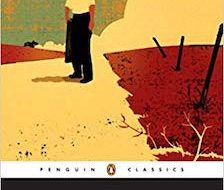Unity!
Unity!
Note: this guide is tested against Unity 2018.2 and Unity 2018.3 versions. For Unity 2019.1 check out this guide!
I?m a huge fan of dark themes so it always bugged me that Unity (being so awesome in all other ways) won?t let me use dark theme for free. I definitely don?t need a Pro version at this point where I just casually learn Unity.
Thus here?s a little trick to actually switch dark theme for Unity Personal (that is a free version of Unity), because the dark theme is already there in the Unity.exe file.
1. Get a hex editor
Any hex editor will do, but I personally use HxD that you can download here for free: https://mh-nexus.de/en/programs.php. Install it like a regular program and run.
2. Open Unity.exe file in HxD hex editor
Here in HxD hit ?open? button to open file browser
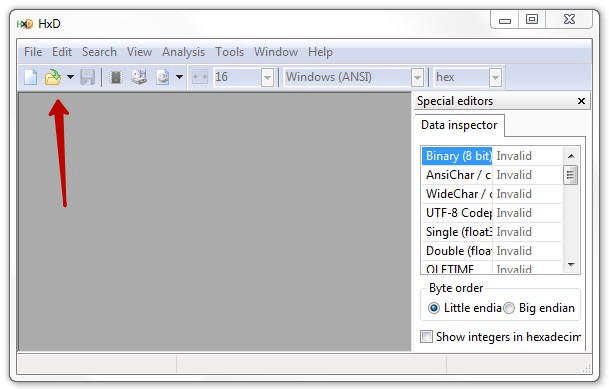
Navigate to Unity folder where Unity.exe resides. I also recommend backing up Unity.exe file before editing it in HxD.
When you open Unity.exe in HxD you should see the following:
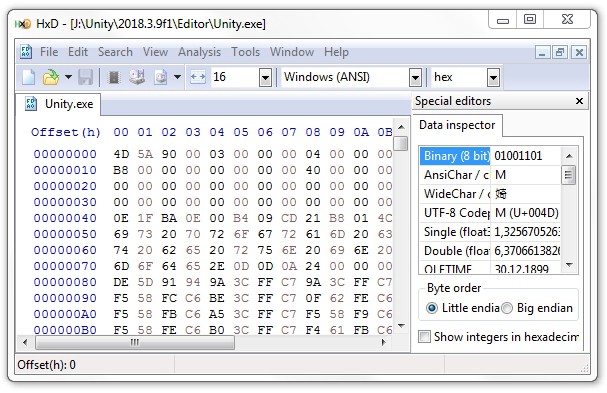
Now press Ctrl + F to open ?Find? dialog. You need the second tab which is called ?Hex-values?.
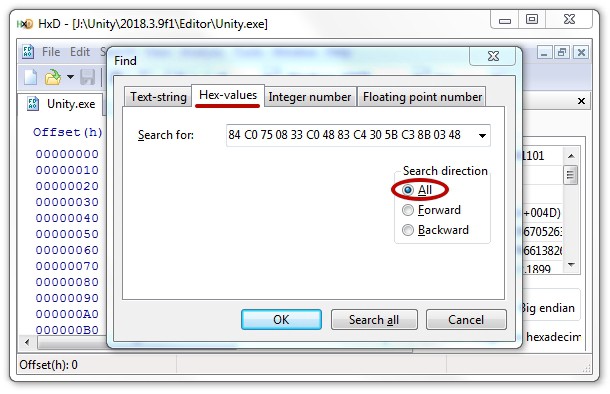
You have to search for the following hex values:
84 C0 75 08 33 C0 48 83 C4 30 5B C3 8B 03 48
We use this unique string of hex values to find our suspect having value75 which is responsible for our Unity having bright theme
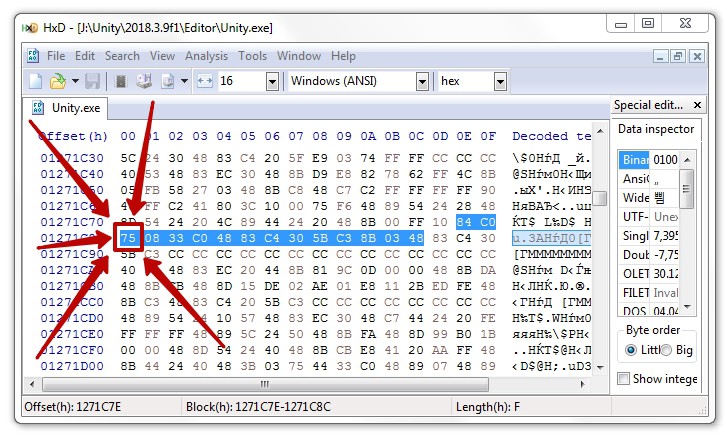
In order to make Unity switch to dark theme we need to change that 75 to 74
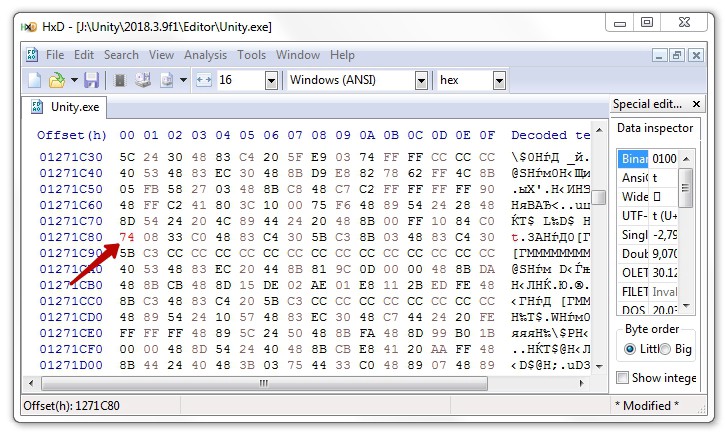
You can now see the value in question turned red. This means we have unsaved changes. Hit Ctrl + S to save our work.
And that?s it! Open up Unity and enjoy your dark theme!
Note that this guide is tested against Unity versions 2018.2 and 2018.3. The hex values might change in the future versions. If you wish to use dark theme for Unity 2019.1 please check out this guide!
![[Guide] Dark Theme for Unity Personal (Free version)](https://911weknow.com/wp-content/uploads/2020/09/guide-dark-theme-for-unity-personal-free-version-609x275.jpg)