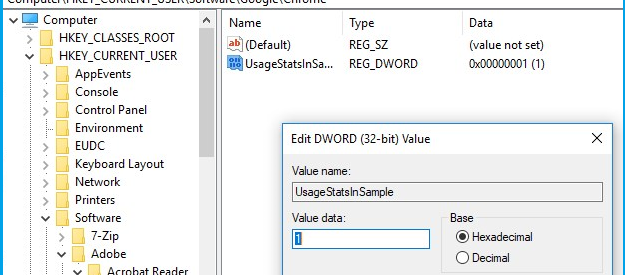?I work a lot with Instagram pictures. Many a times while importing the JPEG image in Photoshop the error pops up ? ?Could not complete your request because of a problem parsing the JPEG data.? I am really tired of having to use other tools to re-save JPEG photos before I could open them in Photoshop.?
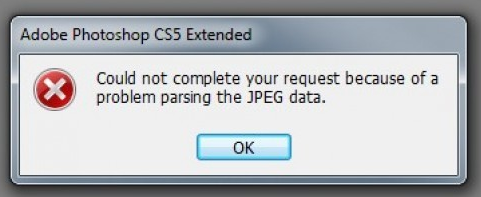
?My Photoshop CC was good until I updated it. Now I cannot open any JPEG pictures due to a bug that reads ?Problem parsing JPEG data. Cannot open the file?. Same JPEG picture opens in irfanview and Bridge CC. Is there a way out to open my JPEG pictures in Photoshop??
It is really annoying when a professional editing program like Adobe Photoshop does not open a JPEG image. But the fault is not always with the program. Technical glitches do happen sometimes with image file, with system, or in the program itself. But there are always to fix them.
However in this case of parsing error, the good news is that Adobe has fixed the ?Could not complete your request because of a problem parsing the JPEG data? issue in its latest May 2018 update.
Fixed: JPEG parsing error in Photoshop CC 2018 version 19.1.4
Officially Adobe has announced that it has fixed the parsing JPEG data issue in its Photoshop CC 2018 version 19.1.4. You can update Photoshop CC 2018 through Creative Cloud desktop app. The parsing JPEG data issue will be resolved.
Just in case you are not comfortable to install Photoshop latest version, then move on to below troubleshooting ways to fix parsing the JPEG data error.
Open in Paint
Begin with the easiest workaround to fix parsing of JPEG data issue. Open your JPEG image file in Paint and do ?Save As? the file in JPEG format. Paint saves the file as new JPEG file, correcting any misconfigurations. You can now open this JPEG photo in Photoshop.
Make Change in Windows Registry
In Windows Registry there is DWORD value for Adobe Photoshop. Many Photoshop users were able to resolve the problem of parsing the JPEG data by changing this integer value.
Steps to change DWORD value in Windows Registry:
- Press Window +R. Type Regidit in the search box
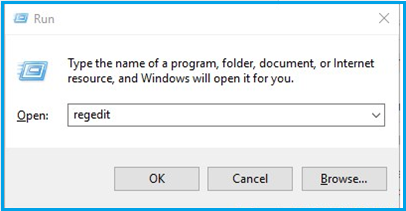
2. Follow path: ComputerHKEY_CURRENT_USERSoftwareAdobePhotoshop120.0 (or whichever folder is shown there)3. Add DWORD to ?OverridePhysicalMemoryMB? file. Double click on file. A dialog box of Edit DWORD Value will appear. Check in hexadecimal in Base.4. Enter the value data 4000 (recommended 4000?8000 value for 4?8GB RAM)
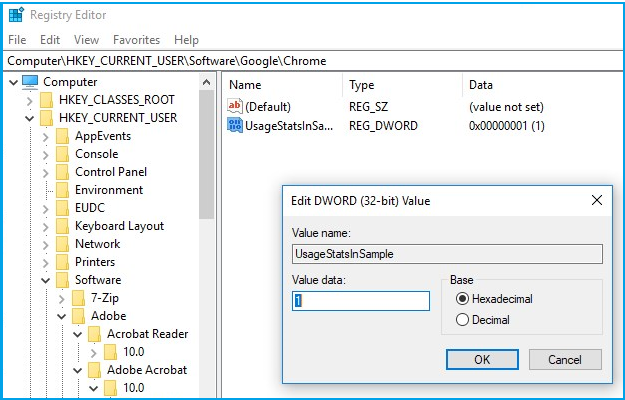
5. Click OK and close the dialog box.6. Restart your computer7. Now open your JPEG photos in Photoshop. The parsing issue would be fixed.
Is your JPEG photo not opening in any of the Photo Editing Application? Are you unable to view photos in Photo Viewer?
There are chances your JPEG file might have gone corrupt. Either the image has corrupt header, corrupt JPEG data, invalid JPEG file structure, missing SOS marker, or invalid JPEG marker etc., due to which Photoshop or any other program is unable to parse the file.In such situation, repair your JPEG file with the help of a photo repair application.
It is best to use a professional JPEG repair tool like Stellar Phoenix JPEG Repair, which can fix such kinds of photo corruptions. The software also supports thumbnail recovery from JPEG pictures that have corrupted beyond repair.
TIP: Open in Picture Viewer & Rotate JPEG image!
With no clear reasons, this hack has worked for many users. So you can also give it a try once. Who knows the JPEG parsing problem is fixed without undergoing into serious troubleshooting.Open the JPEG image in your PC default picture viewer. Rotate the JPEG image in photo viewer and close it without any changes. Now open the JPEG image in Photoshop to check if this worked for you.
Wrapping up
Adobe has already fixed the error of parsing the JPEG data in its latest Photoshop CC 2018 version 19.1.4. The correct approach to fix parsing issue is to update your Photoshop to latest version.
If you still prefer to work on your older Photoshop version, then making changes in Windows Registry or simply opening the file in Paint can be helpful. Also check if your JPEG image is not corrupt due to which the editing program is unable to open or parse its data. In such situation, use a JPEG repair software like Stellar Phoenix JPEG Repair to fix Photoshop error ?Could not complete your request because of a problem parsing the JPEG data.?
Hope this post was helpful. Do share with our readers in the comment box below how you were able to fix parsing of JPEG data issue in Photoshop.