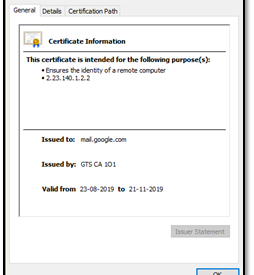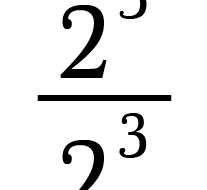Google Chrome
Export the SSL certificate of a website using Google Chrome:
1.Click the Secure button (a padlock) in an address bar.

2. Click the Certificate(Valid).
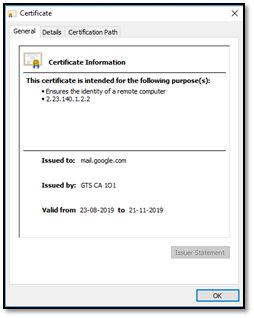
3. Go to the Details tab
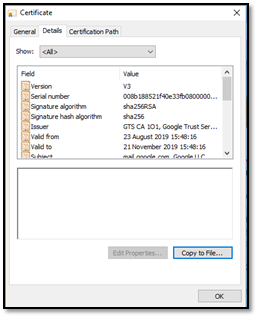
4.Click the Copy to File? button
5.Click the Next button.
6.Select the ?Base-64 encoded X.509 (.CER)? format and click the Next button.
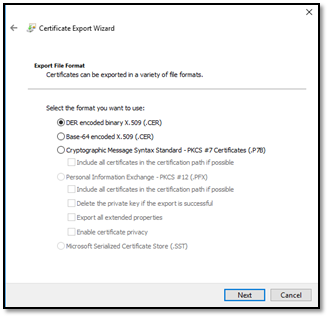
7.Specify the name of the file you want to save the SSL certificate to
8.Click the Next and the Finish buttons
Mozilla Firefox
Export the SSL certificate of a website using Mozilla Firefox:
1.Click the Site Identity button (a padlock) in an address bar.
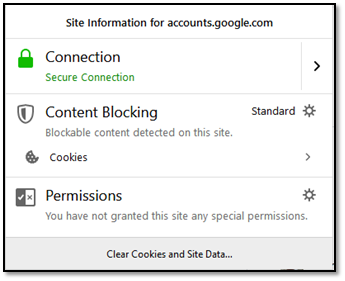
2.Click the Show connection details arrow
3.Click the More Information button
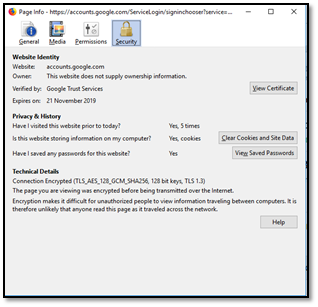
4.Click the View Certificate button
5.Go to the Details tab
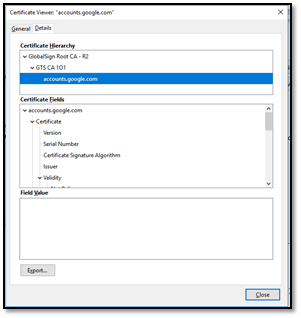
6.Click the Export button
7.Specify the name of the file you want to save the SSL certificate to, keep the ?X.509 Certificate (PEM)? format and click the Save button
Internet Explorer
Download and save the SSL certificate of a website using Internet Explorer:
1.Click the Security report button (a padlock) in an address bar
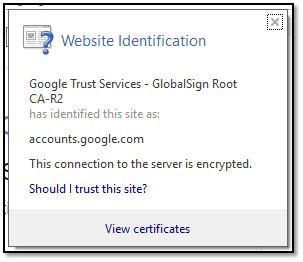
2.Click the View Certificate button
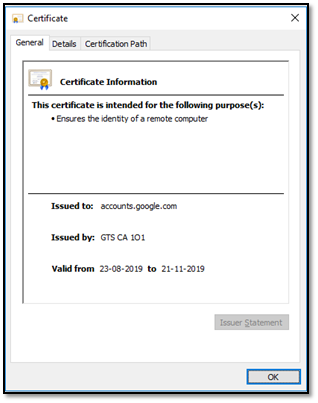
3.Go to the Details tab
4.Click the Copy to File? button
5.Click the Next button
6.Select the ?Base-64 encoded X.509 (.CER)? format and click the Next button
7.Specify the name of the file you want to save the SSL certificate to
8.Click the Next and the Finish buttons
OpenSSL
Get the SSL certificates of a website using openssl command :
$ echo | openssl s_client -servername NAME -connect HOST:PORT |
sed -ne ?/-BEGIN CERTIFICATE-/,/-END CERTIFICATE-/p? > certificate.crt
Explanation :
>>connect HOST:PORT :- The host and port to connect to
>>server name NAME :- The TLS SNI (Server Name Indication) extension (website)
>>certificate.crt :- Save SSL certificate to this file
Example:
$ echo | openssl s_client -servername google.com -connect google.com:443|
sed -ne ?/-BEGIN CERTIFICATE-/,/-END CERTIFICATE-/p? > certificate.crt