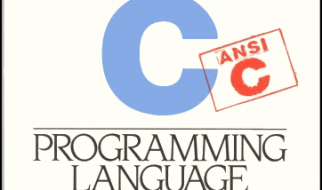Photo by Cytonn Photography on Unsplash
Photo by Cytonn Photography on Unsplash
Why was I still pretending that writing with my mouse was natural? I don’t know.
Why was I still wishing that I could sign with my finger on my Mac? I don’t know.
And, why was I still running to the print room to print my document, sign it, and scan it so that I could email it to myself? I. don’t. know.
All this just seemed too silly in this day and age. Luckily, I found a better way to sign my PDF documents with my actual signature using my Mac? click, click, and done!
Use Preview to sign your documents
Sign a piece of paper and in your Mac open Preview. Go to Tools > Annotate > Signature > Manage Signatures > Create Signature > Camera. Hold the paper in front of your camera, click Done and voil! You can now insert this signature in any PDF document. Check out the video below to see how it works using the Markup toolbar (the fastest way to access your signature).
Here?s a very useful link from Apple Support about managing signatures: