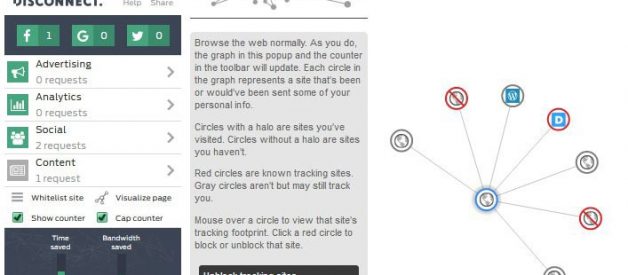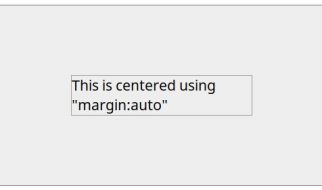In today?s digital world you need to work on many angles to protect digital privacy. You spend most of the time surfing the Internet. You use Internet Browser of your choice either on desktop/laptop or on our mobile device. There are variety of browser extensions available promising to protect digital privacy.
You can?t and don?t want to install everything. Adding too many browsers extensions slows down the speed of browsers. Browser extensions process every incoming and outgoing communication between your browser and Internet. We definitely want some of the traffic blocked by these extensions. But, adding more than one extension for the same purpose is not advisable. Extension tends to slow down browsing speed. They eat up extra memory and sometimes also conflicts with one another.
Protect Digital Privacy
We will not discuss why Digital Privacy matters. In today?s Digital World, there is no such thing called True Privacy. You are bound to give your personal information to products, tools and mobile applications in various forms. There is no stopping it. We need to be aware to become wiser about Digital Privacy, which we have covered in a separate article here.
We have categorized these extensions in various categories based on their key features. You may also want to choose at least one extension in each group. Using more than one extension of same group will not add any value. In fact, it will deteriorate your browsing experience and performance.
Recommended extension may not work in all the browsers. Because of security and privacy reasons, we recommend to use Mozilla Firefox. Our recommendation of these extensions is based on testing conducted on Mozilla Firefox only.
Word of Caution: We definitely DO NOT recommend Google Chrome. If you concern Privacy, you should definitely move away from all the Google products. We have already covered it in a separate article why you should stop using Google Chrome. But, we will leave it to you to decide which browser you are most comfortable with. Most of these extensions will work on all the popular browsers including Google Chrome.
Category 1: Ad Blockers
Almost all the websites integrate with some ad networks. It is obvious that most wide-spread ad network is Google AdSense. It has captured the largest market share for advertisement display. Besides Google, there are thousands ad network active on the internet.
These ad networks don?t only display advertisements. They also track everything about human behavior to show most relevant advertisements. It?s called targeted or personalized advertising. To protect our privacy, there is a need to block these trackers.
While blocking ads, sometime ad-blockers can also break the functionality of a website. But, today?s ad-blockers have become intelligent enough. Most extensions work on default settings for best user experience. But, as we know, there is no perfect world. You may run into problems where some of the websites may not function as expected.
Ad-blockers allow you to configure what to block and what not for each website. Our aim is to keep our articles simple to understand for an average population. Because of that reason, first, we will not go into technicalities and second, our tests include ease-of-use factor as well.
uBlock Origin
You may find 2 different versions of uBlock. One is ?uBlock? and another is ?uBlock Origin?. Be careful to install ?uBlock Origin? only.
uBlock Origin (the original version) managed and maintained by the original developer. It gives you more control over what?s blocked and what?s allowed and is very light on system resources. uBlock origin is easy to use because it gives control in your hands, whatever you want to allow or block. It is open source and easy on your CPU and memory.
It?s also easy to turn on and off for times when you want to allow ads to support a specific website. This open-source and free extension includes all the features power users wanted most. It shuts down pop-ups, blocks banner ads, kills invasive links before they appear, and much more. Everyone can use uBlock without any kind of detailed setup. If you want to customize the experience, there are more than enough tools to make that happen.
uBlock Origin helps keep you safe by providing an easy to use ad-free web browsing experience. It uses less memory than others, so it doesn?t slow down your browsing experience. Also, it blocks more ads than any other ad blocker. It gives you more control over what ads to block and what ads to allow.
Alternative: AdBlock Plus
There was a time, when we used to love AdBlock Plus. It is much more user-friendly and powerful than any other ad-blockers.
AdBlock Plus blocks banner ads, pop-up ads, rollover ads, and much more. It stops you from visiting known malware-hosting domains. It also disables third-party tracking cookies and scripts. Plus, there are a ton of things you can do with it beyond blocking ads. It has the right combination of ease-of-use and hands-off management. It is so easy-to-use that anyone can use. Power users can get their hands dirty with various customization settings. Basic users can enable it and forget.
The first leader of the pack, AdBlock Plus, was everyone?s default install for years. But in September 2016 this extension decided to allow certain ?acceptable? ads by default. Ad companies pay AdBlock Plus to allow acceptable ads. Since then, AdBlock Plus is not the tool of choice any more.
If you don?t like uBlock Origin, you can still go with AdBlock Plus. Except for few ?so-called acceptable? ads, it still does the job. But, we do not recommend this tool anymore.
Category 2: Block the Trackers
Anti-tracking extensions protect your online anonymity by preventing your browsing from tracking.
Many advertisers use cookies to track where you go and what you do on the Web, usually without your consent. Unlike ad blockers, anti-tracking extensions block cookies and protect you from tracking. They help keep you invisible in the eyes of third-party advertisers.
Websites track your actions and activities. They catalogue it, sell it and use it to shove more advertisements, all in the name of profit. This is frustrating but at the same time it?s also a breach of privacy.
To protect digital privacy, you need to block all forms of trackers. This includes all social media websites. For example: Google, Facebook, Instagram, Pinterest, Twitter, and Amazon etc.
These trackers track you across websites and devices. They track you everywhere you go on the internet. Facebook and Google have the largest tracking network on the internet today. They track you even if you are not on their websites or not using any of their products.
All data collected about you is consolidated to build your profile. Your everyday activities online keep on adding information to your profile. They track you everywhere all over the web.
Privacy Badger
Privacy Badger is the top most recommended tool for privacy protection.
This extension is available for both Mozilla Firefox and Google Chrome. It comes from the most reputed organization Electronic Frontier Foundation (EFF). EFF is known for fighting for Online Privacy Rights and Cyber-security.
The best feature of this tool is it?s ?learn as you go? approach that sets it apart from all the other tools. Since it?s the latest tool launched, it takes the best of all the other extensions. It blocks objectionable activities and builds a block-list as it observes bad behavior. It doesn?t immediately start blocking everything out of the box. Once you add this extension, it sits in your browser and learns your online behavior. It monitors all the trackers and only blocks those, which seem to track you from one website to another.
When Privacy Badger detects a tracking source across different websites, it blocks it. If the content is essential to a page?s functionality, Privacy Badger will allow it to load. But it will block all the tracking capabilities.
It has an easy control toolbar button which keeps your data recorded. The ?green/yellow/red? system demonstrates which different tracking indicators. You can also change default behavior as per your choice.

As its creators describe it: ?Nothing can stop the Privacy Badger from eating cookies when it?s hungry!?
Alternative: DuckDuckGo Privacy Essentials
If you are privacy conscious person then you must have heard about DuckDuckGo. DuckDuckGo has expanded its presence beyond simple web searching. The company is concerned with online privacy like the rest of us. Its newer offerings include browser extensions like Privacy Essentials. This straightforward add-on provides anti-tracking tools and easy-toggle protection settings. As its name suggests, this privacy extension blocks hidden trackers on the webpages. It loads encrypted versions of respective websites when possible. When you visit a website with poor privacy practices, it notifies you about them.
DuckDuckGo Privacy Essentials also offers information about advertising networks tracking you over time. Once you?ve installed the extension, you?ll see a toolbar icon that shows you a A-F Privacy Grade rating. This score represents the sum of all hidden trackers and encryption methods.

Disconnect.me
We couldn?t resist mentioning about Disconnect.me. It?s Private Browsing protects you from tracking, malware, and malvertising. It offers secure Wi-Fi and bandwidth optimization features not available in any other tools. The best thing we like about Disconnect.me is its tracking visualization feature.

This is the only extension which comes with premium and paid offering to cover all your devices. It also provides VPN services to encrypts your online traffic. At the same time, it also hides your location.
The free version includes browser extension with Disconnect.me private search. Premium offering provides mobile apps with VPN to encrypt your traffic.
Why we don?t recommend Disconenct.me is only because it gets into many things at the same time. It is not a full-fledged VPN and it cannot become an alternative to VPN. At least not for now.
The premium cost may be too much for some people. We definitely recommend subscribing to a VPN service. But Disconnect.me is designed for privacy and security. It doesn?t provide loads of other features provided by VPN service providers. Weigh your needs before opening your wallet. For many people, the Disconnect.me browser extension is all the protection you?ll need. But there?s nothing wrong with supporting a project that?s keeping the web safer for us.
Ghostery
Like others, Ghostery is another popular extension for blocking tracking cookies and scripts. Unfortunately, Ghostery has its own problems selling data to advertisers.
We don?t recommend Ghostery. Mashable reports that you should stay away from its opt-in ?GhostRank? feature.
Word of Caution: Popular Ad Blocker Also Helps the Ad Industry
Ghostery is owned by Evidon. A company known for collecting and sharing data to advertising companies. Its GhostRank feature will record the ads you see and which ones you block. It sends that information back to advertisers. So that they can better plan their ads to avoid blocking. The data collection is anonymous though.
Category 3: Encrypt Everything
Encryption is best answer to both digital privacy and cyber-security. If websites start encrypting everything, we will have better trusted world online. Encrypting everything has its own set of challenges. We will not be able to discuss it here. It is a separate topic of discussion in itself.
Having said that, it is better to encrypt as much as we can. That?s what our next recommendation of browser extension is.
HTTPS Everywhere
HTTPS Everywhere is a must-have regardless of what other security tools you chose to use. Once installed, it will push your connection to Secured Socket Layer (also known as SSL). It will try to find secure versions of the websites you visit (only if available). It?s a great way to protect your browsing.
It is a joint venture of Tor browser and Electronic Frontier Foundation (EFF). When your browser connects you to unsecured websites, HTTPS Everywhere will redirect it to an encrypted version of the website. But, it can only do that if such version is available.
The HTTP is a common form of communication on the internet. It stands for Hyper Text Transmission Protocol. HTTPS was created to add encryption to the old standard communication mechanism.
Most browsers show sites that use HTTPS by displaying a green padlock icon in the top URL bar. Green padlock means data sent by the site is secure. It?s an absolute need for online shopping and banking. But, now-a-days every website has started using it for added protection.
Everyone needs encryption, particularly when visiting sites that ask personal information. Don?t trust a page that asks for passwords but isn?t encrypted. In fact, you shouldn?t trust any website, which doesn?t provide HTTPS connection.
With HTTPS Everywhere, you?ll never have to worry about landing on an unsecure site again
Category 4: Script Blockers
None of the websites today work without a scripting language e.g. JavaScript. All beautiful functionalities, user-friendliness, intuitive animated content, and drop-down menus etc. are built using JavaScript. Your most favorite websites like Amazon will not work without JavaScript turned on.
Extensions mentioned in this category are must for any privacy paranoid person. But these extensions are for advanced/power users only. So, if you don?t understand the technicalities you shouldn?t install it.
Word of Caution: As soon as you install this extension, almost all websites will stop working.
NoScript
NoScript is an extension to block malicious scripts used for tracking purposes. It blocks scripts, plug-ins and other code that could attack your system. Edward Snowden endorses NoScript Security Suite as a tool to fight Surveillance States.
This extension is Not at All recommended for an average user. It disables all the scripts from running on pages until and unless you add them to an allow list. This includes Java, JavaScript, Flash, and others. They?re powerful, but they?re also aggressive, and will break almost all websites.
You need to keep on unblocking the scripts one-by-one for your favorite websites to work. Once you set it up for all your favorite websites, it will protect on all other websites.
This extension is only available for Mozilla Firefox. Though, it doesn?t work for the latest version of Mozilla Firefox?s Quantum Browser.
Alternative: Script Safe
ScriptSafe is like NoScript but works for Google Chrome and other browsers. It allows users to switch the blocking on and off, if they want to allow some feature to load. ScriptSafe also uses a privacy by design model, which means it uses a ?block first, ask later? approach.
Conclusion
Browsers handle the majority of our online traffic. We use them for work, to relax, to check our social media accounts, and even to play games. Browser extensions enhances your browsing experience. Selection of right extensions is a great way to improve your daily internet routine.
It?s not about blocking ads or pop ups anymore. In order protect your digital privacy, you need few browser extensions. The tools discussed in this article are least essential extensions everyone must have.
We recommend to install at least one in each group. Our recommendation for each group is as below:
- For Ad-blocking ? uBlock origin
- To block all kinds of Tracking ? Privacy Badger or DuckDuckGo Privacy Essential
- For encryption ? HTTPS Everywhere
- Script Blocker ? NoScript
We are not affiliated with any extensions and tools recommended in this article. Our recommendations are based on the research and usage over time.