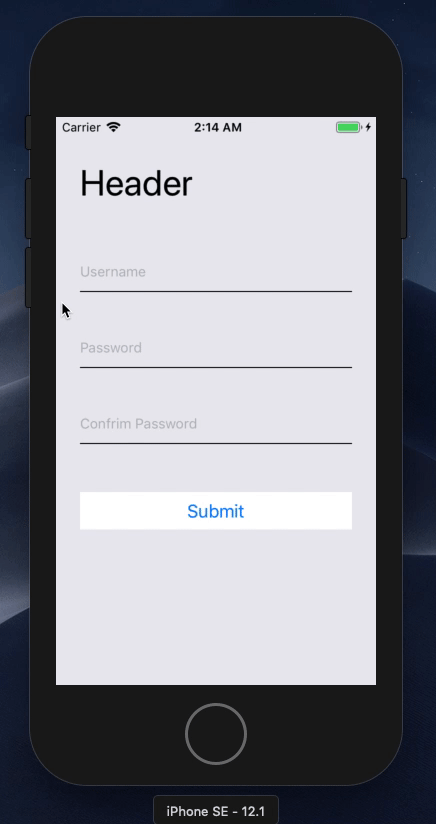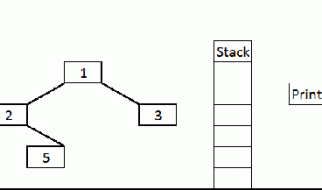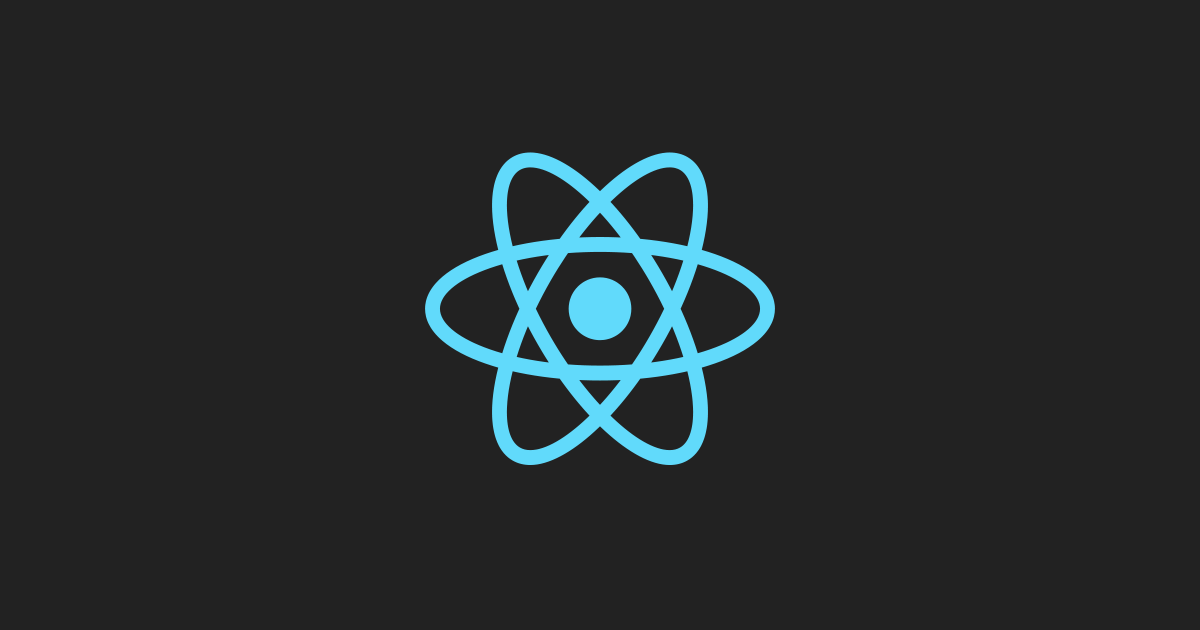
Keyboard overlaying Input or Submit button is a common problem in React Native. Something like this:
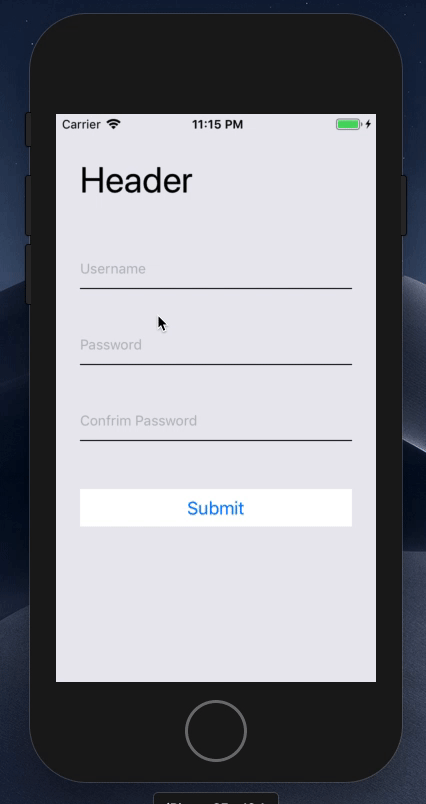
Here?s the code:
And we found there is a built-in component called KeyboardAvoidingView. Terrific! This is exactly what we need! Let?s add it right now:
<KeyboardAvoidingView behavior={Platform.OS === “ios” ? “padding” : null} style={{ flex: 1 }}> {/* Code from above */}</KeyboardAvoidingView>
Hmm? wait a minute, why doesn?t my KeyboardAvoidingView seem to be working at all?
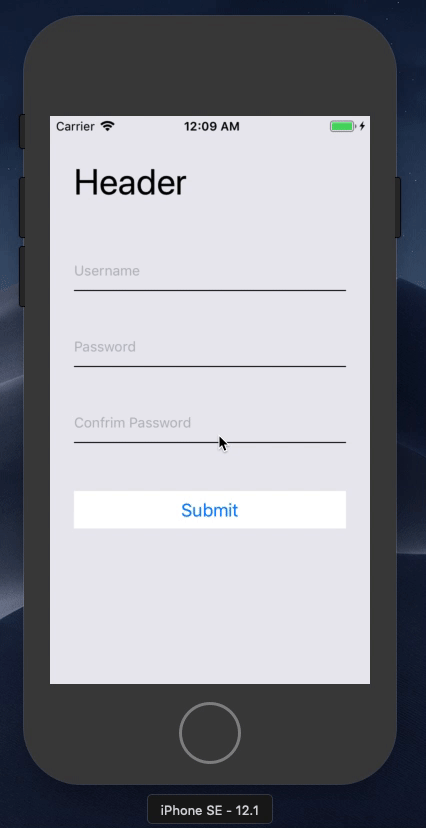
Okay, let?s hold on and have a look again what is KeyboardAvoidingView (https://facebook.github.io/react-native/docs/keyboardavoidingview)
It can automatically adjust either its position or bottom padding based on the position of the keyboard.
In other words, KeyboardAvoidingView is just a normal <View /> component with paddingBottom.
So in order for us to better understand the current issue, let?s simulate our React Native screen with HTML and CSS:
We can simulate the Keyboard toggle by changing paddingBottom from 300 to 0
As we can see, the exact same issue happened again. Items overflow the container instead of being pushed out of the container. This is because Flexbox has default justifyContent as flex-start, which means items are positioned from the beginning(top) of the container.
Therefore, as long as we set justifyContent to be flex-end, bottom will become the beginning of the container, items then will be pushed out from the top.
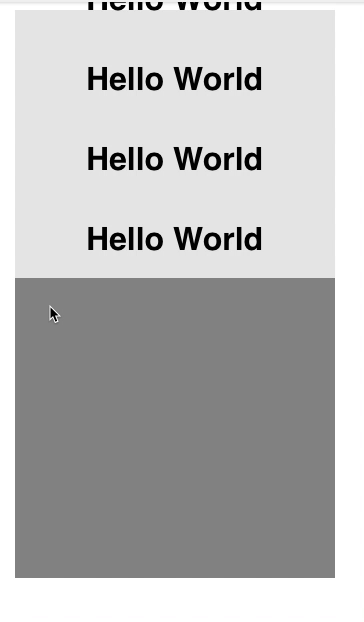
Now the overflow issue has been fixed, but adding flex-end makes the content stay at the bottom of the container. We can solve this by adding a <div style={{ flex: 1 }} /> by the end of the container to take up the empty spacing.
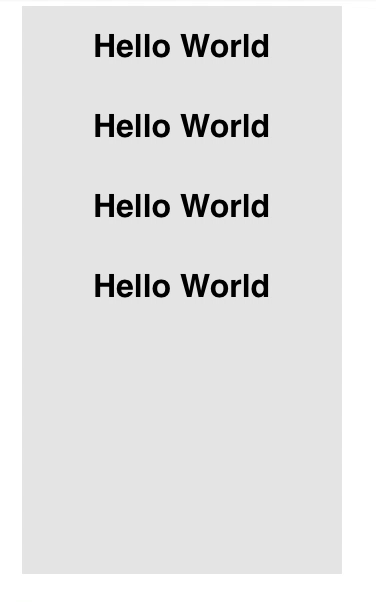
Great! We can now do the same to our React Native code. Here?s the final code.