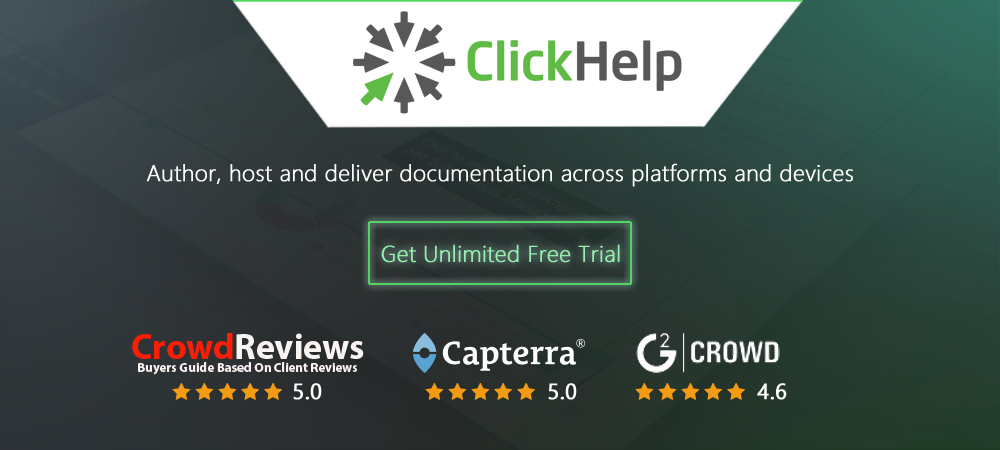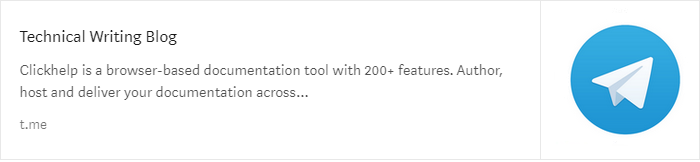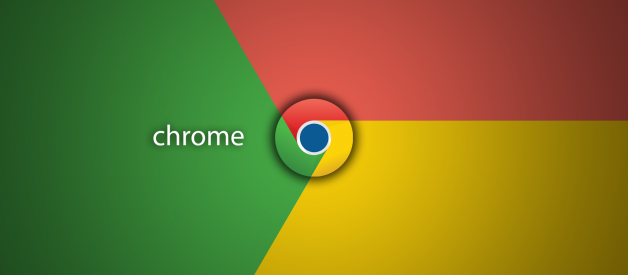by Bradley Nice, Content Manager at ClickHelp ? all-in-one help authoring tool
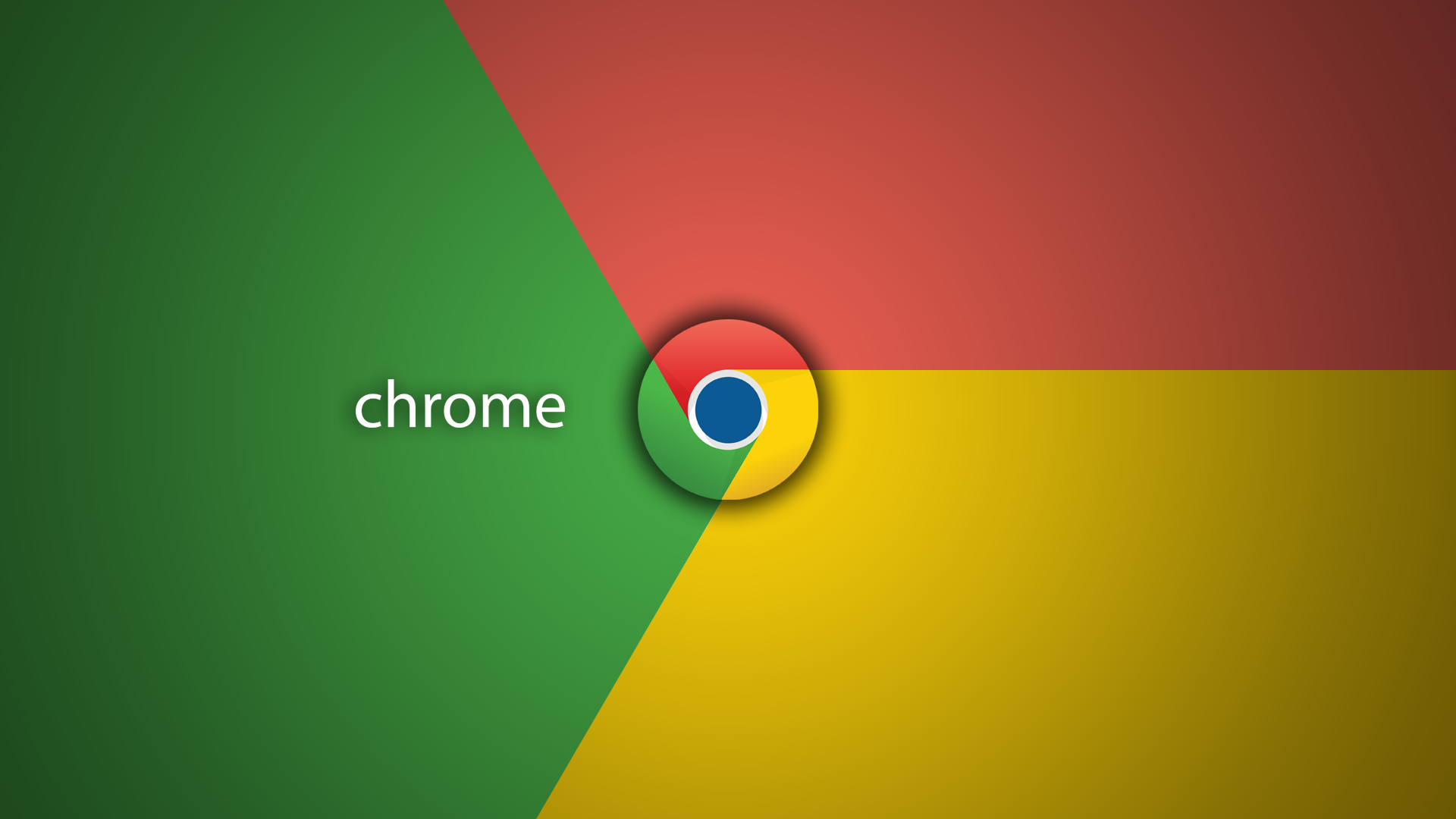
Not so long ago, Google Chrome got one really peculiar feature, and I thought I?d share this with you, and also go over how else you can manage your extensions (just in case).
Adding Chrome Extension
So, you want to enhance your workflow with some extension, huh? The right place to get them would be Chrome Web Store (and this store only, other places might contain viruses or malware). There are two ways you can get to it:
- Googling ?Chrome Web Store? and going there
- 1) In the Chrome menu (three dots in the upper-right corner), select More tools -> Extensions2) Hit the hamburger menu (upper-left corner) and at the bottom of it, click ?Open Chrome Web Store? link.
After that, just look for whatever suits you, and on the extension page click ?Add to Chrome? ? it?s a pretty straightforward operation.
Extensions Toolbar Menu
So, you?ve installed a couple of Chrome extensions. Or maybe a dozen? if you?re like me, you must be annoyed by the number of excessive icons displayed at the same time. Most of the extensions can?t even be interacted with, so why have their icons? Of course, you could always drag the right side of the address bar to expand it, thus hiding the extra icons. But what if you?re still annoyed by the very fact they are there, but still can?t get rid of the extensions or have to interact with them from time to time?
Now this is where this new feature comes in. Here?s how you can enable it:
- Open a new tab and input chrome://flags
- With the help of the search bar up top, search for Extensions Toolbar Menu
- Enable the only setting that will come up
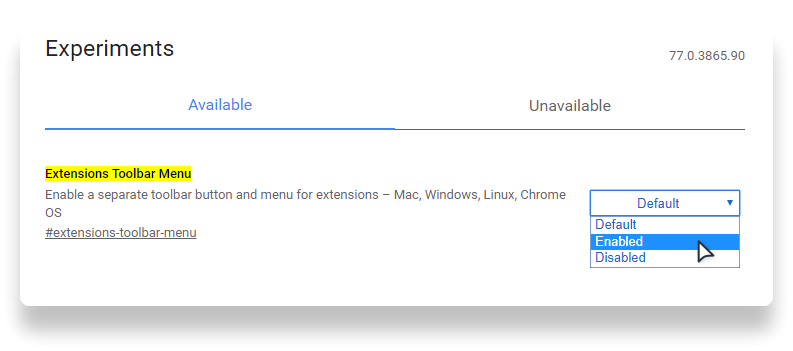
After this, you?ll be prompted to relaunch Chrome. Do it, and from now on, instead of dozens icons, all you?ll see is a single Extension Menu button:
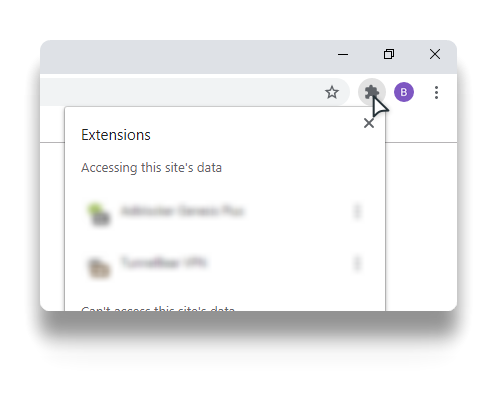
Remove or Disable Chrome Extension
Now, if you would like to remove a certain extension, the fastest way would bo to right-click its icon in the top bar, and then choose ?Remove from Chrome?? option.
If you only need to disable the extension without deleting it, then you should do the following:
- In Chrome menu (click the three dots in the upper-right corner), select More tools -> Extensions
- Or, alternatively, input chrome://extensions in the address bar
- Then find the extension you want to delete and hit that switch!
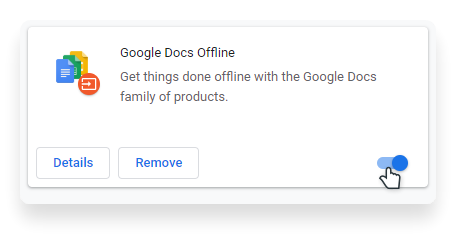
You can say ?this is rookie stuff!?, and you might be right. But you?ll be surprised how many people find such ?simple? tasks challenging. Some of my coworkers didn?t even know that there are extensions for Chrome! So I hope this article will shed some light on the ways you can manage your extensions.
Have a nice day!
Bradley Nice, Content Manager at ClickHelp.com ? best online documentation tool for SaaS vendors