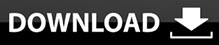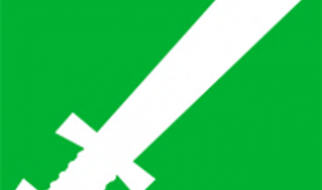Here we will show you how to rip DVD to iTunes without losing quality.
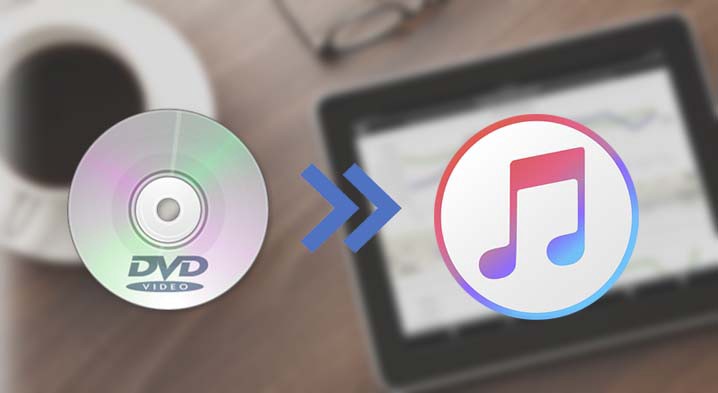
You might have a heap of DVD collections, and desire to enjoy them on iOS devices, like Apple TV. It?s would be a feasible way to add DVD movies to iTunes library for syncing them to iPhone, iPad or iPod, Apple TV, etc. But you have to convert DVD videos to the digital formats that iTunes supports, as iTunes doesn?t allow you import DVD videos directly.
What is iTunes App?
iTunes is initially created to manage digital music collections and sync them to iPod. But later, it comes with more features, which can connect to the iTunes Store (if the network connection exists) to download purchased digital music, music videos, TV shows, iPod games, various podcasts, and standard feature movies.
Note: iTunes has gone since macOS Catalina released. It has been split into three separate applications: Apple TV, Apple Music, and Apple Podcasts. The function to backup iPhone and iPad is assigned to the Finder. After connecting to the iOS device, it will appear in the Finder sidebar just like any other external drive, and it?s very convenient to directly back up, restore and synchronize.
Best Formats Compatible with iTunes
Before ripping DVD to iTunes on Mac and Windows, you should know the best format supported by iTunes.
Video Formats: MP4, MOV, M4V
Audio Formats: MP3, AAC, AIFF
Note: iTunes can play any format that QuickTime supports, including the protected AAC files from the iTunes Store or Audible.com. In order to play other formats, such as OGG, iTunes needs to install the Xiph QuickTime codec pack.
Rip DVD to iTunes Supported Format Like MP4
Generally, the contents saved in DVD are the video files, and MP4 is the most common format that?s compatible with tons of devices, so I recommend you to rip DVD to MP4 and then add MP4 videos to iTunes Library.
Rip DVD to iTunes on Mac
Cisdem Video Converter is an easy-to-use DVD ripping software that helps you convert DVD to digital files in MP4, H.264, HEVC, MKV, AVI, ASF, M2TS, 3GP, iPhone, iPod, Apple TV, Android, Samsung, etc. Besides DVD ripping, it enables you to batch convert files between videos and audios as well.
Plus, it can be regarded as a video downloader, which supports to download videos from over 1000 websites, like YouTube, Facebook, Veoh, Vimeo, Hulu, Metacafe, YouNow, Instagram, Twitter, and so forth.
How to Rip DVD to iTunes Compatible Format on Mac:
Step 1. Download and install the software
![]()
Step 2. Run Cisdem Video Converter on Mac
1) Insert the DVD movies you want to convert into your Mac drive.
2) Launch the software.
3) Load DVD file by dragging them into the ?convert tab? of the software.
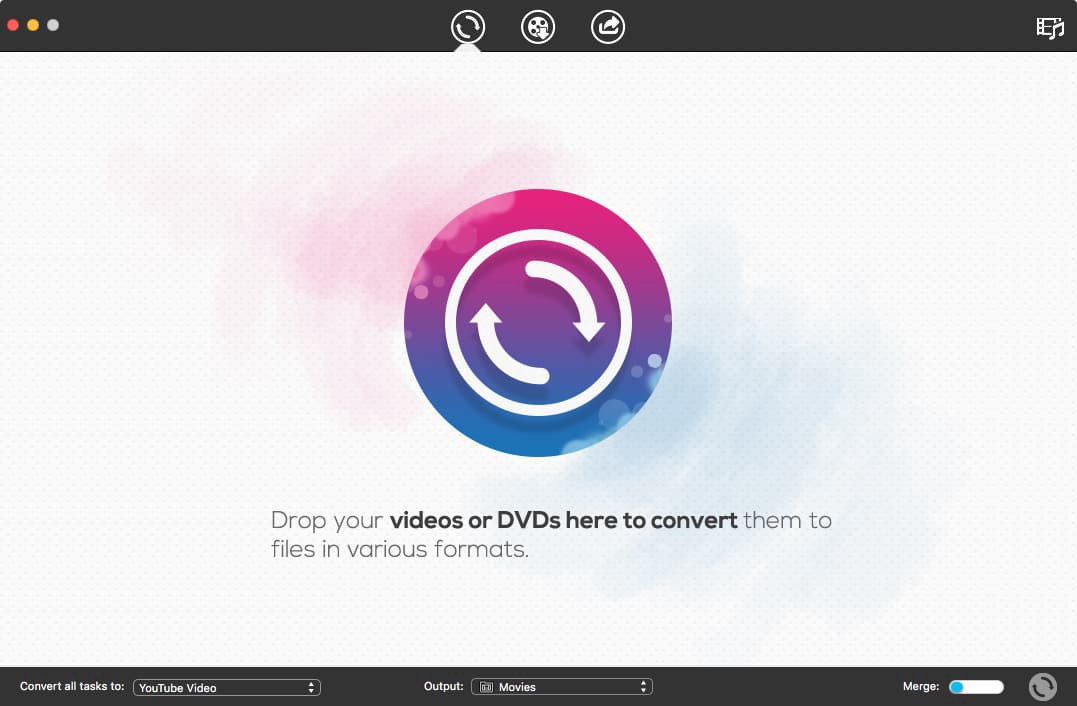
Step 3. Edit the DVD video (Optional)
Open up video editing dialog by clicking one of the editing icons next to the thumbnail of DVD video, and start to cut, trim, and crop video, or add special effects to video, etc. Make the necessary changes and click the ?OK? button.

Step 4. Convert DVD to MP4 or other formats
Click on the format icon, and format library will appear, choose ?Apple Software? > ?iTunes? > ?MP4 Video?.
Alternatively, you can click the option in the lower right corner to convert all tasks.
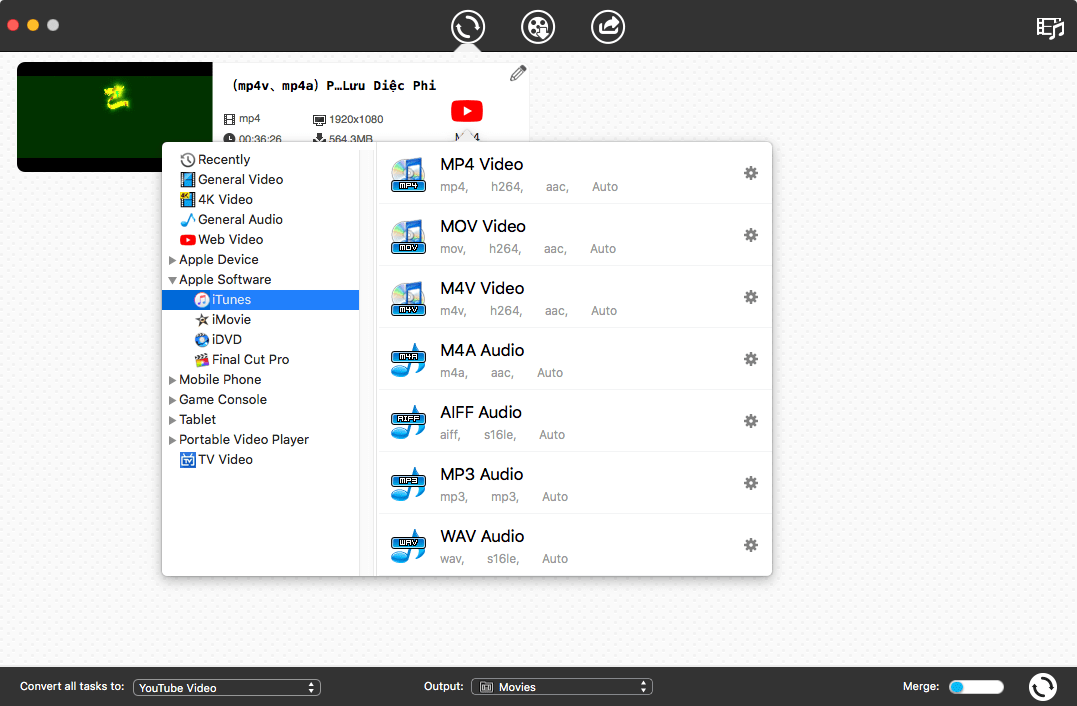
Step 5. Start DVD ripping process
Click the ?rip? icon to convert DVD to MP4 on Mac.
Rip DVD to iTunes on Windows
Handbrake is an open-source DVD ripping program, continuously updated and hardware-accelerated. It can convert DVD to MP4, AVI, MKV, or OGM for playing on iPod, PSP, Apple TV, TV, mobile phone, etc. It can?t handle commercially copy-protected DVDs unless you download libdvdcss (from http://download.videolan.org/) to unlock them.
Steps to Rip DVD to iTunes with Handbrake:
1. Insert the DVD disc into the PC drive and fire up HandBrake.
2. Click the ?Source? button in the top-left corner, and choose the DVD to load the content.
3. Navigate to the ?Title? drop-down menu and select which part of the DVD you want to rip.
4. Click the ?Browse? button to specify the location where you wish to save your output video file > type the file name > click ?OK?.
5. Select the preset (?Normal? and ?High Profile? preset are good for computer)? and output settings (MP4 container).
6. Hit the Start button.
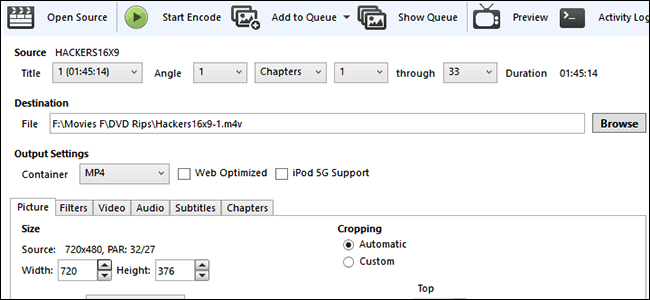
For more details to rip DVD with Handbrake, check the YouTube guide: https://www.youtube.com/watch?v=K_WoxBSd4_E
How to Add Ripped DVD File to iTunes Library?
After ripping DVD to iTunes supported video format (which works with iPod Touch, iPad Pro, iPad Air, iPad Mini, iPhone, Apple TV, etc. through iTunes sync), you can import the ripped DVD video to iTunes:
Way 1: Create a new movie playlist > directly drag the ripped DVD video into iTunes app.
Way 2: From the top menu bar, click ?File? > ?Library? > ?Import Playlist? > browse the ripped DVD file > open it in iTunes.
You can now further transfer the DVD file to your portable devices.
Conclusion
We have shared the ways to rip DVD to iTunes on Mac and Windows. You can finish the task by using the DVD ripper tool- Cisdem Video Converter and Handbrake. If you wish to rip any encrypted DVD via Handbrake, you have to install an extra package.