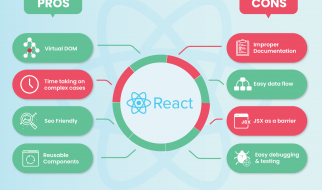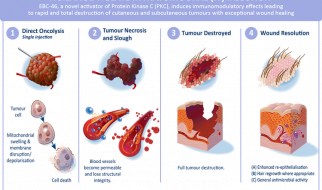Five solutions to get external display connected to your Mac
 Photo by Kari Shea on Unsplash
Photo by Kari Shea on Unsplash
My Mac, all of a sudden, cannot connect with my external display monitor.
I spent a few hours troubleshoot and FINALLY my screen is back.
Below are 5 resolutions from my research and testing. Not all of them are working on me, but no harm to give a try.
My Device
- MacBook Air (Retina, 13-inch, 2019)
- macOS Catalina Version 10.15.4
- HDMI cable to connect with my Philips External Monitor / TV
#1 Restart the machine
Like all the technology issues, restart your machine
Result for me: Negative
I would still recommend this as a first step because restart can somehow magically solve your problem.
#2 Update macOS
- Go to the Apple ? on your top left corner
- Click About This Mac
- Click Software Update
- Update your Mac into the latest version of iOS
- Restart your Mac
Result: Positive
#3 Turn off the monitor and replug it
There was another day my TV suddenly cannot detect my Mac again. I tried to restart and made sure my macOS was the latest version, but it still failed. So I did some research and tried an alternative approach.
- Unplug the cable
- Switch of the monitor
- Replug your cable
- Switch on the monitor
Result: Positive
#4 Force detection of the external monitor
- Connect your Mac with the external monitor
- Go to the Apple ? on your top left corner
- Click System Preference
- Click Display
- Hold Option and Click Detect Display
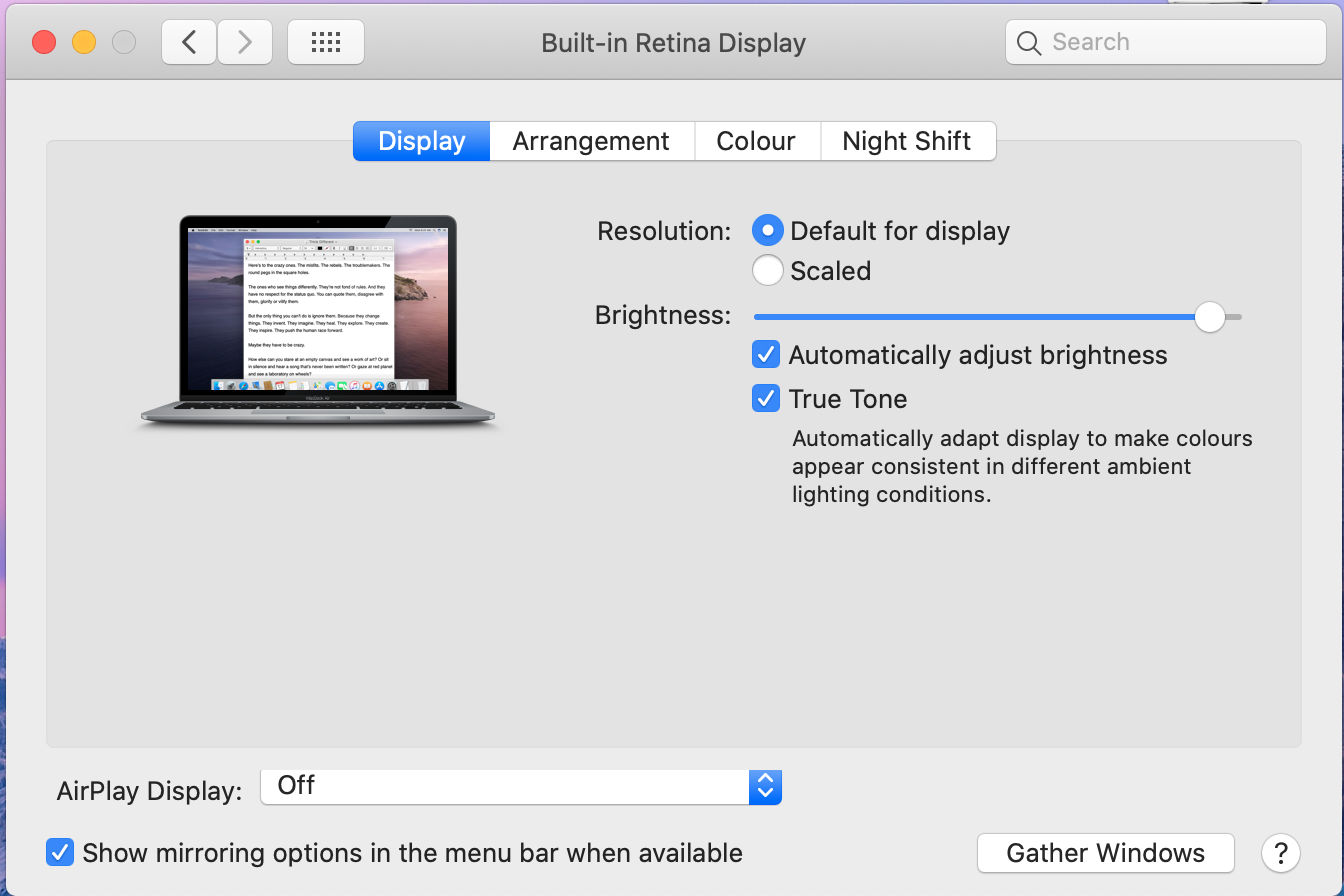 Hold ?Option? then you will see Gather Windows become Detect Displays
Hold ?Option? then you will see Gather Windows become Detect Displays
Result: Negative
#5 Restart your Mac and force-connect to the external monitor
- Connect your Mac with the external monitor
- Go to the Apple ? on your top left corner
- Click Restart
- Immediately close your Mac
- Wait and see
This is a video for it.
Result: Negative
Conclusion
I hope this is helpful. Do let me know if there are some tricks that you tried as well, so I can include them in this article.
Thanks and good luck!