You can read the full tutorial here or receive live tech support if needed.
![]()
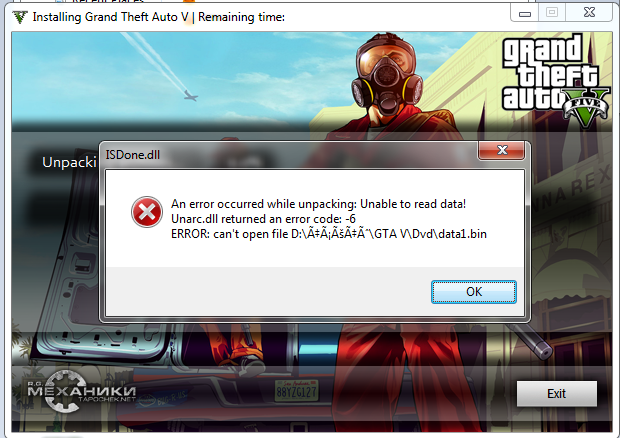
The error is caused because your computer doesn?t have enough storage capacity (RAM / HDD) to hold the installation files in memory.
The standard error message cited with isdone.dll is:
unarc.dll returned an error code -1ERROR: archive data corrupted (decompression fails)
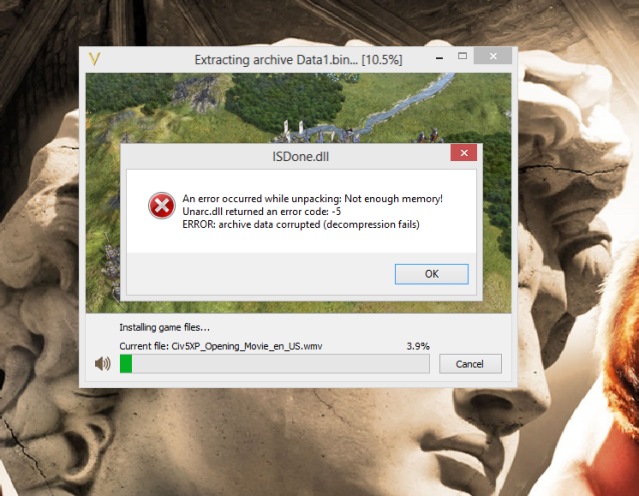
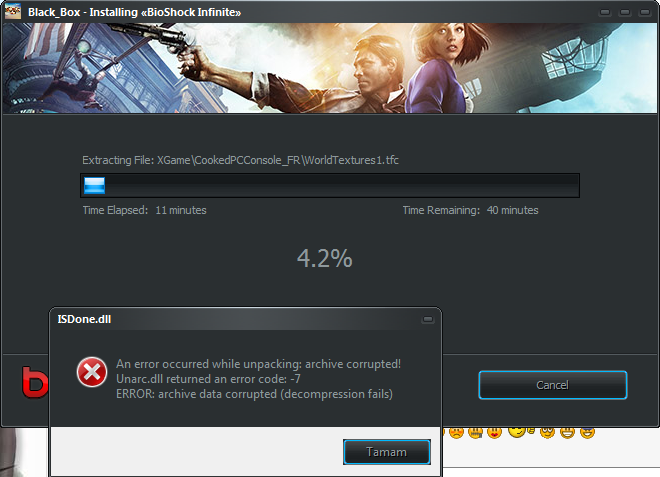
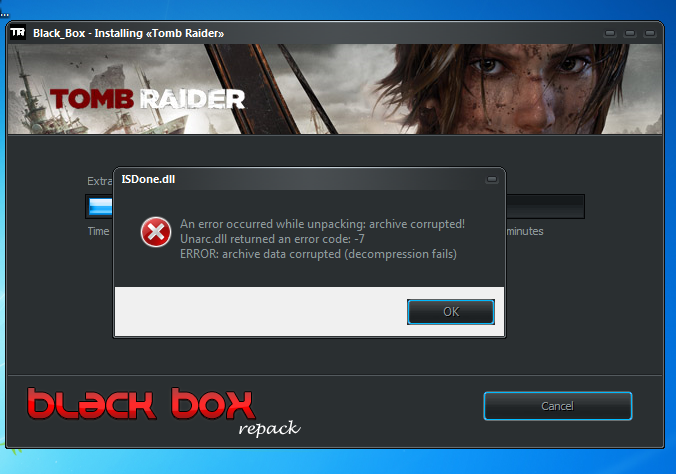
When you ?install? a program (especially larger ones), Windows unpacks a series of ?compressed? files.
To do this, Windows first opens the file in memory and then works on ?unpacking? it to your hard drive. For some computers, the size of the compressed files is too big, preventing it from extracting it properly.
If you want more information about this, look up about CAB files,which lie at the core of most installations.
The error is most likely caused by insufficient RAM/HDD capacity.
![]()
? Solution ?
The fix is to ensure your computer has its hardware running correctly, and then ensure the software (Windows / Antivirus) is not causing problems:
?
? Increase Windows PAGE FILE Size
The EASIEST fix is to increase the PAGE FILE size in Windows.
The ?page file? is a file used by Windows to store data that cannot fit into the RAM. Sometimes called ?virtual memory?, and known as a ?swap file? in other operating systems, it?s a standard way to increase the size of the total amount of memory your system can manage.
Whilst extended use of a page / swap file is NOT recommended (slowat larger sizes), it can help this situation:
To do this, you should follow these steps (illustrated at #5):
- Press ?Windows? + ?R? keys on your keyboard
- In the ?Run? dialogue, type ?sysdm.cpl? and press ?OK?
- Click the ?Advanced? tab
- Select the first ?Settings? button (Performance)
- Click the ?Advanced? tab
- Select ?Change? button (Virtual Memory area):
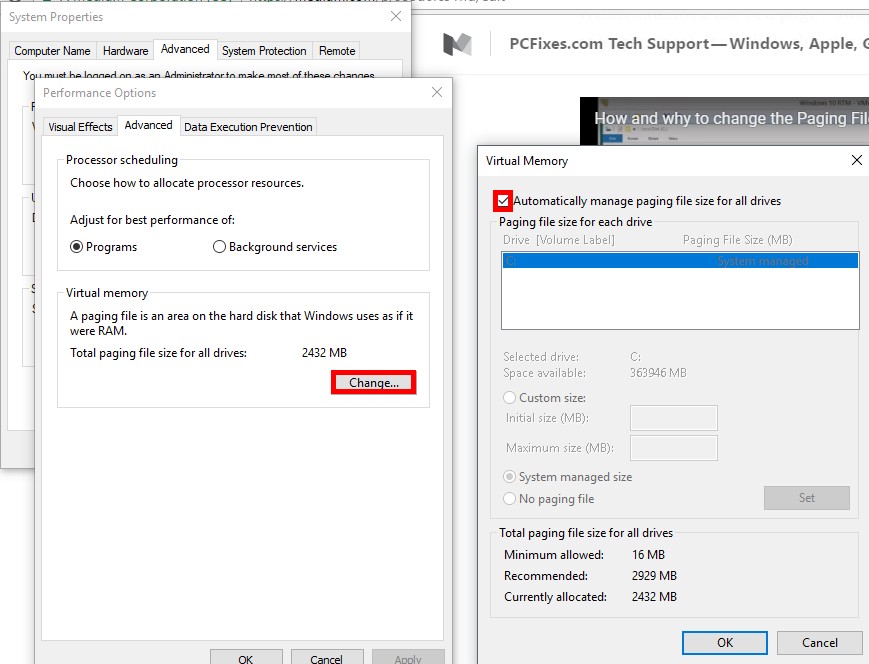
- Uncheck the ?Automatically manage?? checkbox
- Select ?Custom Size? and then click ?Set?
- After this, click ?OK? to exit the ?System Properties? dialogue
Doing this will increase the size of available memory, which should allow you to install the game as required. You should restart your PC and try the installation again. This should allow you to install the game.
?
? Replace isDone.dll & unArc.dll
Whilst these two files are NOT the problem, it?s healthy to replace them:
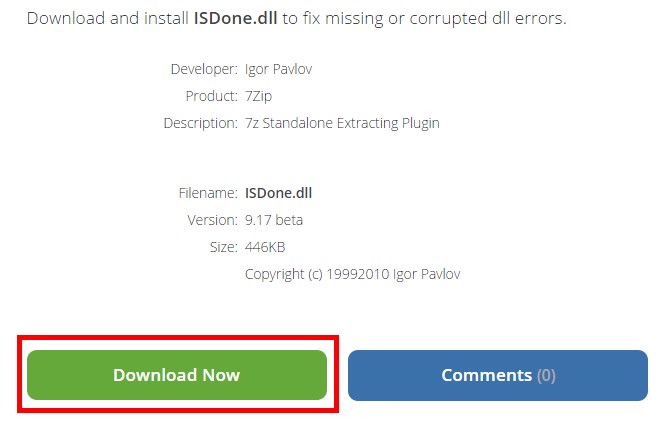
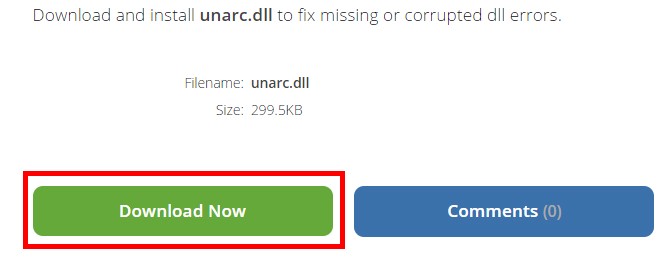 Download From DLLMe.com
Download From DLLMe.com
To do this, you should follow these steps:
- Browse to the following URLs: isdone.dll & unarc.dll
- On each page, click ?Download Now? (Have To Complete Verification)
- Save each file (as a ZIP) to your hard drive
- Once the file is on the hard drive, double-click to open it and then extract the DLL files from within:
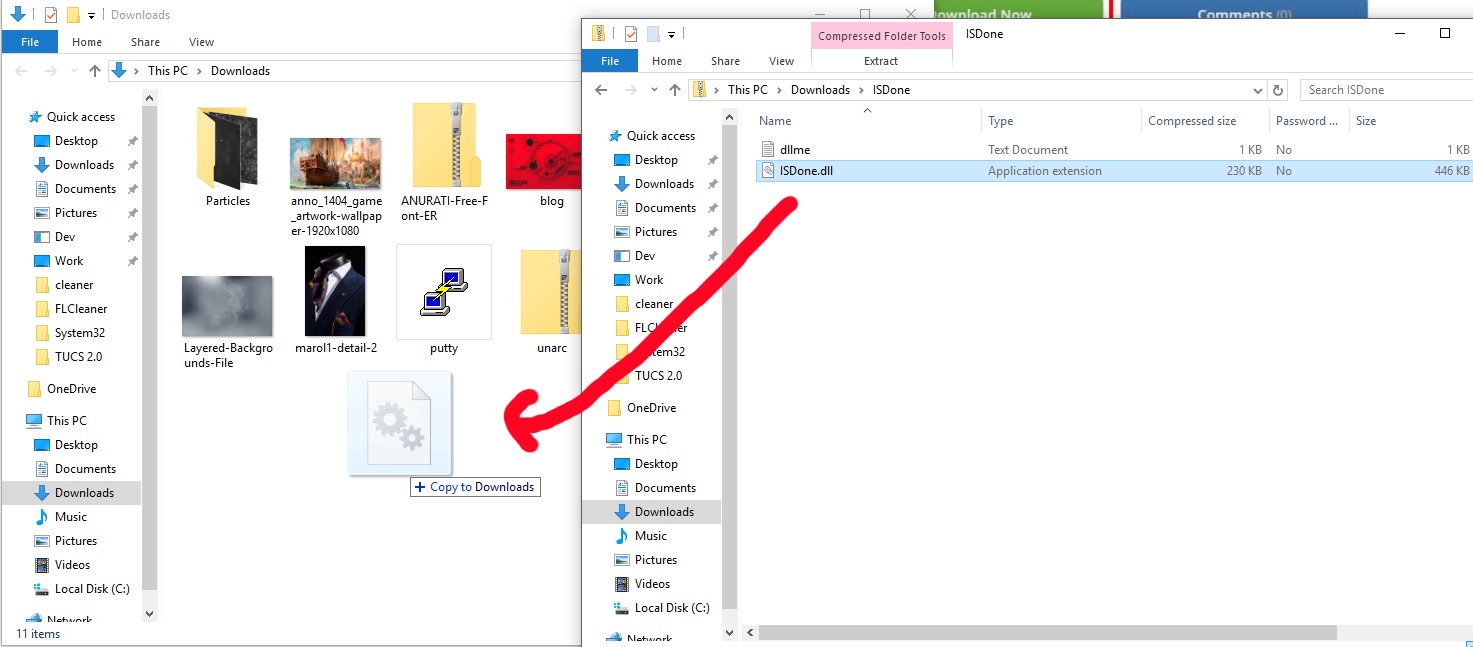
- Copy the newly extracted DLL and browse to C:/Windows/System32
- Right-click and select ?Paste?
- This may ask you to ?Replace? the files ? select ?OK?
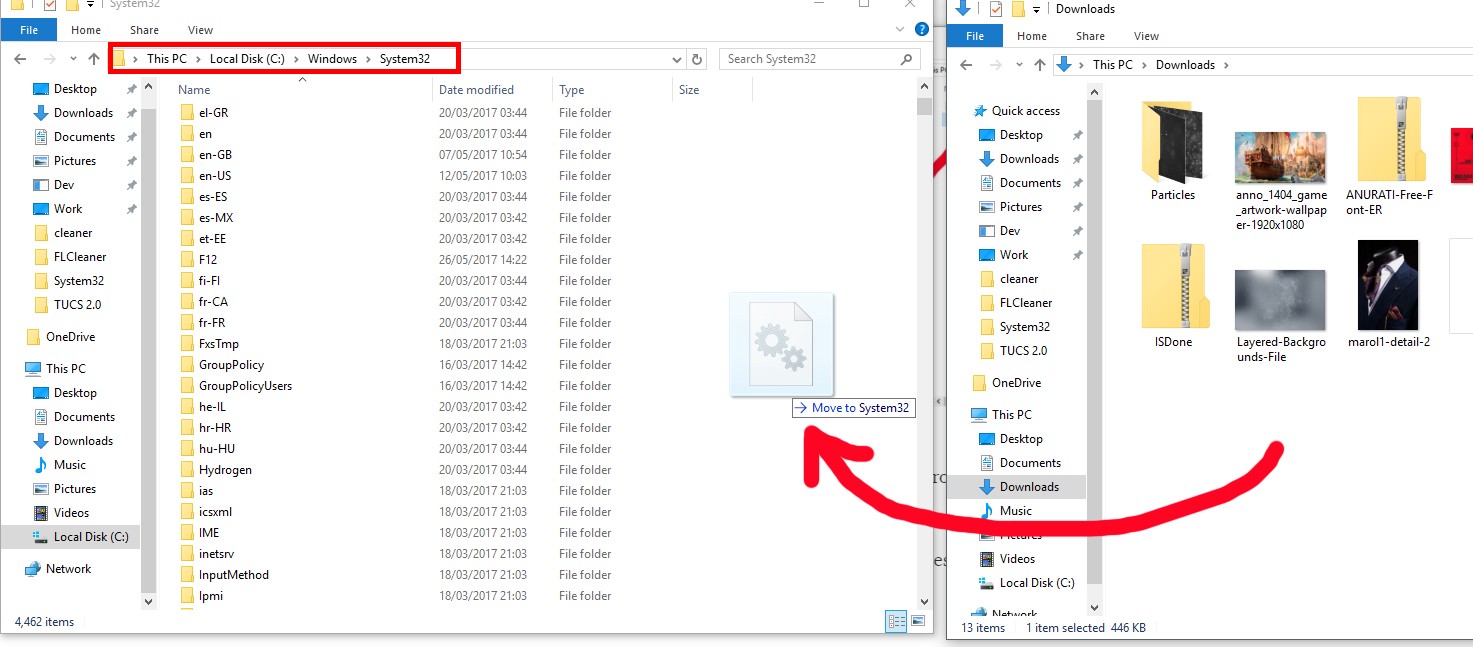
- After this, press ?Windows? + ?R? keys on your keyboard
- Type ?cmd? into the ?Run? dialogue and press ?OK?
- In CMD, type the following:
regsvr32 isdone.dllregsvr32 unarc.dll
This should return a ?success? message, which will further help you run the installation.
![]()
If you want to do it properly ?
1. ? Memory Test
It?s often the case that a faulty module of RAM will be causing the error.
The best way to determine if this is the case is to use either theWindows Memory Diagnostic tool, or a commercial tool called MemTest86:
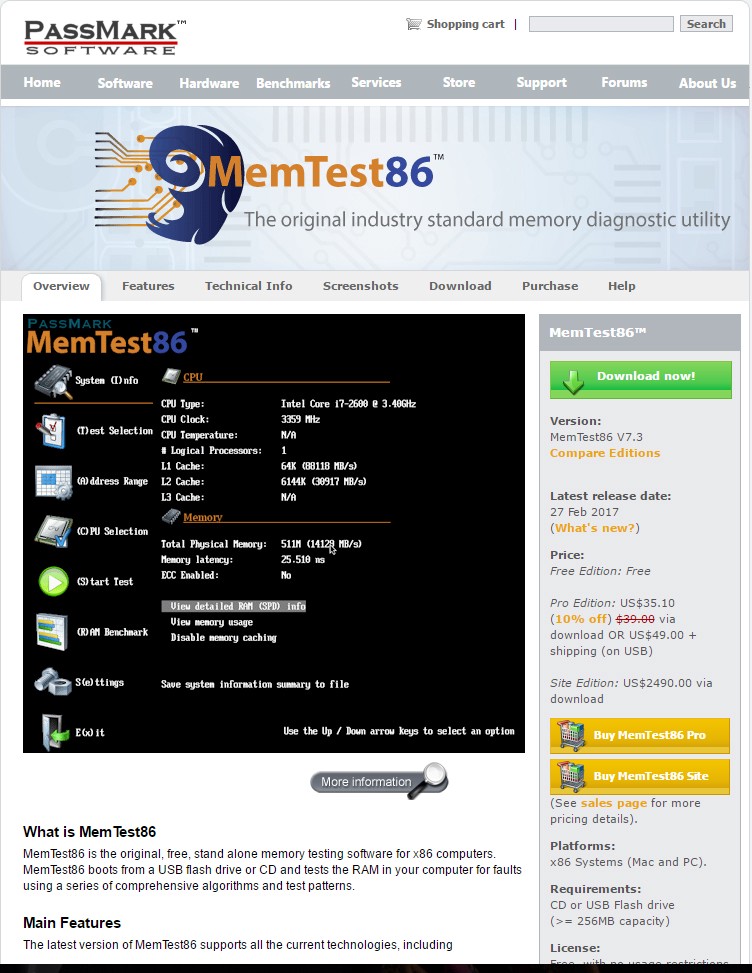
You should do the following (will require restart):
- Press ?Windows? + ?R? keys on your keyboard
- In the ?Run? dialogue, type mdsched.exe and press ?OK?:

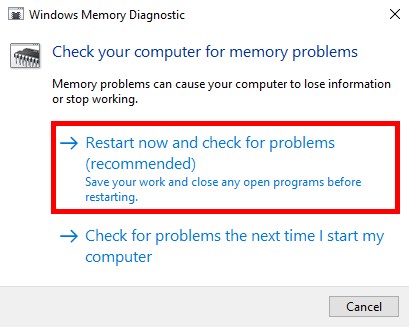 Type ?mdsched.exe? and press OK. After this, click ?Restart now and check for problems?
Type ?mdsched.exe? and press OK. After this, click ?Restart now and check for problems?
- This will make Windows restart, and should load a screen like this:
Let this run the diagnostics test and then it will restart back into Windows.
If there are any errors caused by this, you?ll need to try physically removing RAM. This can only be done by accessing the internals of the system, which I explain in #4.
![]()
2. ? RAM Capacity
If the memory test(s) come back okay, you will need to ensure the capacity of your RAM is not being superseded. This can be done with Task Manager:
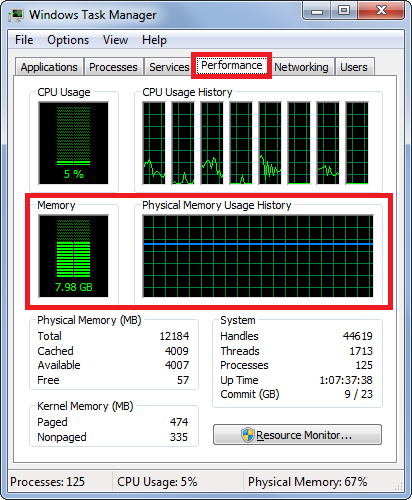
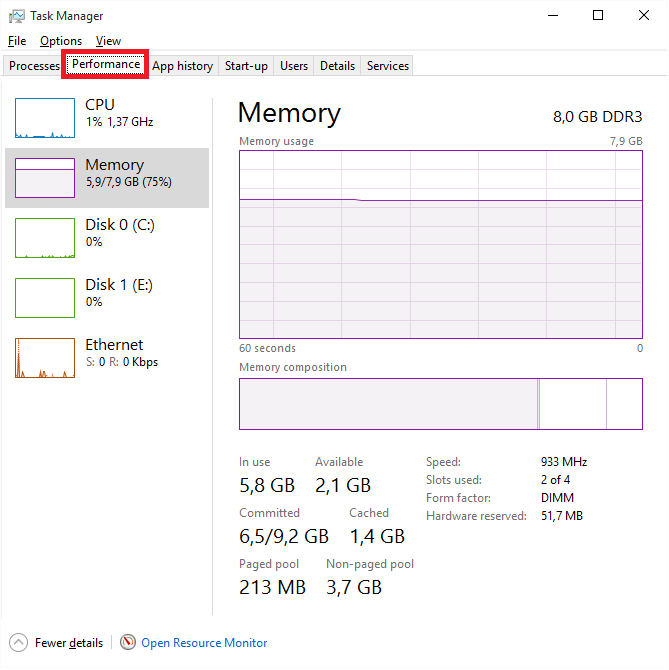
To access, use the following steps:
- Press CTRL+ALT+DEL on your keyboard
- In WINDOWS 7, this should automatically load the ?Task Manager?
- In WINDOWS 10, you?ll have to click on ?Task Manager?:
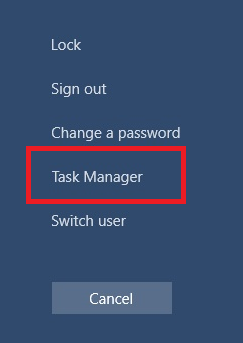
In both instances, this will bring up the ?Task Manager? interface, from which you should select the ?Performance? tab at the top, and then observe the amount of memory usage your system has:
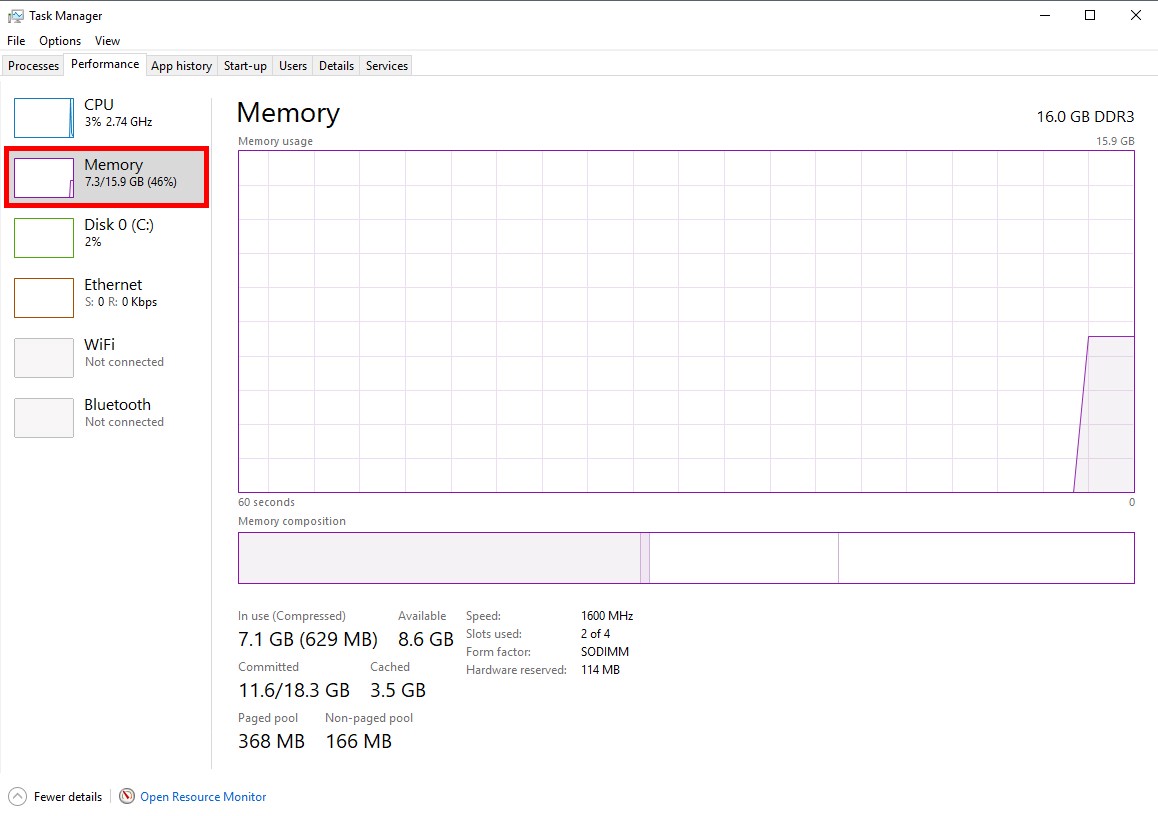
If the memory usage is anywhere near 100% (for example 85%), you?ll need to stop any running applications:
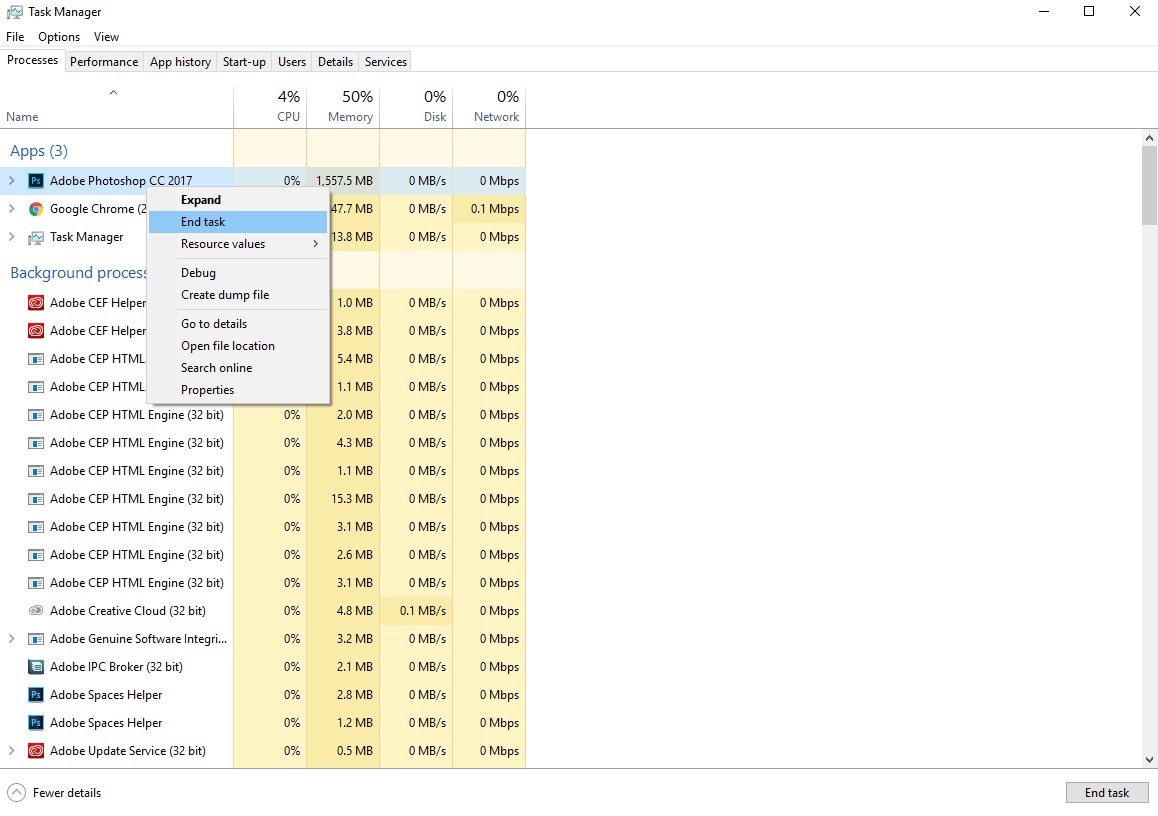
This can either be done by stopping their ?processes? in Task Manager, or by restarting in ?Safe Mode? (both explained in #3) ?
![]()
3. ? Stop Processes (Restart Into Safe Mode)
If you find your memory to be okay, you will need to stop any of the running processes. This will ensure that as much RAM is made available as possible.
The most efficient way to do this is to restart into Safe Mode. Safe Modeloads up Windows without any extra applications, drivers or services ? allowing you to perform any maintenance required. In our case, we will useit to free up the RAM on your system:
SAFE MODE
The first steps is to restart into ?Safe Mode?:
- In Windows 7, press ?Start? ? ?Restart?
- Once you?ve restarted, press F8 continually on your keyboard before Windows starts to load
- From here, use the F-keys to select the ?Safe Mode? option (typically F4):
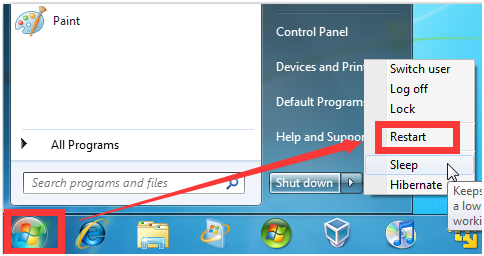
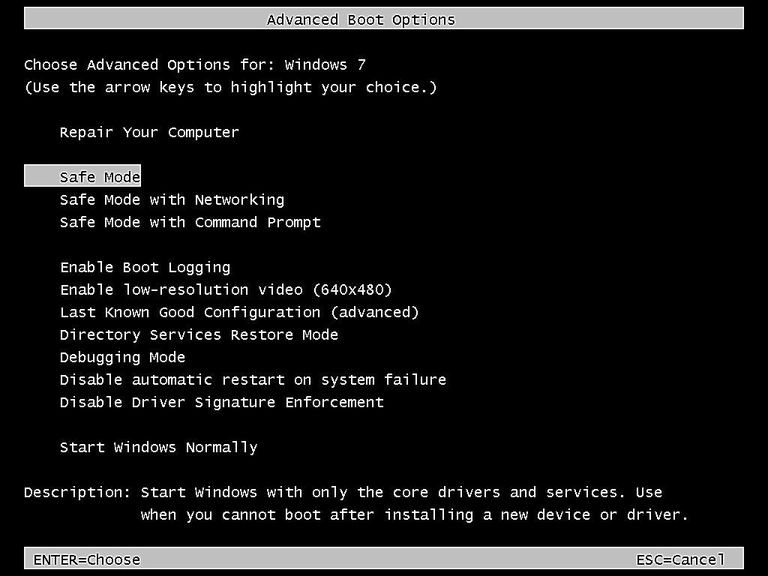 Windows 7 Safe Mode Boot
Windows 7 Safe Mode Boot
- In Windows 10, things are slightly different
- You need to press the ?Windows? / ?Start? button
- Then select the ?Power? button from the left menu
- Holding SHIFT, you then need to select ?Restart?:
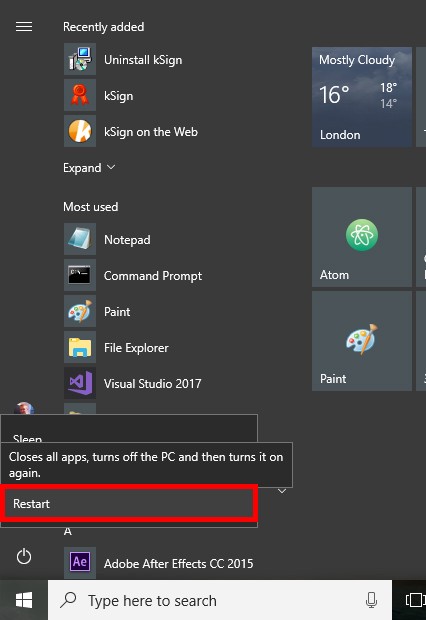
- This will load the blue ?Recovery Environment? (RE):
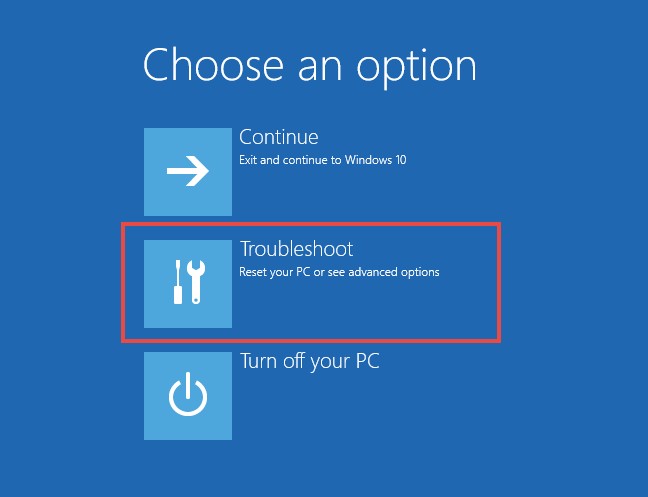
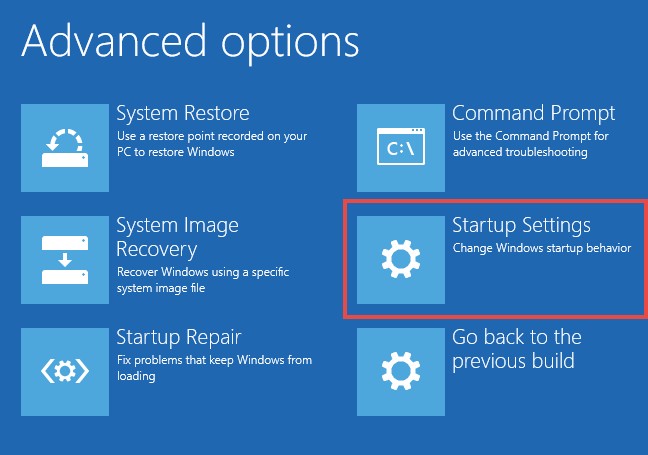
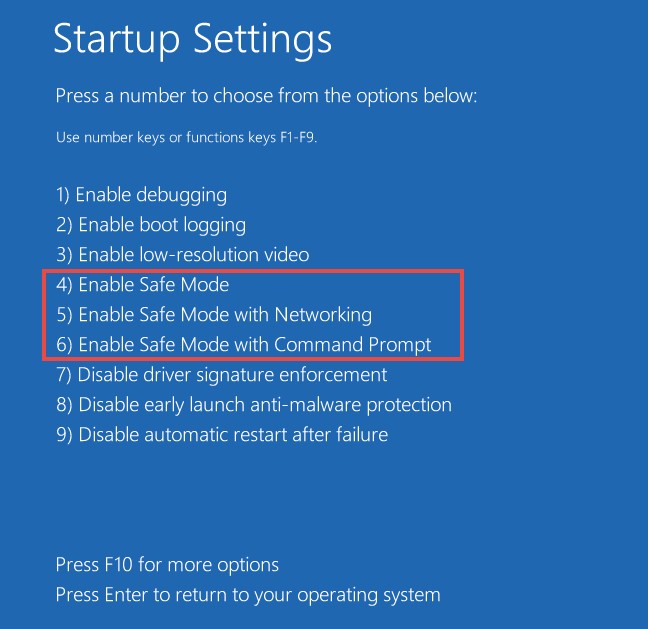
- From here, select ?Troubleshoot? ? ?Startup Settings? ? ?Restart?
- This will restart the system into the ?Advanced Boot Options? screen:
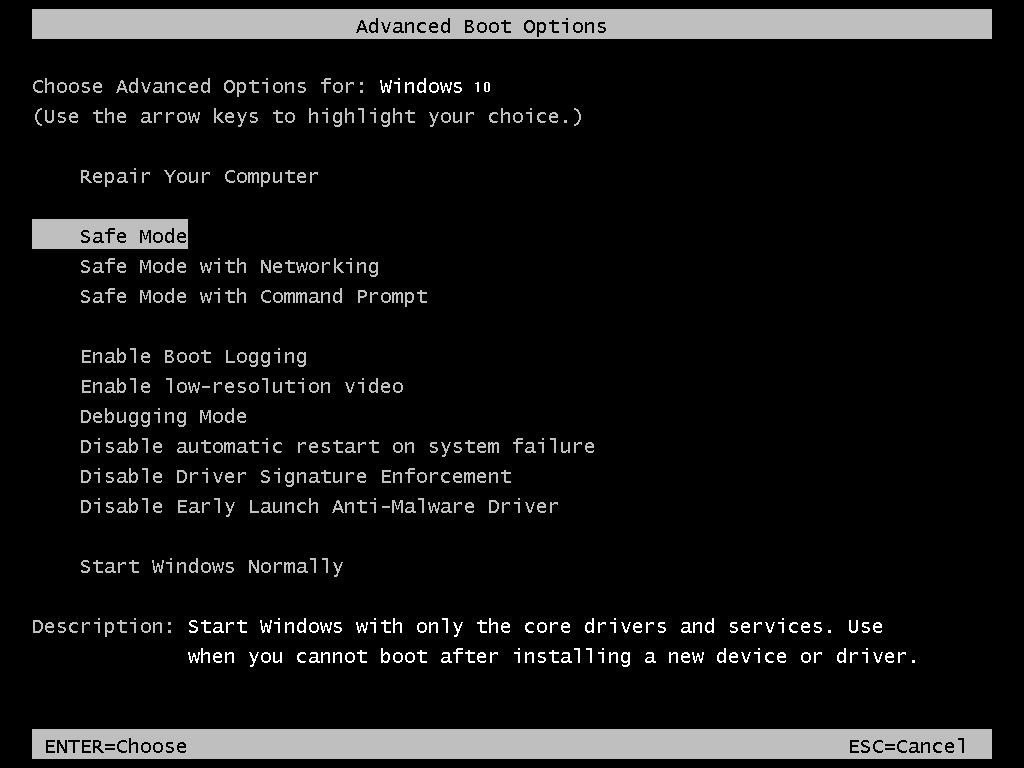
- Choose ?Safe Mode? and let the system load
STOP PROCESSES
Once you?ve loaded Windows into ?Safe Mode?, you?ll want to stop any processes the system may be running. You can do this with Task Manager:
![]()
4. ? Manually Change RAM (Advanced ONLY)
Whilst seeing the error is bad enough for installation, playing the game is another kettle of fish entirely.
If this is the case, you *may* wish to replace your RAM manually. This is, of course, an advanced strategy only recommended to users who have experience and understand the risks involved (you need to ensure you do not break any of the RAM):
![]()
5. ? Use a ?Swap File? (Page File in Windows)
Lastly, probably the best way around this error is to use a swap file.
Swap files provide virtual memory to x86/x64 powered systems, allowing you to ?add? RAM to your system whilst using the same amount of physical RAM capacity. It?s not really recommended, but should work nonetheless:
- Press ?Windows? + ?R? keys on the keyboard
- Type ?sysdm.cpl? and press ?OK?:
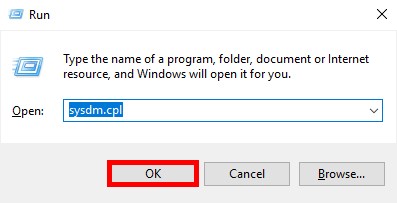
- Click on the ?Advanced? tab, and then on the first ?Settings? button:
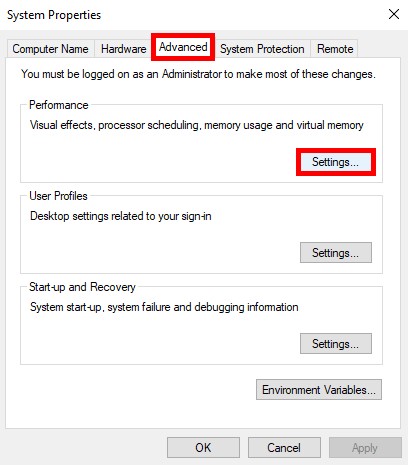
- This will load up the ?Virtual Memory? section, from which you should select ?Advanced? and then ?Change? (for the Page File):
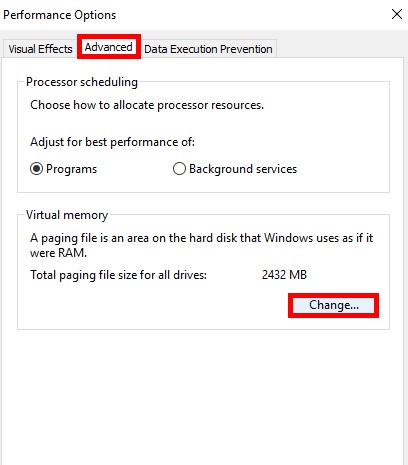
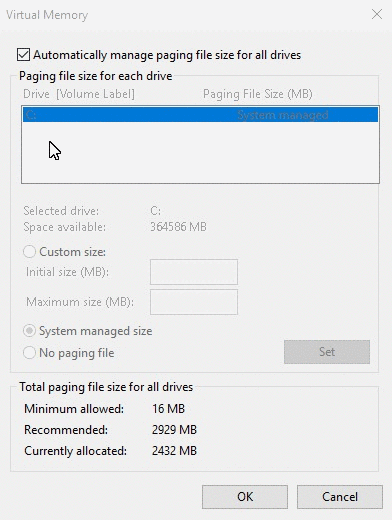
This will set a new ?page file? size (which will be used in the case your RAM capacity is maxed out).
?
As a further note, the majority of people who read this type of information online will just tell you to ?replace isdone.dll?. This is incorrect.
This particular error has nothing to do with isdone.dll, unarc.dll or any other DLL. It is simply the case that your system does not have enough RAM to continue reading the CAB file required to install your game.
![]()
?? Further Support ??
If you need further support, there are a number of options?
? Tech support ?
If you need help with any information pertaining to this error, you can use the free live tech support facility on PCFixes.com. It is open 24/7 and totally free:
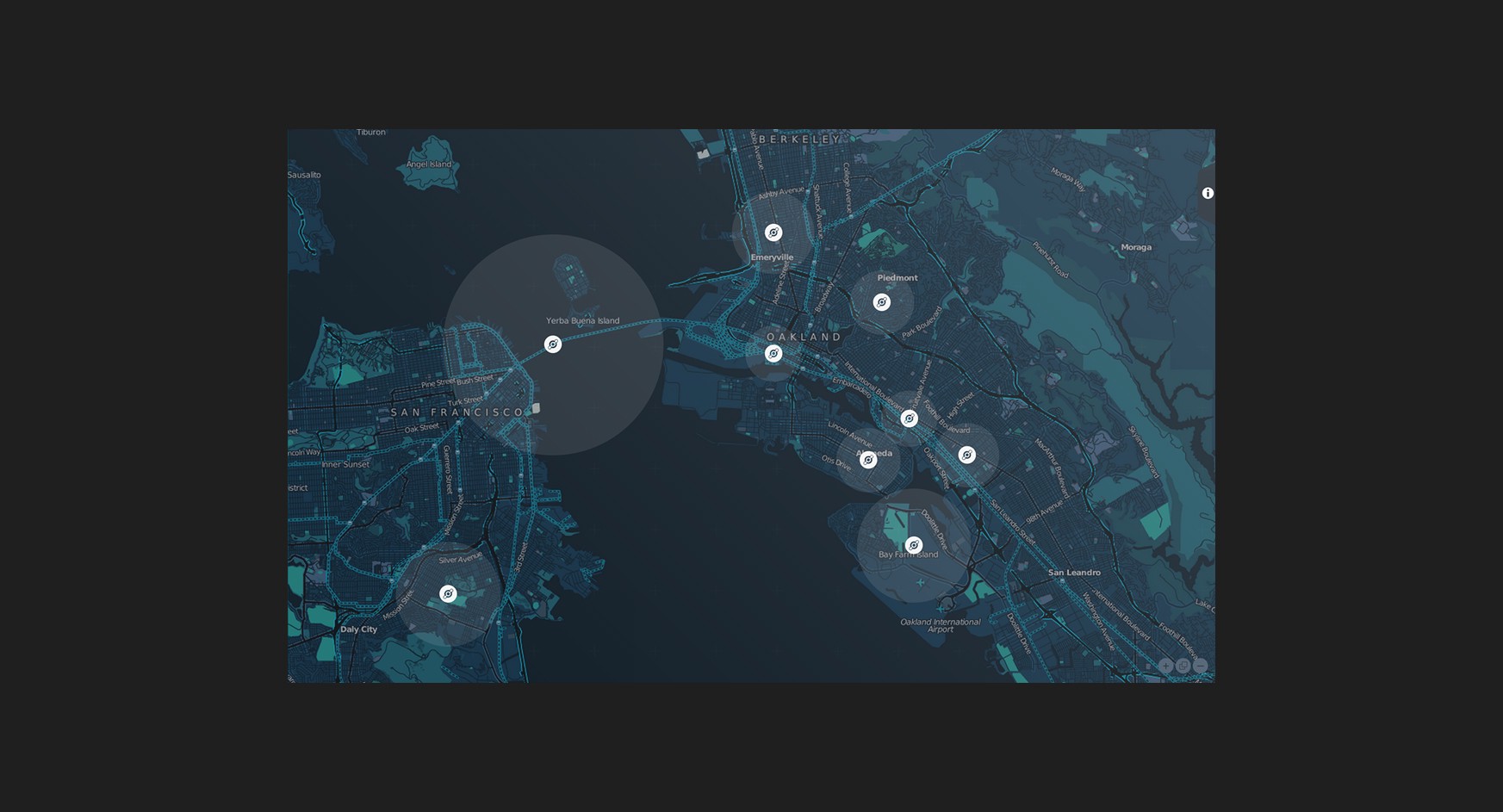
? Diagnostic Software ?
You may also wish to use our diagnostic software (FLCleaner 3.0)(releasing soon).
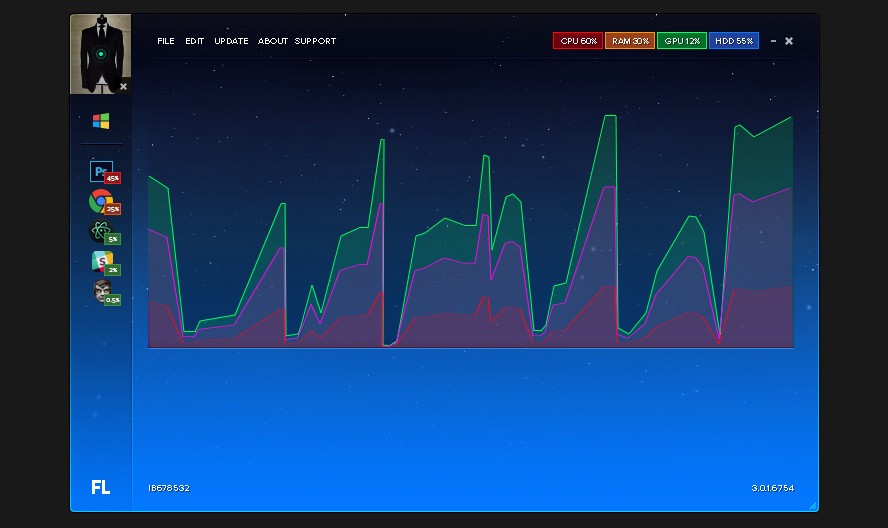
This will give you the ability to check how many system resources are being used, and whether your system is running too many applications.
![]()
? Thanks For Reading! ?
If you need further help, please feel free to ask below?

