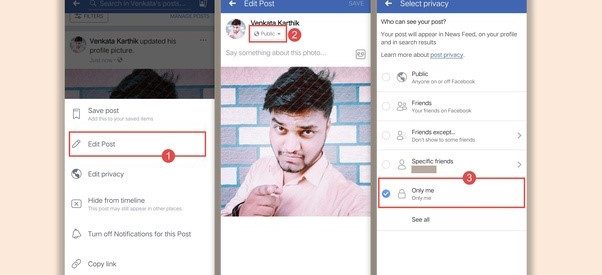Hi, We all know the feeling of making an update in Facebook and in just minutes, we are notified that some of our friends liked it. we get frustrated as we don?t want anyone to know or see even the minute details that we update on Facebook
Changing your Facebook profile picture is definitely one of those minor updates for me and i don?t want anyone to see that update in their news-feed. so in this post I?m going to share how to change your Facebook profile picture without notifying everyone or even anyone in 2019, so lets get into it
I already made a blog post named ?How to change your Facebook profile pic without notifying anyone [2019]? in my website ? venkatakarthik.com?. if you want to check it out. be sure to do so.
Updated Video Below? Featuring changing Facebook profile pic in updated Facebook app and also on desktop
Changing your Facebook picture without anyone knowing is simply easy and after this post you can do it yourself in just a minute
It can be done on 2 methods.
First method:
- Go to your profile and click on ?Edit? on your profile picture
- Click on ?Select Profile Picture?
- You will be directed to ?Camera Roll? where You can either select your image from your phone?s gallery or snap a new pic
- If you want to choose your existing photos in your Facebook timeline then click on ?photos of you?
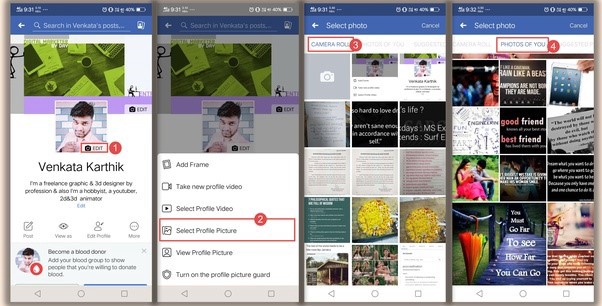
- Once you?ve selected your image either from ?Camera Roll? or ?Photos of you? then you need to click on ?Save?.
- This will post your image as a public post and everyone can see it even your friends and also public so don?t worry we?ll take care of that and make it a private. So click on ???
- Then click on ?Edit Privacy?
- Then click on ?Only Me? and then back now no one can see this update.
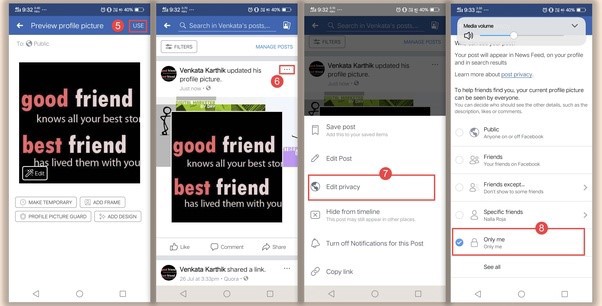
Second method is similar to first one but differs from the seventh step of previous method that is instead of pressing ?Edit Privacy? you need to click on ?Edit post? as shown with label 2 in the image below and then simply choose ?Only Me?.
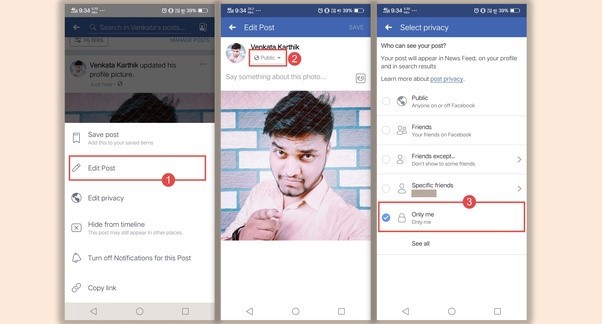
Follow us on
Venkatakarthik Macharla (@venkatakarthk)