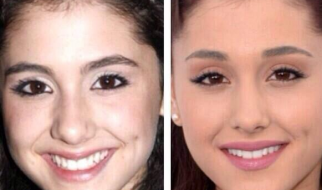You don?t always need a VR headset to experience Google Cardboard VR apps on your smart phone! You can view 3D photos and videos on your phone without a VR headset or stereoscope.

How is this possible? Many smart phones that are Cardboard VR capable have display screens with a nearly optimal size for displaying 3D stereo parallel side by side images (left eye view ? right eye view) that nearly match the distance between your eyes. This distance, the inter-ocular spacing, on average for adults, is about 2.5 inches (65 mm). My phone, for example, the Samsung Galaxy S8, has a screen width of about 5 inches (131 mm), and the center to center distance between the left and right images (65.5 mm) nearly matches the distance between my eyes. A Galaxy S6 phone has a display screen width of 4.5 inches (112 mm) that I found quite acceptable too.
Using the ?Free-viewing? technique you can see the left/right image pair in 3D stereo without a headset or stereoscope. This technique is also named ?wall-eye viewing? and applies to viewing and solving autostereogram (https://en.wikipedia.org/wiki/Autostereogram) 3D visual puzzles, such as those published in the Magic Eye book series.
There is another version of ?Free-viewing? that uses a cross-eye technique to see 3D photos with swapped right-left eye images in parallel. This article only covers the wall-eye technique. More information about wall-eye and cross-eye viewing may be found at http://www.angelfire.com/ca/erker/freeview.html

Free-Viewing
When you converge your eyes behind the screen displaying a 3D parallel, side-by-side photo, your mind will interpret the image as 3D. You can do this by focusing your eyes at a distant object, and then bring your phone close to your face so everything you see is blurred. Now slowly back off the phone display, without changing your gaze, until the image appears in 3D. If it does not work the first time, repeat, and try again. Remember you are focusing your eyes behind the screen, so do not let your eyes converge on the image. Given this visual input, it is your brain that will then let you see the image in 3D.
As a near-sighted person without using glasses, for me, the 3D image appears at a distance of about 7 to 8 inches (190 mm) from the screen. For those with normal or far-sighted vision, you may need reading glasses or reading magnifiers to see the screen this close without eyestrain.
When I first encountered autostereograms in Magic Eye pictures in the 1990?s I had a difficulty seeing the embedded image(s) float out of the background and gave up viewing these puzzles. About 10 years ago I began exploring 3D photography and learned about free-viewing 3D photos. Once I knew how to free-view, and after some practice, I can readily solve a autostereogram puzzle. So for me free-viewing was a learned experience.
Of course DO NOT free view, if you experience eyestrain or discomfort. You may need to take frequent breaks and look into the distance to compensate. And your source of 3D/VR material must be properly aligned and formatted for stereo viewing and be designed and created correctly so that you do not experience eyestrain.

Google Cardboard VR App Free-Viewing Setup
With Google Cardboard VR apps you need to configure your phone to match the headset viewer you are using. You tap the gear wheel in a Cardboard app to show a setup menu where you select the headset you will use.
Since you will be free-viewing you do not need a headset, but you have to setup a ?Free Viewing? configuration so the app does not distort the images for its default or other viewers you may already have in place. Therefore you must select under Other menu option the ?Scan Cardboard QR code? and use this QR code below:
 Tekla3D Free Viewing QR Code (www.tekla3d.com)
Tekla3D Free Viewing QR Code (www.tekla3d.com)
After configuration your Cardboard app will be using the ?Free Viewing? headset (i.e. NO headset)
One disadvantage of the Free Viewer is that the VR experience is not as immersive as you may wish or have experienced before, because using a headset blocks extraneous light and magnifies the screen display. If that is not a problem for you, I find free viewing to be more comfortable than a lot of Cardboard VR headsets I have used.
Even though I am near-sighted I found that I can use reading magnifying glasses to get closer to the display. I bought a pair of reading glasses from a pharmacy/drug store with +3.75 magnification to see a 3D photo in focus less than 5 inches from the phone screen.
UPDATE: Since writing this article, I needed cataract surgery to improve my vision. Now for me colors pop and everything is bright again. But I am no longer near-sighted! I cannot see close up without reading glasses. To free-view I now use +5.0 magnification glasses.
You may hold your phone in one or both hands and use your finger to tap the screen for controlling the app, just like a magnet or touch button found in some Cardboard viewers. When you use an app you hold the phone steady in front of you and turn your head or body to see areas out of viewing range in a VR scene.
If the Cardboard app accepts input from an external Bluetooth controller, you should be able to use it with one hand while the other hand holds your phone. Of course, if you need both your hands free to hold controllers for an app, you need a headset instead.
This article does not apply to Daydream or Gear VR apps that require your phone to be paired and placed in a compatible VR headset. The techniques discussed here apply to Google Cardboard apps that run on Apple iOS phones. Not all Google Cardboard VR apps are suitable with free-viewing.
3D/VR Stereo Photo Google Cardboard Apps
3D/VR Reel Mary Kate Fashion Photos
I wrote Google Cardboard VR Android apps for viewing my 3D photos that work well with free-viewing. Stereo 3D photos do not need to be seen with immersive headsets to be appreciated. Here is a link to a free app showing my 3D images from a photo shoot. With this app you can try with free viewing without a headset.
The volume up button toggles between freezing the current zoom level or letting you to change the zoom level when you tilt your phone. For this app the volume down button freezes the current viewing position and zoom level.

3D/VR Stereo Photo Viewer
With another app I wrote, 3D/VR Stereo Photo Viewer, you can free-view 3D/VR photos on your phone or connected networks. This app allows you to tilt your phone to zoom in and out of a scene and also pan left and right to see areas of high resolution photos in great detail. It also has modes for panoramic photo viewing in 3D, both 180 and 360 degrees. The app features access to 3D photo galleries you have stored on web pages or blogs, including sites like SmugMug.com.
The app settings menu has an option to turn off head movement control, so you can use a Bluetooth mouse or other controller to pan and zoom the photo while you hold your phone steady in a fixed comfortable position.
The volume up button toggles between freezing the current zoom level or letting you to change the zoom level when you tilt your phone. The volume down button swaps the left and right images for photos stored in right-left parallel sequence. The left-right image swap also allows you to see left-right parallel photos in 3D using the cross-eye free viewing technique.