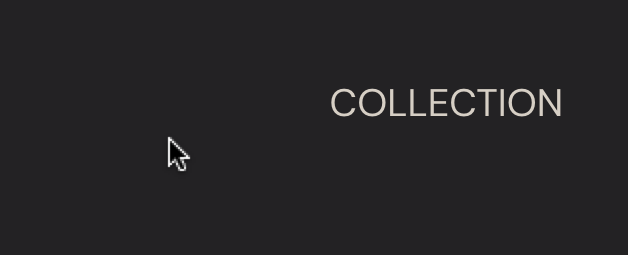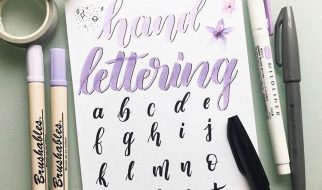The React Router DOM package gives us <NavLink> and <Link> components. This blog post will cover the difference between the two components and how <NavLink> can be used to specify the link that is active in an application?s navigation bar.

Both <NavLink> and <Link> components can be used to define and design a declarative navigation around an application. Within either component, we can use the ?to? attribute to specify the location pathname to which the link will direct. After installing react-router-dom and importing <Link> into a file, the component implementation would look something like this:
import { Link } from ‘react-router-dom'<Link to=”/about”>About</Link>
You can implement <NavLink> in the same way:
import { NavLink } from ‘react-router-dom'<NavLink to=”/about”>About</NavLink>
Both compiles into html code that looks like this:

The main functionality of these components seems to be the same. So why the need for both? It turns out <NavLink> comes with additional styling attributes that allow us to stylize and differentiate the link that is ?active?.
Take this for example:
This NavBar React component enables navigation to four routes ? ?/?, ?/search?, ?/map?, and ?/login? ? using the good old <Link> component.
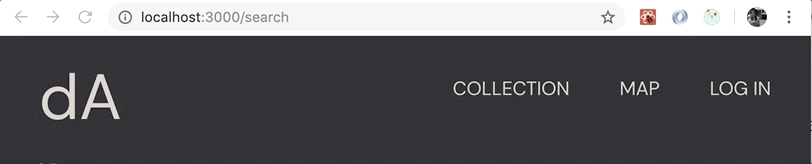
As shown above, we can successfully navigate to the pathnames that each <Link> component is associated with.
Here?s what sets the two components apart. <NavLink> gives us an additional ?activeClassName? attribute. We can point this attribute to a CSS class name and specify how the active link will be differentiated.
The following CSS selectors are written to render a solid line both when we hover over an anchor tag and when a specific anchor tag is chosen.
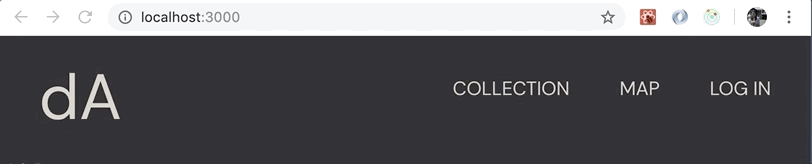
With <NavLink>, we are able to add styling attributes to the ?active? element to visually differentiate the link whose pathname matches the current URL.
Hope this helps you in implementing a more interactive navigation bar!
The official documentation for these components can be found here:
- <NavLink>
- <Link>