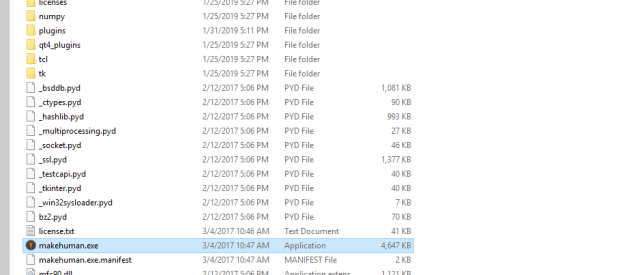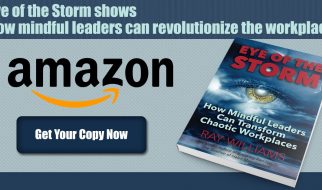Make Human is a great 3rd party opensource software for Windows that speeds up character creation tremendously. Combined with Blender, you can create a game character asset in the easiest way possible. A video of this can be found HERE: https://youtu.be/S29HpEDo19s
To get started go HERE and download. This has the copy of MakeHuman and the Add-On to use with blender all in one place. The latest version of the Add-On did not work when I tested it, so I bundled the previous version that does work.
https://github.com/intoro/MakeHumanForBlender
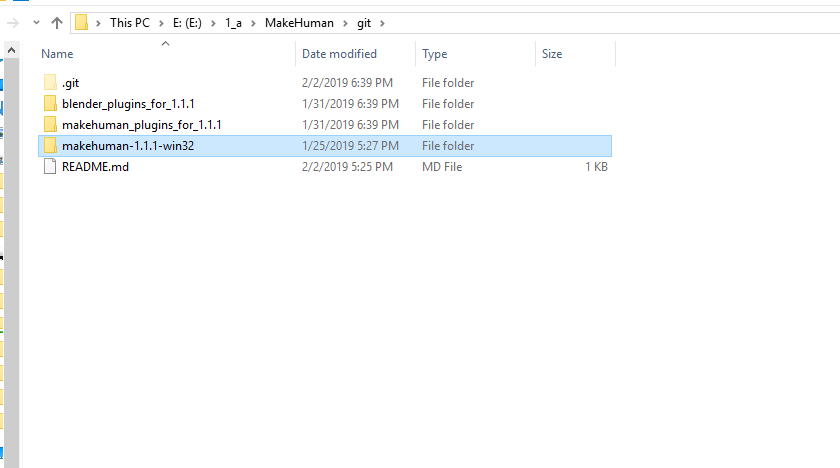 The Complete Bundle
The Complete Bundle
After your files download, unzip it. Open the ?makehuman-1.1.1-win32? directory.
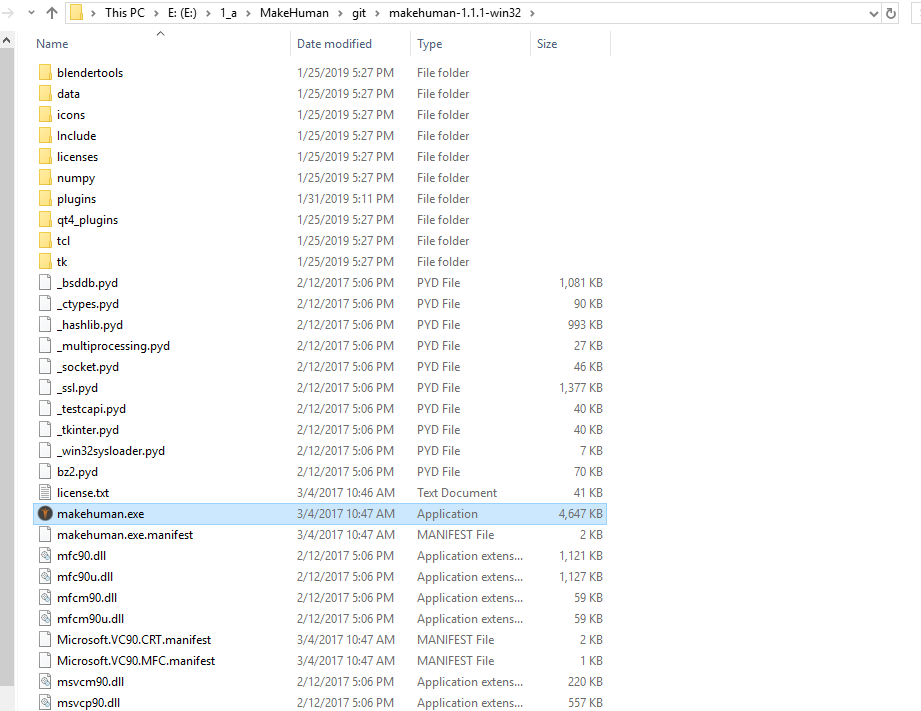 Double click the makehuman.exe to run it.
Double click the makehuman.exe to run it.
MakeHuman is ready to right out of the box. Go ahead and double click the makehuman.exe file. MakeHuman will load its assets and Open.
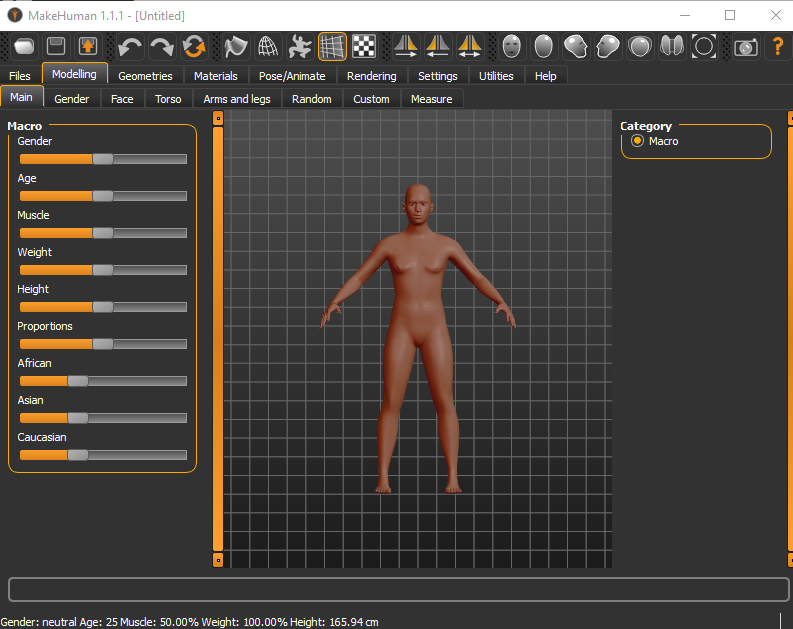
I suggest that you right-click the makeHuman Icon on the windows taskbar and pin it for quick access later on. Go ahead and close MakeHuman.
Back in the Bundle folder, open the ?makehuman_plugins_for_1.1.1? folder and copy the ?9_export_mhx2? directory.
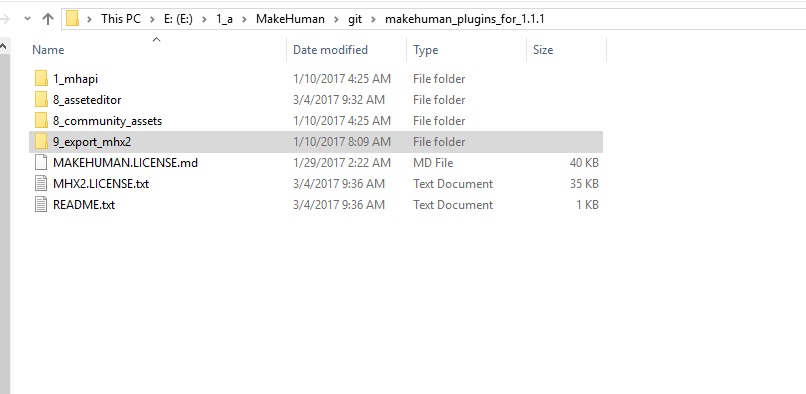
Exit back into the main directory and navigate to the makehuman-1.1.1-win32 > plugins directory and paste the ?9_export_mhx2? directory there.
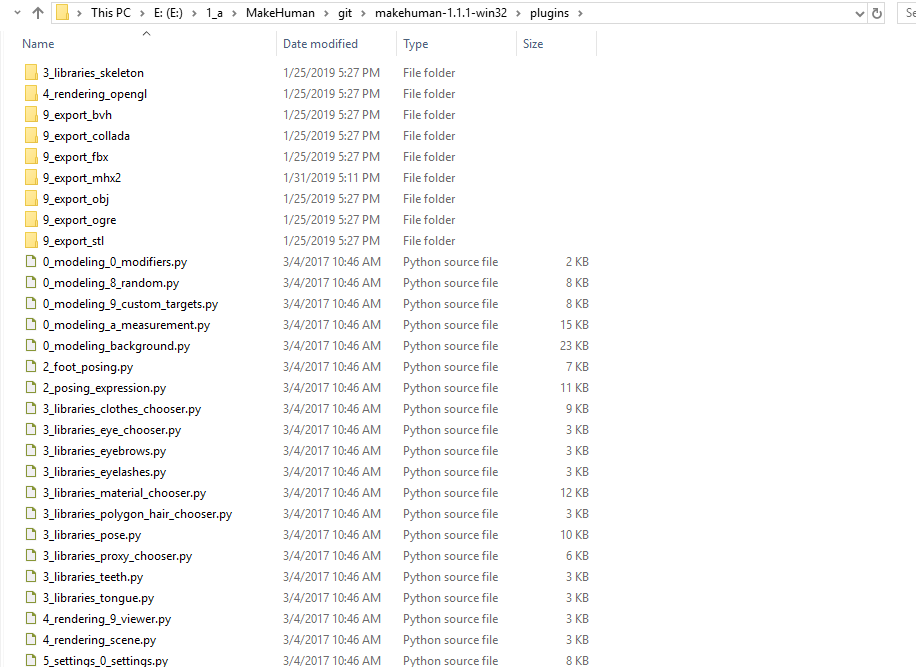 Add the 9_export_mhx2 folder
Add the 9_export_mhx2 folder
Again Exit back into the main directory. This time open the ?blender_plugins_for_1.1.1? directory. and copy the ?import_runtime_mhx2? directory.
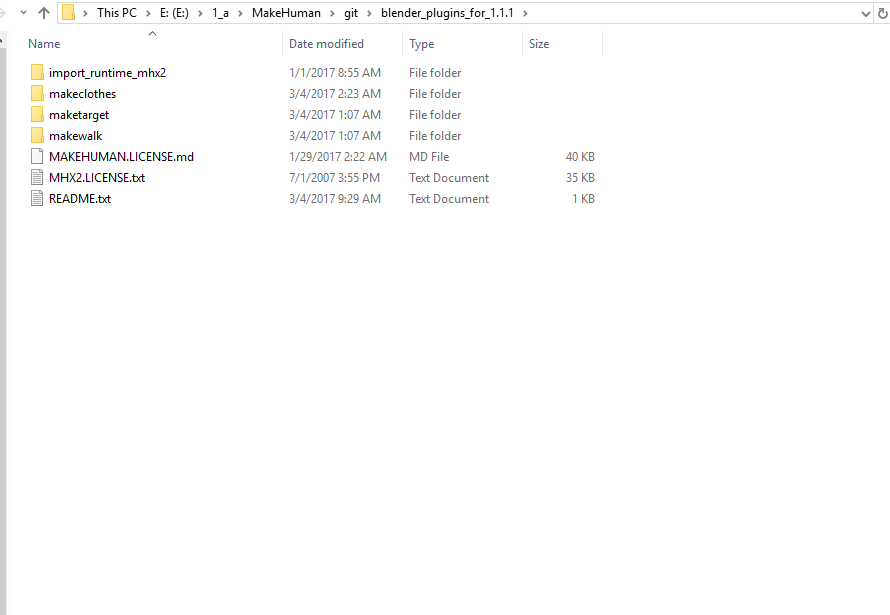 copy the ?import_runtime_mhx2? directory
copy the ?import_runtime_mhx2? directory
Then head back into your File Explorer. You need to navigate to:
C:Users$yourUserName$AppDataRoamingBlender FoundationBlender2.79scriptsaddons
The path may be slightly different, just find the Roaming > Blender Foundation Directory and match the blender version you are using. In my case, it’s 2.79. Paste the ?import_runtime_mhx2? folder in the addons directory.
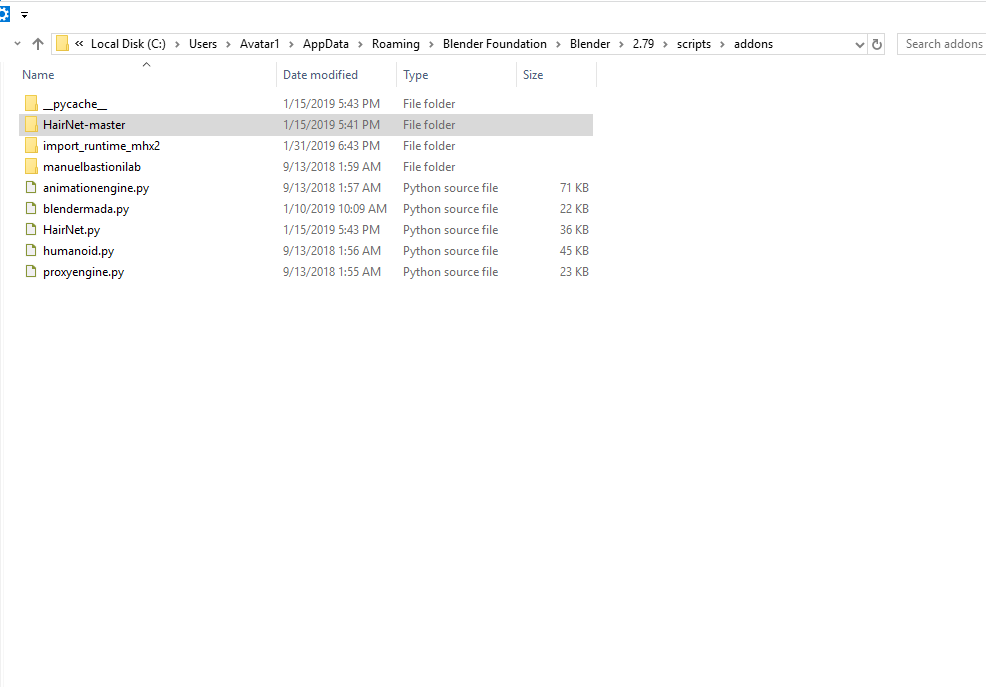
Now open Blender. Open the User Preferences menu. File > User Preferences. If you look in the Catagories section you will now find a MakeHuman section. Check the box, save the user settings and close the window.
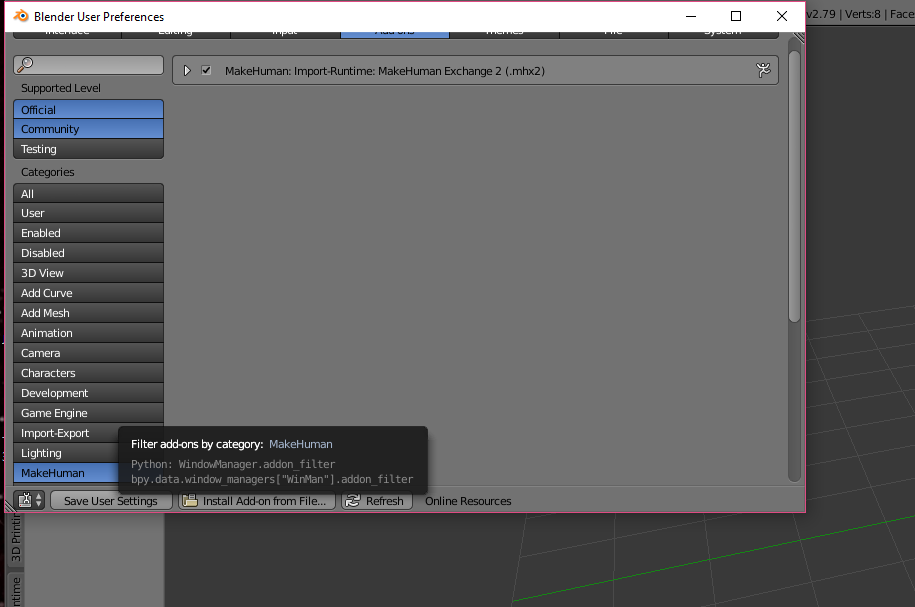
This gives you a new import option, MakeHuman(.mhx2)
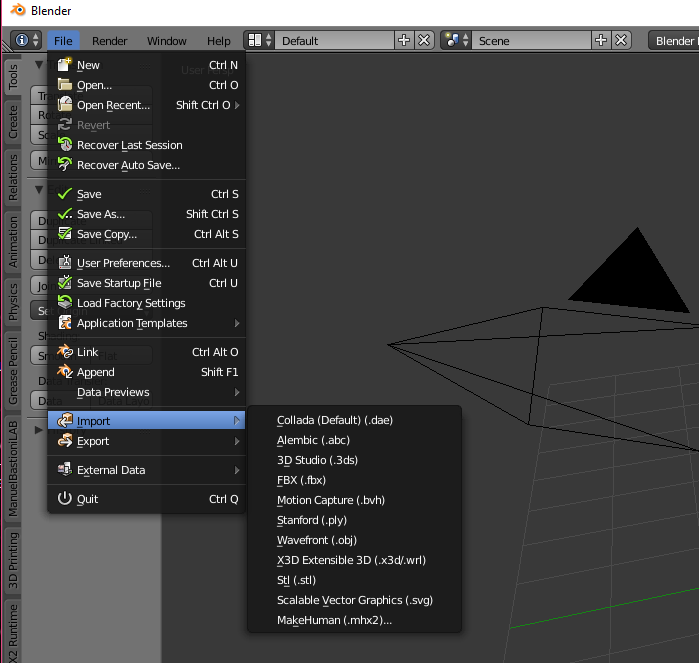
So now you can open MakeHuman again. It should be pinned to the taskbar. For the example just export the default character. Select the ?Files? tab and the ?Export? tab and select the ?MakeHuman Exchange (mhx2)? option.
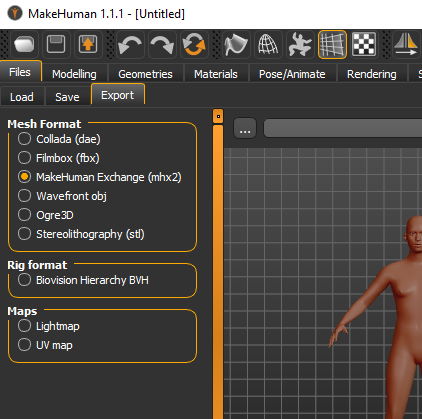 Select the ?Files? tab and the ?Export? tab and select the ?MakeHuman Exchange (mhx2)? option.
Select the ?Files? tab and the ?Export? tab and select the ?MakeHuman Exchange (mhx2)? option.
Then select The path for your export and name it then hit the export button.
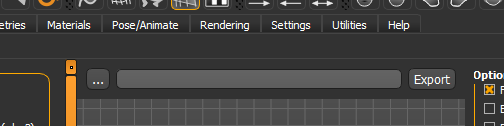 name your export
name your export
Now jump back into blender go to File > Import and select the MakeHuman option.
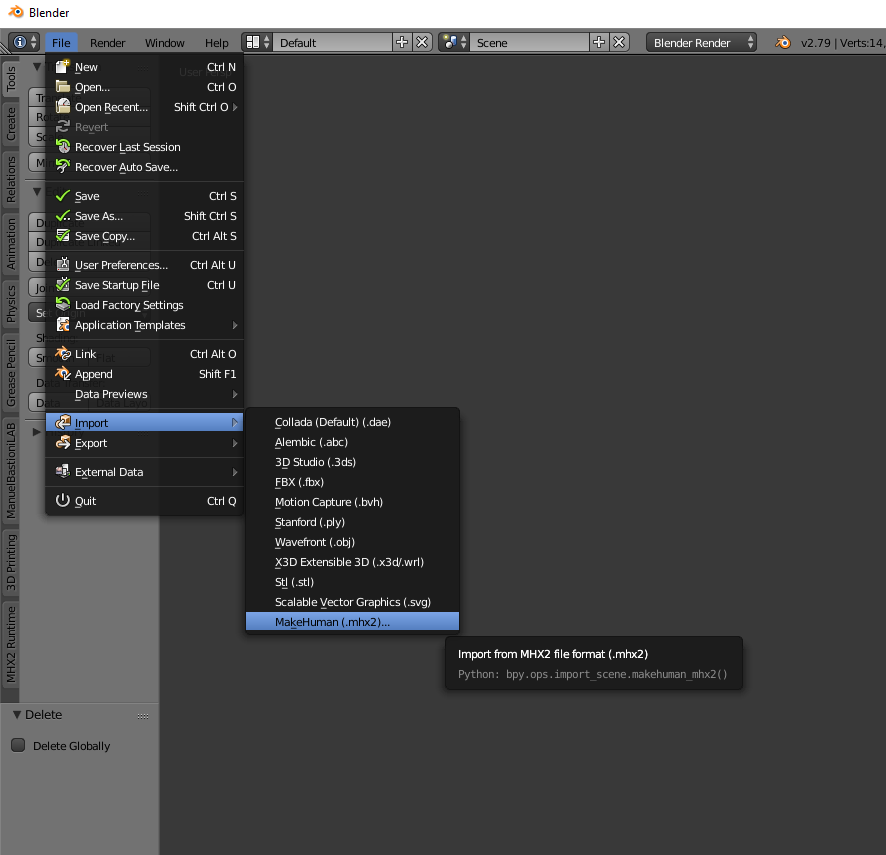 go to File > Import and select the MakeHuman option
go to File > Import and select the MakeHuman option
Then navigate to the .mhx2 file you exported and import it.
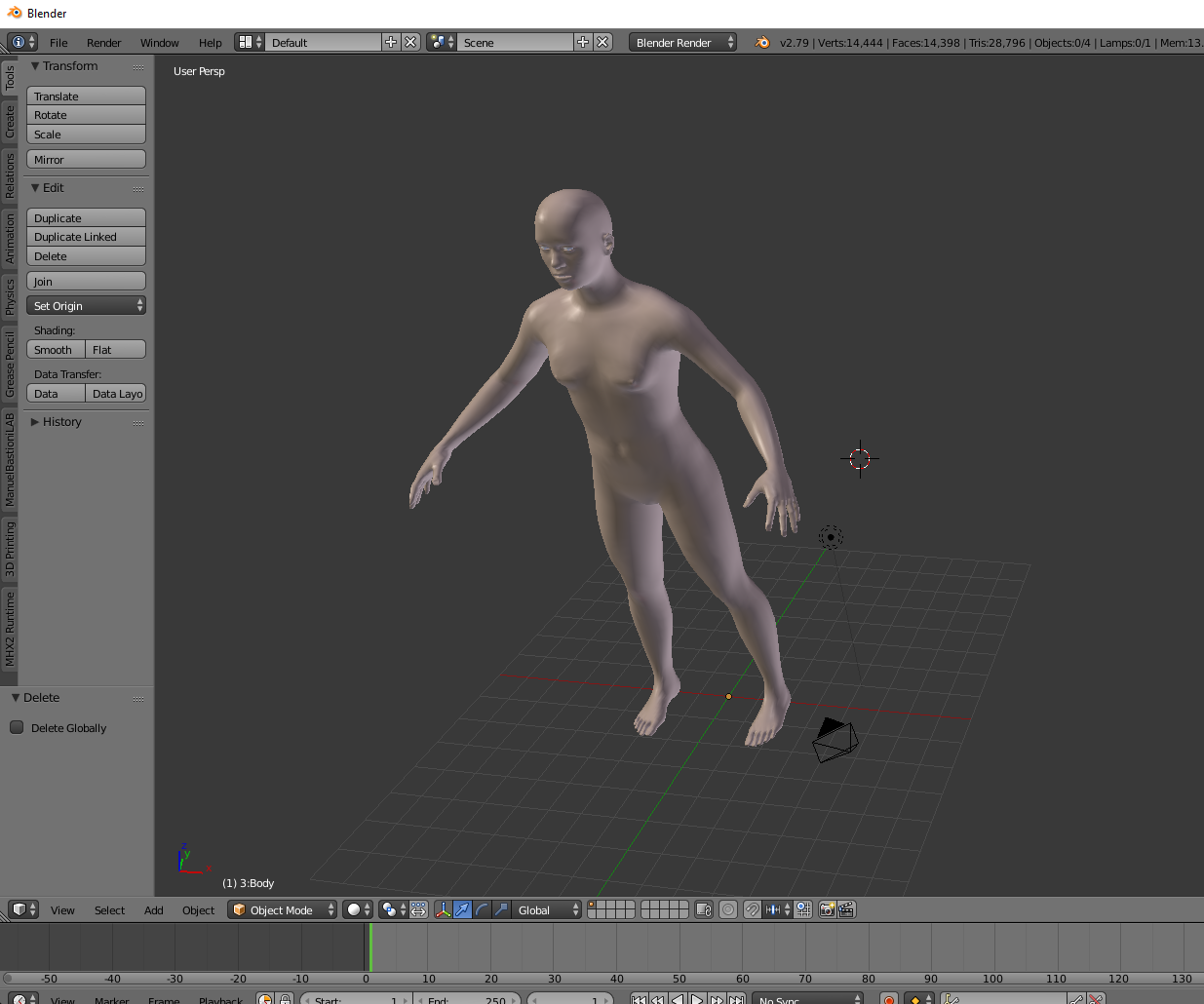 MakeHuman Import
MakeHuman Import
And Now you are ready to get a great workflow happening and be ultra-productive. I will be doing more on this so please follow. Leave a comment if you have any problems.