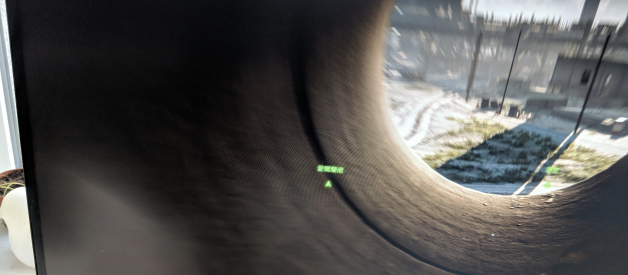Upgrade your R2 Steam Machine to play Witcher 3 (almost all games) at 4K 60 FPS.
TL;DR jump directly to the Steps section
Story
If you?re reading this blog post, most likely you chose the same path as me. 1 year and half ago, when both Alienware Alpha 2 and Alienware Steam Machine R2 came out, Alpha takes $950 while Steam Machine version costs only $650 for highest configurations with a free Steam Controller. Sure, it comes with a dumb Steam OS + HDD, and claims it has some limitations comparing with Alpha 2, but .. that can?t compensate the extra $300, isn?t it? Especially when Windows 10 only costs $10 if you have a friend in Microsoft, SSD costs only $100.
At the beginning, the default GPU GTX 960 fits me pretty well as I can play Starcraft 2 & Dota 2 at HIGH graphics configuration and I was pretty satisfied. In order to test the limit, I also downloaded Witcher 2 & Witcher 3. But that didn?t work.. I had to carefully tune the graphic configuration but game still looked choppy during intensive fights. So I started to search for ways to upgrade the built-in GPU to something like GTX 1080. Unfortunately, Alienware Steam Machine comes with a mini desktop form & a weak power supply, it can?t be simple swap & plug-n-play to upgrade its GPU, it requires Alienware GPU Amplifier (AGA). That is something caused my buyer?s remorse on Steam Machine because according to spec, I can?t use AGA because Alienware Steam Machine r2 doesn?t support that. I also contacted the customer support of Dell, the guy also said ? Nope, you can?t use AGA with Steam Machine r2, you can consider buying an Aurora r17! No shit, I?ll just stick with my Starcraft 2.
However, there is a quite uncomfortable itchy part, you have two idle games sitting in your steam account while you can?t play it at all, it kept scratching my head 🙁
The final trigger for my decision to upgrade my gaming box is the release of Nvidia RTX 2080, what makes me exciting was not that it introduces ray tracing, higher performance than older version of Titan X, but it leads to a drastic price drop in last generation ? GTX 1080 & 1080 Ti. 1080 costs only $450 and 1080 Ti costs $600 at lowest config. Comparing with RTX 2080, which costs at least $800, but merely provides at most 5% improvement (some benchmarks even report 2080 has worse performance than 1080 Ti), it is no brainer to buy 1080 Ti in current setup. I planned to DIY a new PC, the $1500 build looks fairly awesome. I had even piled up all those components in my Amazon shopping cart last month, just wait for further price drop after 2080 releases.
However, last Thursday when I was browsing Reddit for Alienware Steam Machine, I found this super intriguing post. Basically Steam R2 has the exact same hardware as Alpha R2 and you can poke a hole at the back of the box to gain access to AGA!
Most importantly, after poking around ? it works!
OK, let?s dive into the steps to upgrade your meaty Alienware Steam Machine R2.
Steps
Here is the final profile:
Alienware ASM201 Performance Results – UserBenchmark
Overall this PC is performing as expected (42nd percentile). This means that out of 100 PCs with exactly the same?
www.userbenchmark.com
Battlefield 4 4K
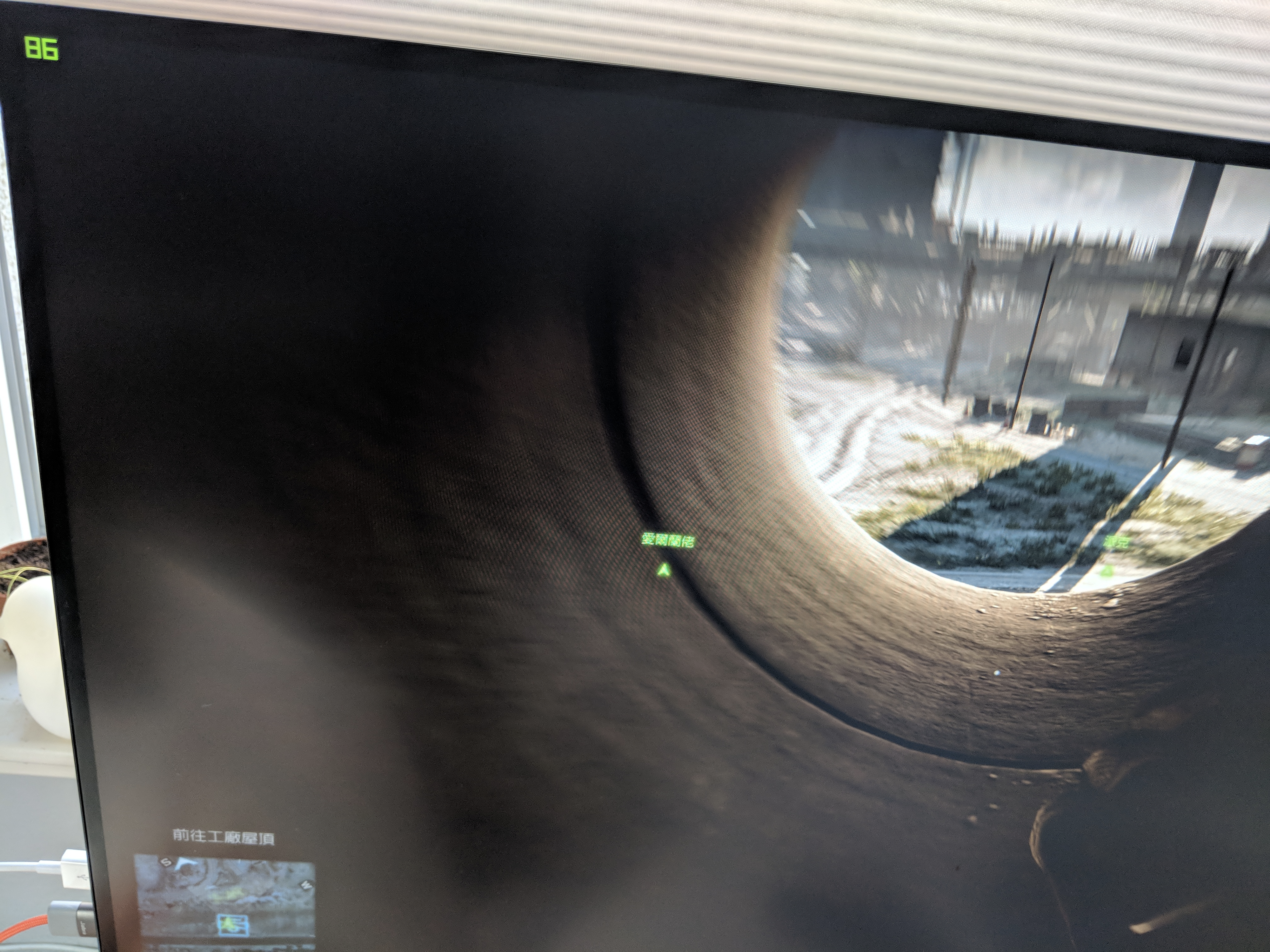
Witcher 4K
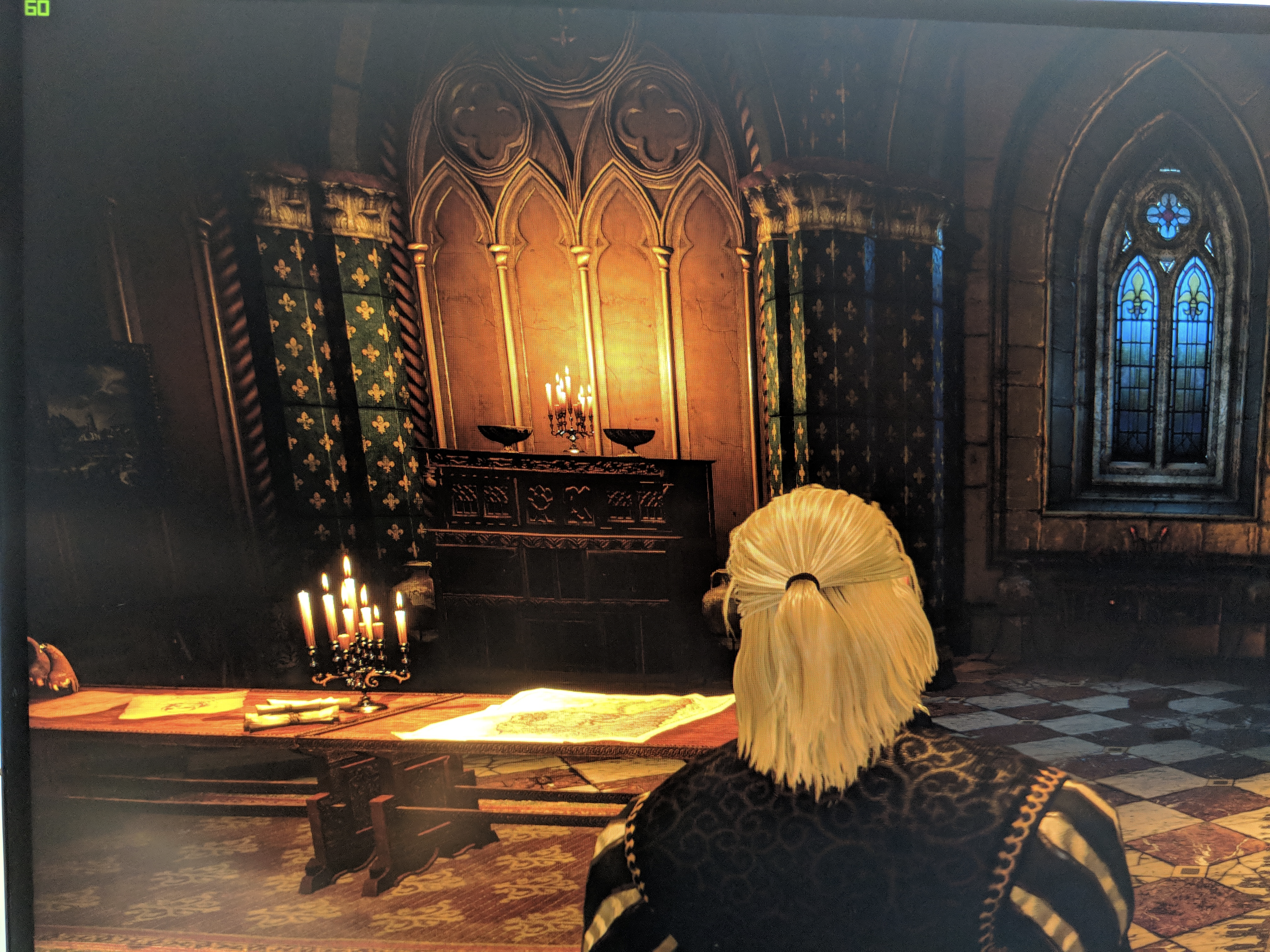
Shopping!
Hardware SuggestionCPU: Intel Core i7?6700T ? 74.9% original $0
Note: there is little value to upgrade your CPU, it is powerful enough and I don?t think it is possible to upgrade to a better CPU without replacing the motherboard.. if you want to do that, just buy a new tower.
Suggestion: keep as is.
GPU: Nvidia GTX 1080 Ti ? 155.5% $640 Fry Electronics
I bought a 1080 Ti since I am a Nvidia shareholder! Just kidding, actually, GTX 1080 Ti is a bit overkill, a GTX 1080 should be enough for any 2K Highest Configuration with 60 FPS, and 1080 only costs $450 now. But who knows, maybe 4K, 144Hz, 120 FPS would be the standard in the next couple years? As Jensen Huang said, GPU still conforms to Moore?s theorem. So if you want to save for next 5 years, buy a 1080 Ti, if less than 3 years, 1080 is far from enough.
Suggestion: GTX 1080 or 1080 Ti.
SSD: Crucial MX500 500GB ? 108.7% $65 Fry Electronics
I should have bought an at least 1TB SSD. The games are consuming more and more disk space, and it takes only $150 to buy a 1TB SSD now. Just note that you need 2.5 inch SSD.
Suggestion: 1 TB or 2 TB 2.5 inch SSD.
RAM: Patriot Extreme 2800 C18 Series 1x16GB ? 40.3% $160 Fry Electronics
This is the tricky part. I wanted to push limit for memory as well, so I planned to buy 3000 MHz 32 GB memory (2×16 GB). However, there are a couple issues.
- Your Steam Machine only has ONE memory slot, so just buy one memory stick.
- There is no 32 GB 1 slot SODIMM memory, I searched for 1 hour 🙁
- Don?t go beyond 2133 MHz for that memory stick. Your CPU only supports at most 2133 MHz and no XMP support from your BIOS, so anything beyond that is a waste.
Suggestion: 16 GB 2400/2133 MHz SODIMM 240 Pin Memory.
MBD: Alienware ASM201 original $0
Suggestion: nope, you can?t update that.
AGA: Alienware GPU Amplifier $150
Suggestion: you have to buy this. Buy it from Craiglist or a second hand from Ebay/Amazon.
In total around $1000. I love Fry Electronics cause it is 10 minutes walk from my house, it often comes with incredible deals and it matches Internet prices (sometimes you don?t even want to wait for the one day delivery from Amazon..)
I purchased a completely new (unused) Alienware GPU Amplifier from Craiglist for $100 (slightly used should also be fine, I don?t see any possible performance impacting tearing from this piece of hardware).
Now the fun part starts!
- Unbox your Alienware Steam Machine, there are 4 screws, pull all of them out and open the box:

It should look like this:

2. The thing inside the pink circle is the Hard Disk, there are 5 screws, pull them out and then you can pull out the disk, replace it with your own disk:

3. Put in the screws and pull the whole machine out of the plastic box and get to the other side of the machine. Push the hooks and get off the CPU fan

4. Pull the two small handlers towards outside at both sides of the memory.
5. Replace the memory
Now you?re done with disk and ram, fun part next, GPU!
6. Your Steam Machine has exactly the same hardware as Alienware Alpha R2, it also has the connector the AGA, just need to poke a hole at the plastic box:

7. Plug your GPU into AGA

8. Connect AGA and your Steam Machine!

Congrats! HARDWARE PART IS DONE!
IMPORTANT NOTE: after you?re done with this, you might not be able to get any output from the HDMI output from AGA (black screen) the first time you reboot your machine. It took me a couple reboot to make it work.
- Keep your AGA plugged in.
- Plugin your monitor to your box?s original HDMI output first.
- Get into BIOS, my BIOS version is 1.0.12.
- Enable in Security->Firmware TPM [enable] to G.A starts working!
- Reboot a couple times till it works
Once it works, it always works!
Software Part
After you?re done with hardware, remember to upgrade your software, this part is much easier.
- Upgrade your drivers: https://www.dell.com/support/home/us/en/04/product-support/product/alienware-steam-r2-console/drivers
2. Download Geforce Experience to upgrade your GPU driver as well optimize your games.
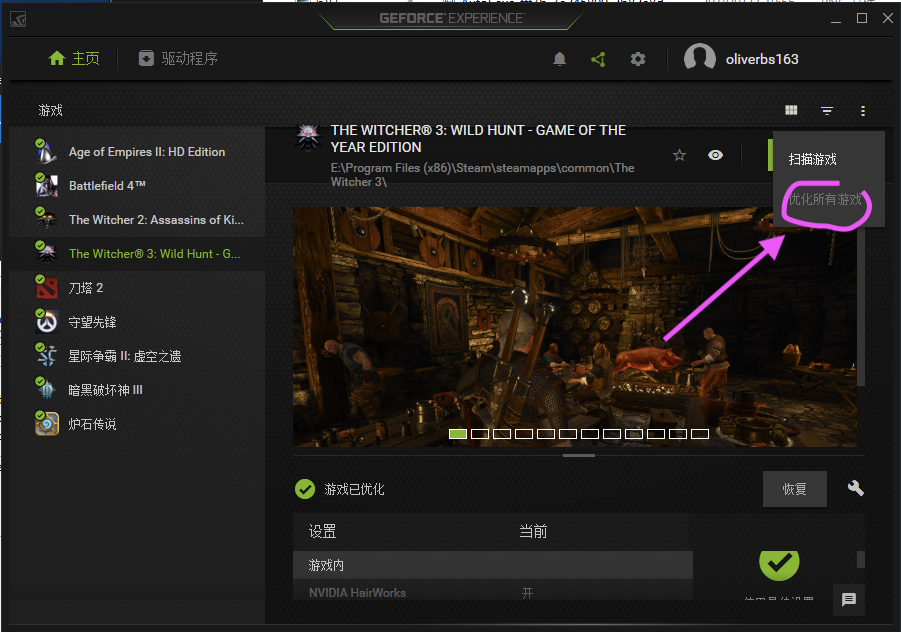
3. All set! Enjoy!
I also put a video guide here:
Hope this helps!